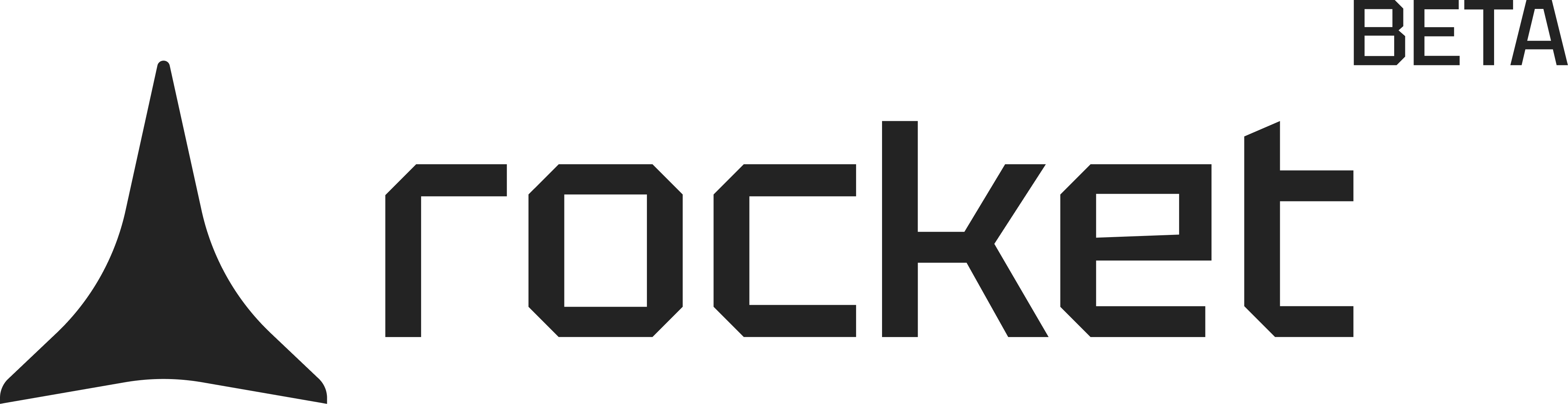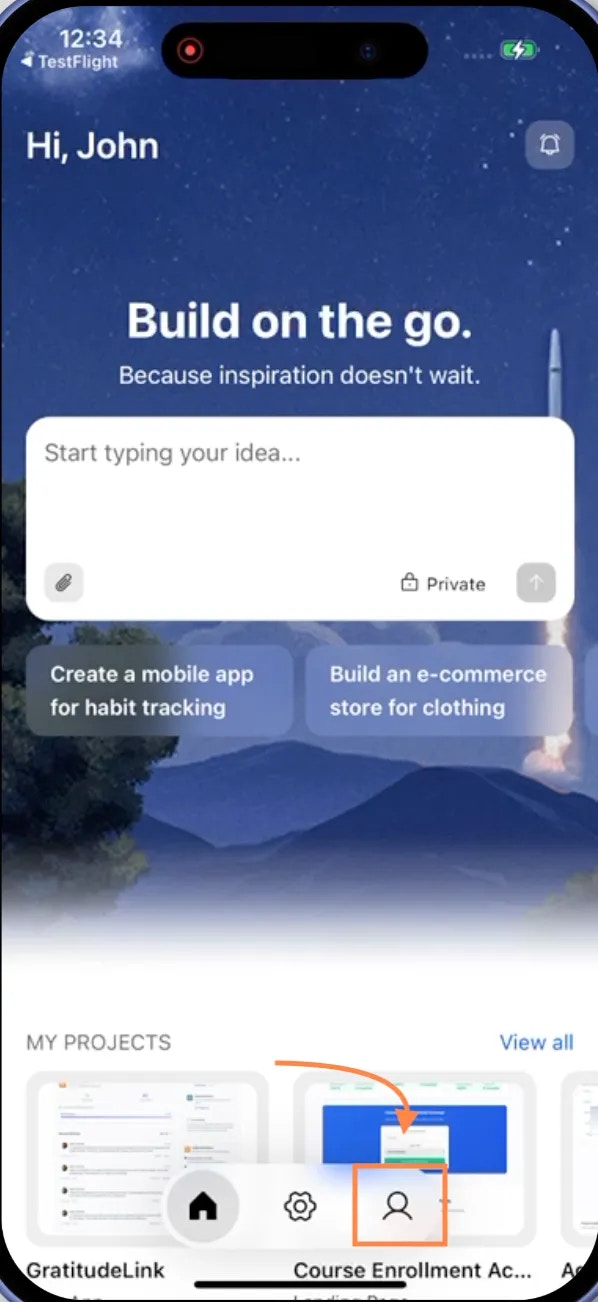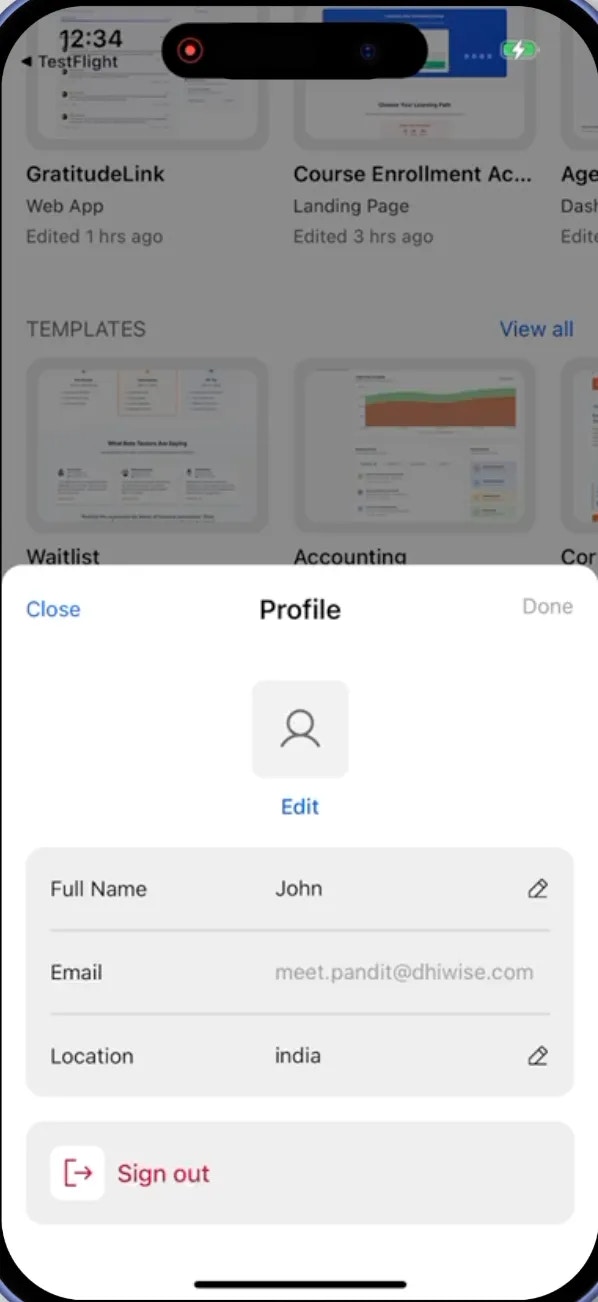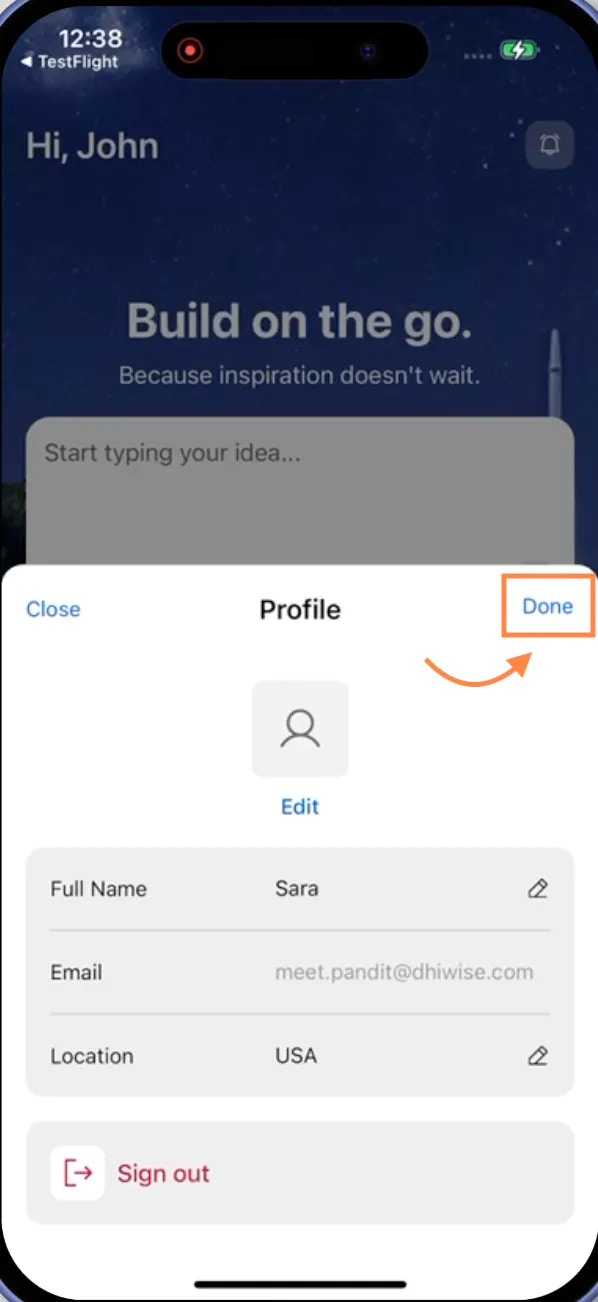- Web Browser
- Mobile App
Before you begin
You’ll need:
- A logged in Rocket account.
Customize your Rocket profile
Personalize your Rocket profile instantly.A step-by-step guide
1
Click the profile icon
Click on the in the top-right corner of the Rocket homepage.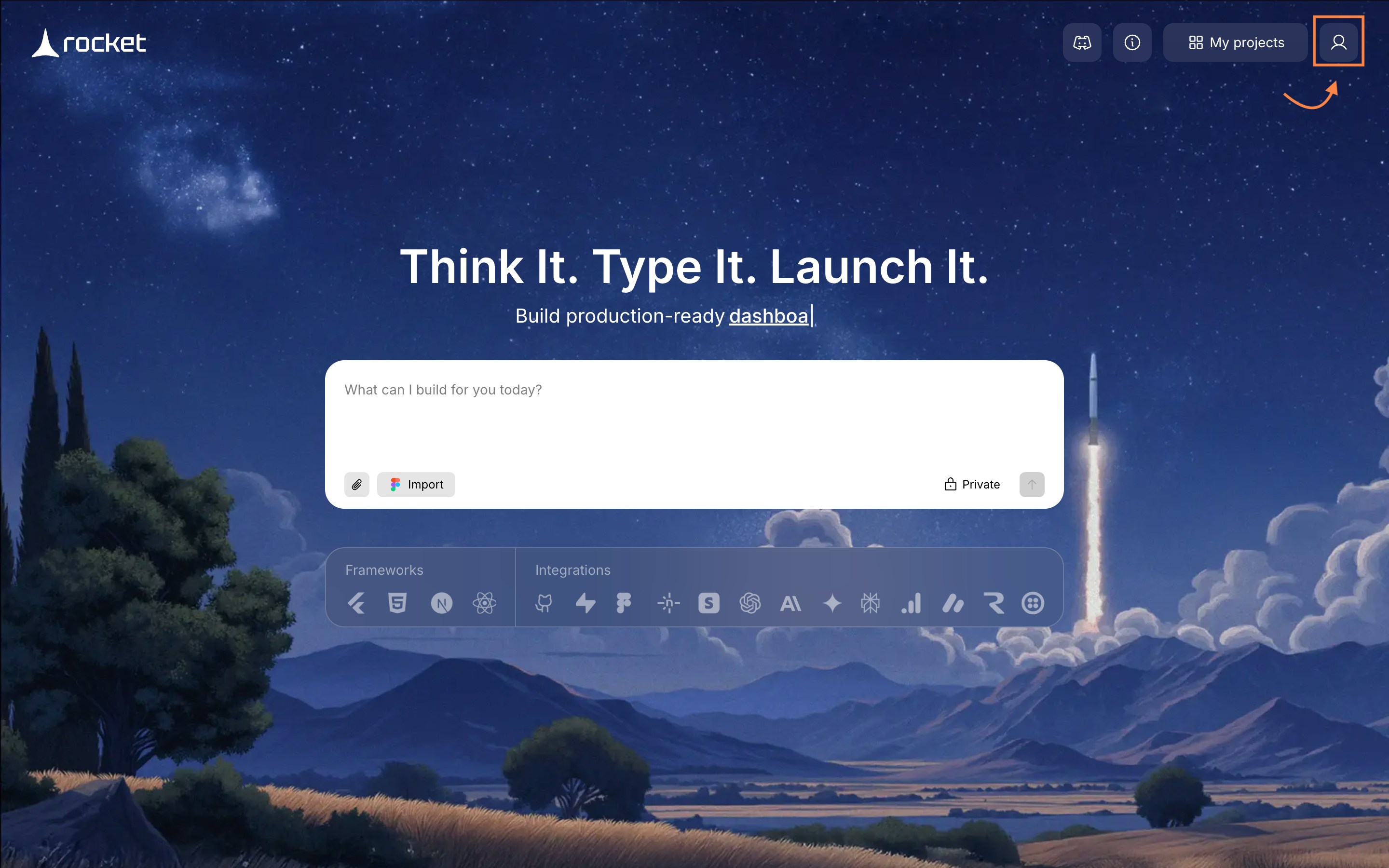
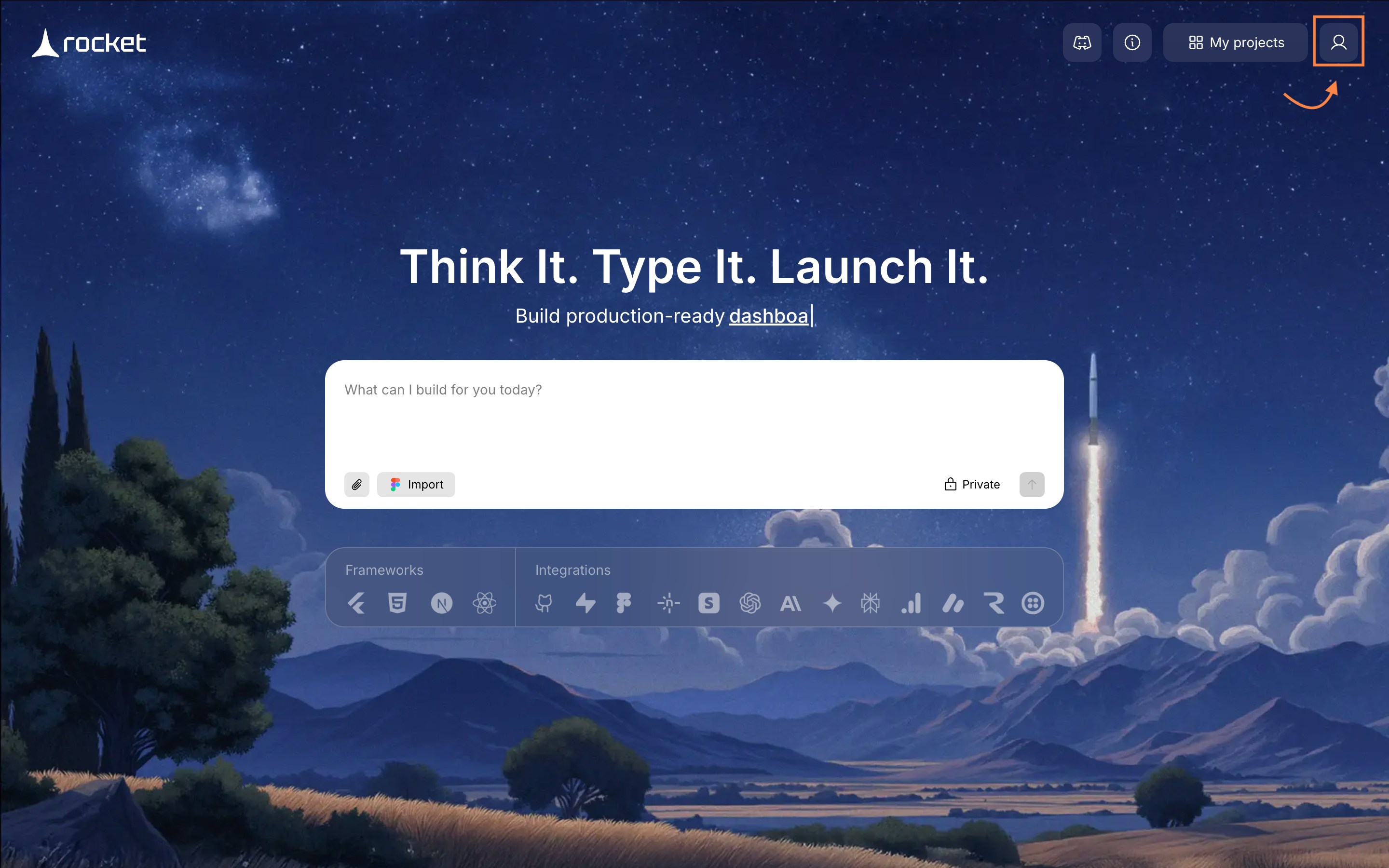
Profile icon on the homepage navbar
Success check: A dropdown menu appears with Account Settings option.
2
Open Account Settings
Choose Account Settings from the dropdown. Rocket opens your profile form.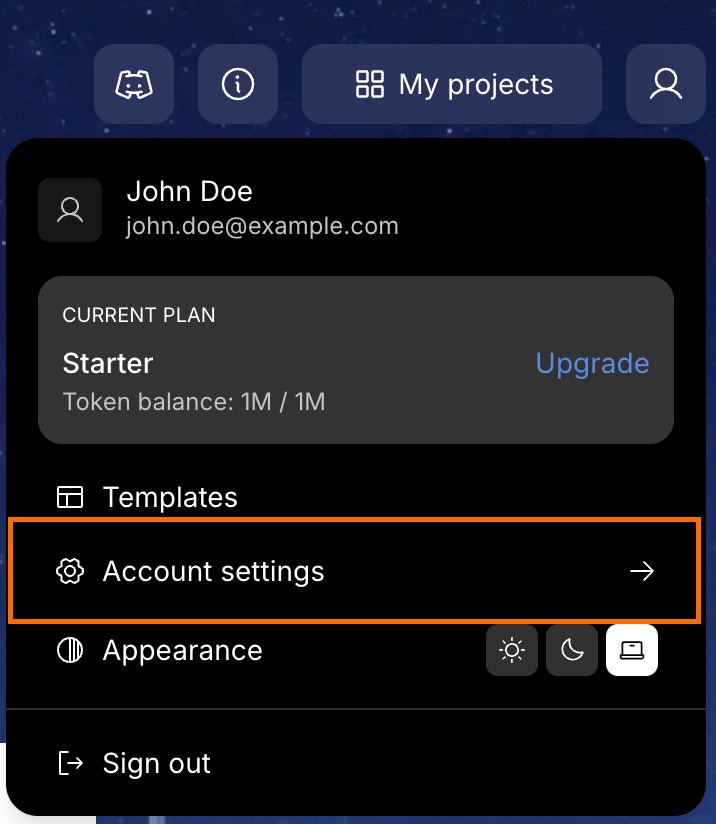
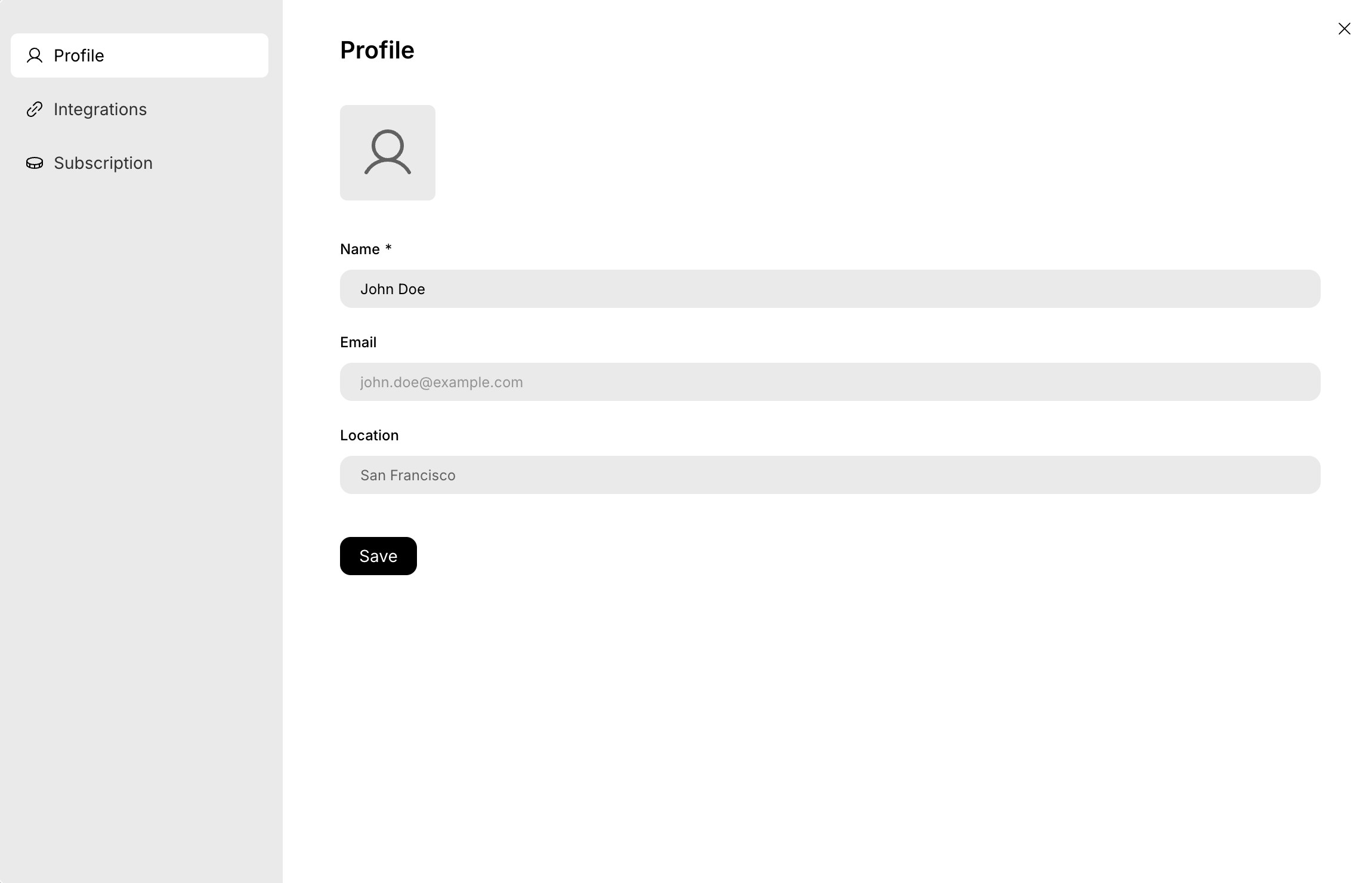
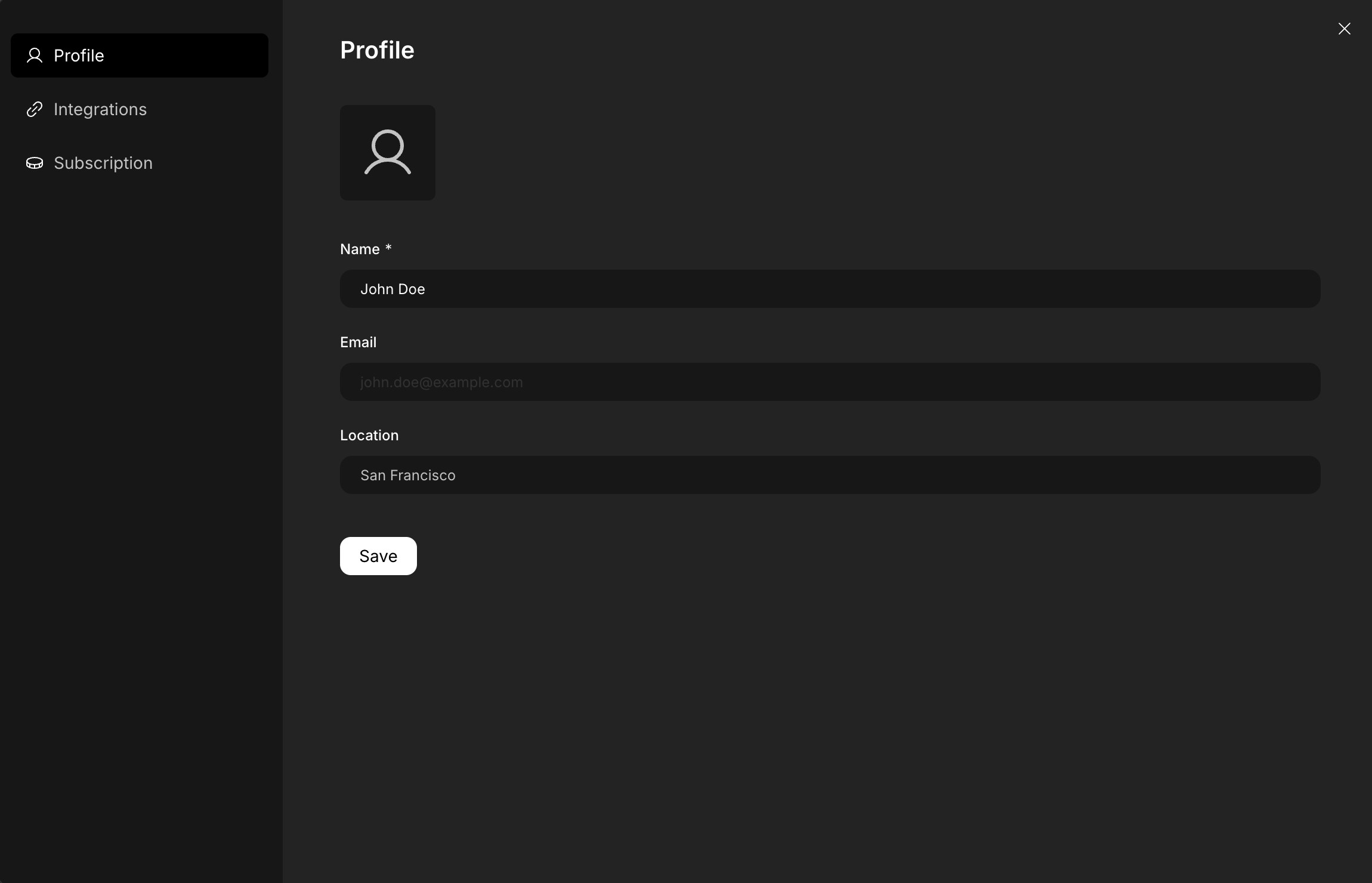
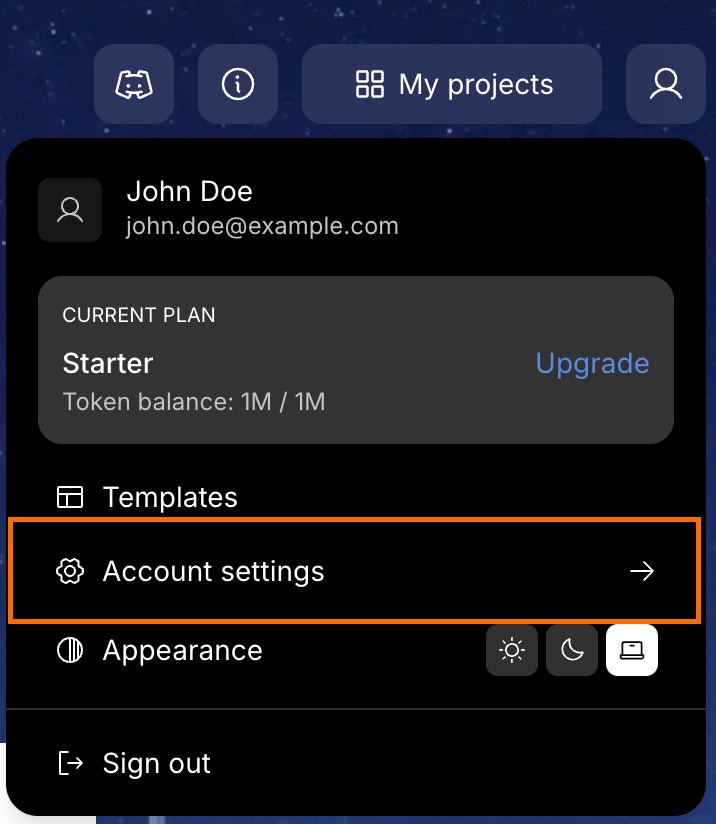
Account Settings dropdown
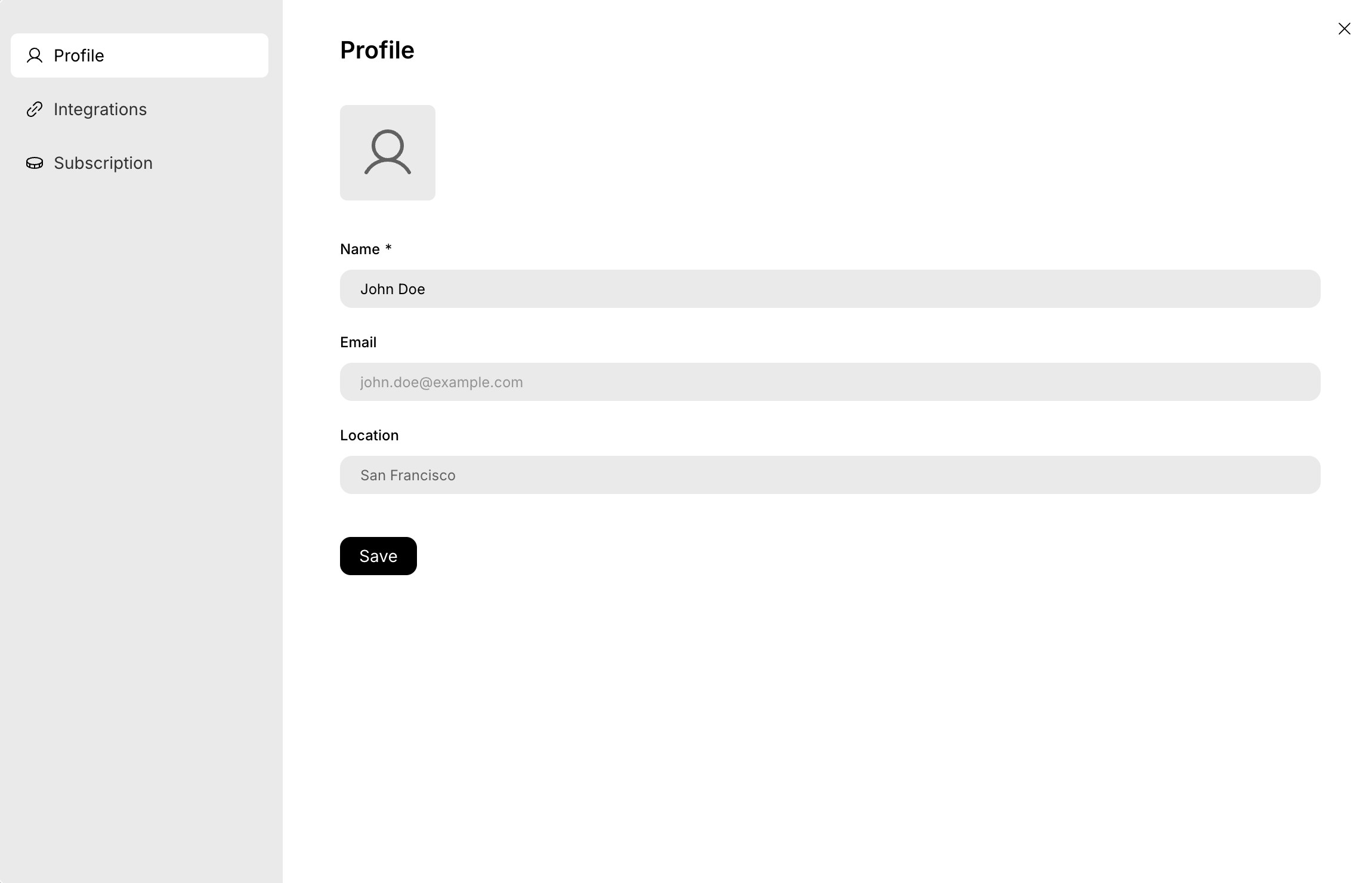
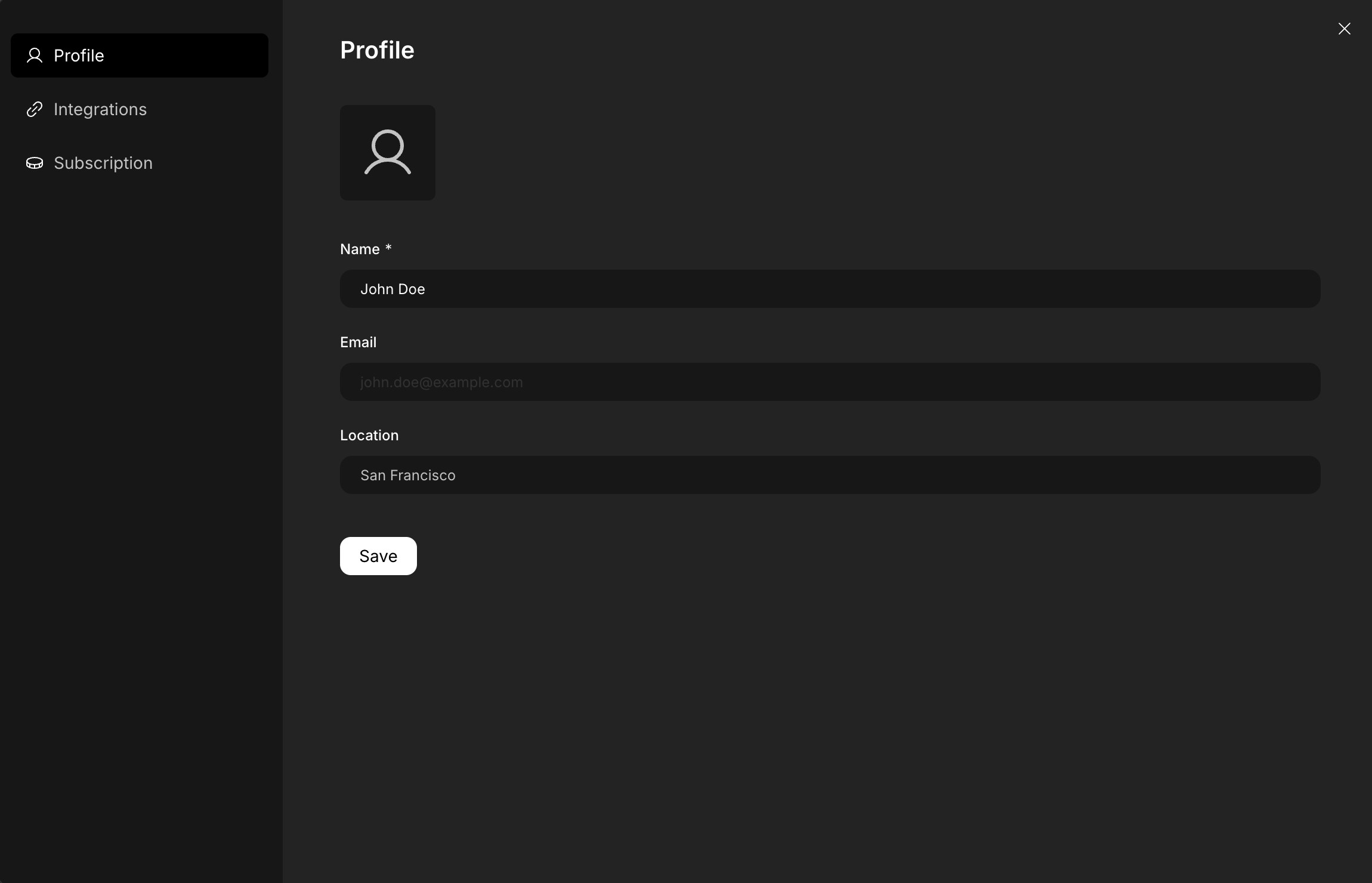
Profile settings form
Success check: The profile settings page opens with your current information displayed.
3
Update your details
This space belongs to you.
- Profile picture: Click the image square and upload a JPG or PNG file.
- Name: Enter the display name shown across Rocket.
- Location: Add your city or time zone so teammates know when to reach you.
Success check: You can see and edit all profile fields, and the image upload area is clickable.
4
Save your changes
Click Save at the bottom of the form. Rocket confirms once the update is applied.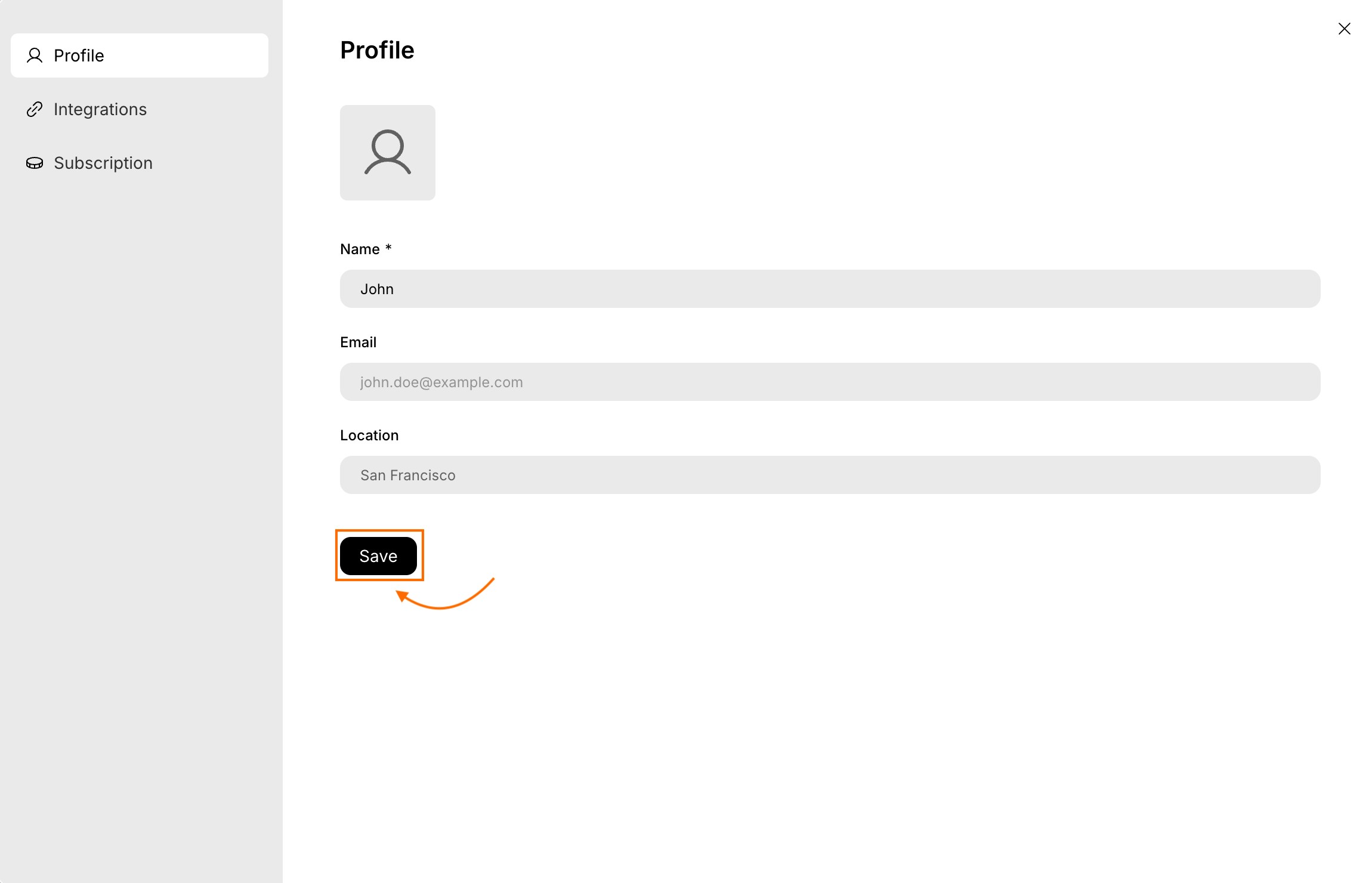
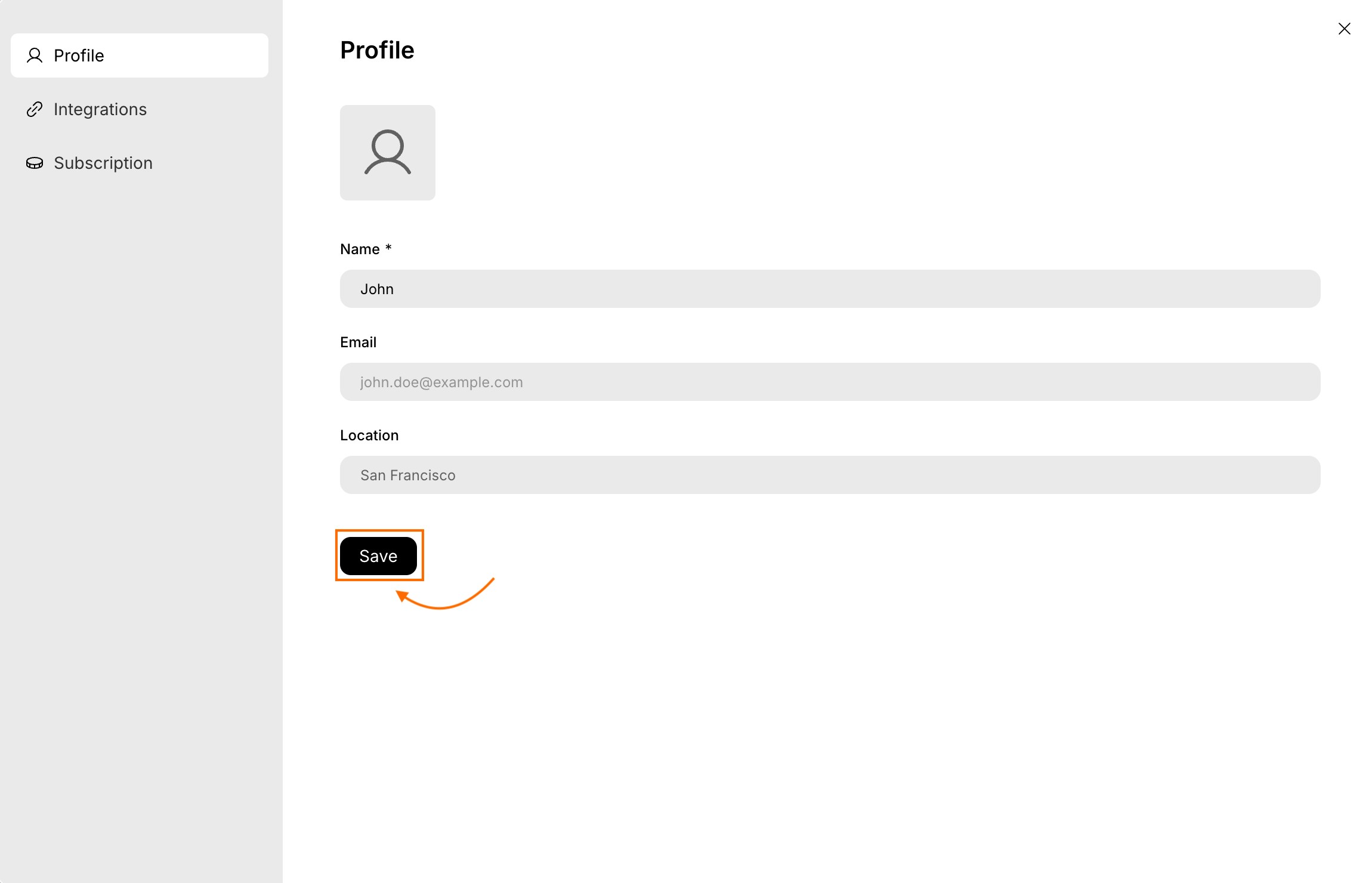
Updated profile with Save button
Success check: You see a confirmation message and your updated profile information is saved.
You did it!
You’ve just customized your Rocket profile.