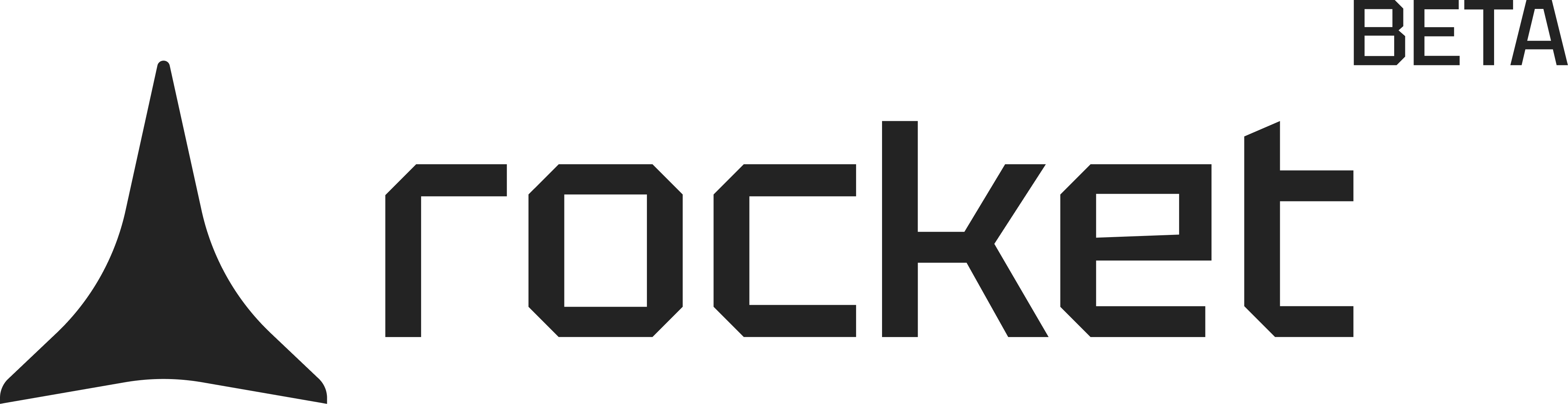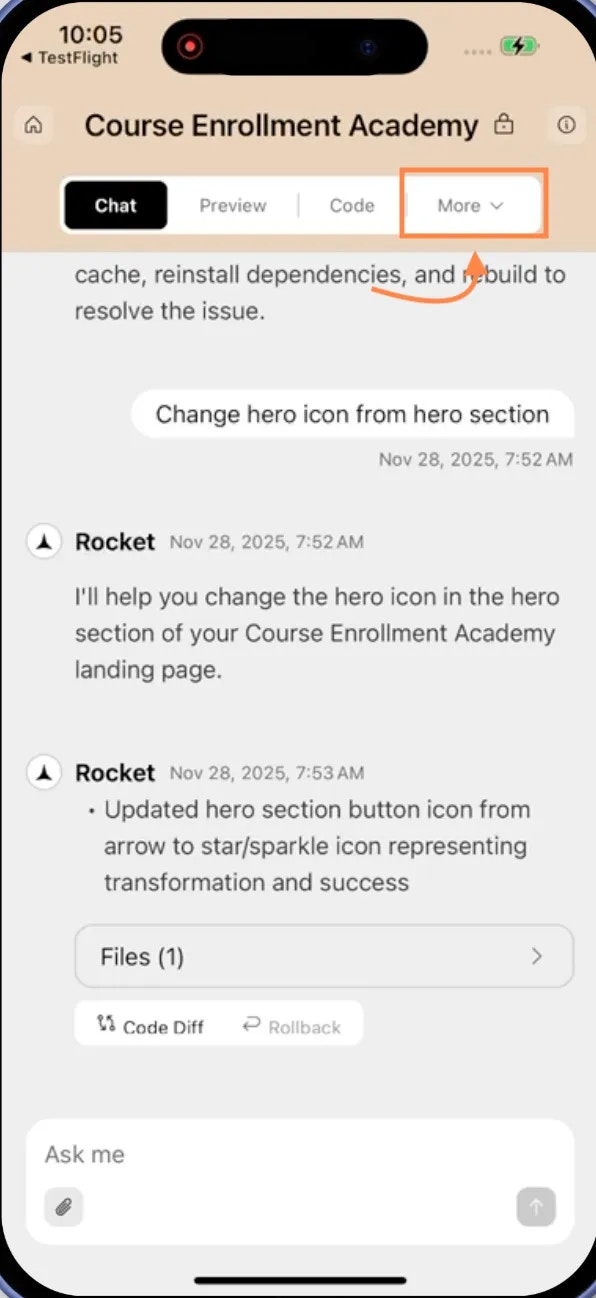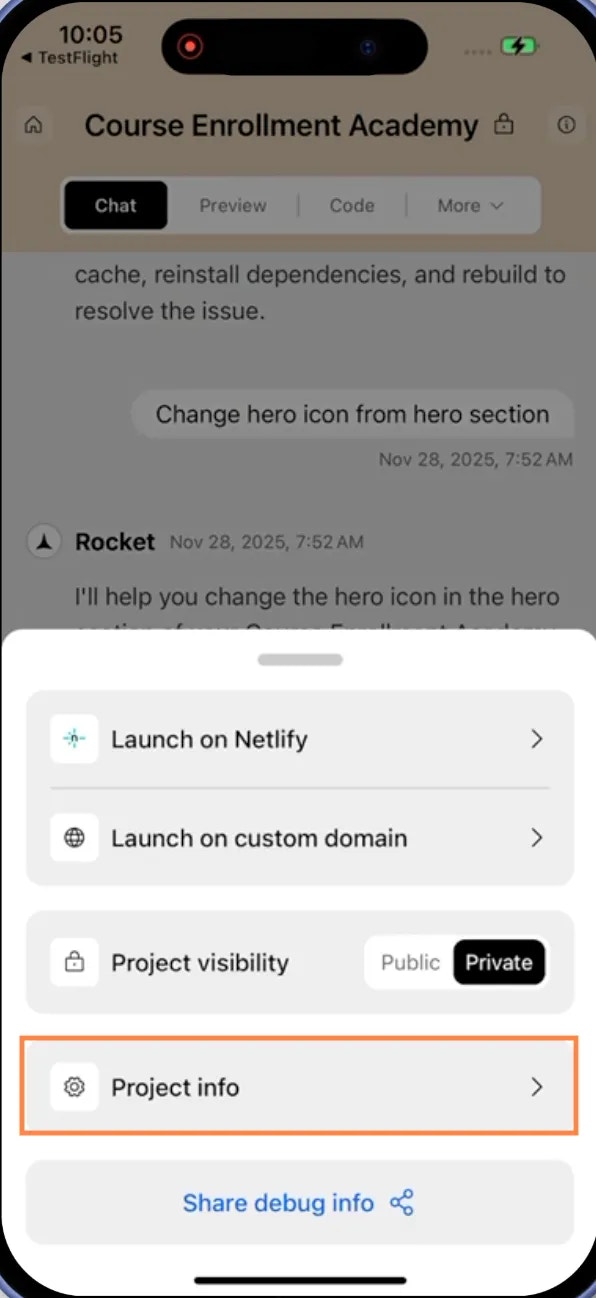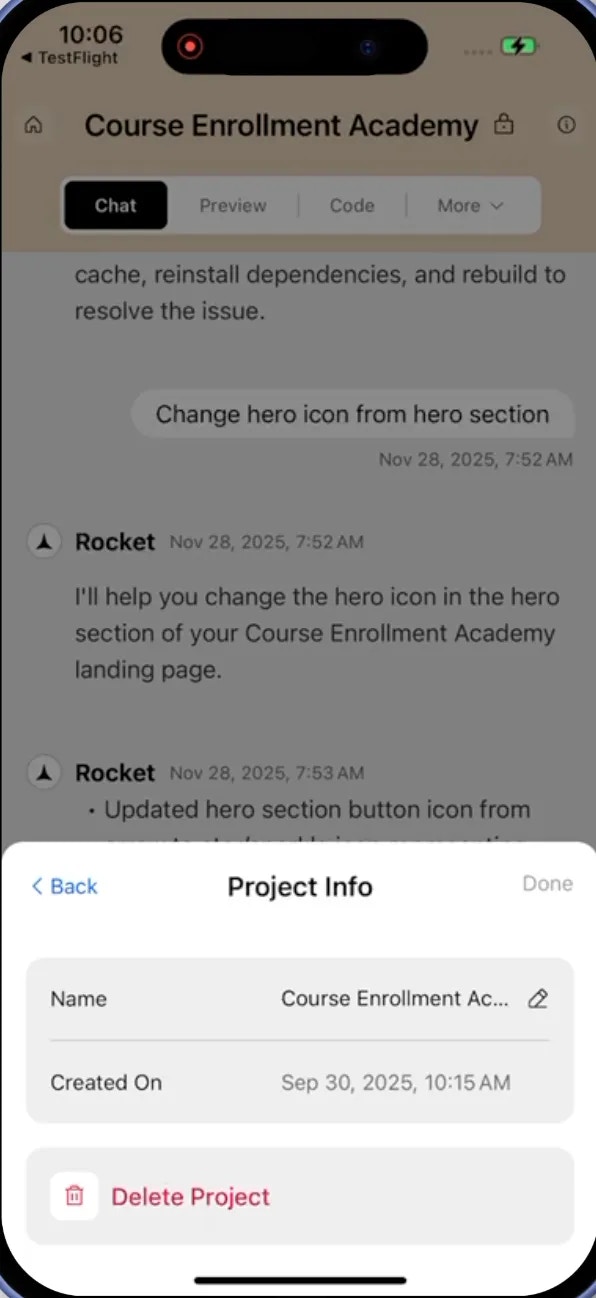- Web Browser
- Mobile App
Before you begin
You’ll need:
- A logged in Rocket account.
- An existing project open in the App Studio.
Open your project settings
Click the Settings icon in the top navigation bar of the App to open the project settings panel.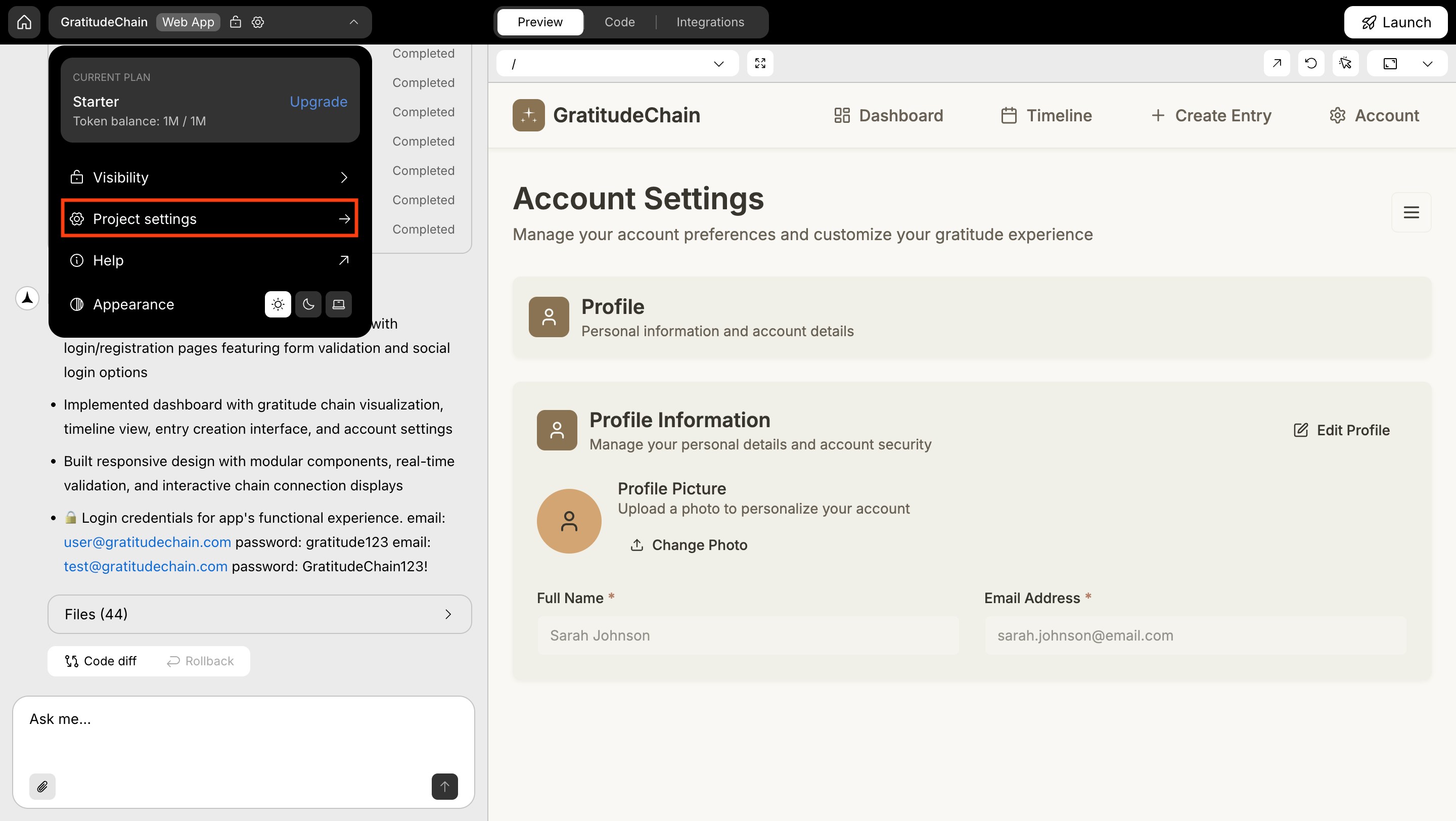
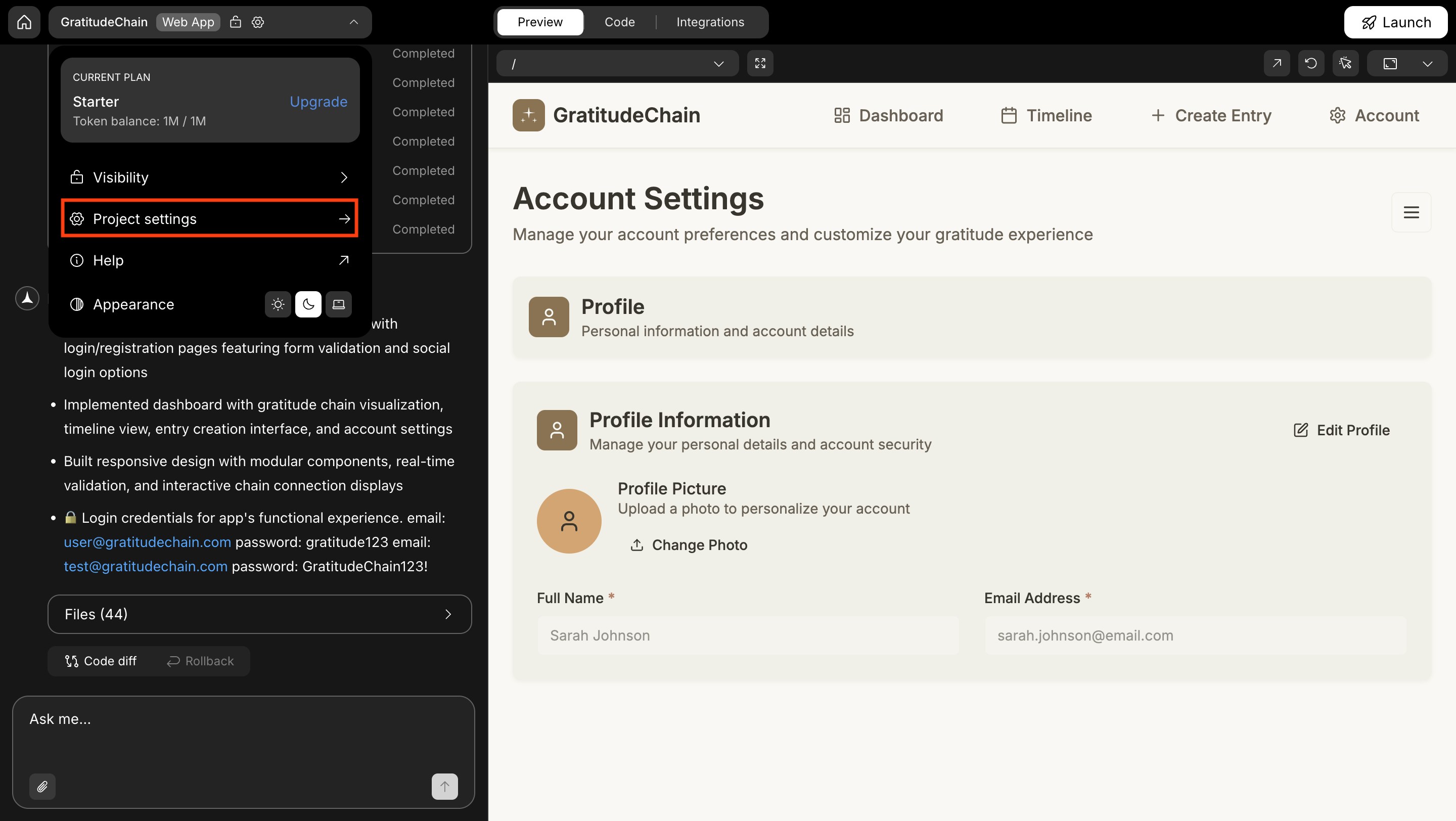
Open project settings
View project settings
View project settings
Use the project settings panel to confirm key information for your app: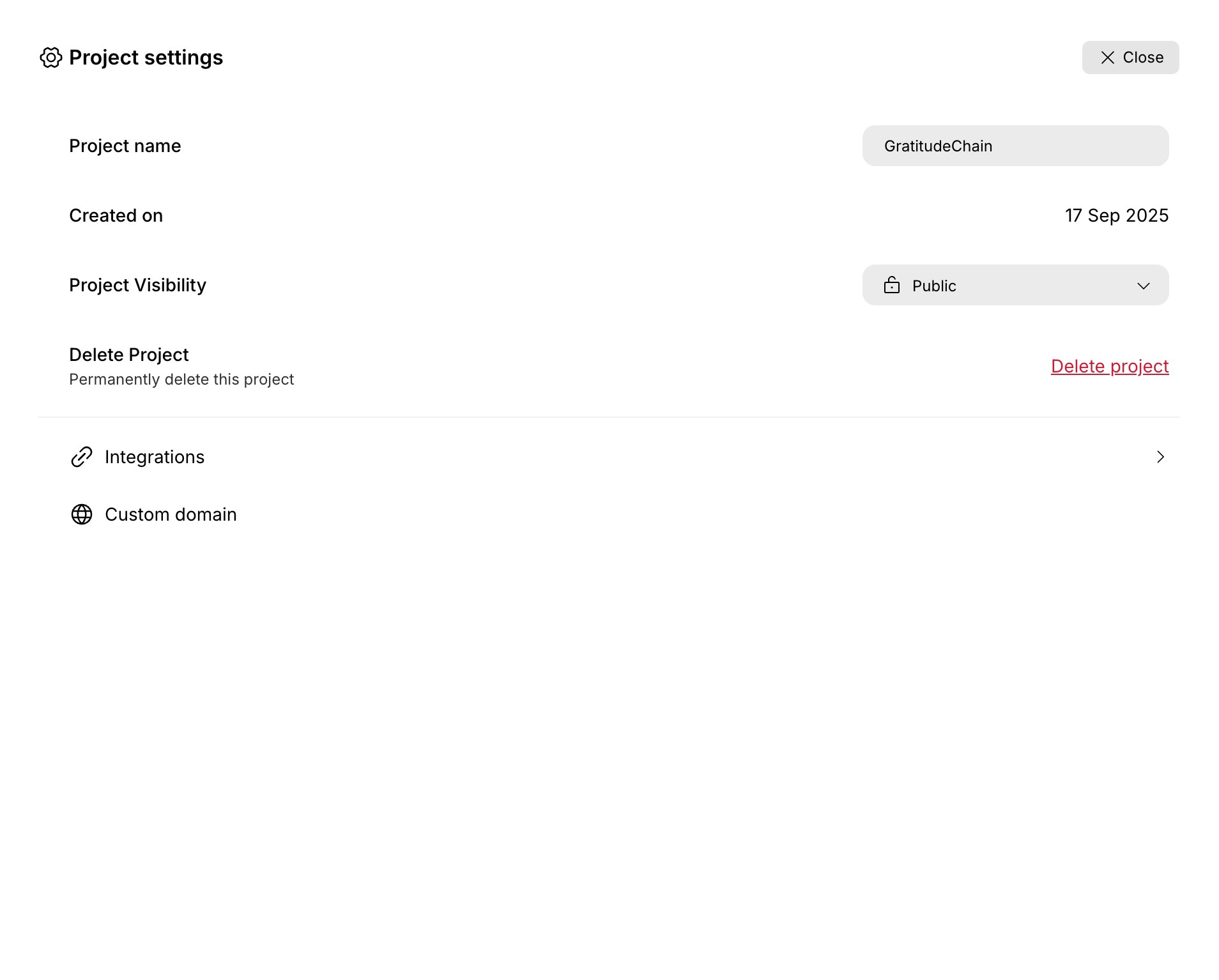
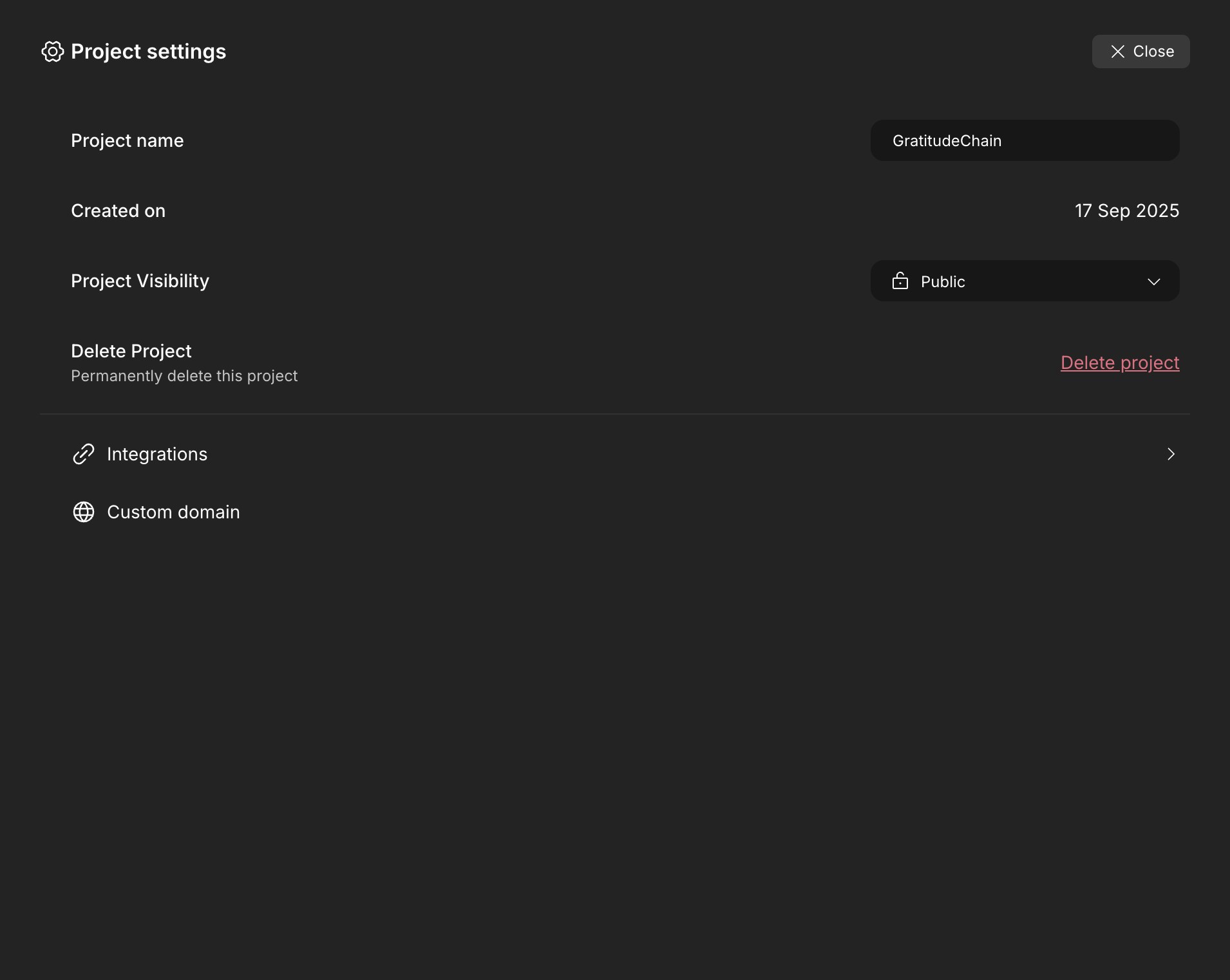
- Project name (e.g, GratitudeChain).
- Created on date.
- Project visibility (e.g, Private).
- Delete project action.
- Integrations tab.
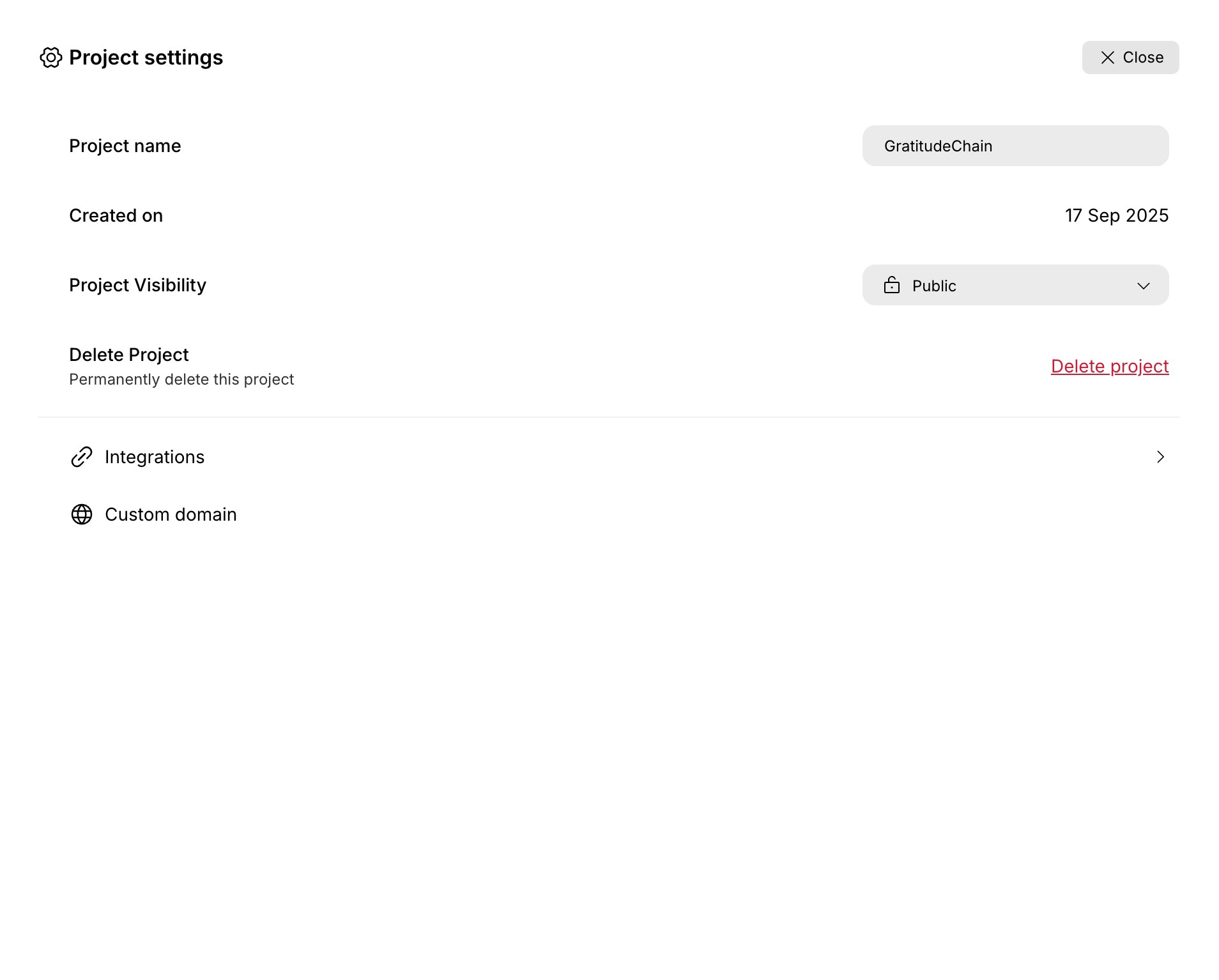
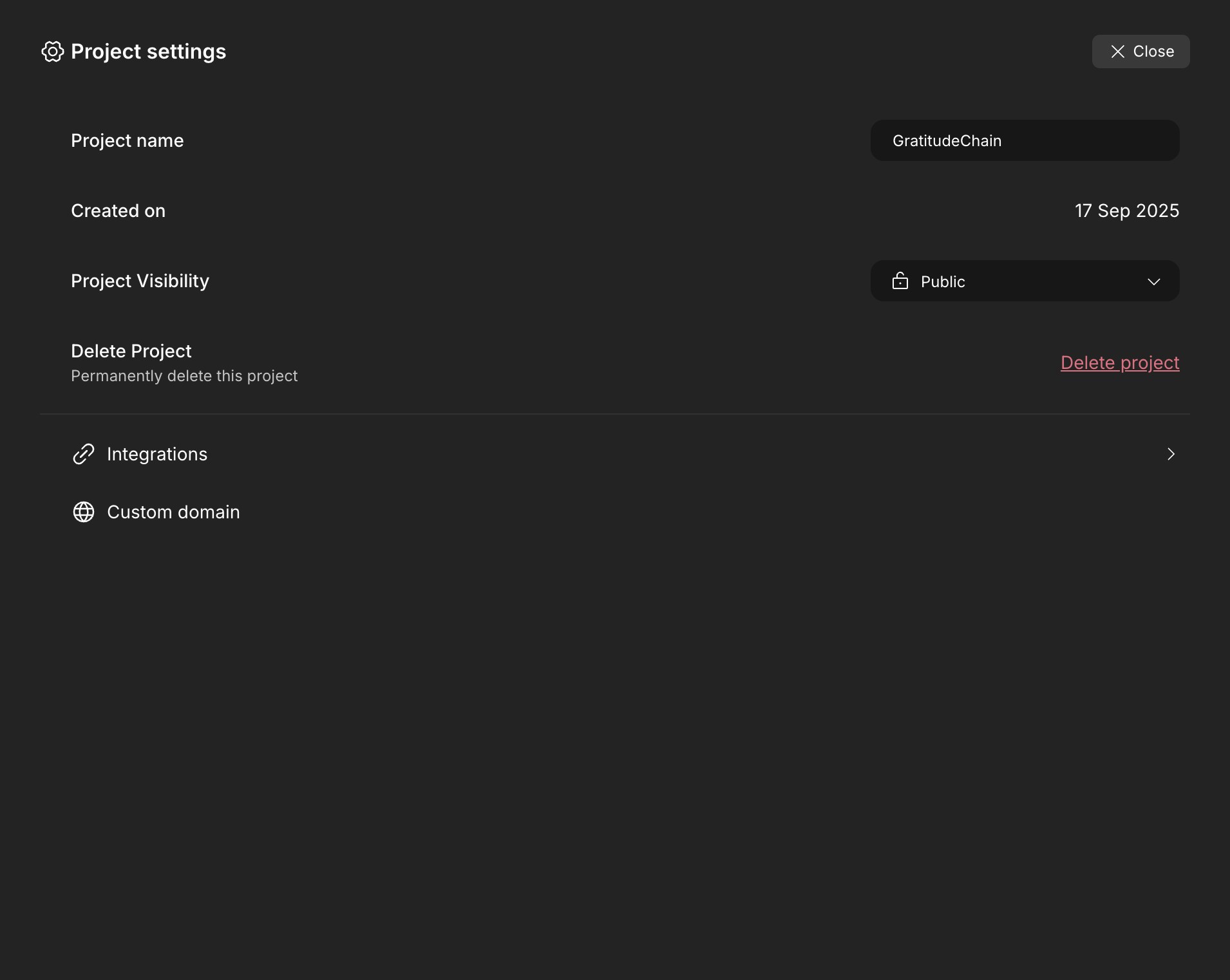
Project settings overview
Success check: The panel shows the project name, created date, visibility, delete action, and the Integrations tab.
Rename your project
Rename your project
- Click the Project name field in the project settings panel.
- Type a new name (for example, change Gratitude Chain to Gratitude).
- Press Enter or click outside the field to save the new name.
Success check: A confirmation message appears: “Project name updated successfully,” and the new name appears in the App Studio header.
Delete the project
Delete the project
- In the project settings panel, click Delete project.
- When the confirmation dialog appears, review the project name.
- Select Yes, delete to permanently remove the project.
Success check: A message appears: “Application deleted successfully,” and the project no longer appears in your projects list.
Connect to integrations
Connect to integrations
You can connect your project to services like analytics, AI, and payments.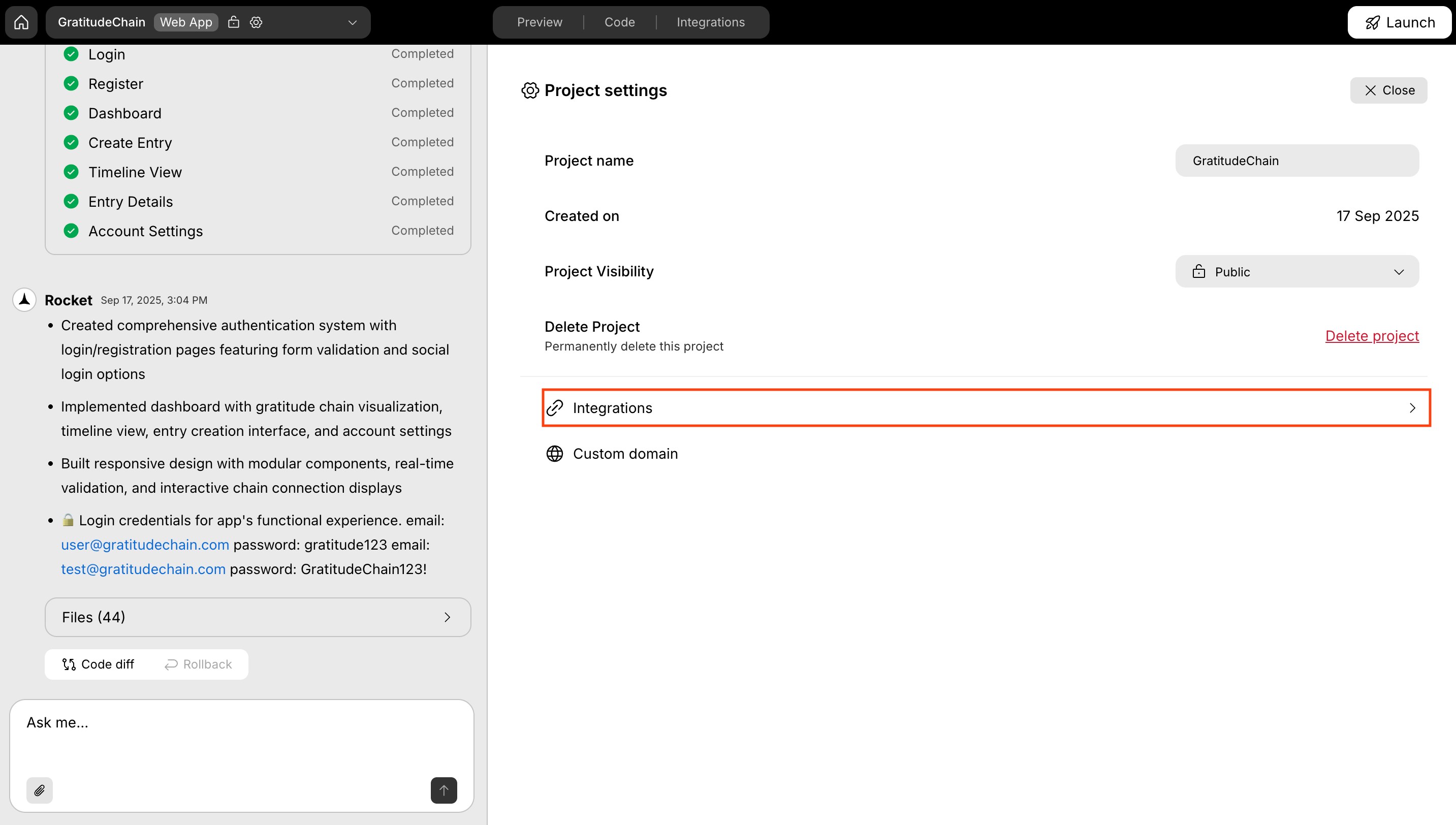
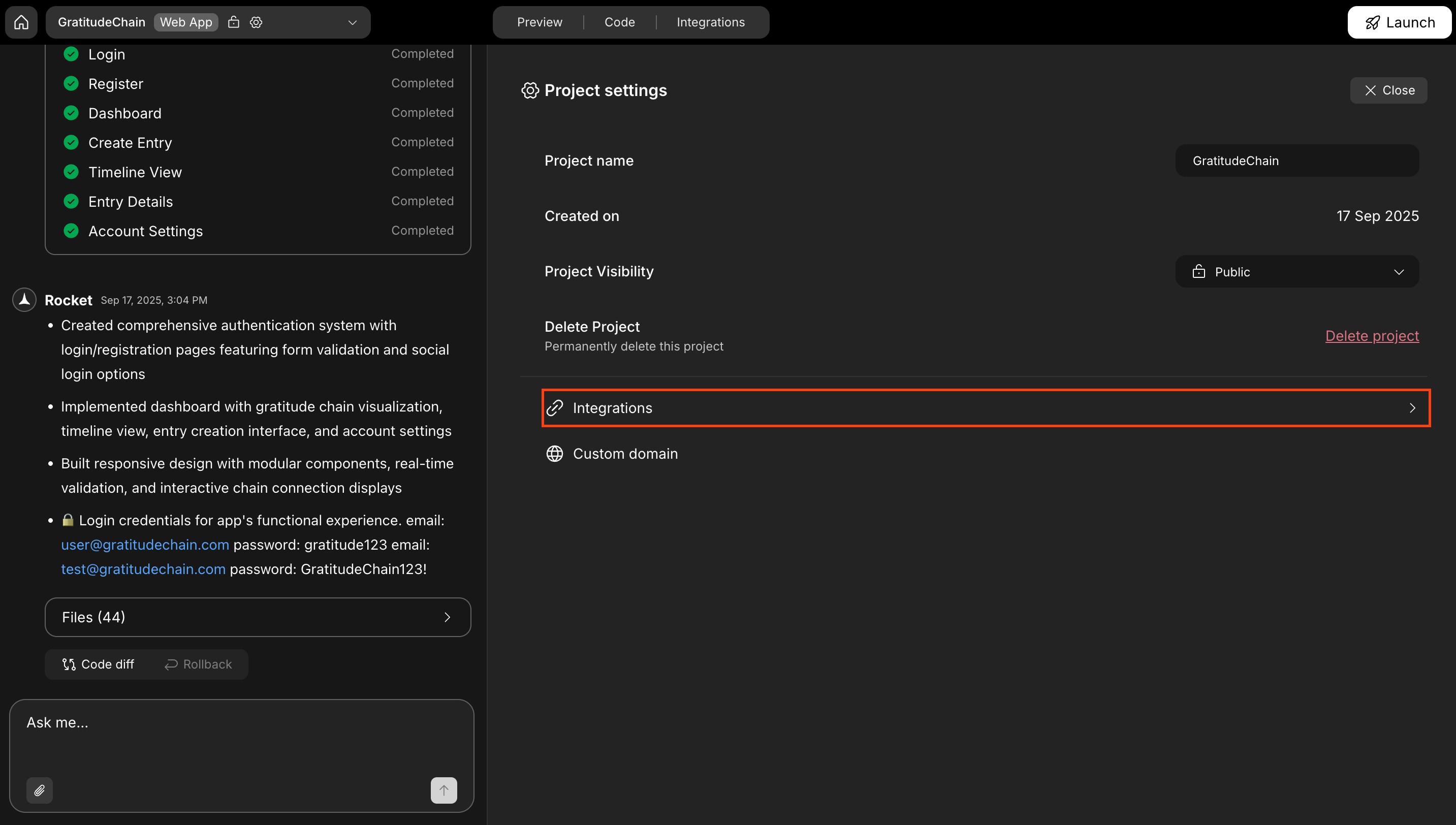
- In the project settings panel, click the Integrations tab.
- Browse the list of supported tools.
- Select a service (for example, Google Analytics, Stripe, or OpenAI) to start its setup flow.
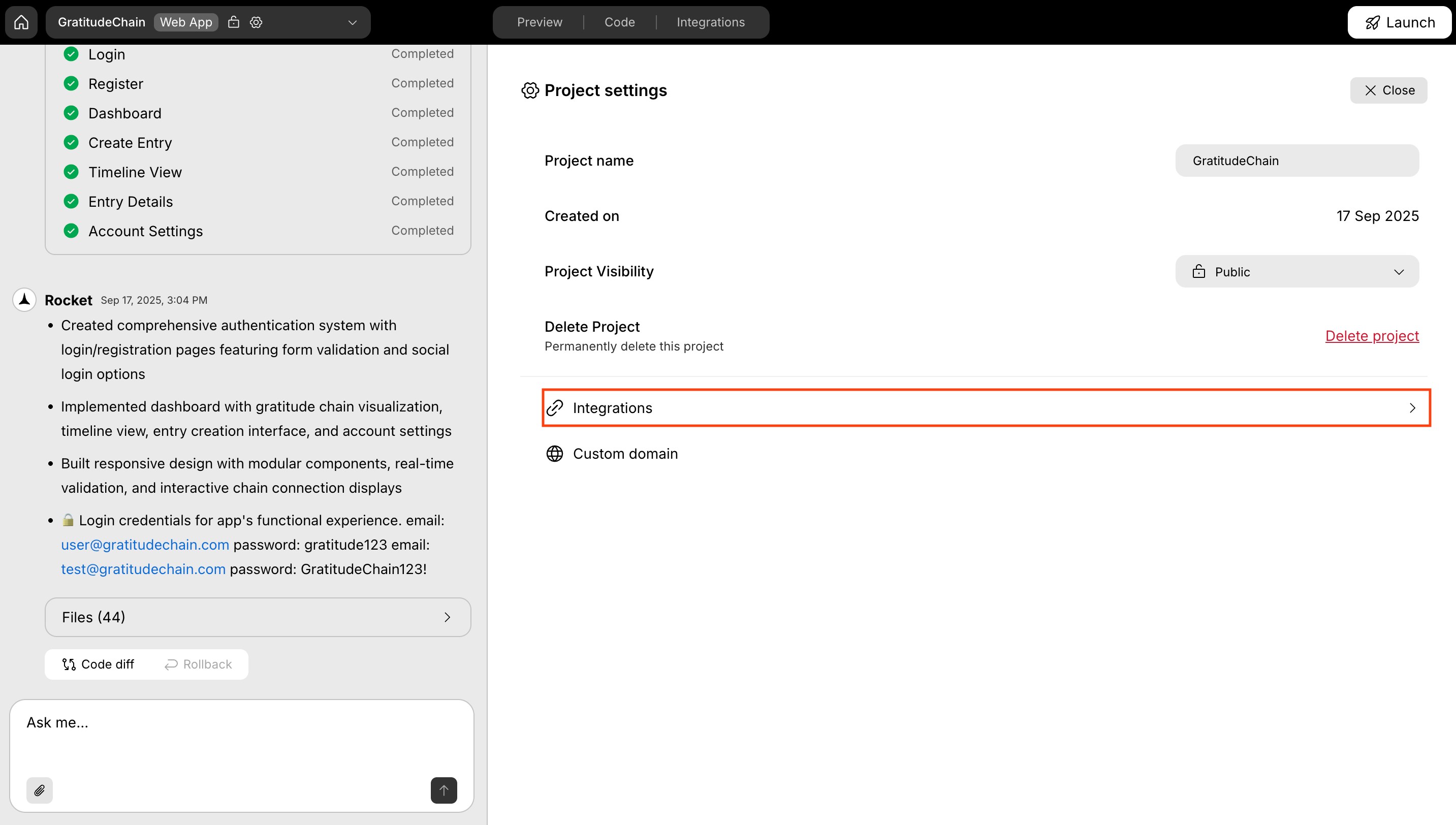
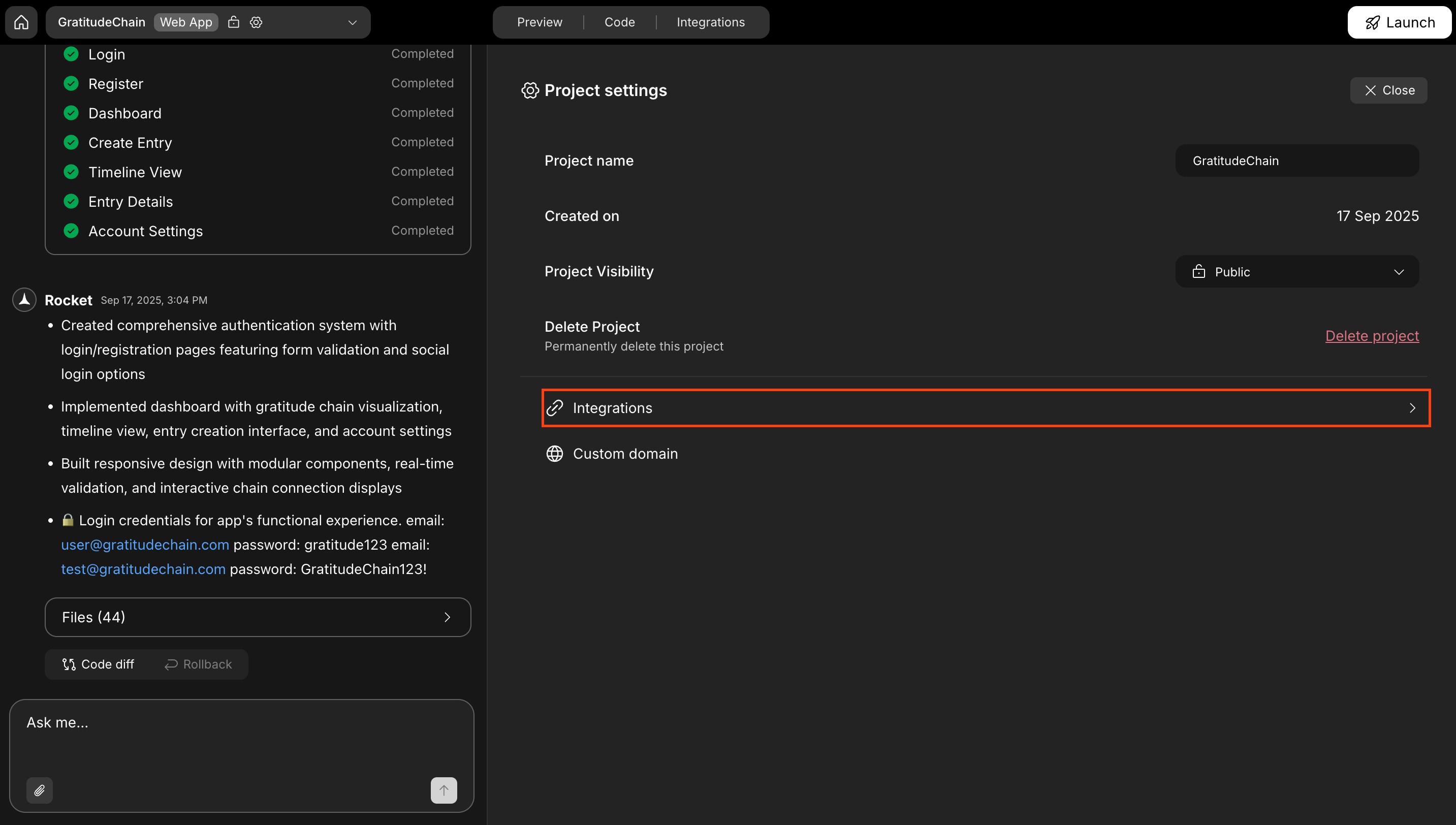
Integrations tab in project settings
Success check: The Integrations tab opens and you can select a third-party tool to connect to your project.
Want to go deeper?
Read more on how to integrate services.
Read more on how to integrate services.
You did it!
You can now use the Project Settings panel to review details, rename projects, remove projects you no longer need, and manage integrations in one place.