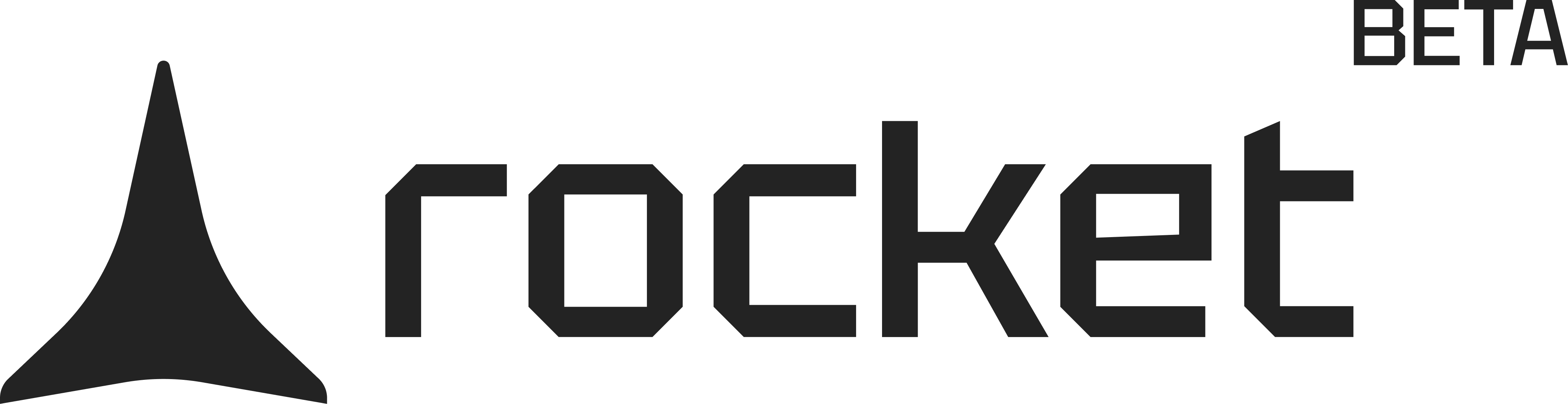- Web Browser
- Mobile App
Before you begin
You’ll need:
Access to the Rocket preview panel.
Access to the Rocket preview panel.
Getting started
Click the Visual edit button in the top right corner of the preview panel. This activates edit mode. Once active, hover over any element in your preview and you’ll see it highlight, indicating it’s ready to edit.Editable properties
When editing elements, you can modify:- Padding and layout spacing
- Text and background colors
- Font size, alignment, and weight and many more
Edit individual elements
- Click any element in the preview to select it.
- The property editor opens in the chat panel on the left.
- Adjust the properties you want to change.
- Click Save to apply your changes, or Clear to discard them.
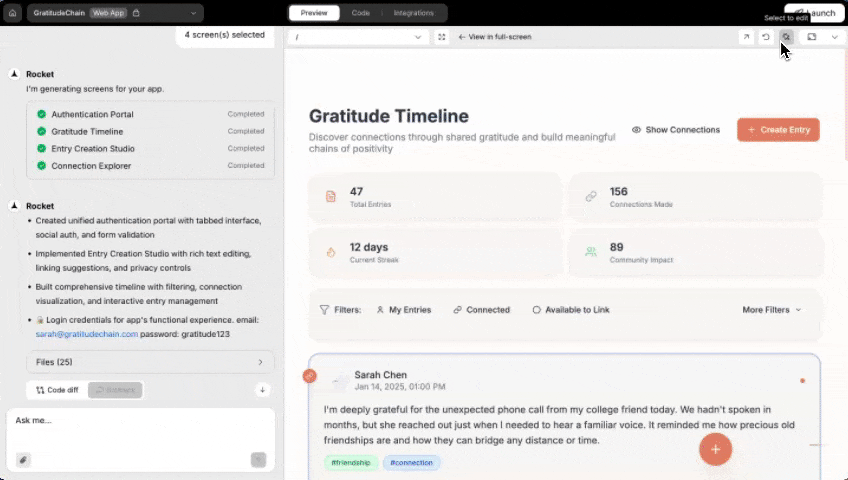
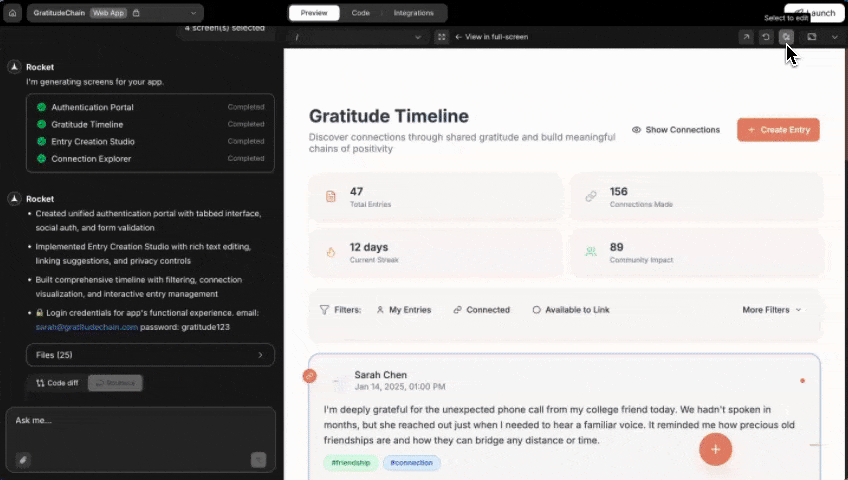
Editing individual elements
Success check: The property editor appears in the chat panel, and your selected element is highlighted in the preview.
Edit multiple elements
Edit multiple elements before saving to batch your changes and apply them all at once.- Click the first element and make your changes.
- Don’t click Save yet. Click another element in the preview.
- Make changes to that element.
- Repeat for as many elements as needed.
- Click Save once to apply all edits together.
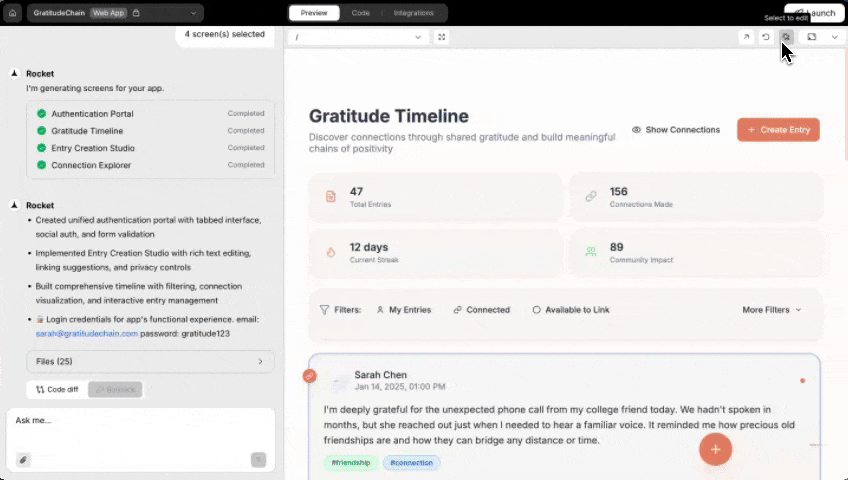
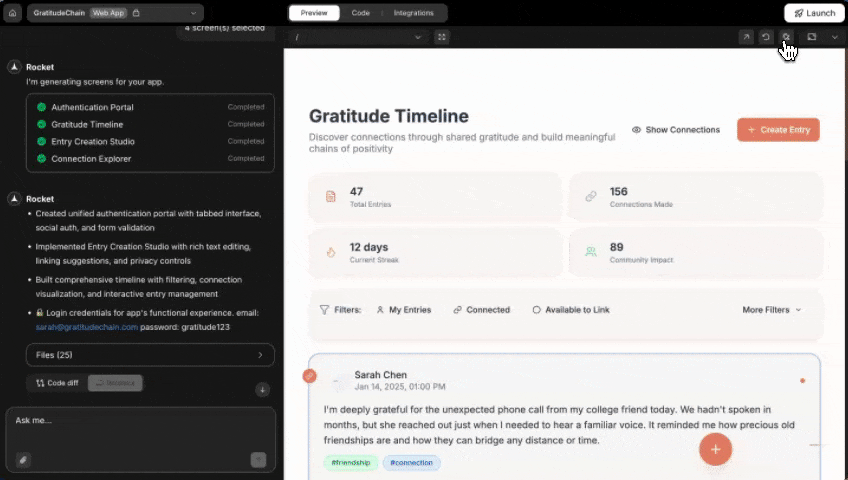
Batch editing multiple elements
Success check: All selected elements update when you click Save.
Natural language to make scoped changes
With an element selected, use the natural language (NLC) bar at the bottom of the chat panel. Type what you want to change in plain English. No need to use property panels or dropdowns.How to use it:- Select an element in the preview (or keep your current selection).
- Type your change request in the NLC bar at the bottom of the chat panel.
- Press Enter or click the send button.
Make the selected button orange with white text.Set this heading to bold and center aligned.Add 16px margin to the selected card.Change the background color to blue.
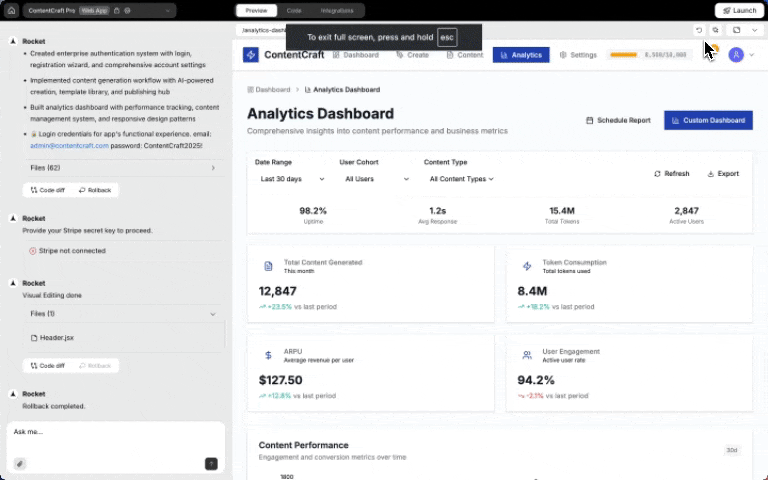
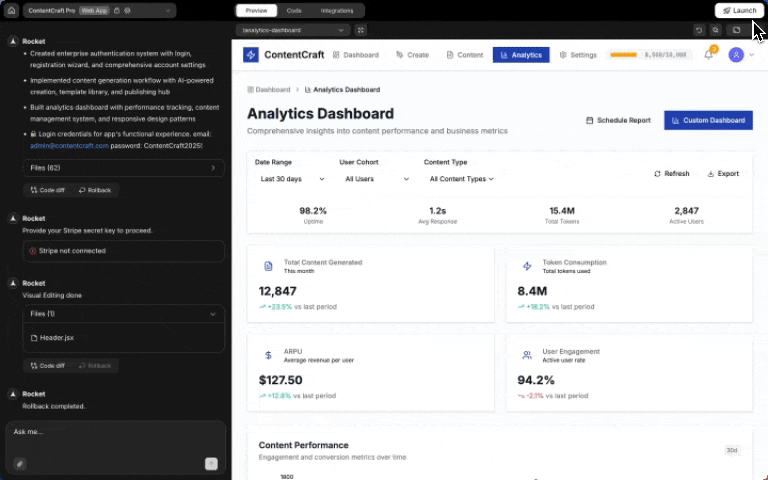
Editing with natural language
Success check: The preview updates immediately to reflect your changes, and Rocket confirms the update in the chat.
You did it!
You can now style, align, and modify elements quickly. Whether you’re refining a section or redesigning a full page, Visual edit keeps it fast, simple, and focused.