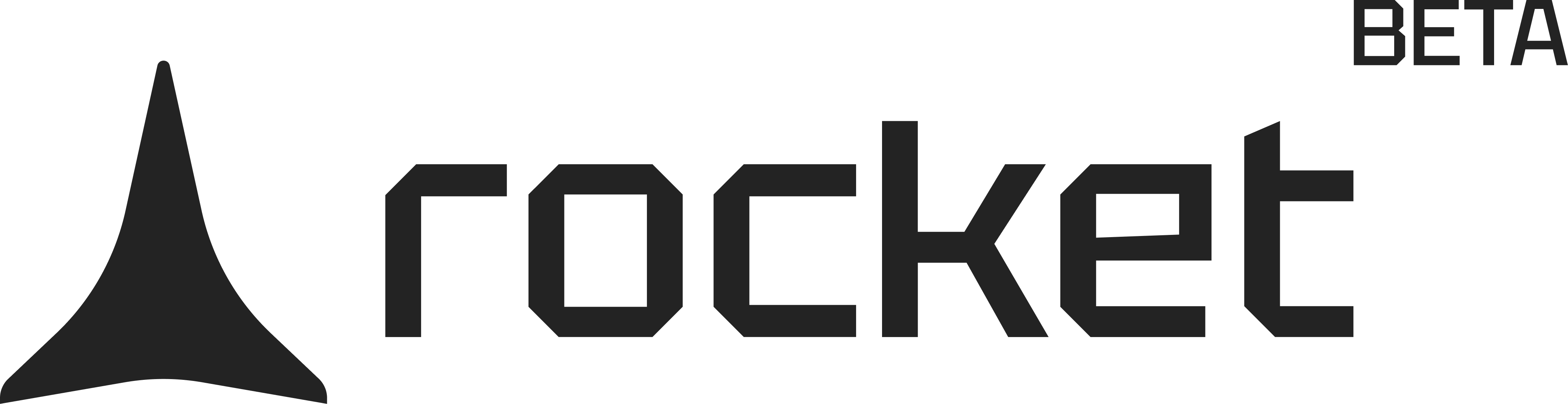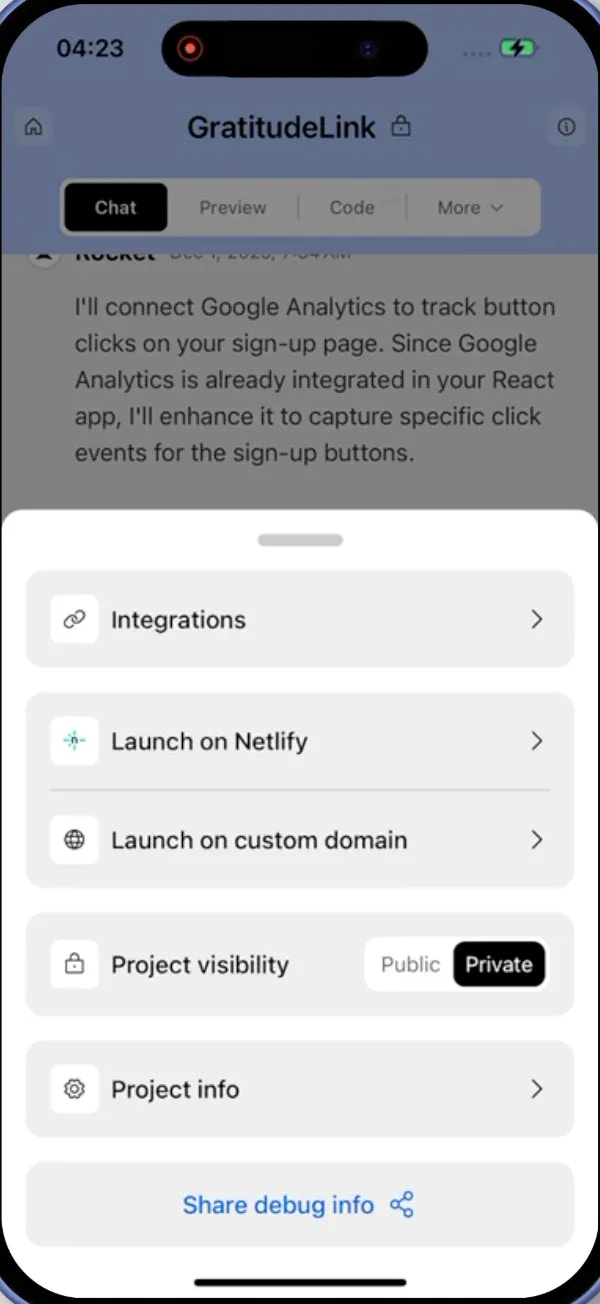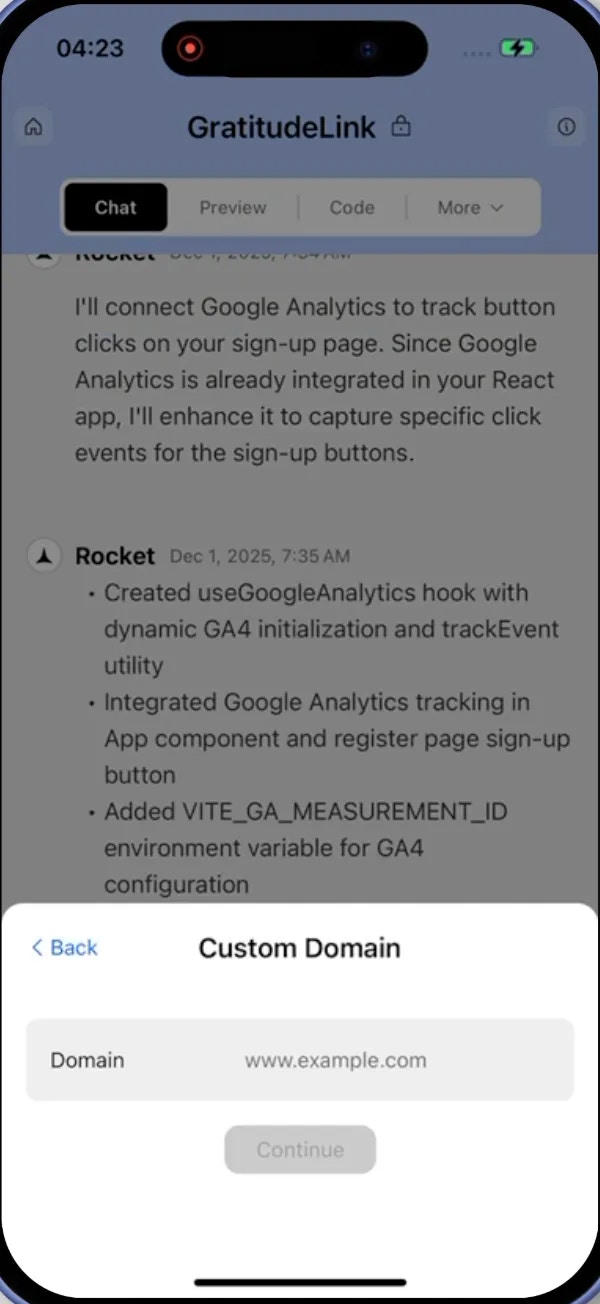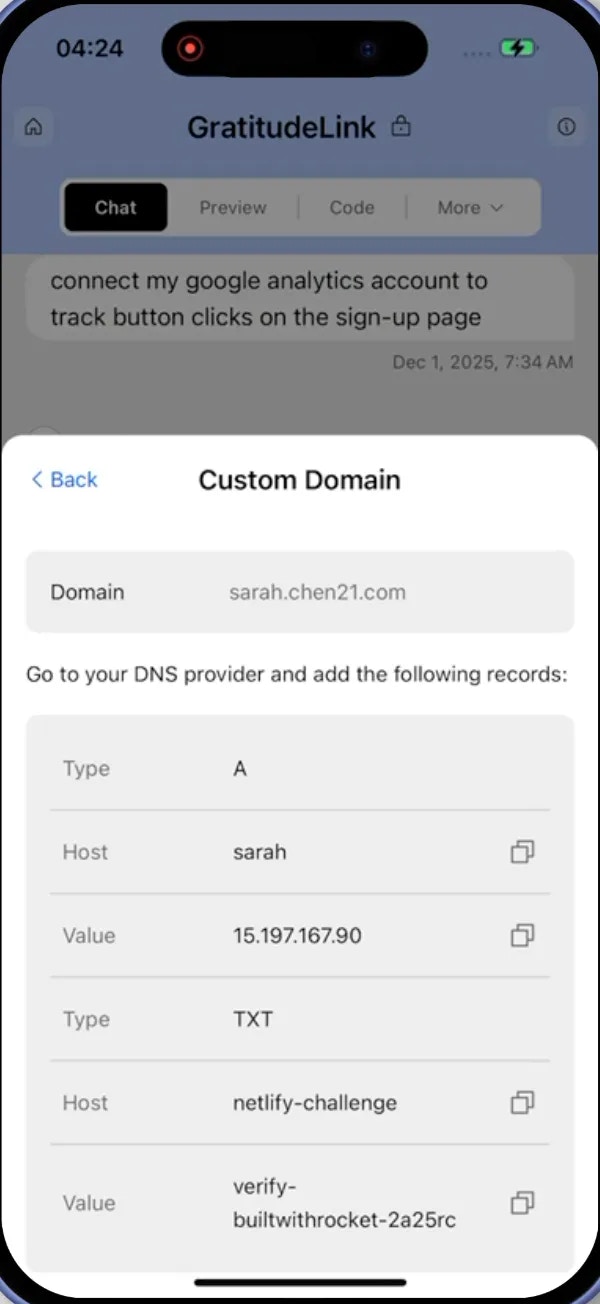- Web Browser
- Mobile App
Before you begin
You’ll need:
- A published Rocket project.
- Access to your domain provider account (for example, GoDaddy, Namecheap, or Google Domains).
- Up to 24 hours for DNS changes to finish updating.
Connect your app to a custom domain
You can point any domain you own to your Rocket app directly from Rocket.1
Open the Launch menu
Click the Launch button in the top-right corner of your project.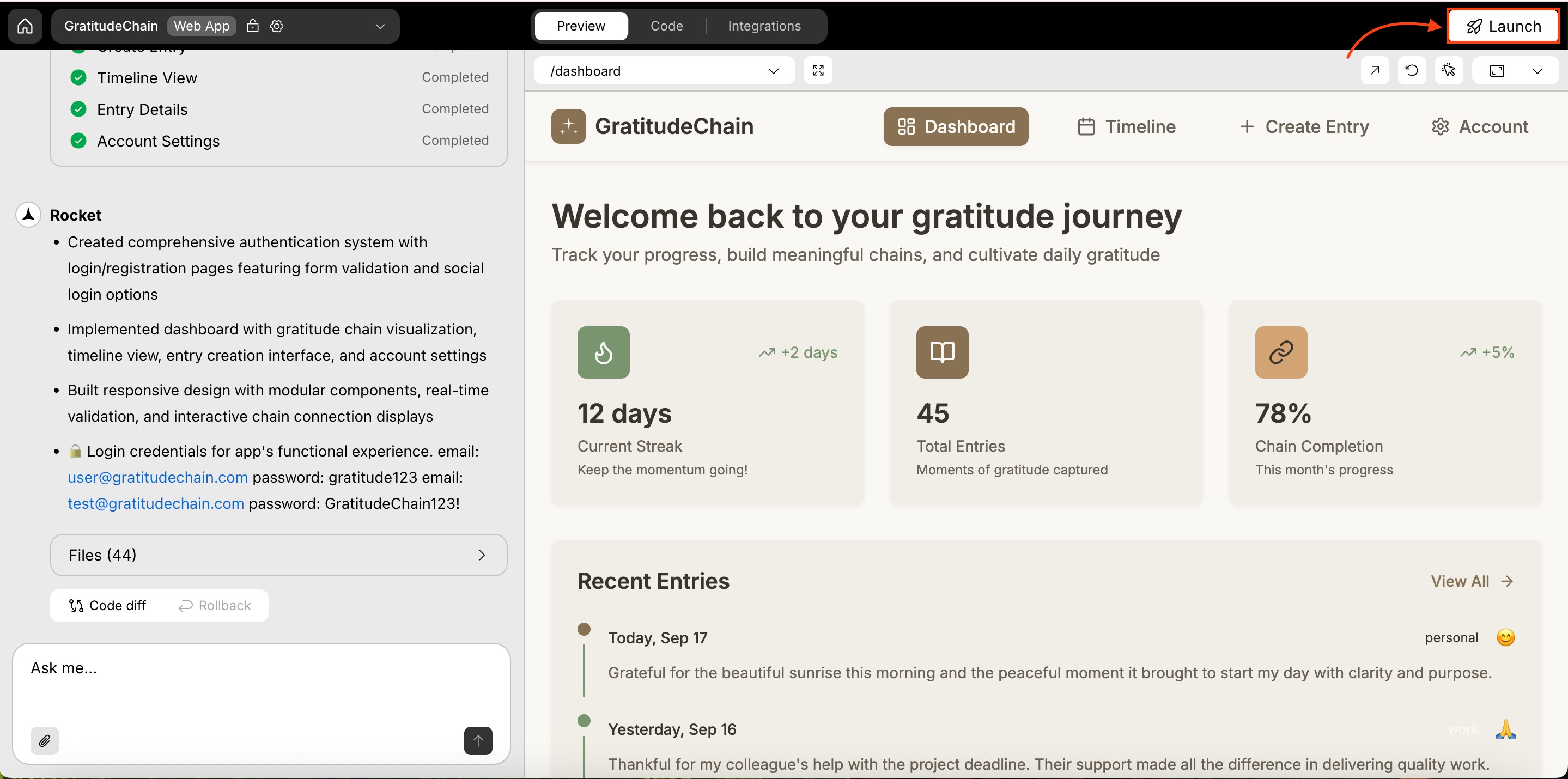
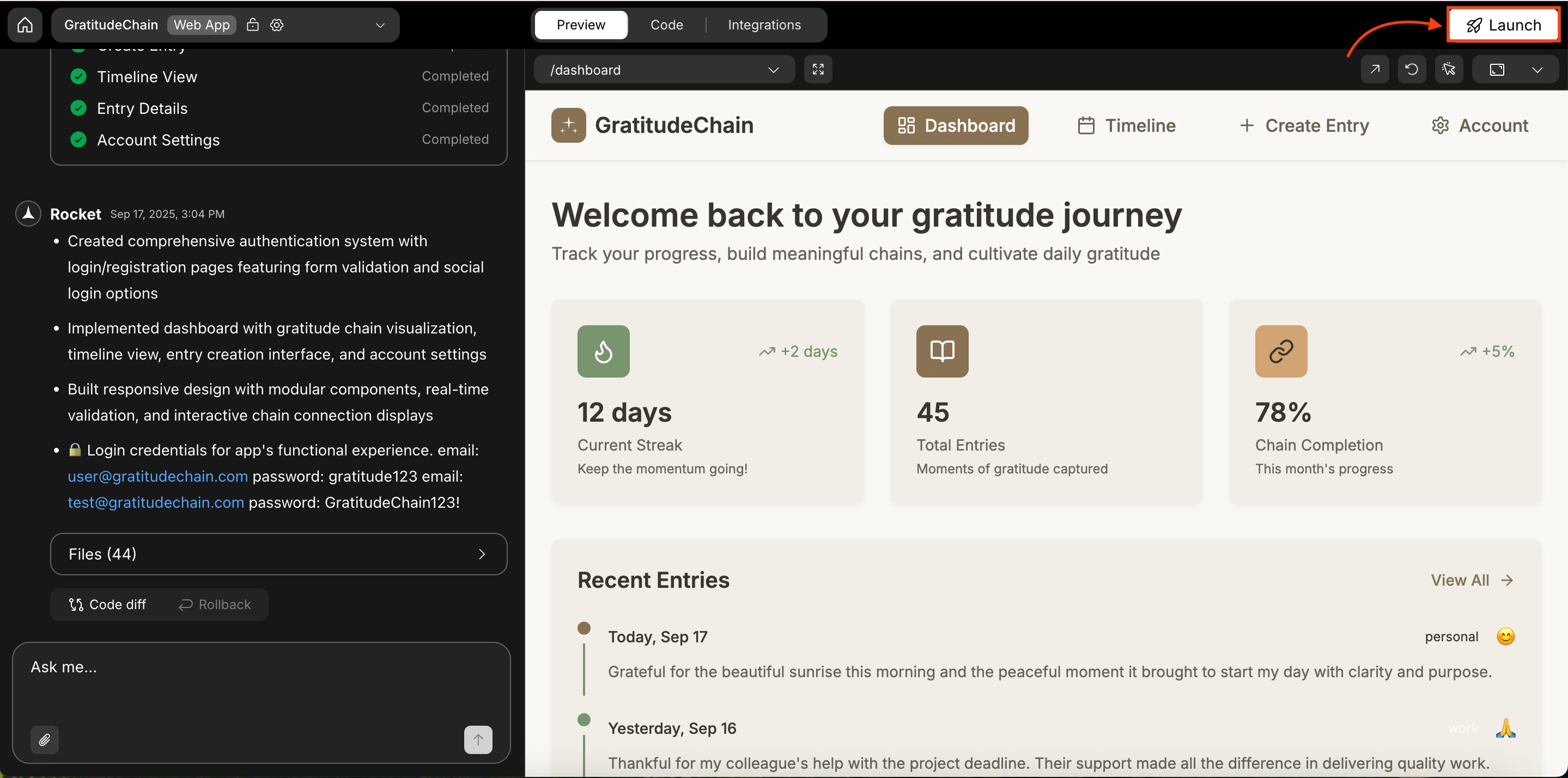
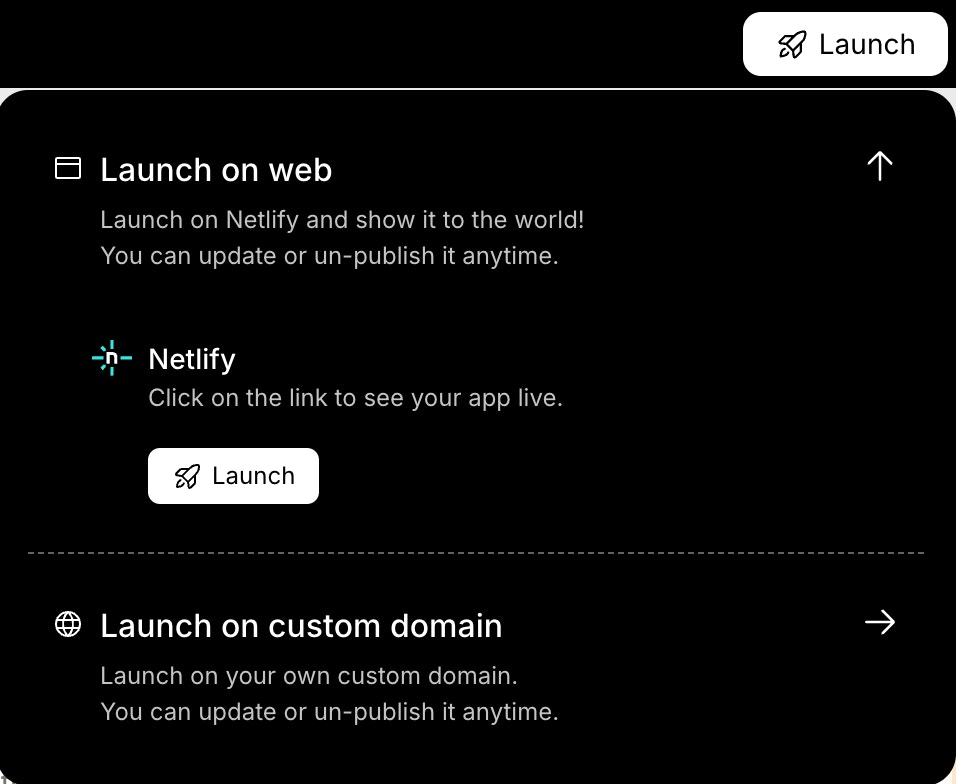
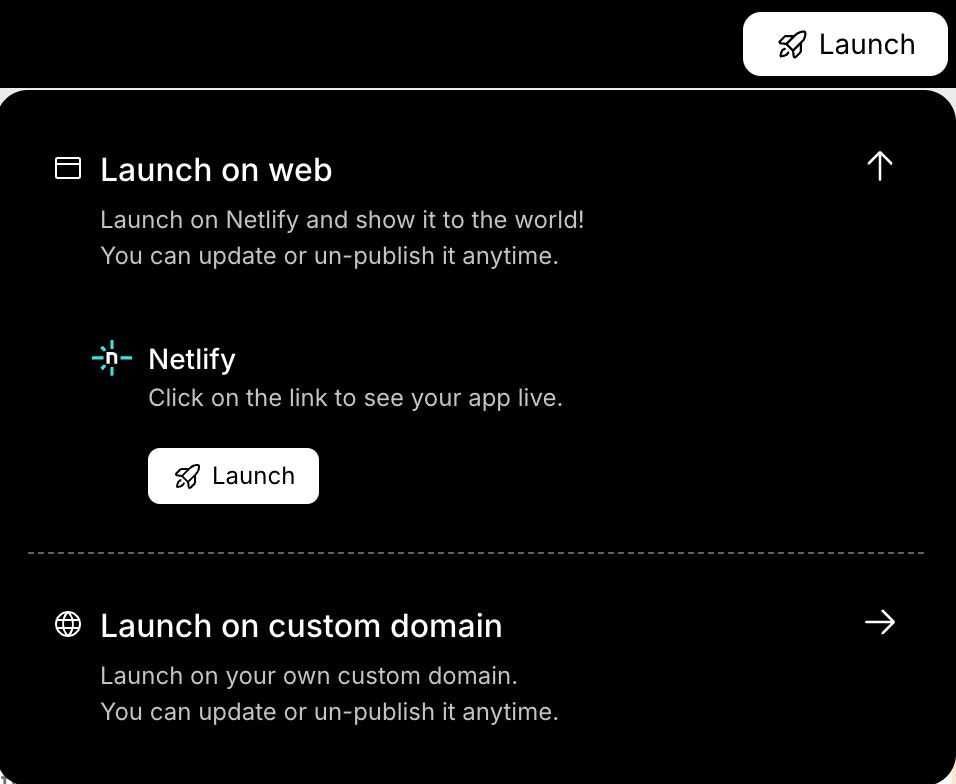
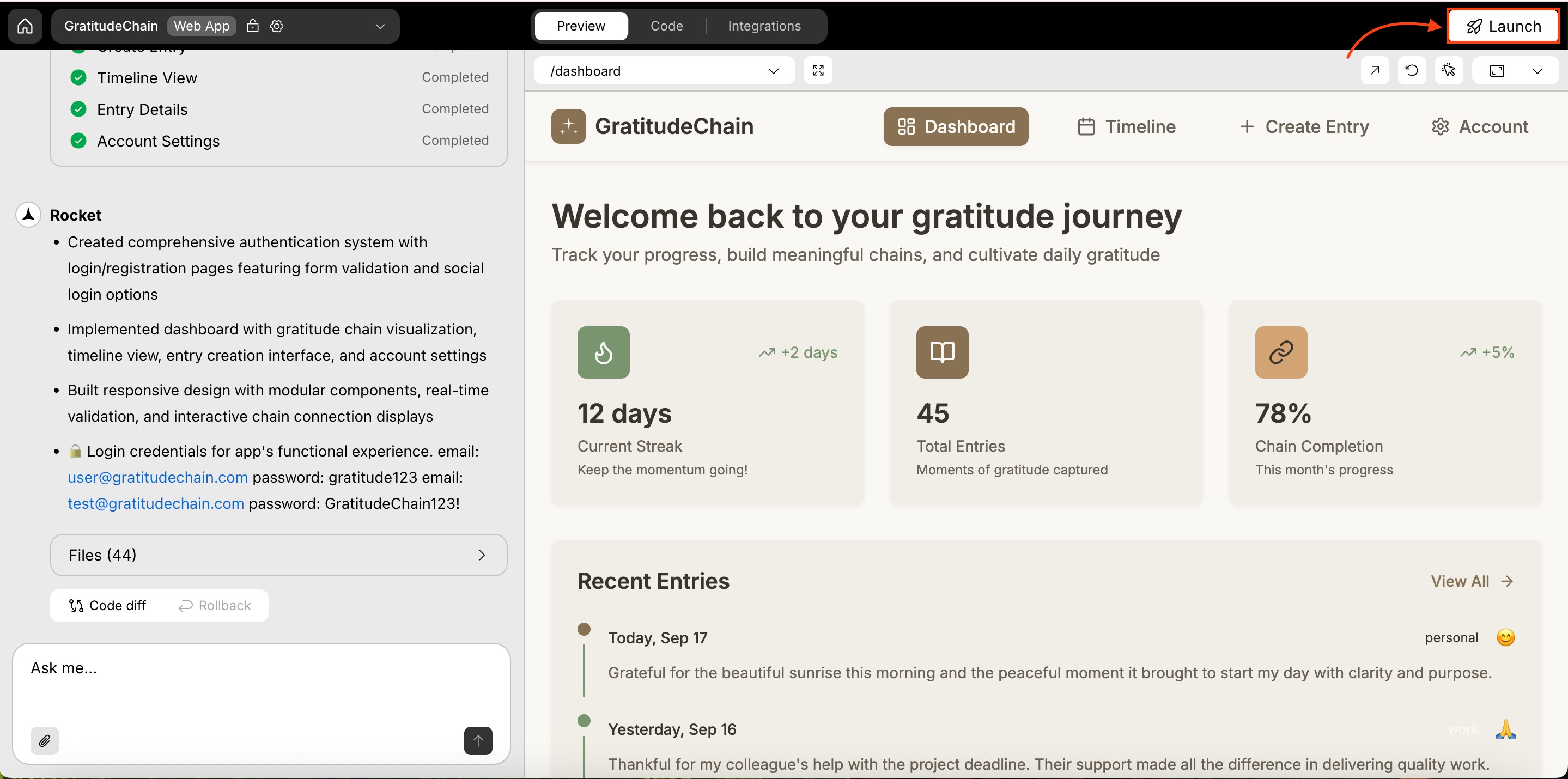
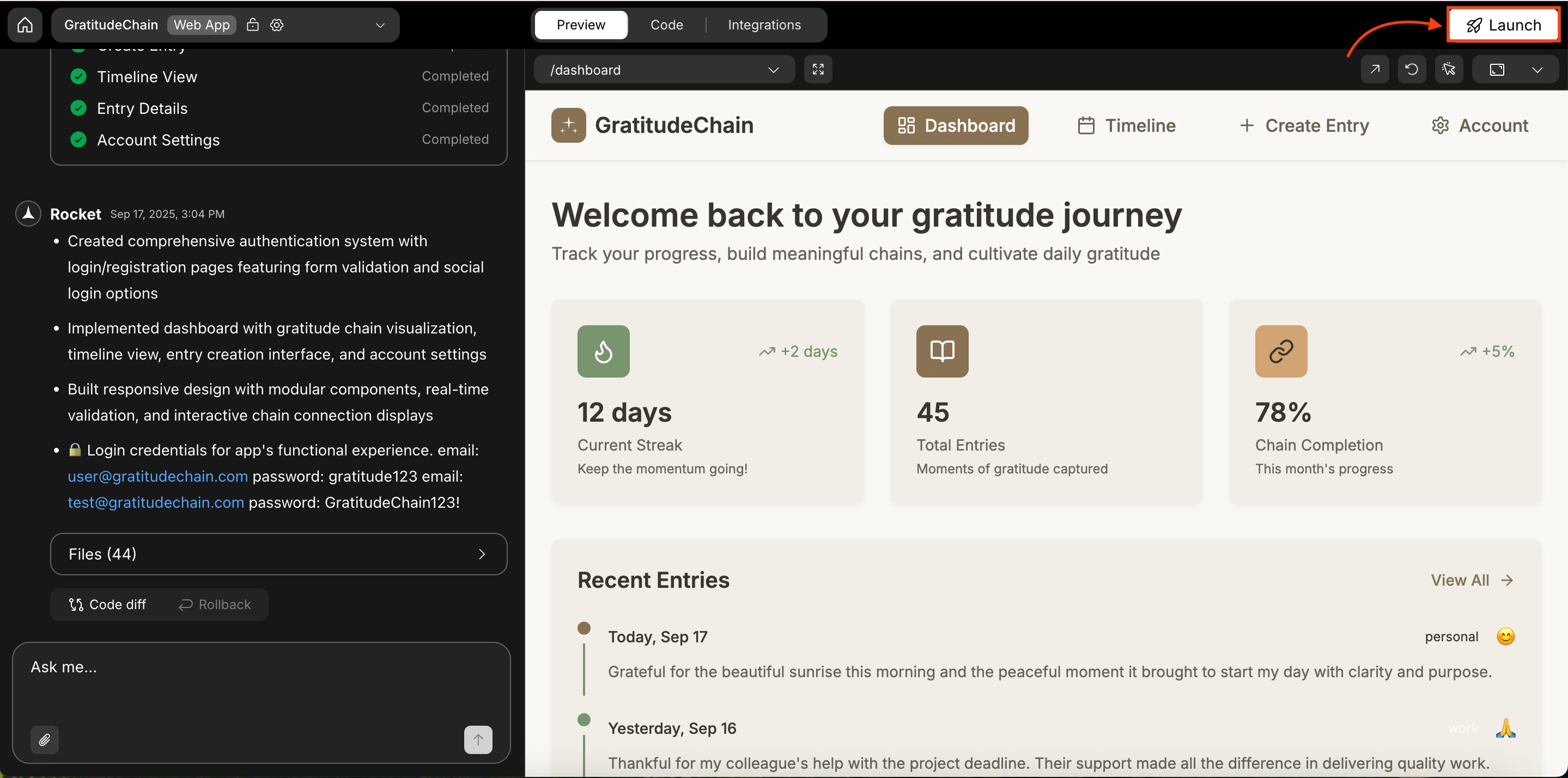
Open the Launch menu
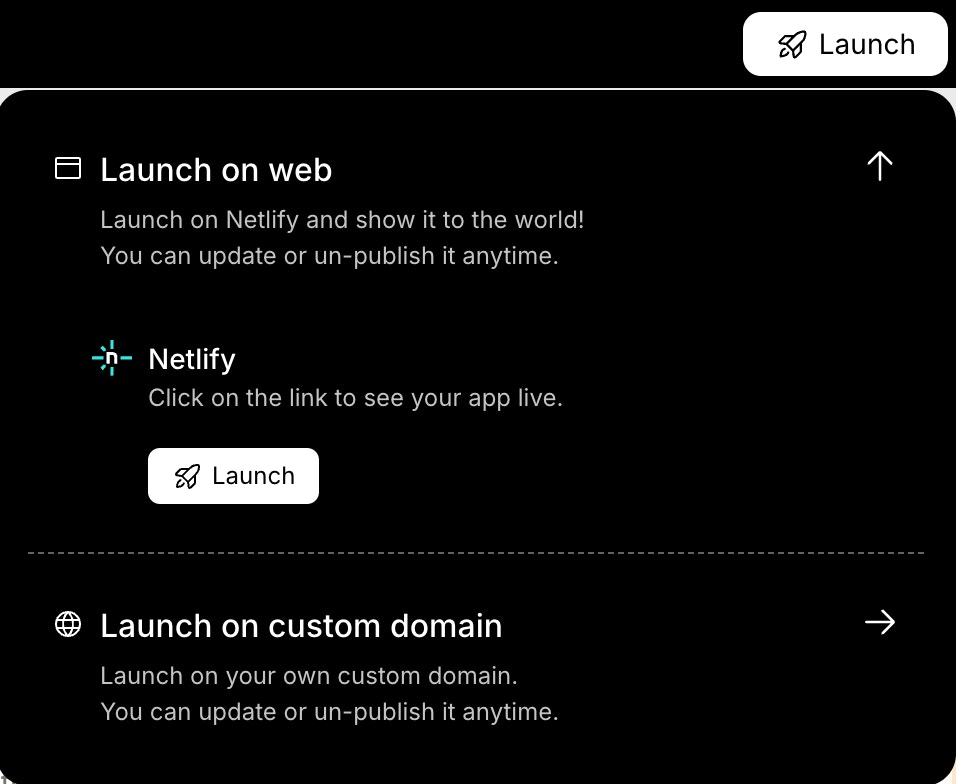
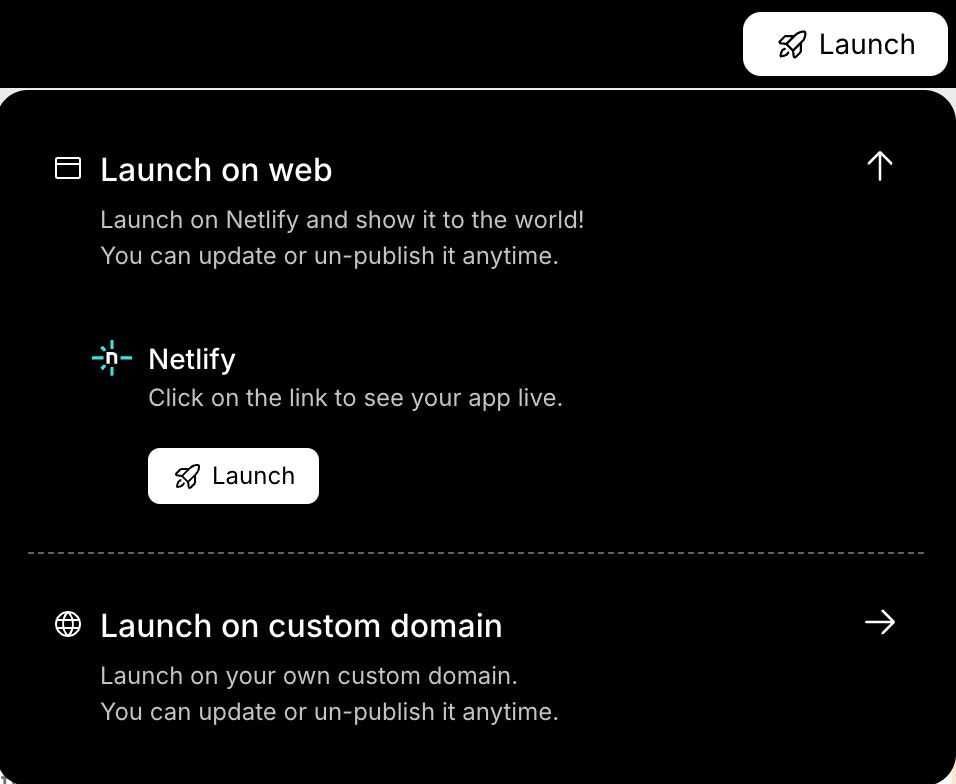
Click Add domain
2
Enter your domain
Type the domain you own (for example, 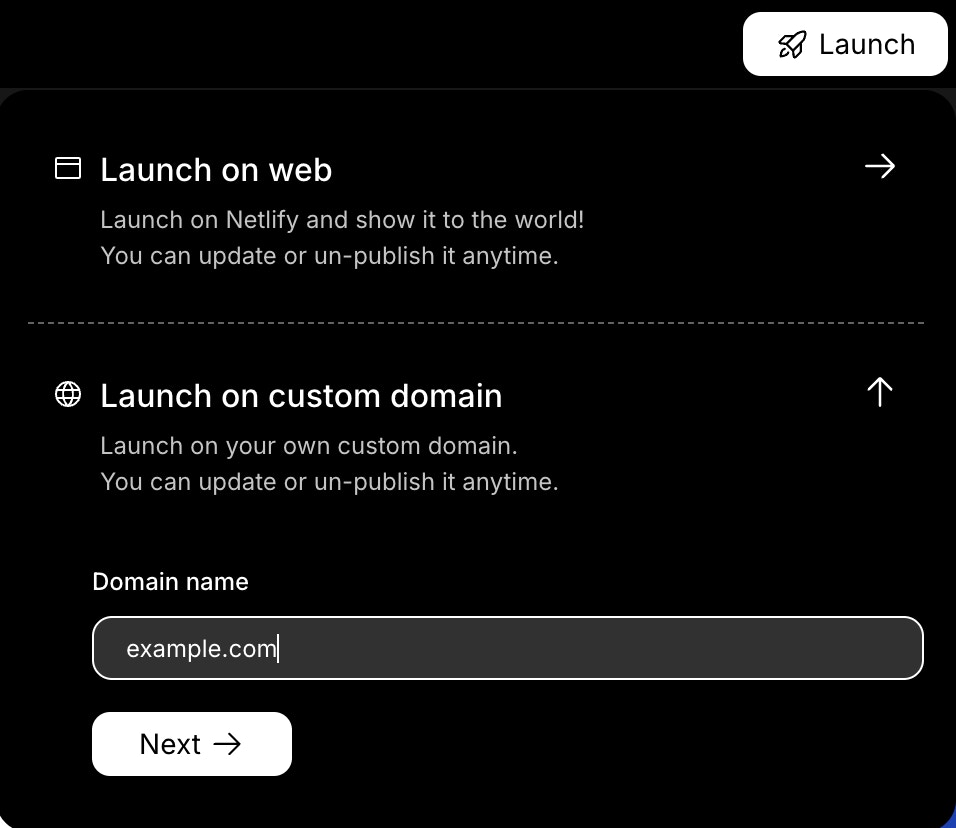
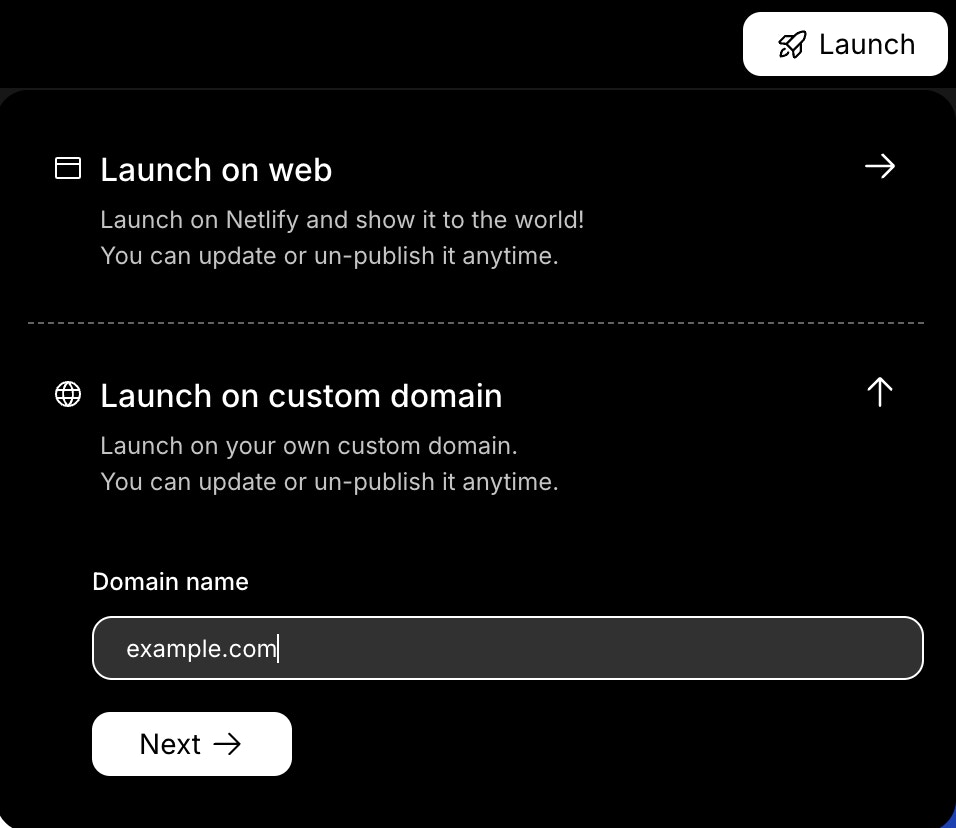
example.com) into the field and click Add Domain.Rocket adds the domain to your project and shows you the DNS details you need next.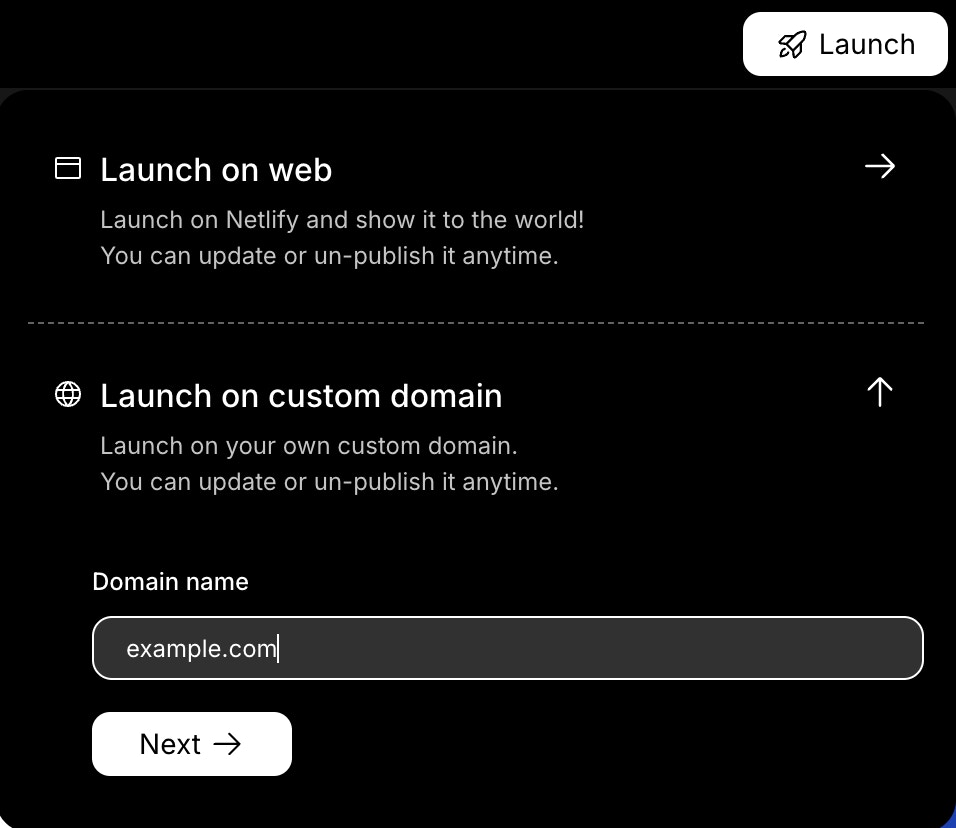
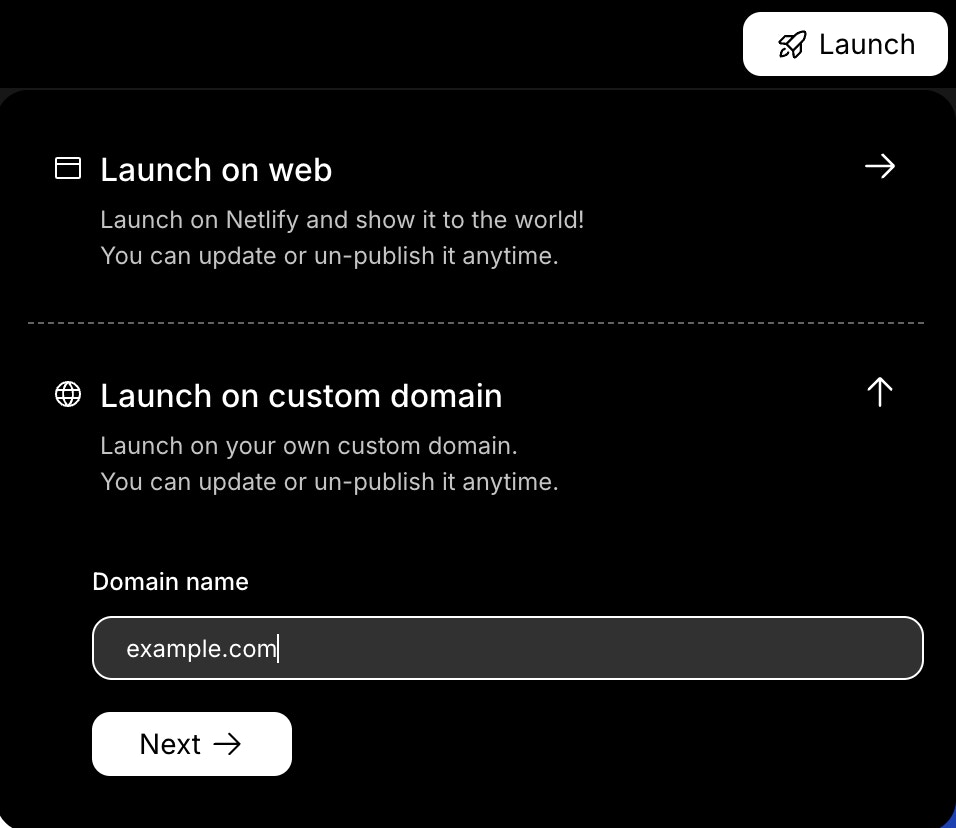
Enter your domain
3
Update DNS settings at your domain provider
Copy the DNS records that Rocket shows you.In a new browser tab, open your domain provider’s dashboard and go to the DNS settings for your domain.Add the records from Rocket exactly as shown (Type, Host, and Value).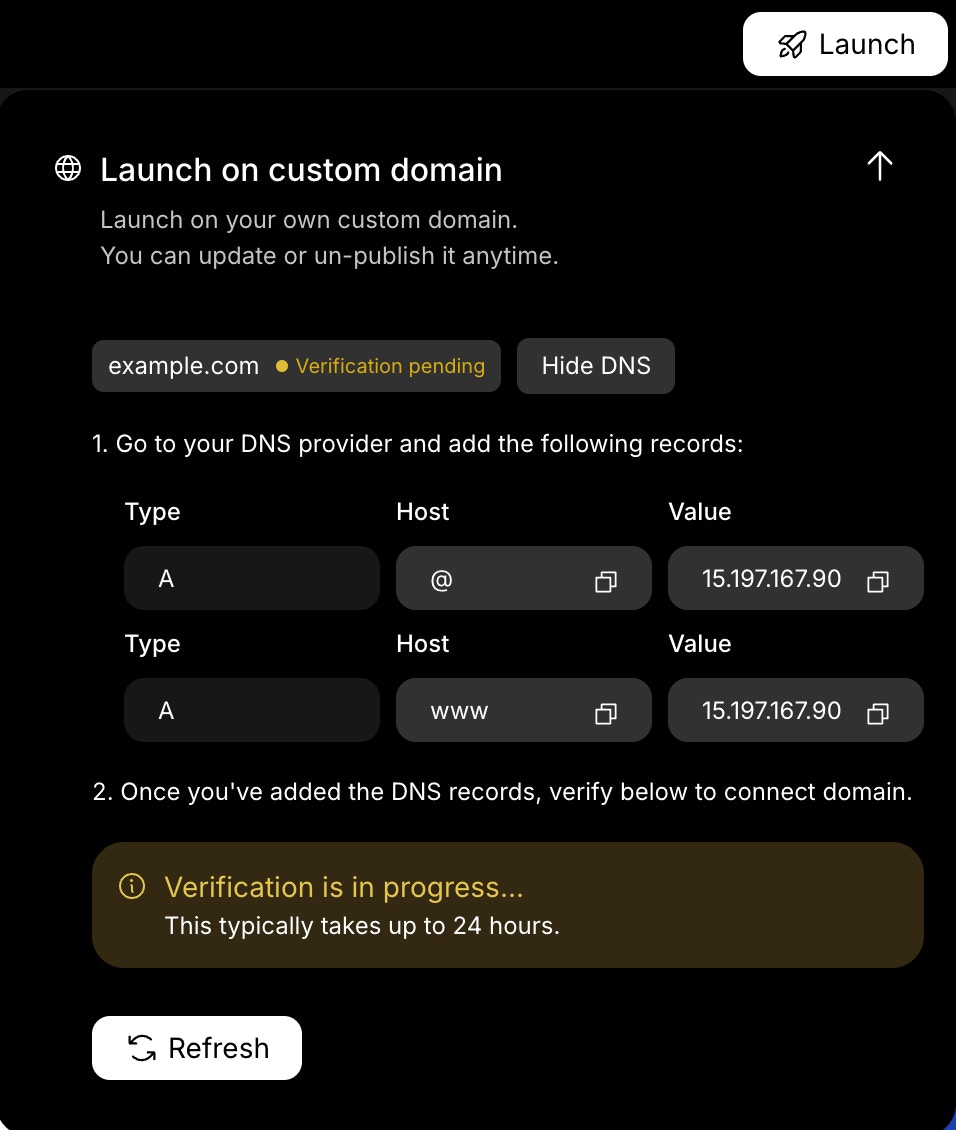
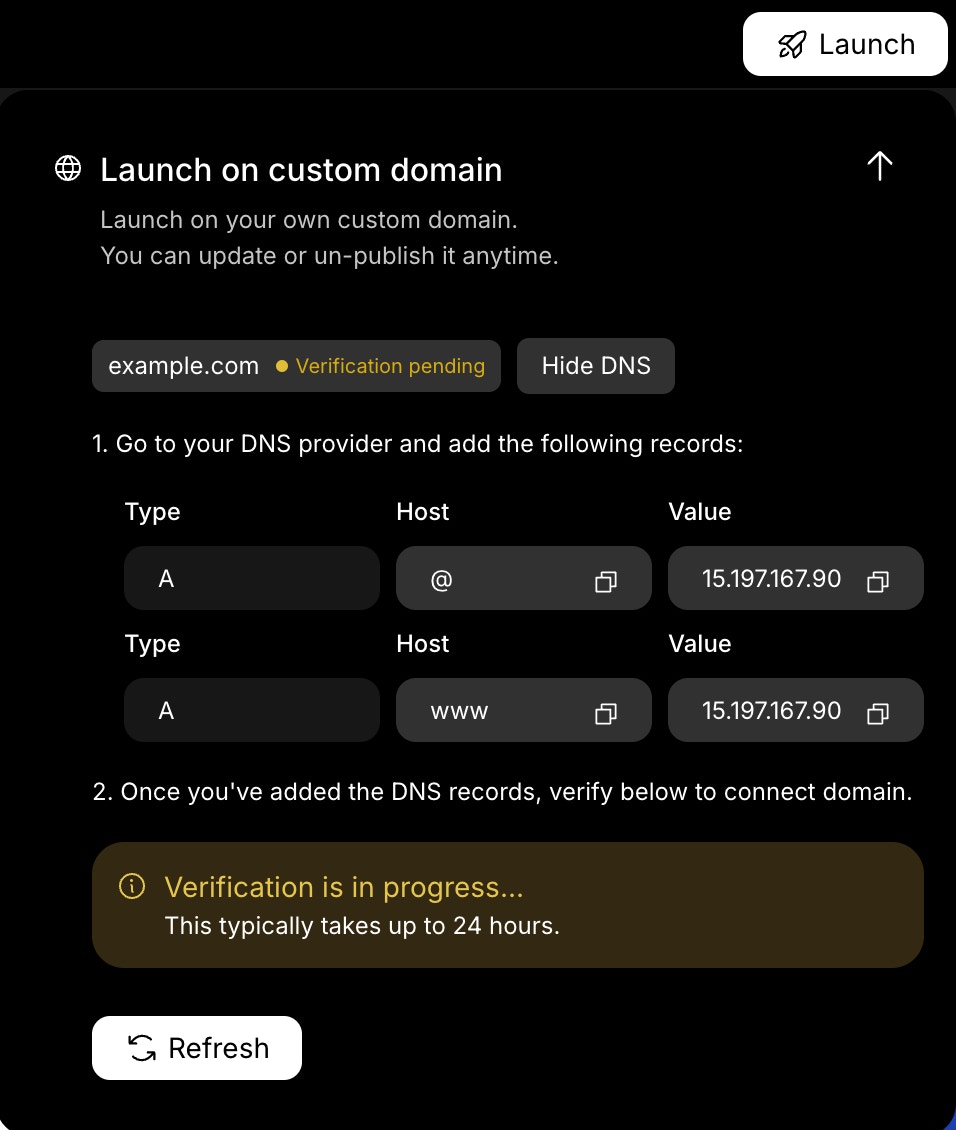
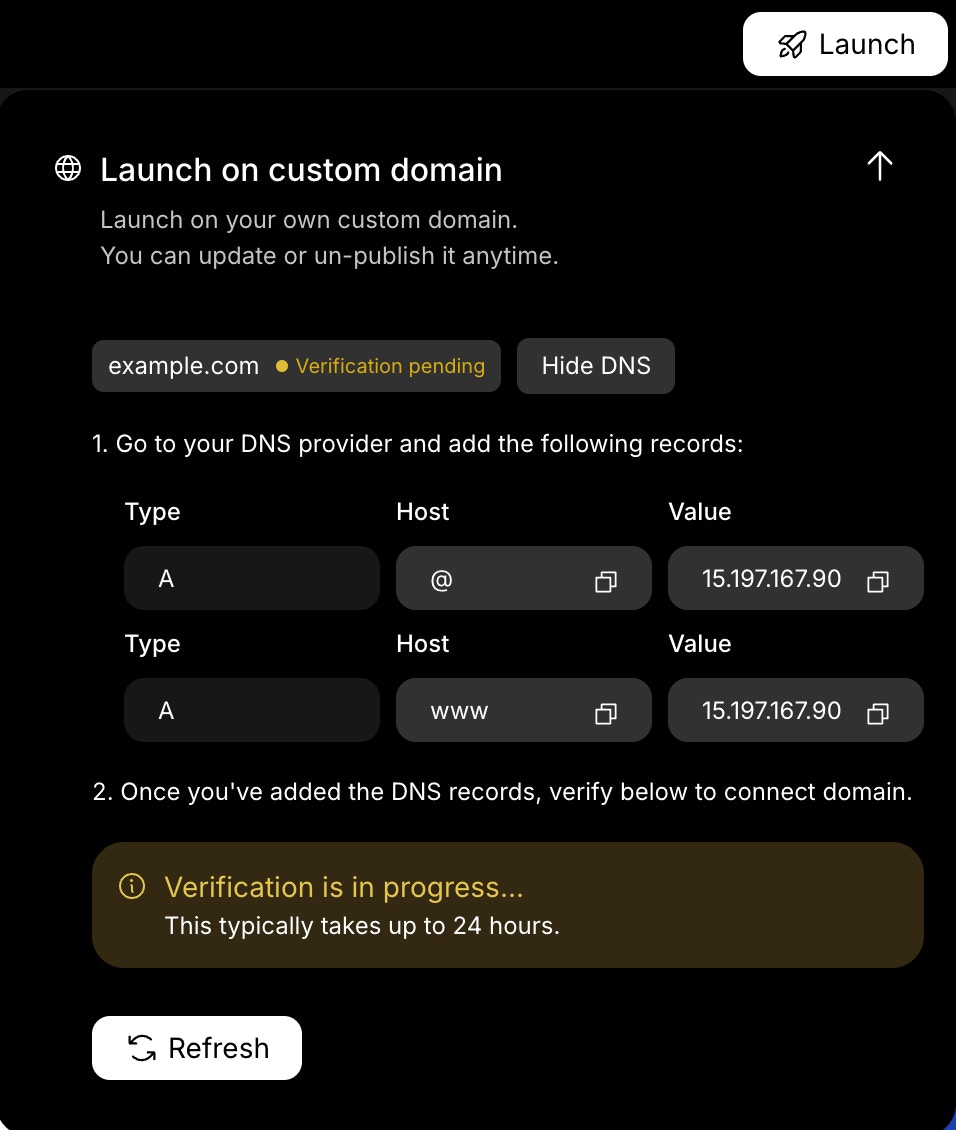
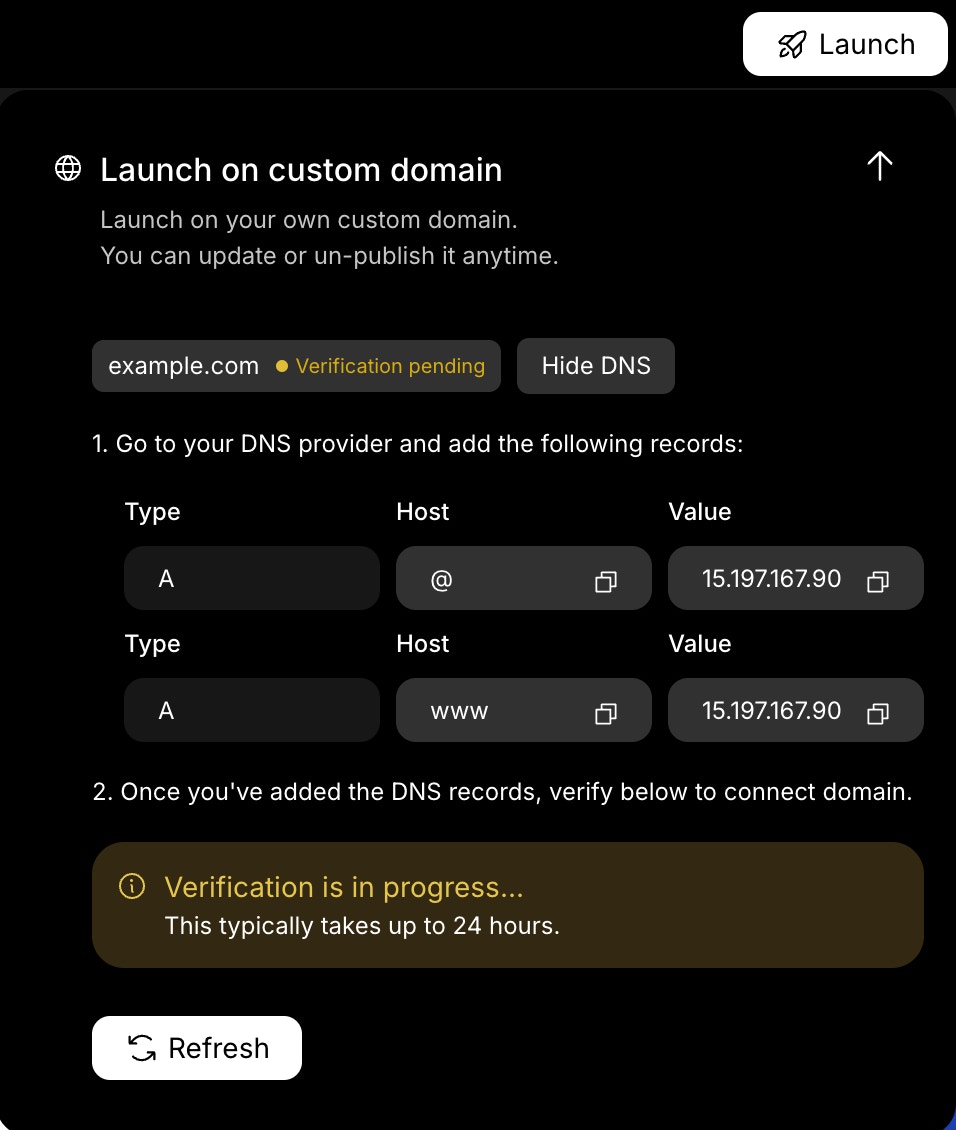
Copy your DNS records
You complete this step in your domain provider’s dashboard.
It can take up to 24 hours for your DNS changes to update everywhere.
It can take up to 24 hours for your DNS changes to update everywhere.
4
Wait for verification
Return to Rocket and click Verify next to your domain.
The domain status first shows Verification pending.When Rocket detects the correct DNS records, the status changes to Live.
Your app is now publicly accessible at your custom domain.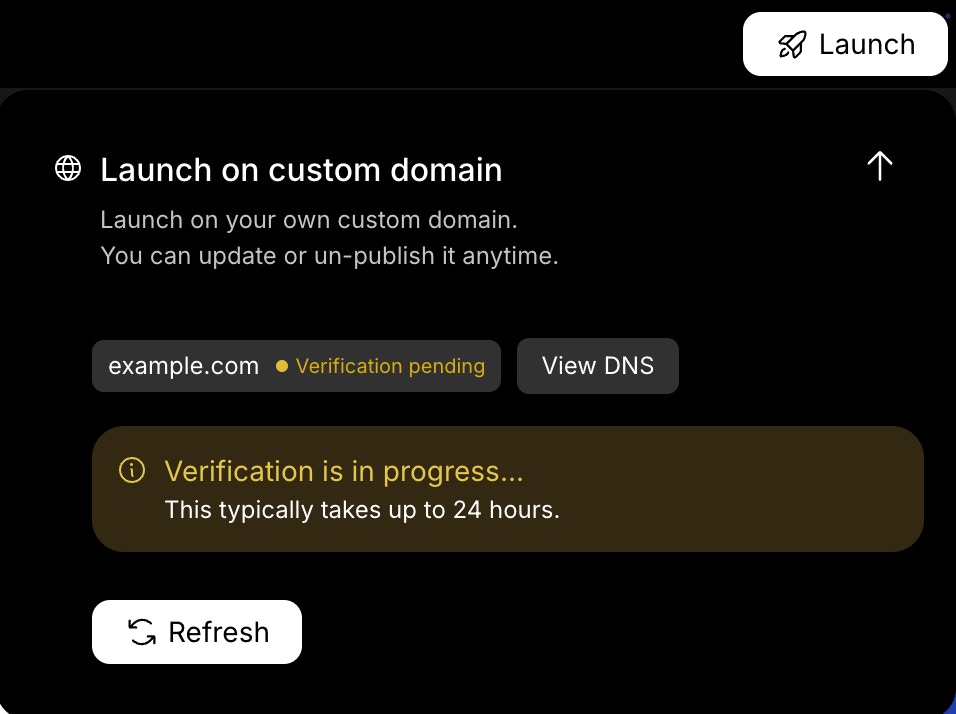
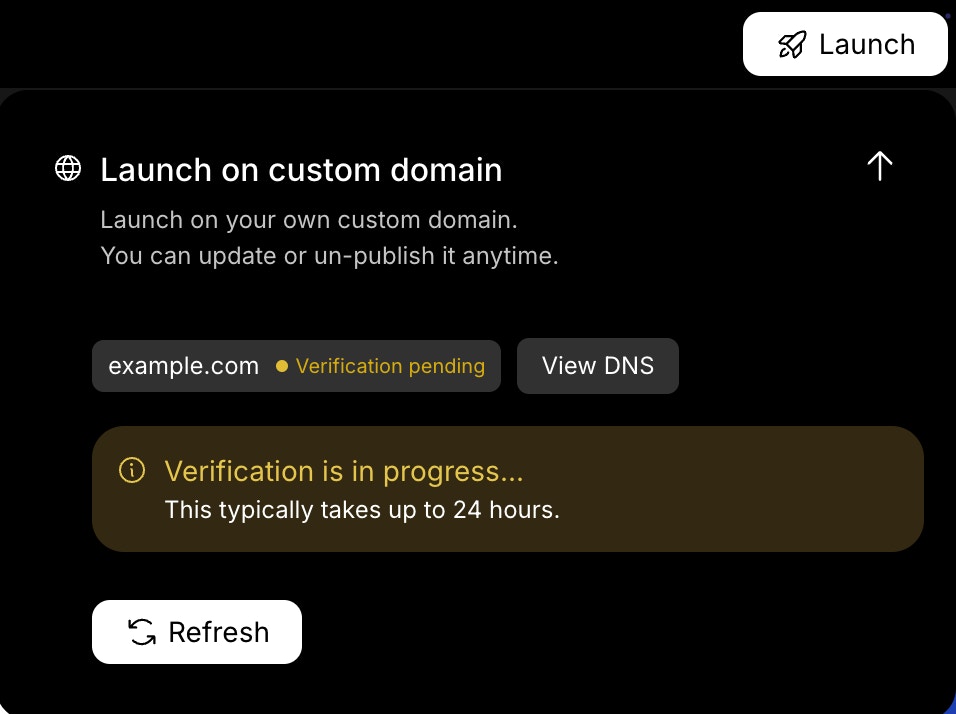

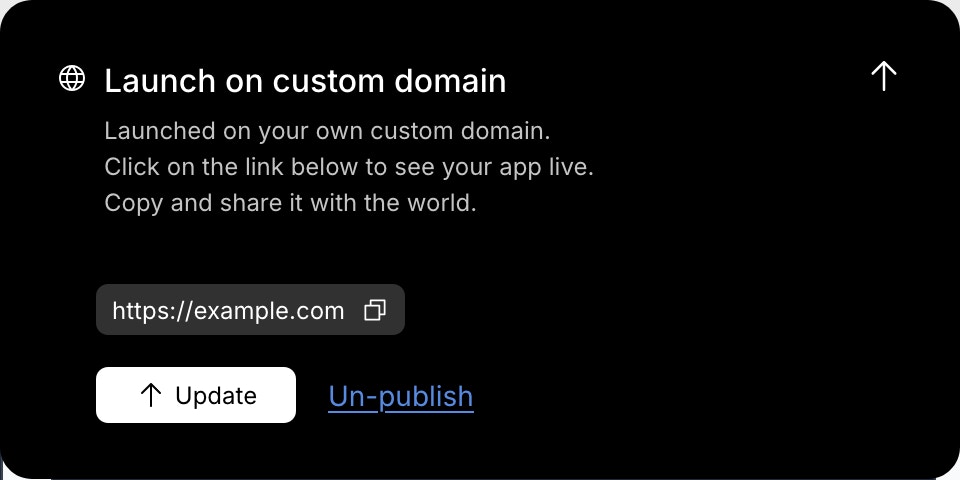
The domain status first shows Verification pending.When Rocket detects the correct DNS records, the status changes to Live.
Your app is now publicly accessible at your custom domain.
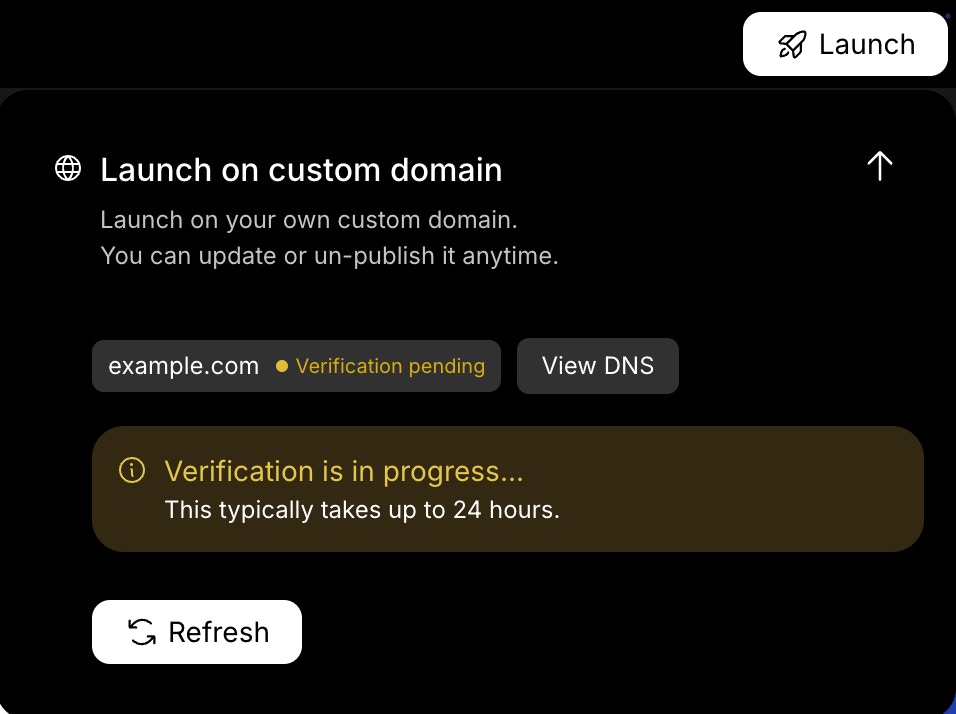
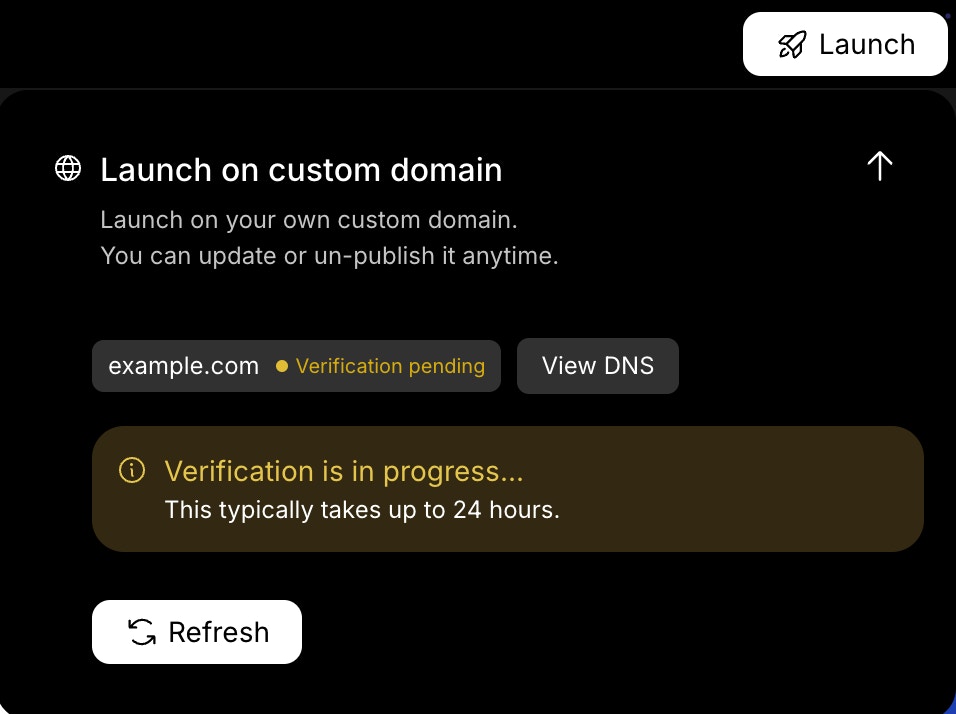
Pending verification
Success check: You see your custom domain listed in the Launch menu and under App menu → Settings → Custom Domain.

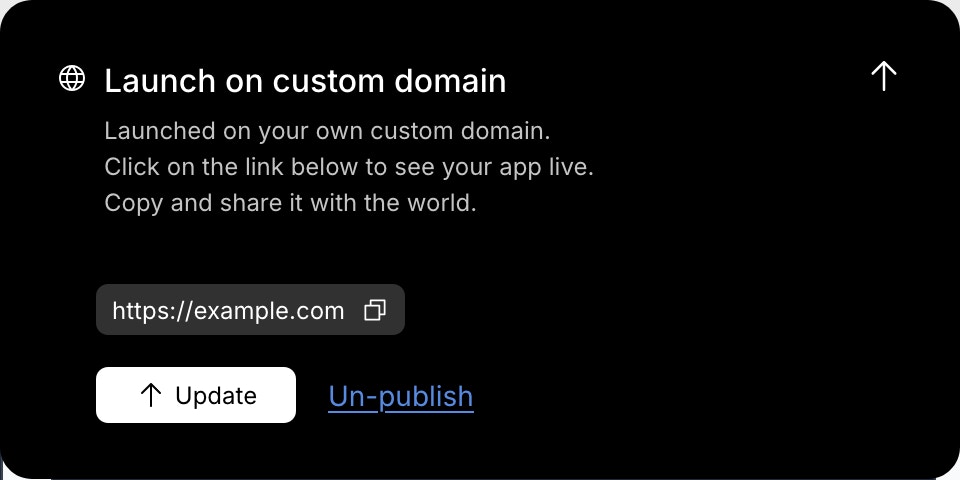
Domain is live
You can manage your domain anytime from App menu → Settings → Custom Domain.
View DNS records, refresh status, or remove the domain.
View DNS records, refresh status, or remove the domain.
Heads-up: Connecting a custom domain is available to paid users only.
You did it!
Your app is live at your own domain. You can now manage your domain, update DNS details, or disconnect it if needed.