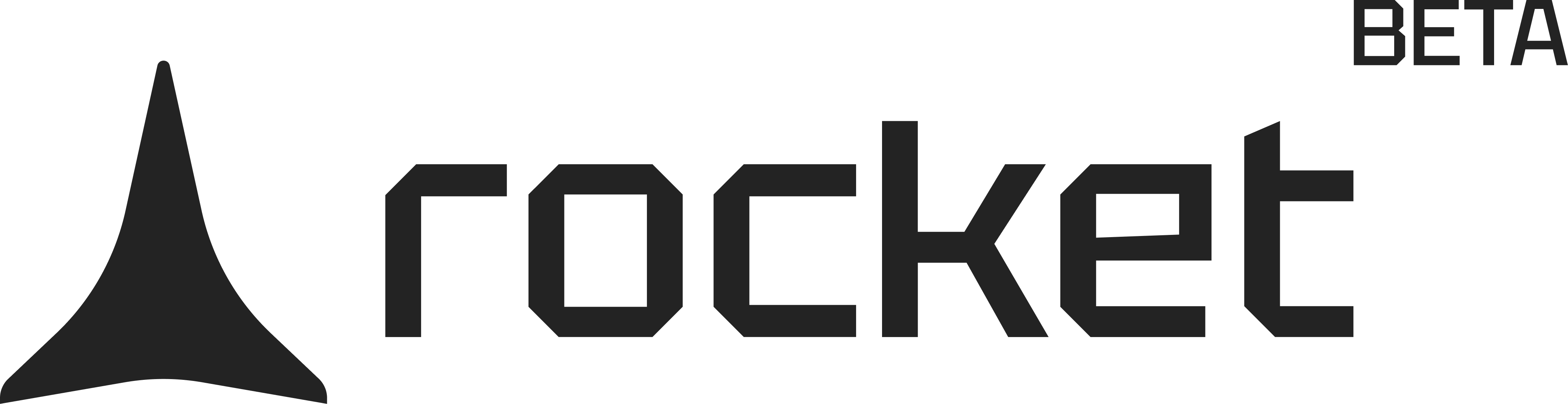Before you begin
You’ll need:
- A Supabase project connected to your Rocket app.
Not connected yet?
Follow the steps in our Supabase Integration Guide.
Follow the steps in our Supabase Integration Guide.
When Rocket generates a script
Whenever your app creates or updates tables, Rocket automatically generates a Supabase script. It appears in the chat window with a preview and two options: push or discard.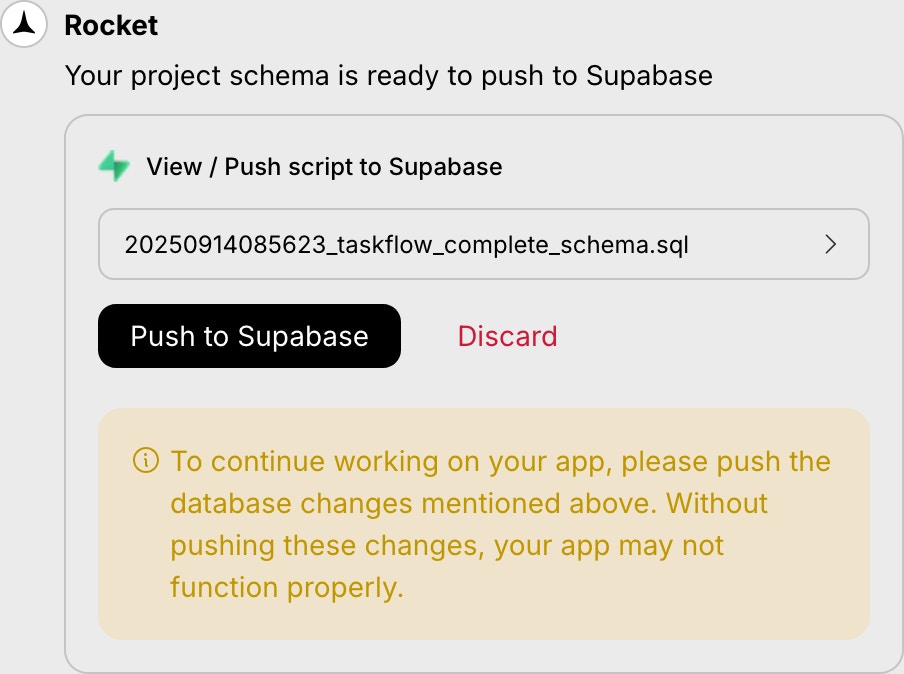
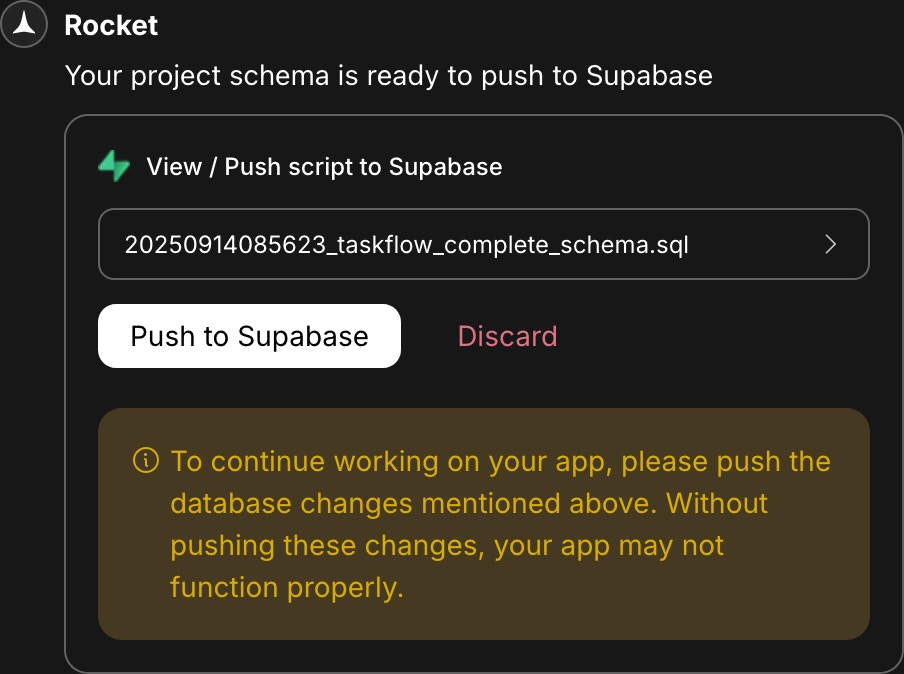
Script popup with preview and actions
- A clickable script name to preview the schema.
- A Push to Supabase button to apply the changes.
- A Discard button to skip the script.
What happens if you skip it
If you ignore the popup, the changes will not apply to Supabase. Rocket does not automatically retry or reapply missed scripts. Push them as they appear to keep your schema in sync.Each script depends on previous changes. Push them in order to avoid conflicts.
Troubleshooting push errors
If a script fails to push, here’s how to identify and resolve common issues.1. Supabase project is paused
What you’ll see:
“Your Supabase project is currently paused.”
“Your Supabase project is currently paused.”
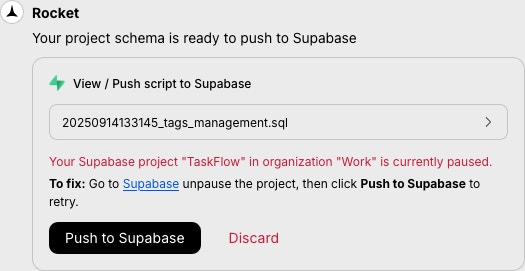
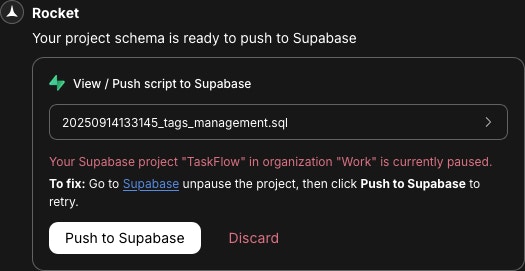
Paused project error message
How to fix it:
- Open your Supabase dashboard.
- Click Restore Project to reactivate it.
- Return to Rocket and push the script again.
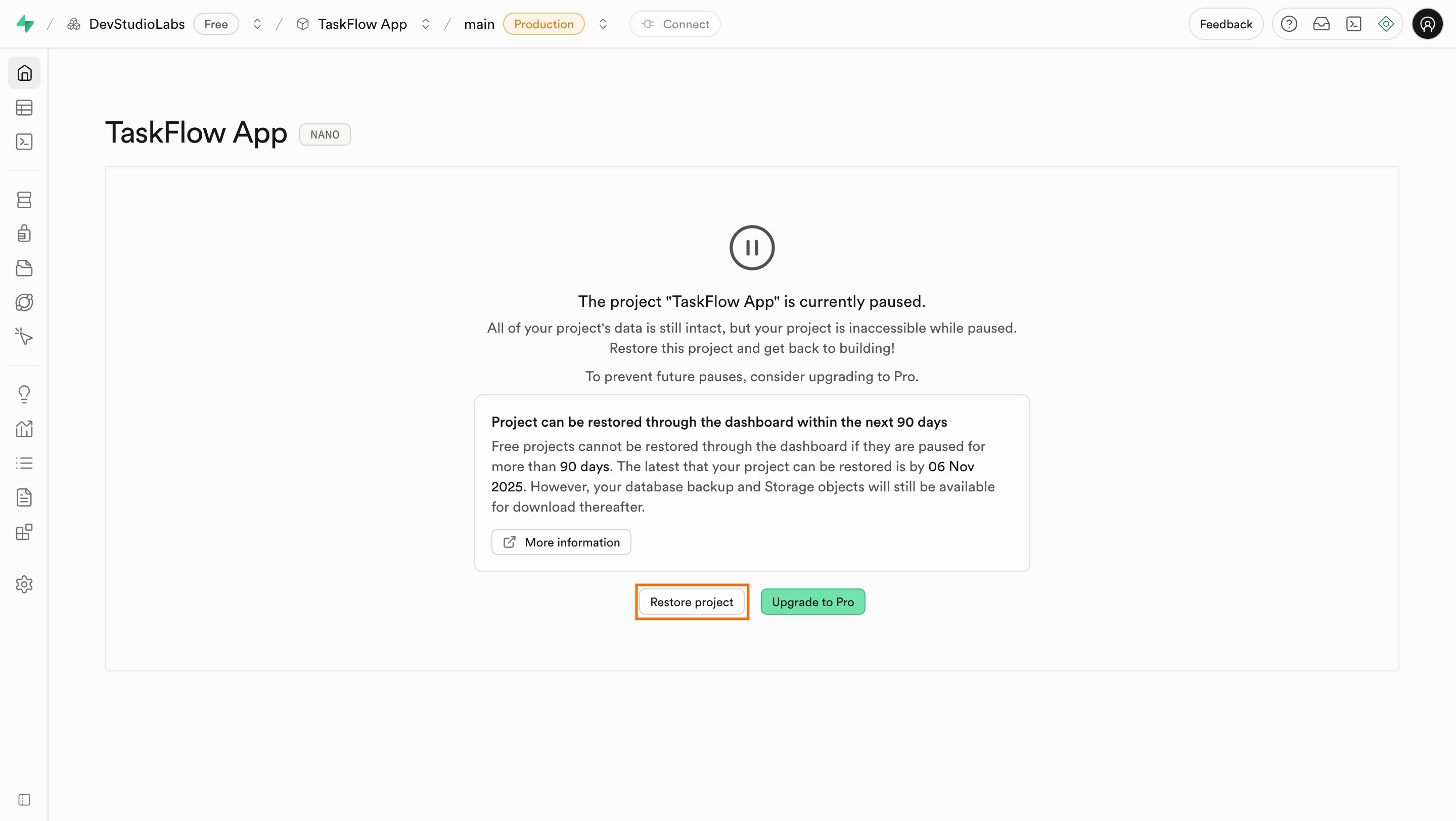
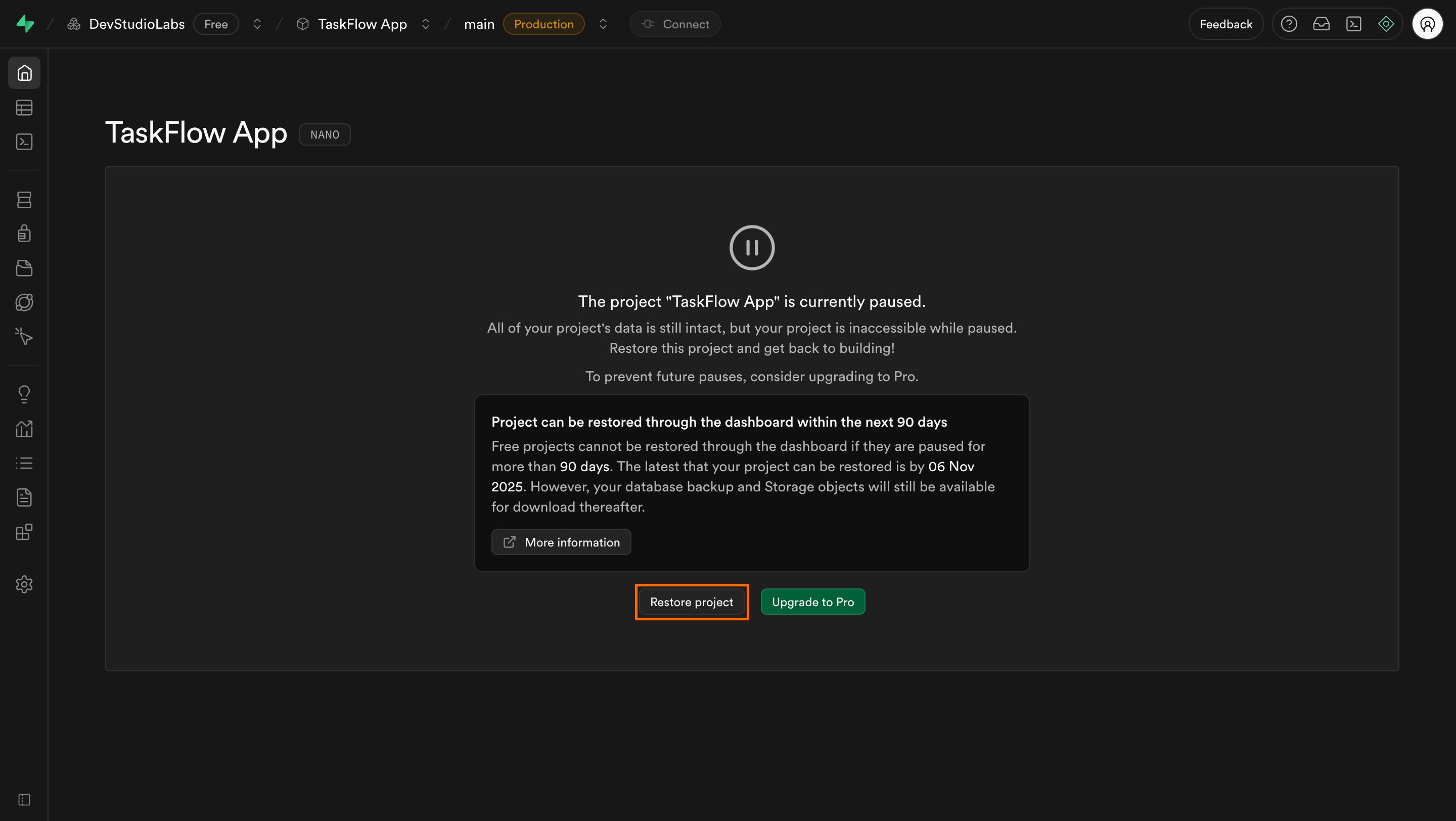
Restore button in Supabase dashboard
2. Supabase project was deleted or disconnected
What you’ll see:
“Your connected Supabase project appears to be deleted.”
“Your connected Supabase project appears to be deleted.”
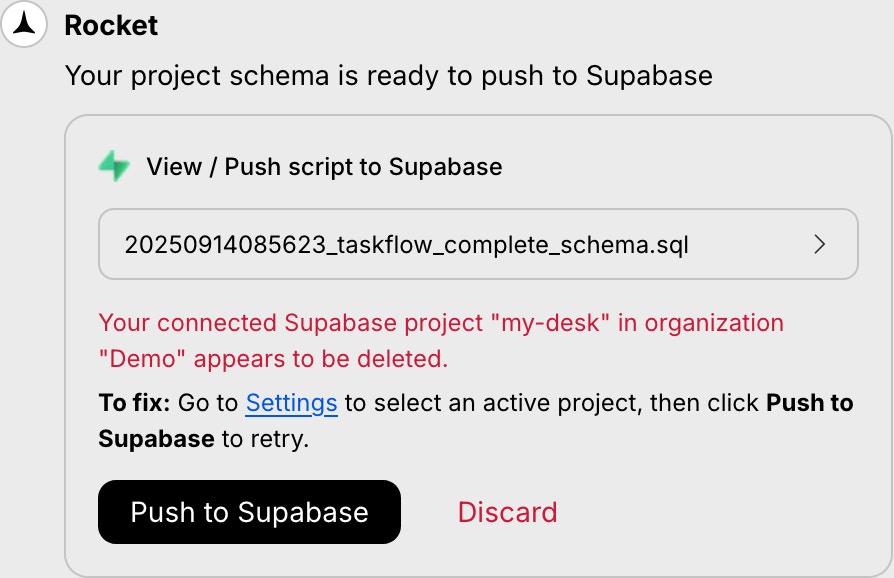
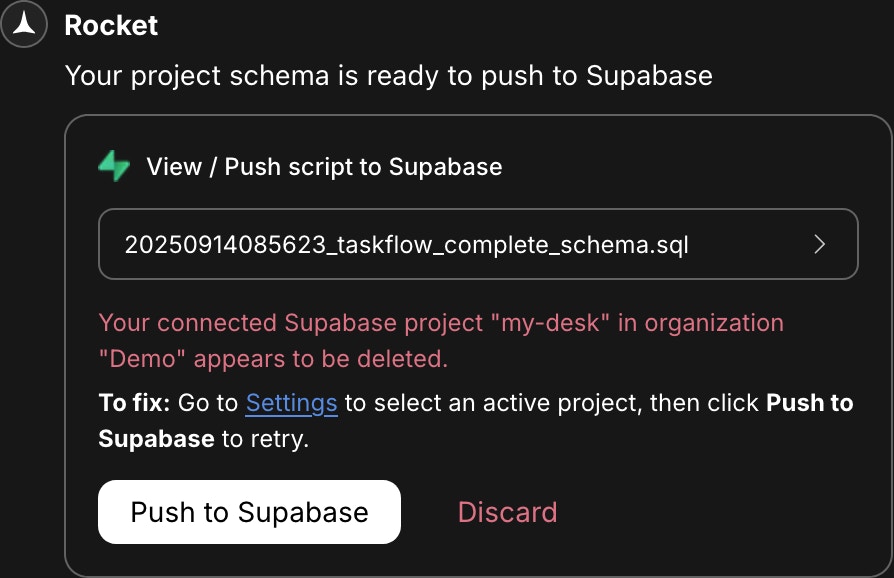
Deleted or disconnected project error
How to fix it:
- In Rocket, go to Integrations → Supabase.
- Select a valid project from the dropdown.
- Click Save, then try pushing the script again.
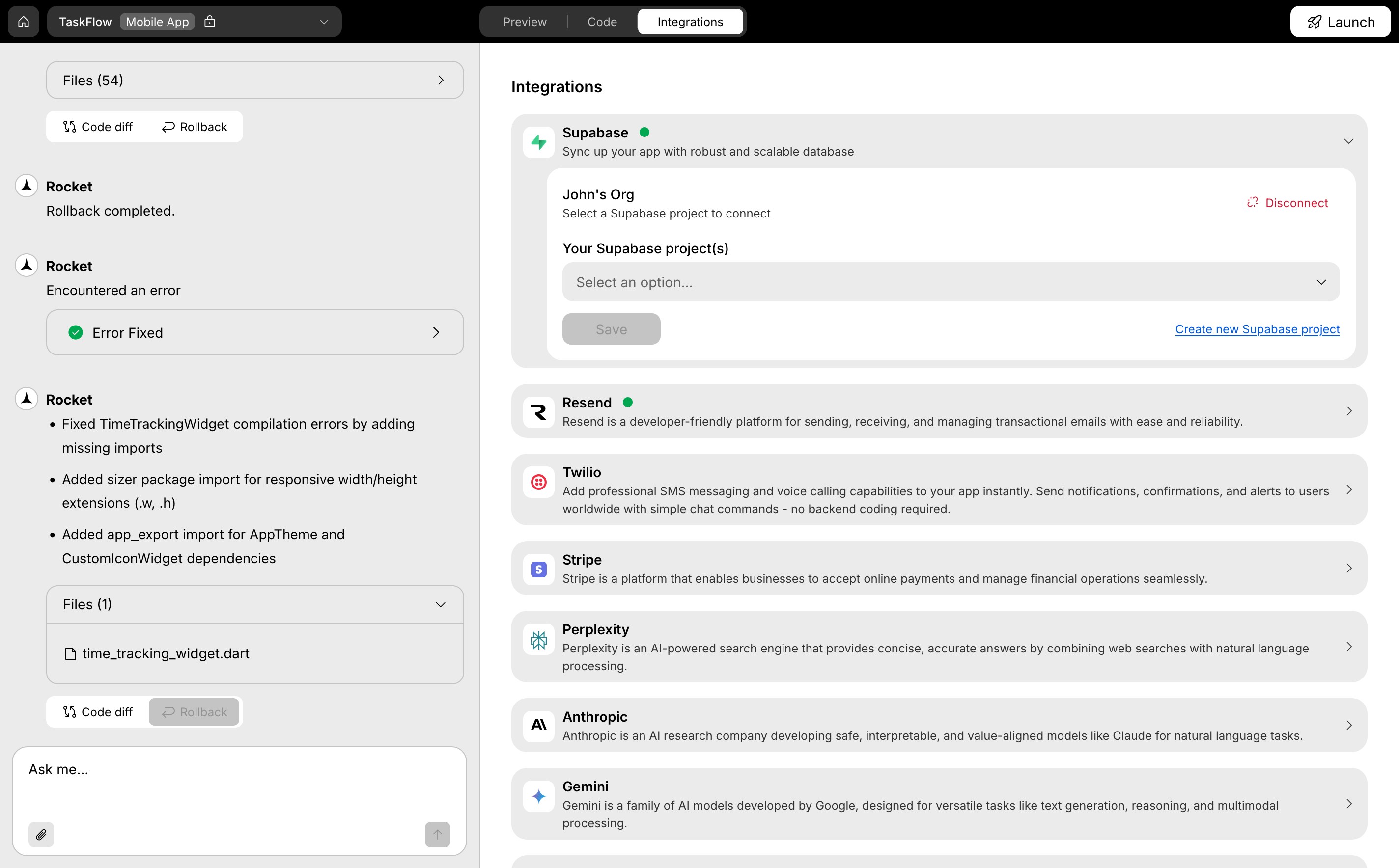
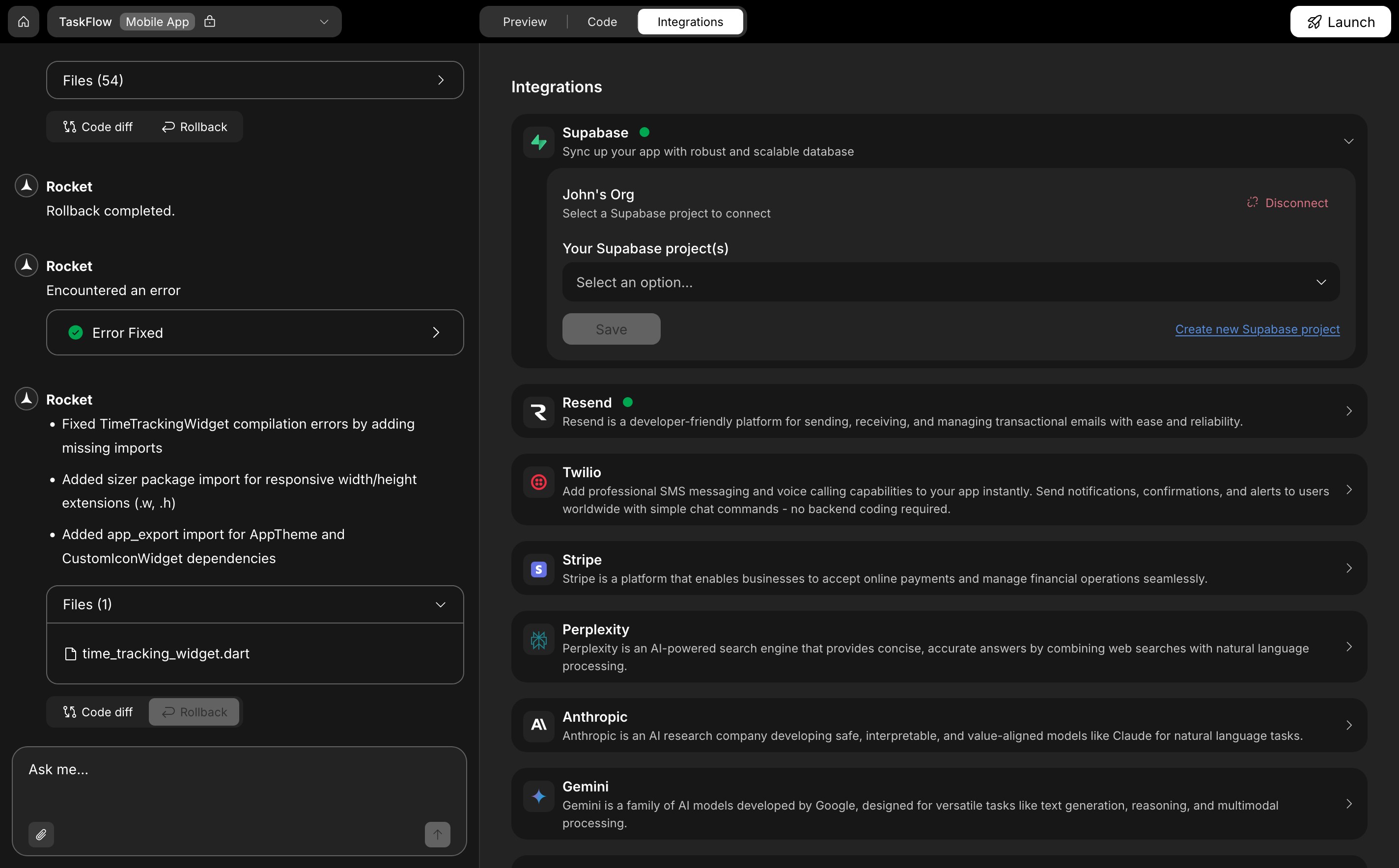
Supabase integration reconnected in Rocket
3. Supabase is temporarily down
What you’ll see:
“Your Supabase project is temporarily unavailable.”
“Your Supabase project is temporarily unavailable.”
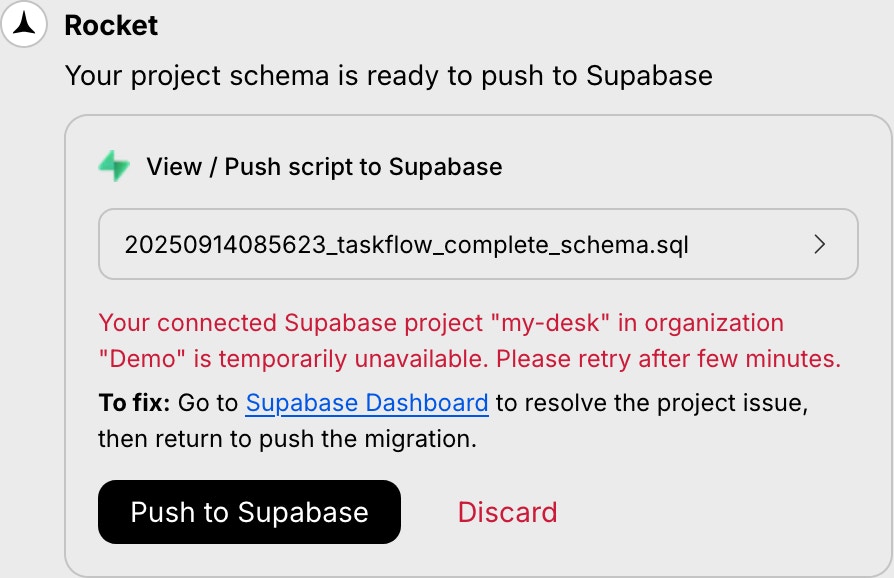
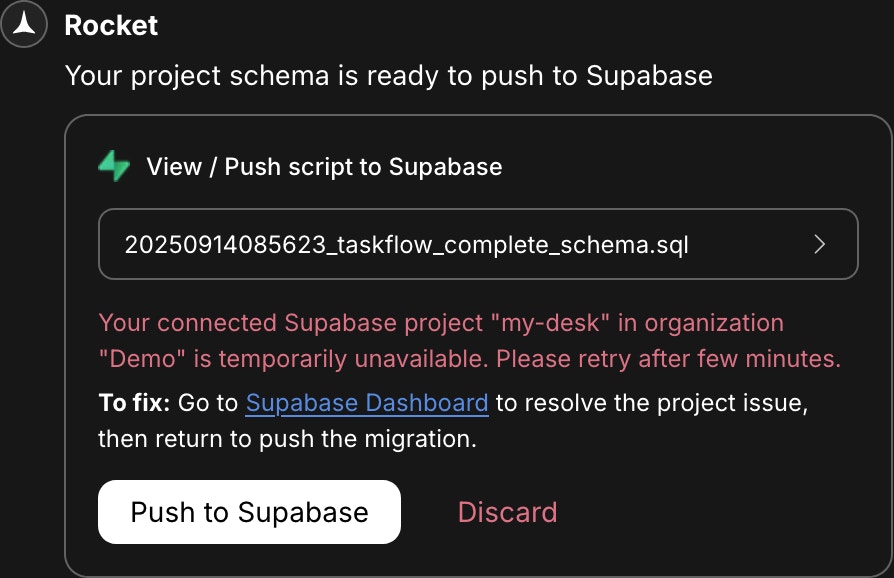
Temporary Supabase outage error
How to fix it:
Wait a few minutes, then try pushing the script again.
Wait a few minutes, then try pushing the script again.
4. The script has a schema error
What you’ll see:
An error message and a Fix it button.
An error message and a Fix it button.
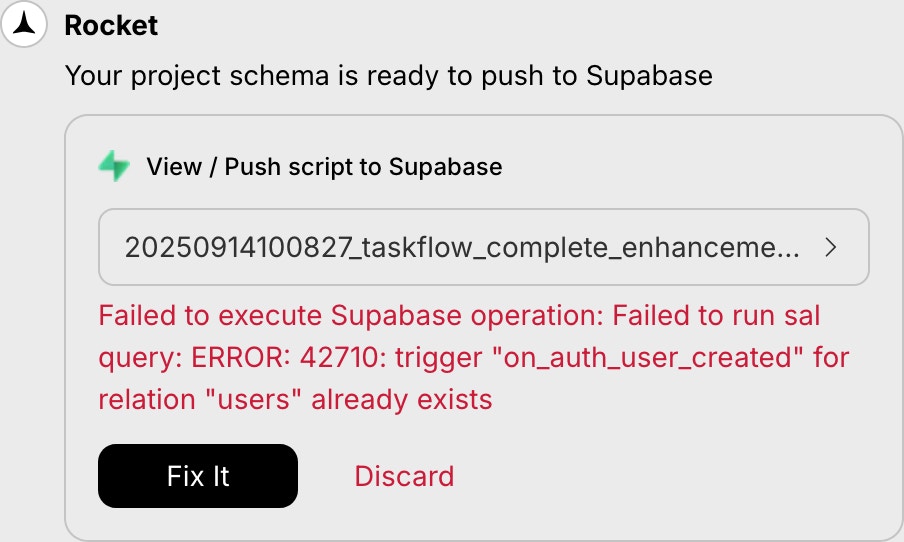
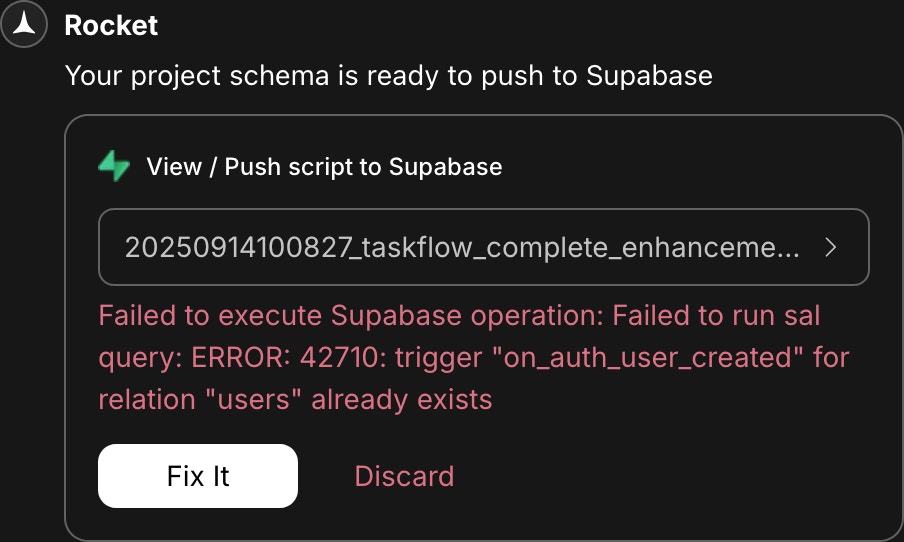
Script error with Fix it option
How to fix it:
Click Fix it. Rocket will automatically repair the script and generate a corrected version.
Click Fix it. Rocket will automatically repair the script and generate a corrected version.
Rocket handles most schema issues, including naming conflicts, missing dependencies, and broken triggers.
Manually running a script
If you discarded a script and later want to apply it, you can run it manually in Supabase.- From the script popup: If it’s still visible, click the script name to preview it, then copy the SQL.
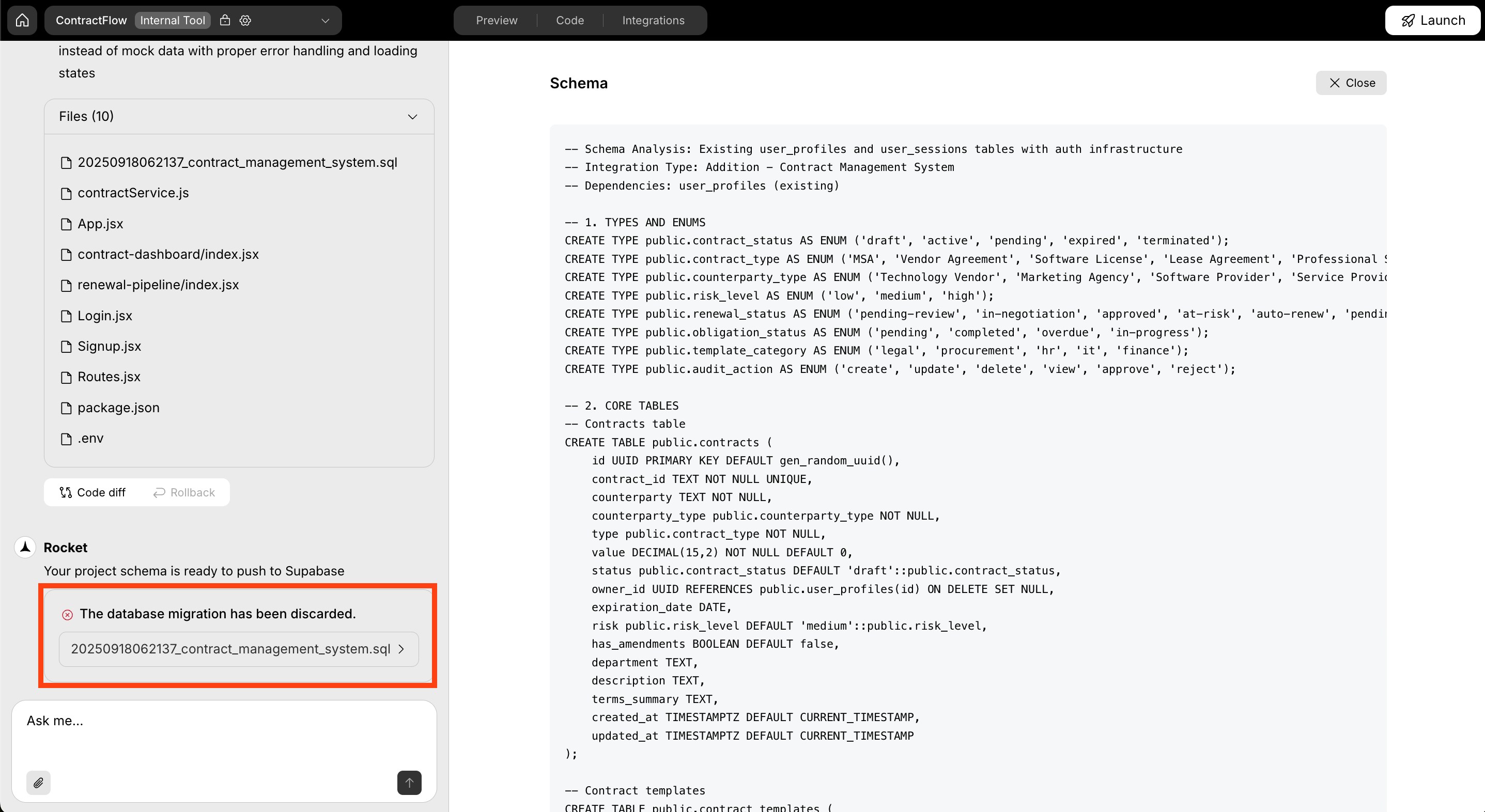
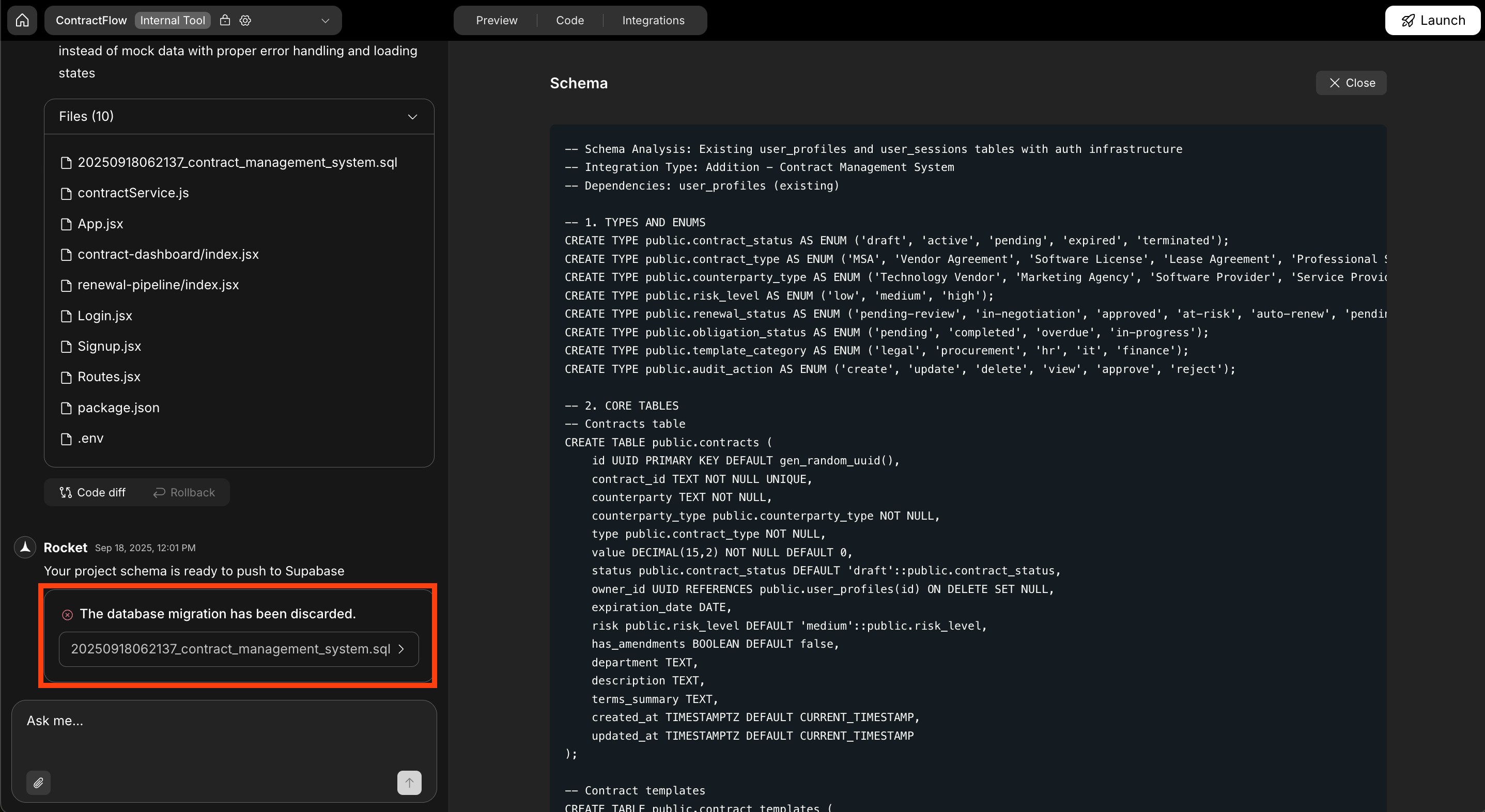
Script preview with copy option
OR
- From code view:
In Rocket, go to code view, then open thesupabase/migrations/folder. Each script is saved there with a name and timestamp. Copy the SQL from the script you want.
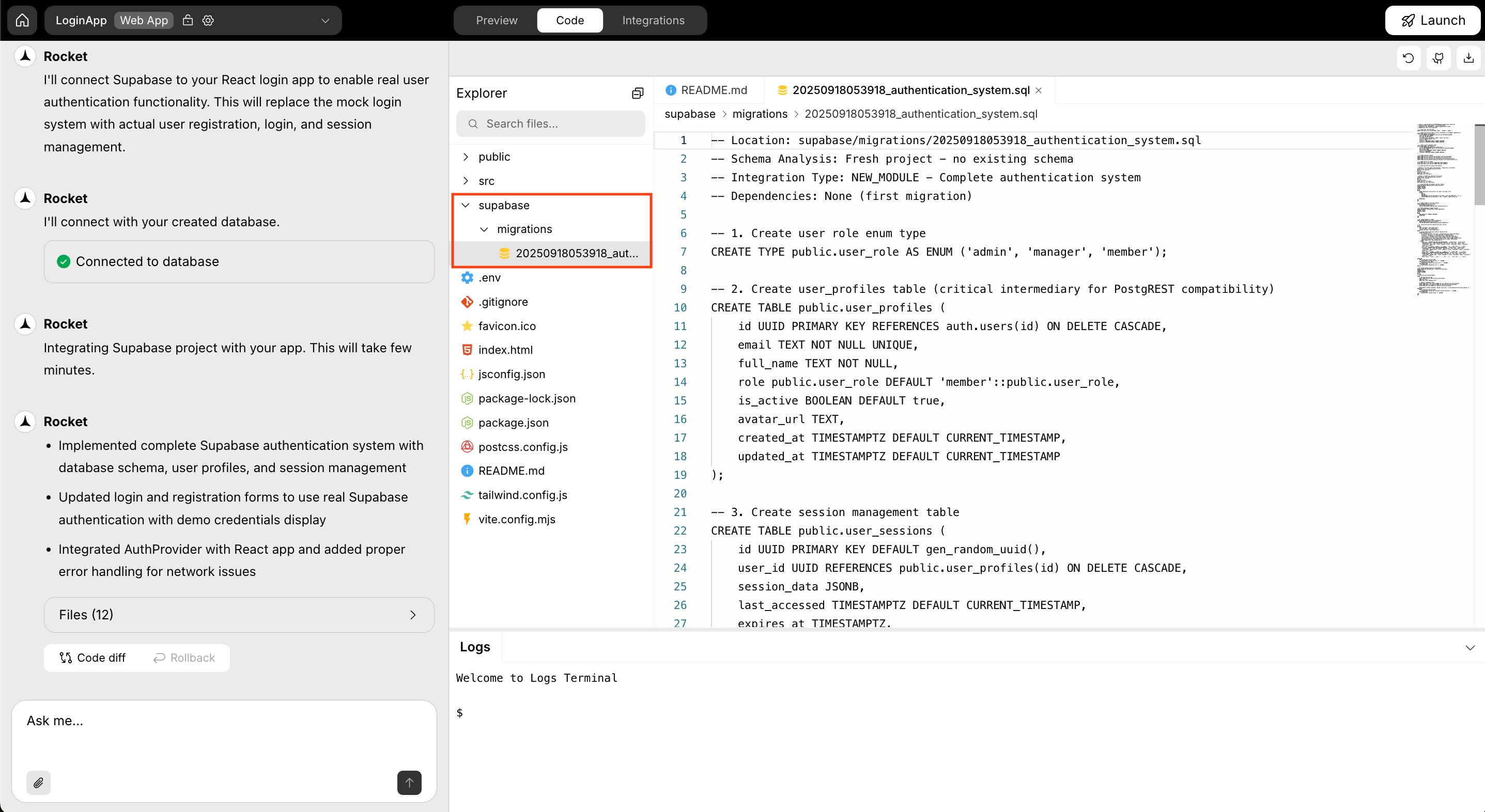
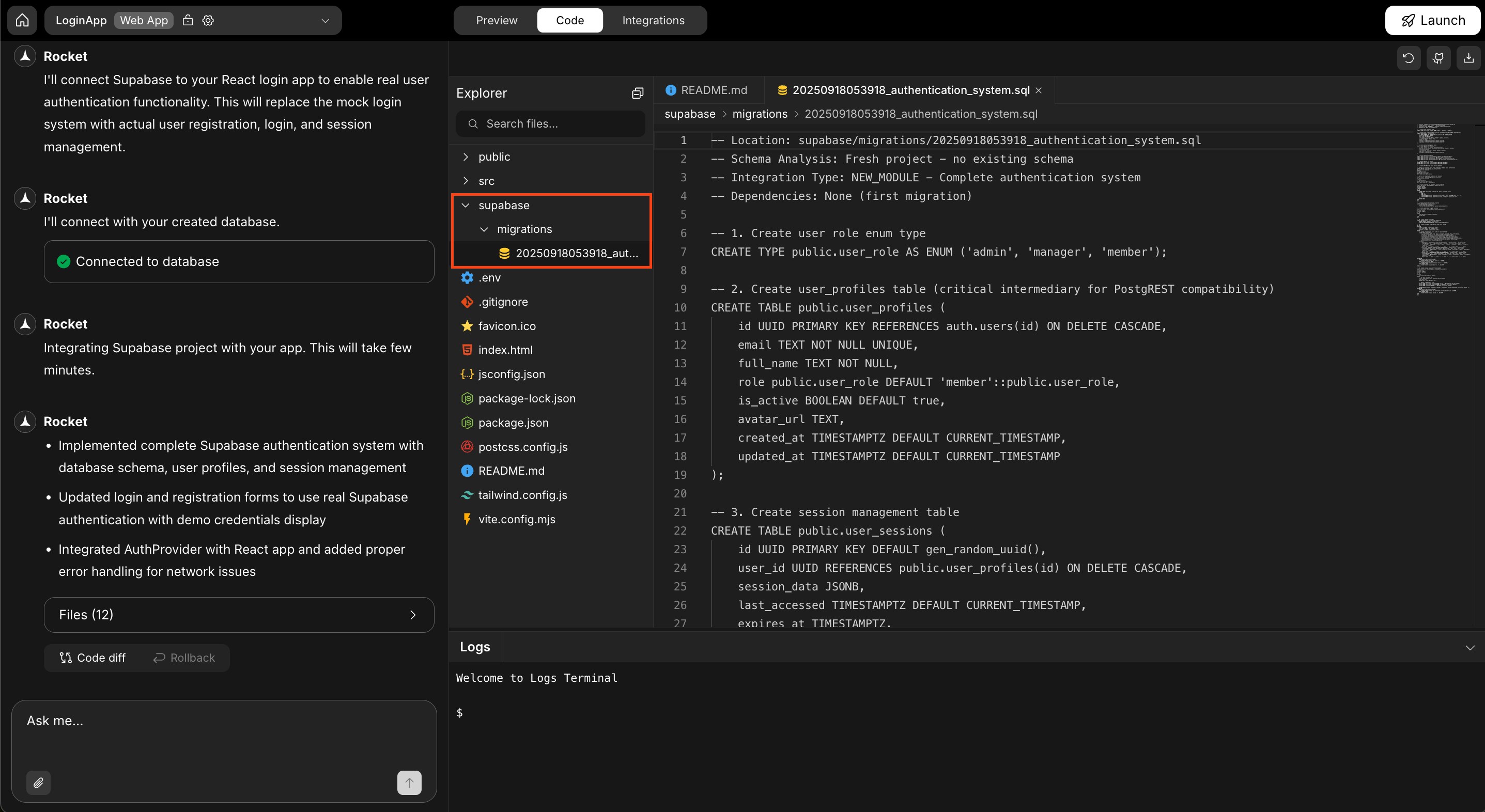
Code view with Supabase migration folder
- Paste the SQL into the SQL editor in your Supabase dashboard and click Run.
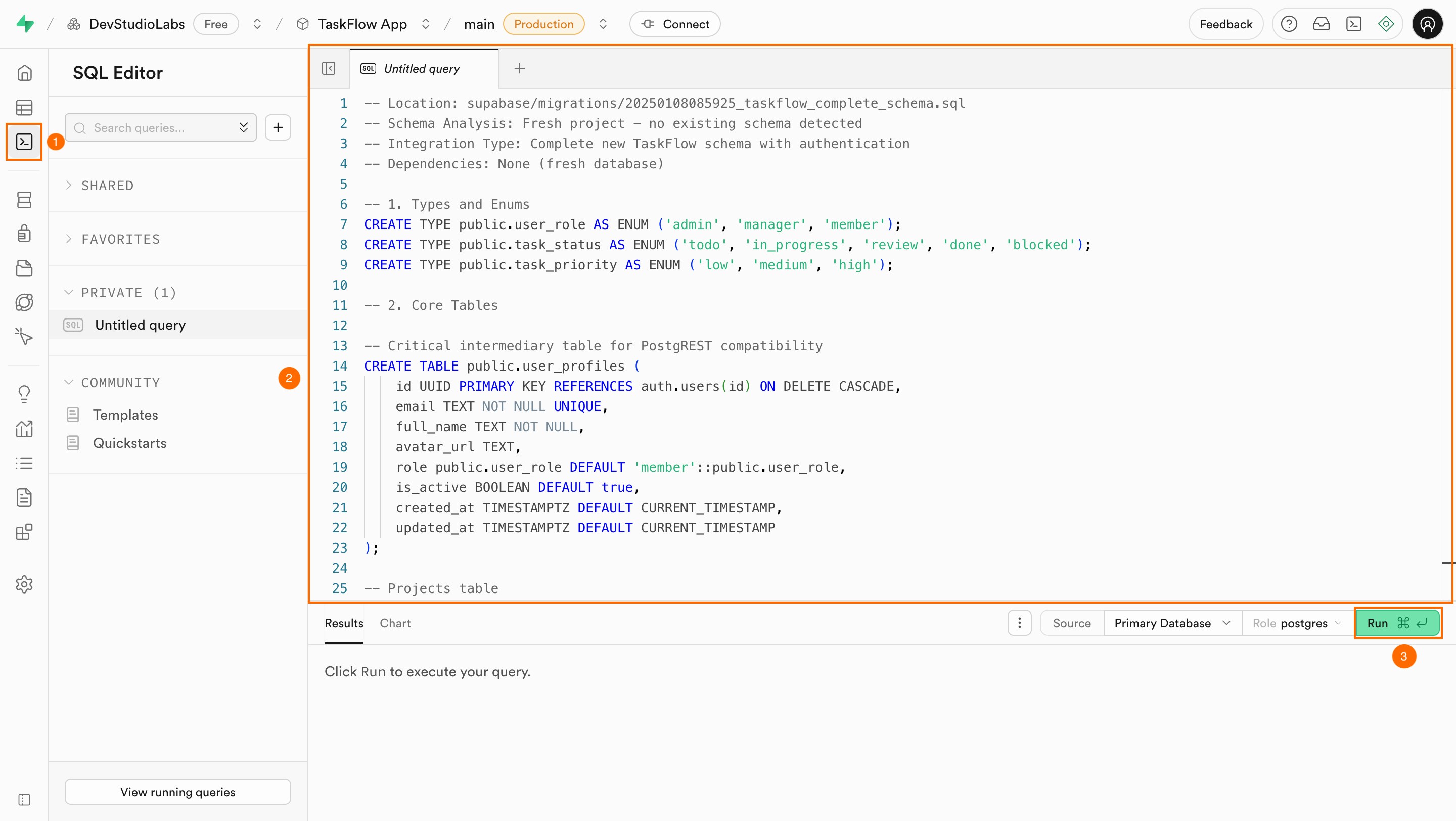
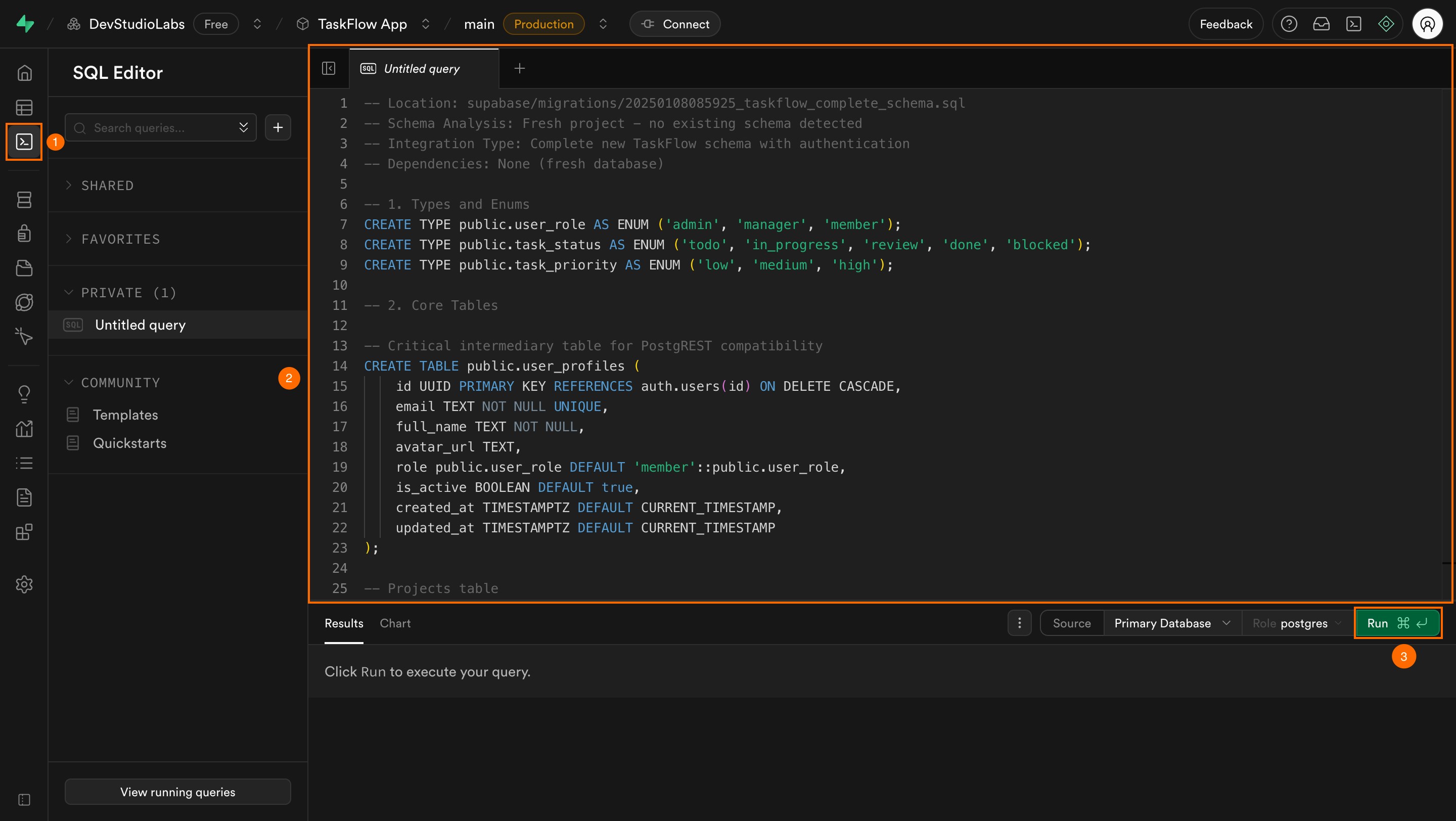
SQL editor in Supabase with pasted script
If you change your connected Supabase project, you must run all scripts from the
supabase/migrations/ folder in sequence to match your app’s schema.Schema synced, app ready.
Every Rocket script keeps your app on track. Push as they appear to stay aligned and avoid surprises.