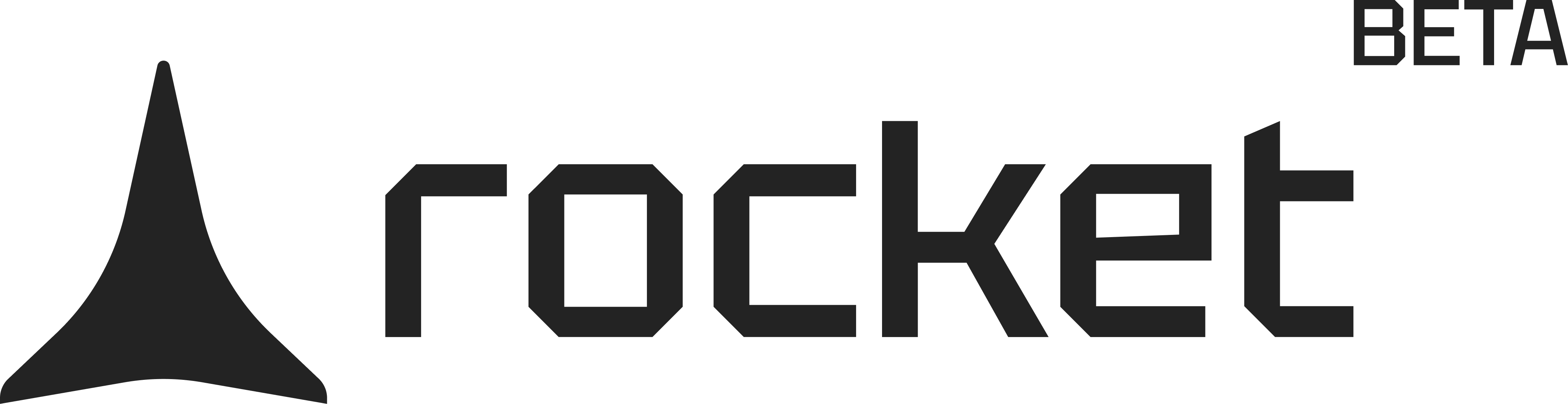Before you begin
You’ll need:
- A Supabase account with an active project.
- Your Supabase account connected to Rocket.
- Your app’s live preview link or custom domain.
Why you need to update redirect URLs
By default, Supabase sends all user links—confirmation, reset, and magic—tohttp://localhost:3000.If you publish your Rocket app without changing this, users will be sent to a broken page.
Update the redirect URL in Supabase
1
Open your Supabase project
Log in to Supabase and select the project connected to your Rocket app.
2
Go to authentication settings
In the left sidebar, click Authentication, then open the URL Configuration tab.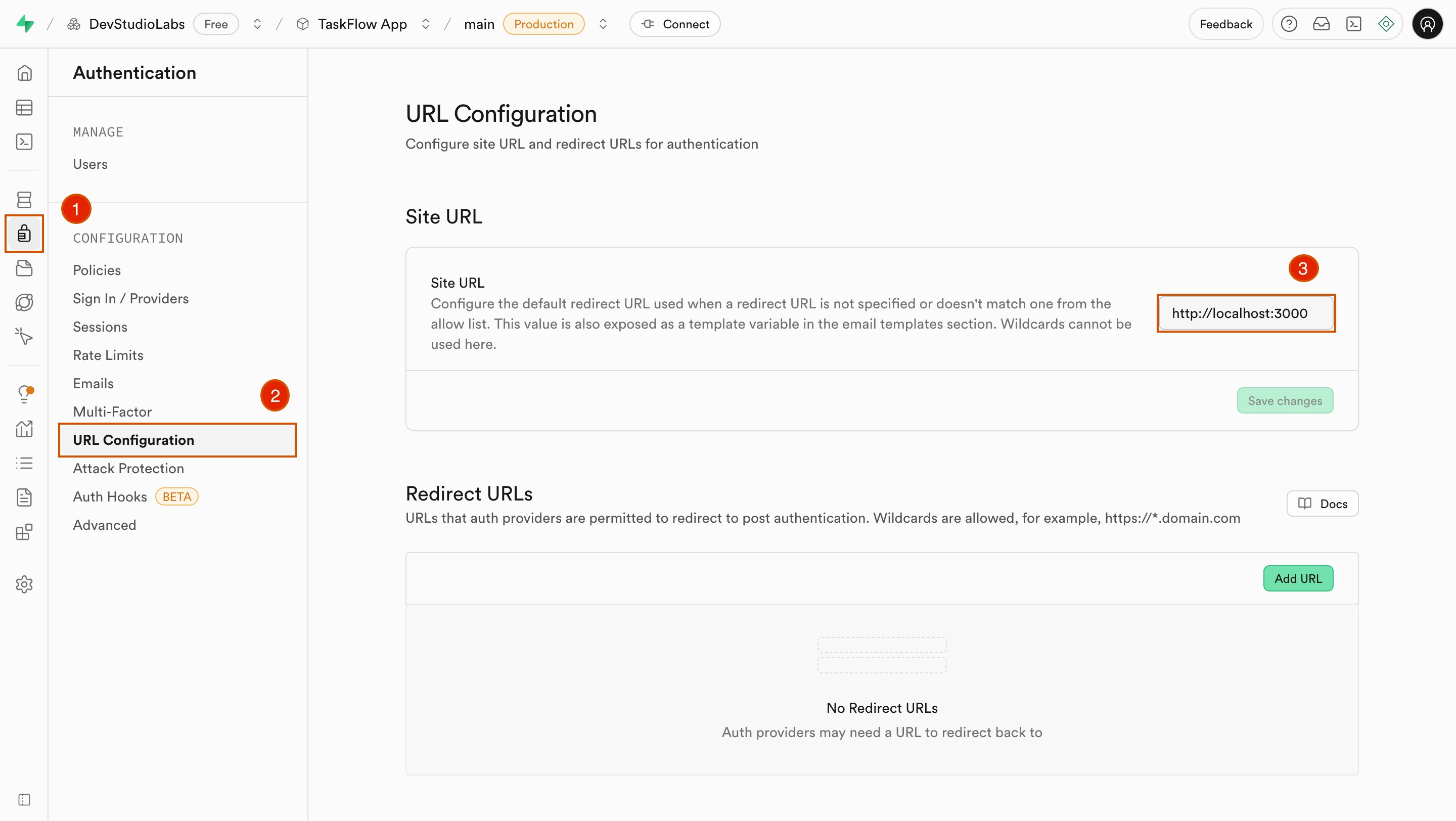
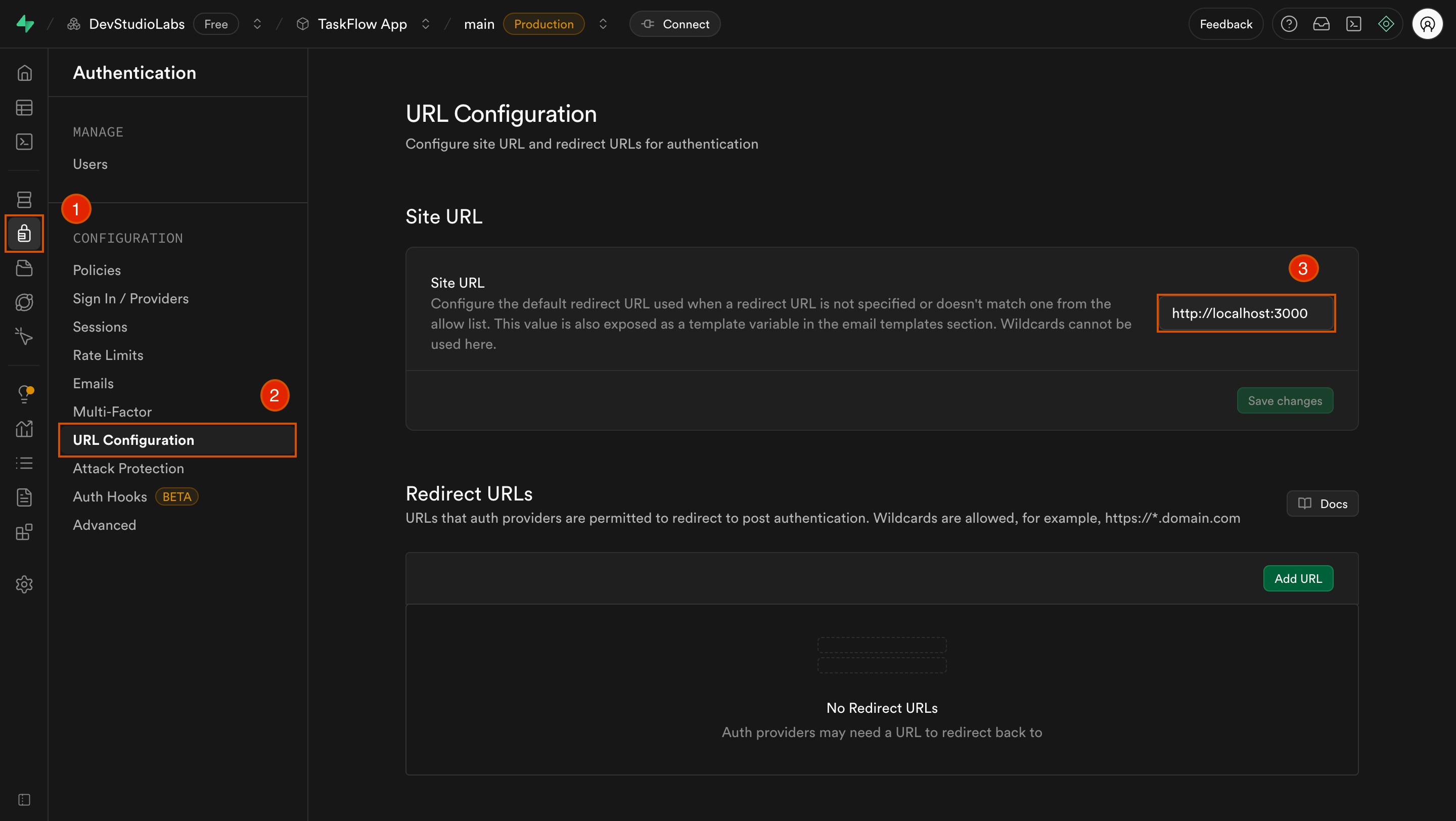
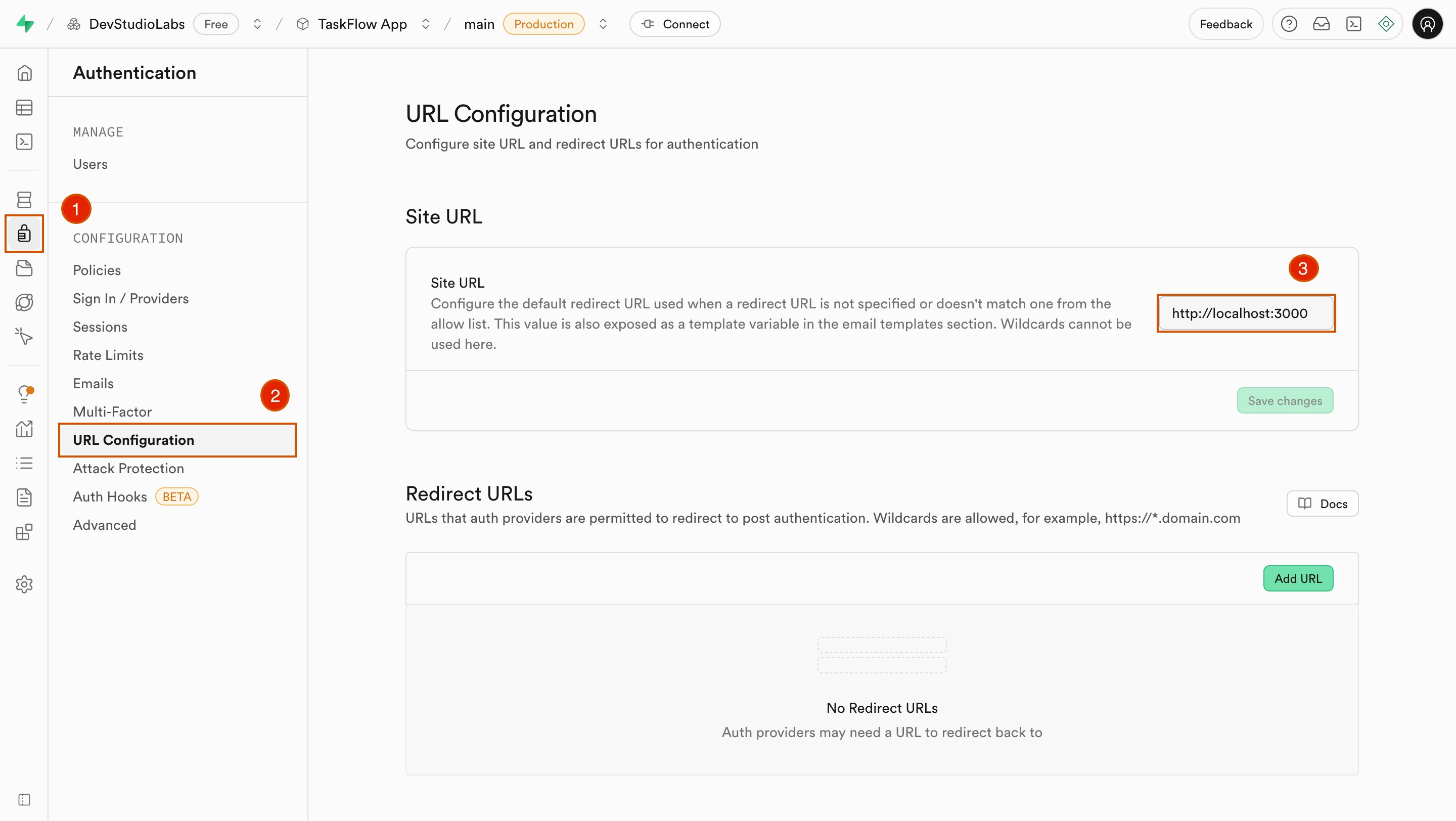
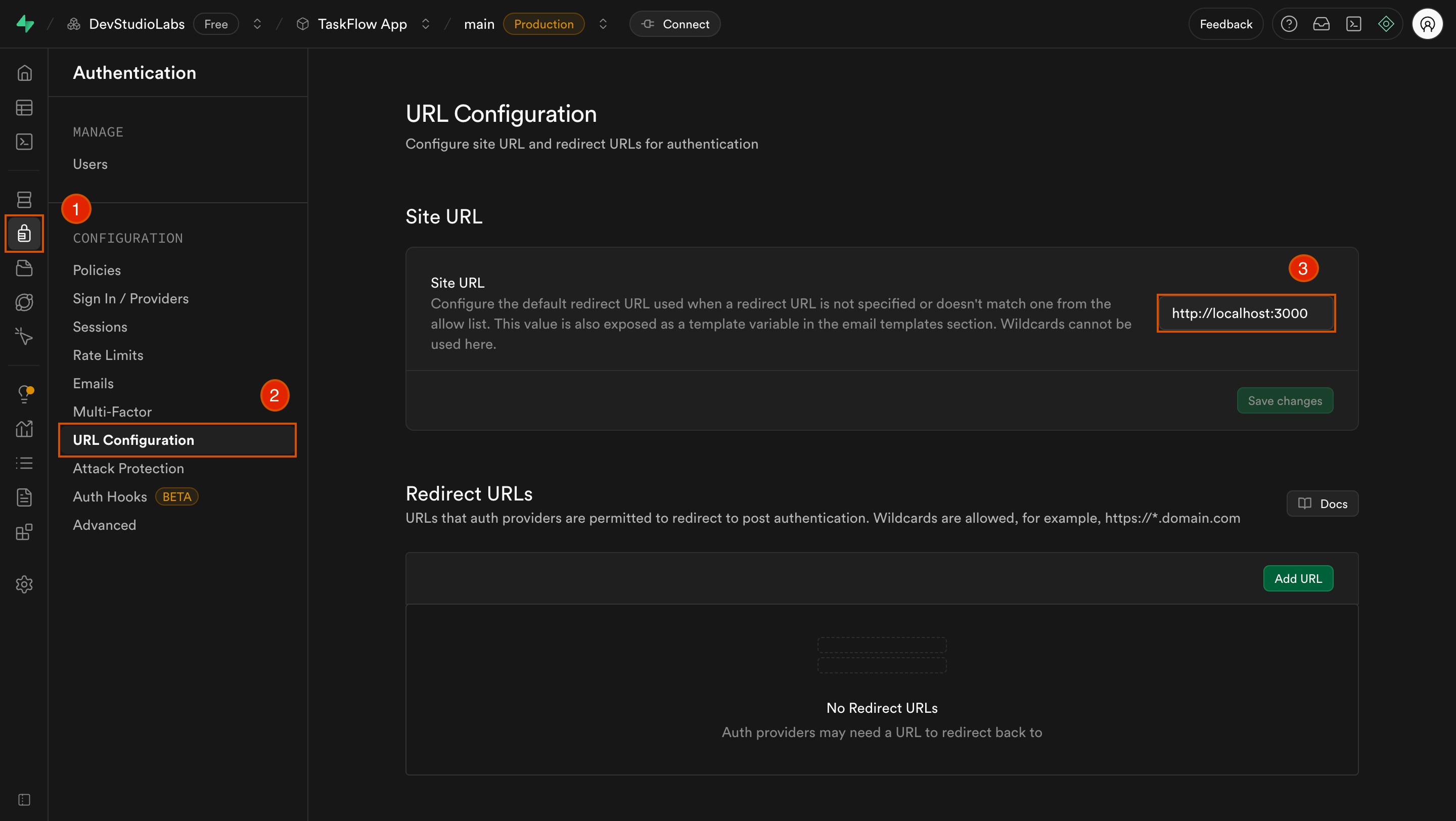
Open URL Configuration under Authentication
3
Replace the Site URL
Find the Site URL field. Replace
Examples:
http://localhost:3000 with your app’s live URL.Examples:
https://your-app-name.netlify.apphttps://yourdomain.com
4
Save changes
Click Save at the bottom of the page.
5
Test your links
Sign up using a test email and open the confirmation link. It should take you to your live Rocket app, not
localhost.This setting applies to:
- Email confirmation links.
- Password reset links.
- Magic links (if enabled).
Troubleshooting
Link still goes to localhost
What you’ll see:
Clicking the link opens
Clicking the link opens
localhost:3000 instead of your deployed app.How to fix it:
- Double-check that the Site URL field in Supabase is set to your live URL and begins with
https://. - Remove any trailing slashes—they can interfere with redirects.
Link opens the app, but user is not logged in
What you’ll see:
The link loads your app, but the user isn’t authenticated.
The link loads your app, but the user isn’t authenticated.
How to fix it:
- Make sure the redirect URL exactly matches your app’s domain, including protocol (
https://) and no trailing slash. - Confirm your Rocket app is connected to the same Supabase project where the URL is set.
Links that land where they should
Your Supabase links now take users straight into your live Rocket app.