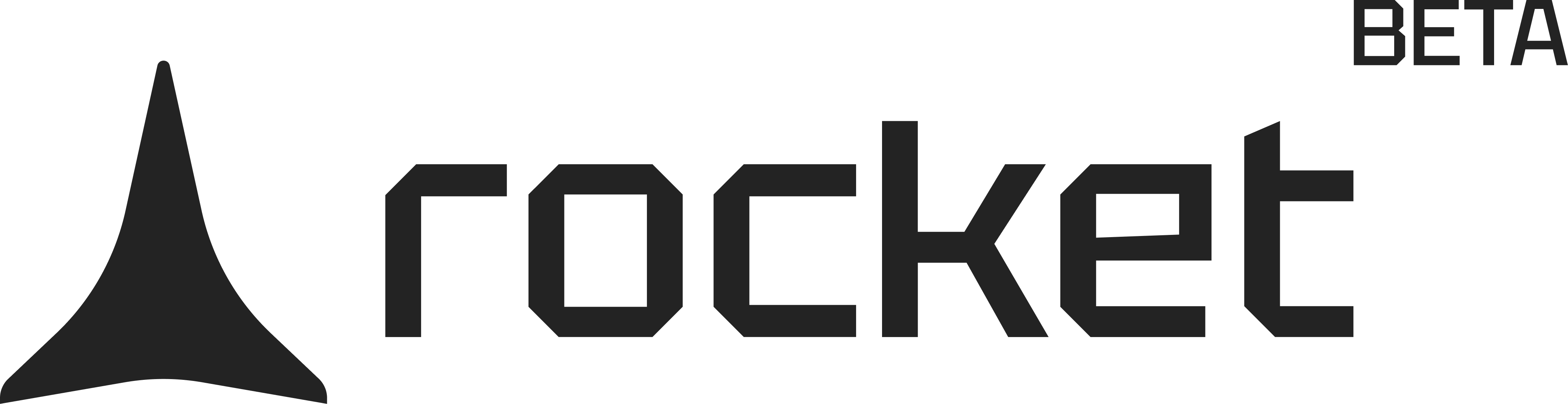Before you begin
You’ll need:
- A Supabase account with an active project.
- Your Supabase account connected to Rocket.
What are Supabase Buckets?
Buckets are part of Supabase Storage. Think of them as folders that hold files like images, documents, videos, and more inside your Supabase project.- Files live at paths inside a named bucket.
- Buckets are private by default, but you can make them public.
- Rocket doesn’t store your files. It connects your app to your bucket and wires the logic.
Why use buckets?
They keep files organized, secure, and fast. Hosted by Supabase and seamlessly used by Rocket.
They keep files organized, secure, and fast. Hosted by Supabase and seamlessly used by Rocket.
Create or detect a bucket in Rocket
Rocket automatically checks for a Supabase bucket when a feature needs file storage. If it doesn’t exist, Rocket creates it.You can also create and connect Supabase buckets by asking Rocket in chat. Just describe what you need.
“Create a public Supabase bucket called user-uploads for profile images under 5 MB.”
Rocket will:
- Create the bucket in your connected Supabase project.
- Set the privacy level and access rules.
- Configure file type restrictions (e.g. only images or documents).
- Apply file size limits if specified.
- Set up upload logic and permissions.
- Connect the bucket to your app’s backend.
You don’t need to open the Supabase dashboard unless you want to rename or manage buckets manually.
Use buckets in your app
Once connected, you can:- Let users upload files such as images, documents, or media.
- Display uploaded content directly in your UI.
- Control access based on your app’s needs.
Need another bucket later? Just tell Rocket in chat what you need it for. It will create and connect it.
Access control and best practices
- By default, Rocket sets privacy and manages signed URLs.
- Want it public or private? Just say so in your prompt.
- Name wisely: Use lowercase, hyphenated names like
reports-2025to avoid typos or errors.
If you don’t specify, Rocket chooses the privacy setting based on the bucket’s use. This keeps sensitive files private and public assets accessible.
Troubleshooting
Files don’t appear in the UI
What you’ll see:
The upload completes, but the file doesn’t show up in the app.
The upload completes, but the file doesn’t show up in the app.
How to fix it:
- Ask Rocket:
“Show uploaded images from
user-uploadsin the profile screen.” - If Rocket shows a script or function popup, click Push to Supabase to apply the changes.
Buckets wired. Files flowing.
Your Rocket app now uses Supabase Storage with organized and secure file handling set up in minutes.