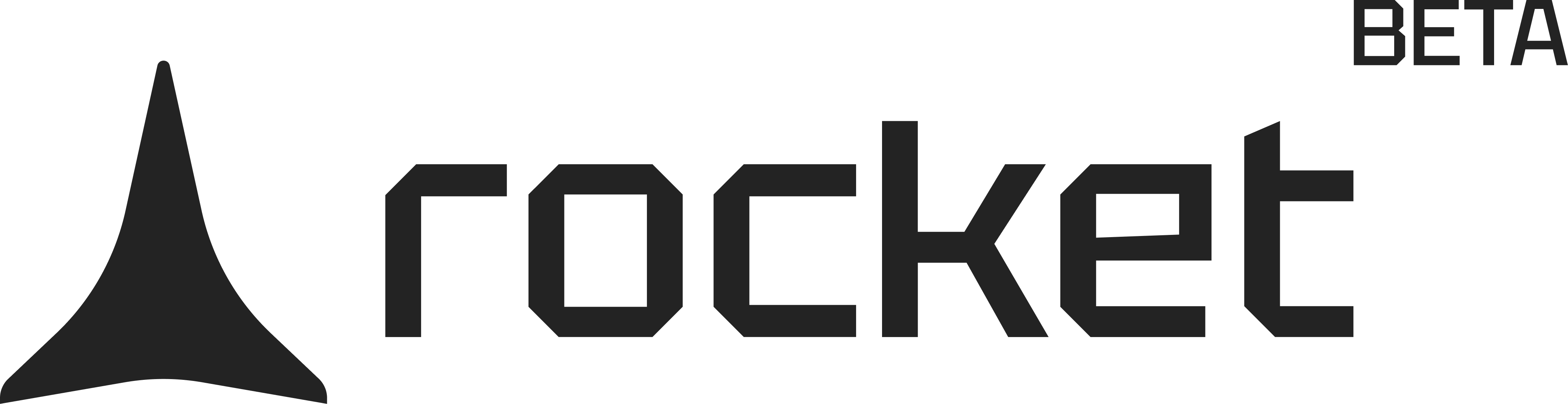Why text boundaries matter
While working with text elements in your application designs, even a small misplacement can cause issues during design identification in Rocket.Best practice: use auto-width
Always wrap your Text with its boundary using auto-width in Figma.This prevents alignment and positioning errors.
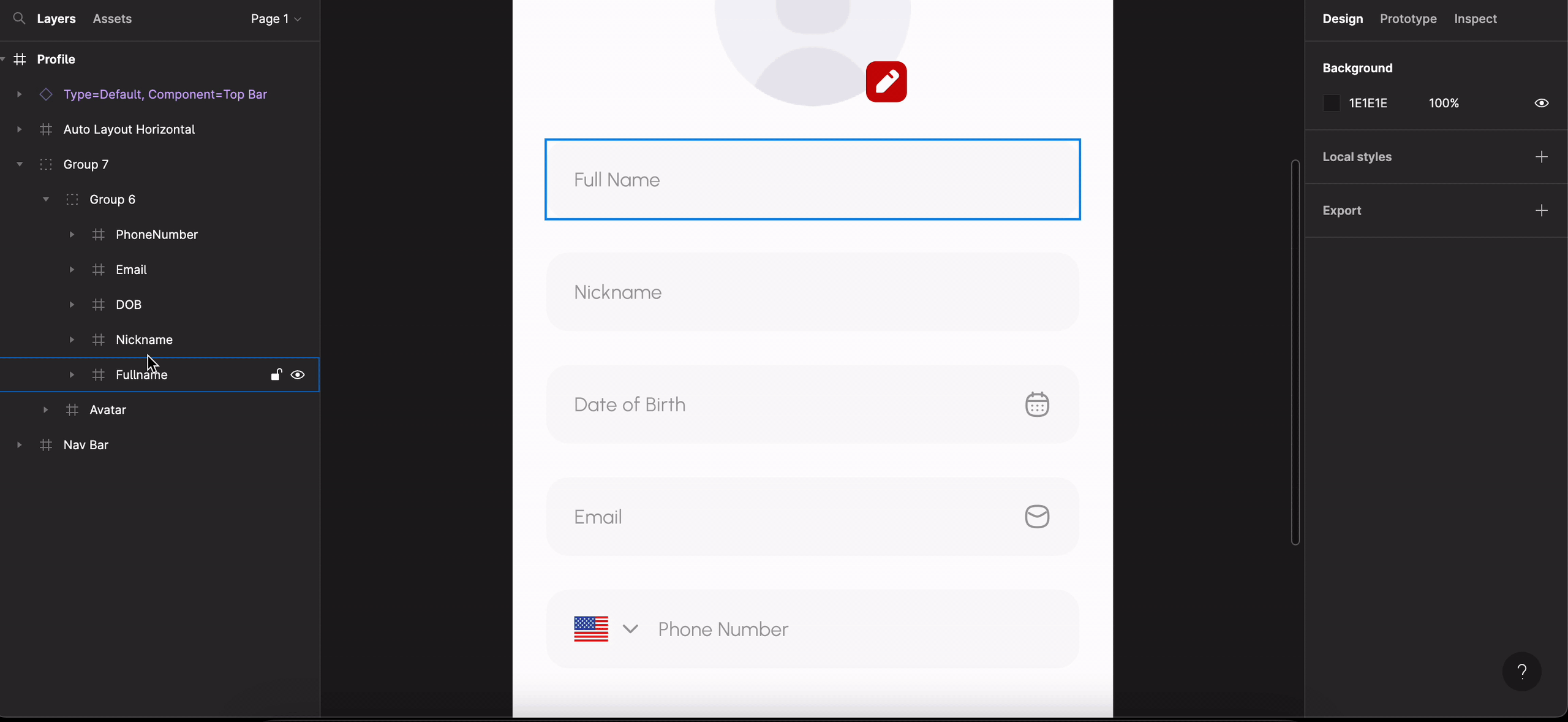
Excess text boundary set using auto-width in Figma
Aligning text with other objects
When using a text object with another element, for example an image, the text must be aligned at the center with it. If the text is not wrapped to its actual width and instead stretched wider, it will appear misplaced in the design.Why this helps Rocket
Correctly wrapped text ensures accurate alignment with surrounding components.
This avoids layout issues and keeps your imported screens consistent with your Figma design.
This avoids layout issues and keeps your imported screens consistent with your Figma design.