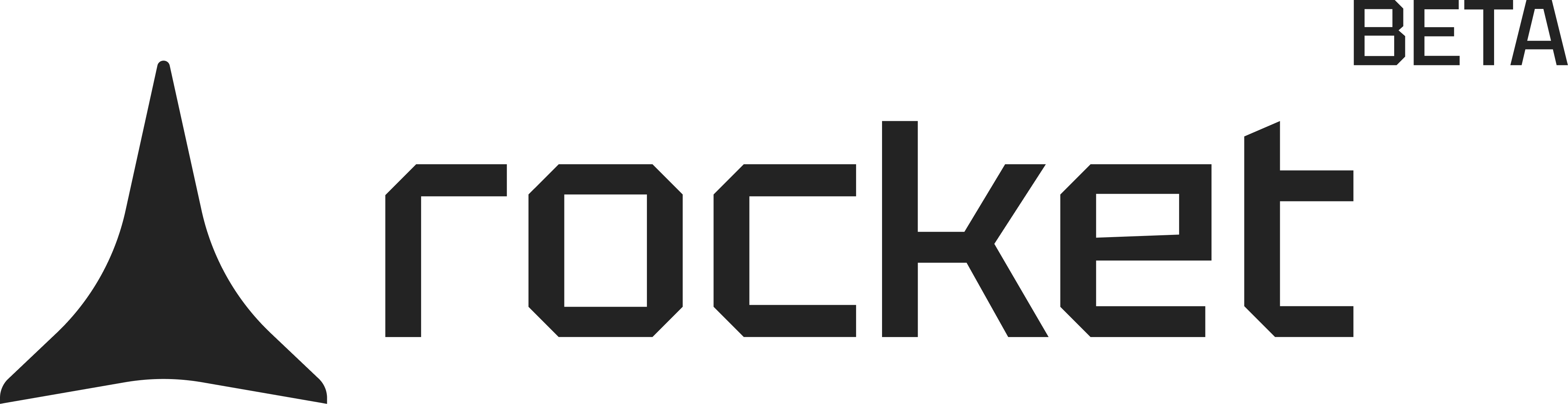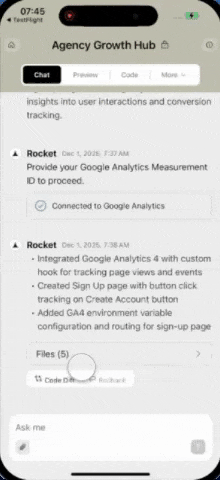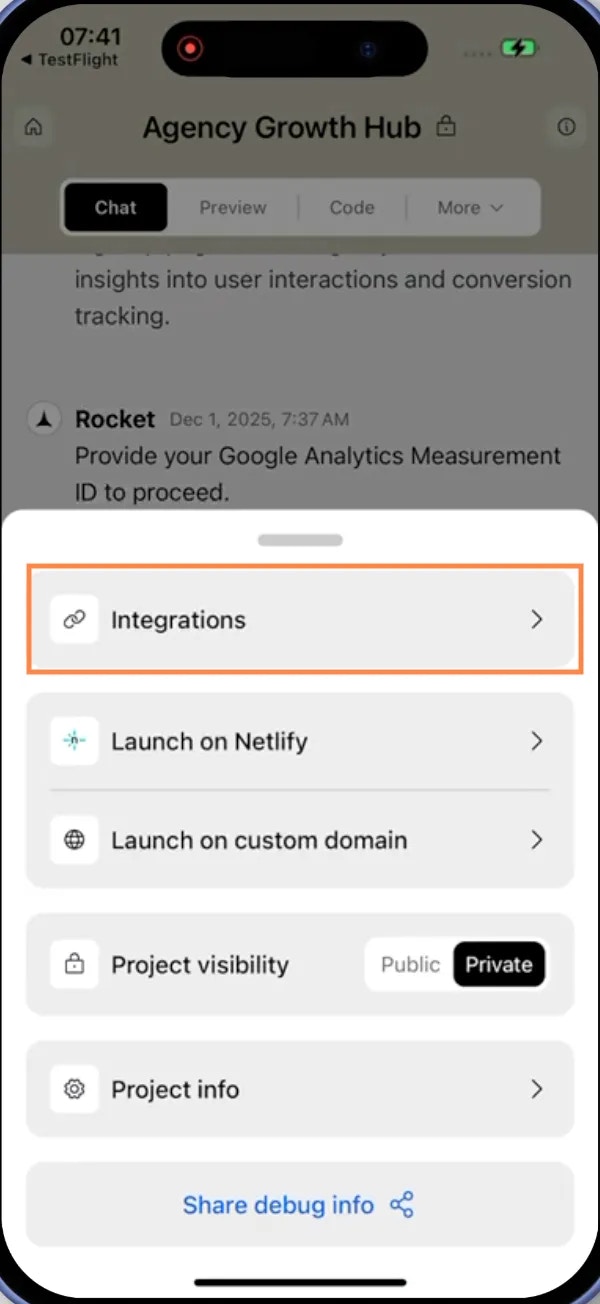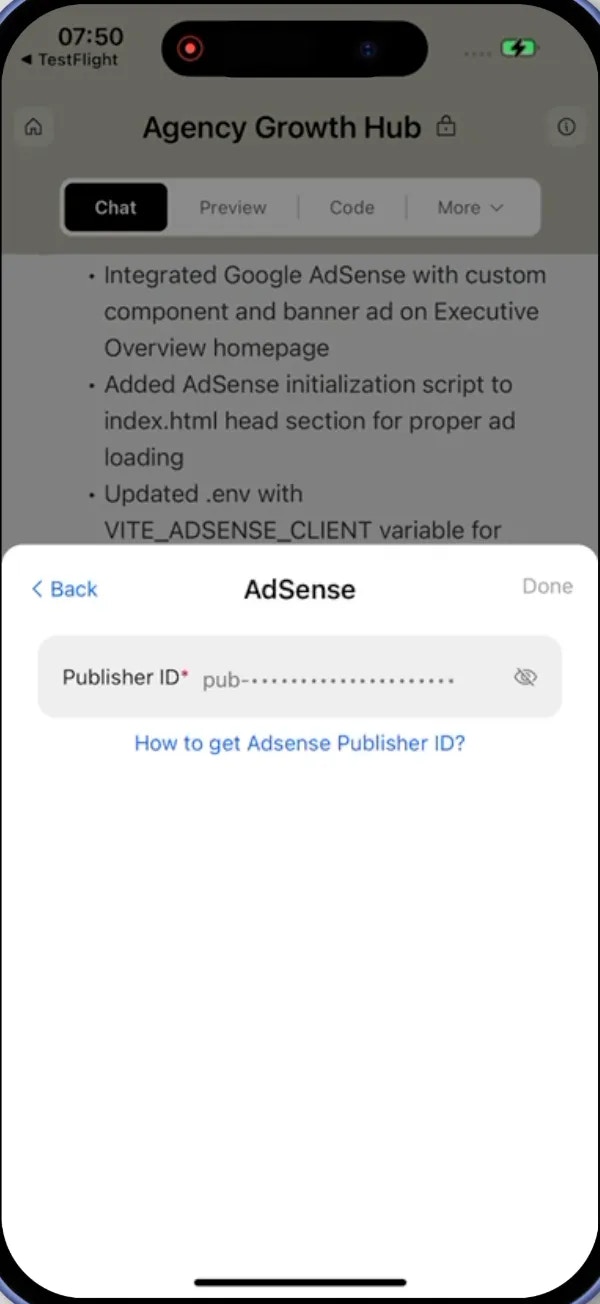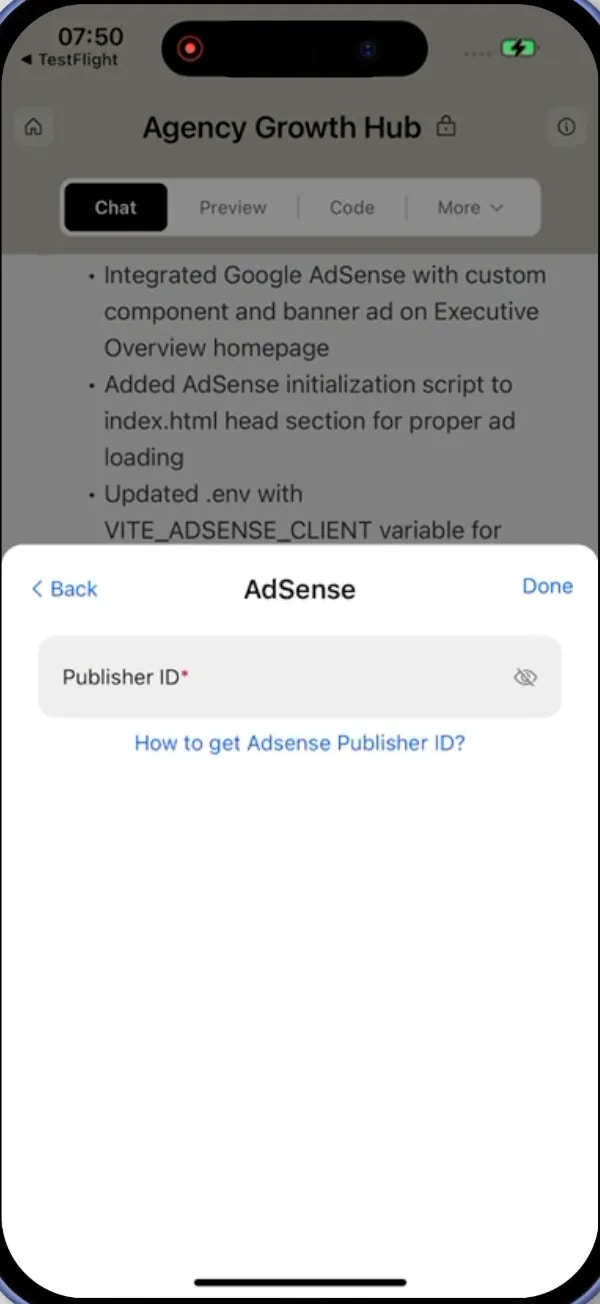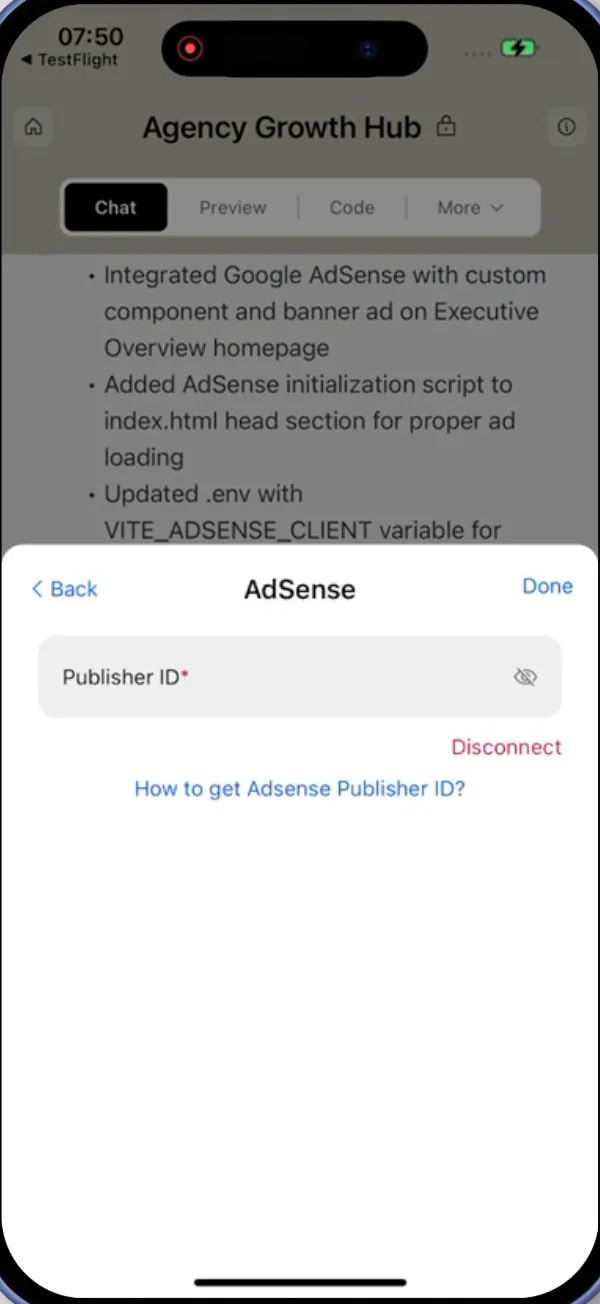- Web Browser
- Mobile App
Your information stays safe with Rocket.
Everything is encrypted and protected, so you can connect without worry.
Everything is encrypted and protected, so you can connect without worry.
Before you begin
You’ll need:
- A Rocket account - rocket.new.
- A Google AdSense account (free to create if you don’t have one).
Connect AdSense to Rocket
1
Find your AdSense Publisher ID
Go to your AdSense dashboard to find your Publisher ID.
You’ll find it under Account → Settings → Account information.
You’ll find it under Account → Settings → Account information.
Your Publisher ID is a unique identifier for your AdSense account.
It looks like
It looks like
pub-1234567890123456 and is required to display ads on your site.2
Add your Publisher ID to Rocket
You can connect AdSense in two simple ways:Method 1: Use Rocket Chat (fastest)Method 2: From your project settings
- Open any project and start chatting with Rocket.
-
Type something like:
Connect my AdSense account to:Add a banner ad to the homepage.Insert a responsive ad block below blog posts.Show ads in the sidebar of my content pages.
-
A popup will appear where you can paste your Publisher ID and save it right away.
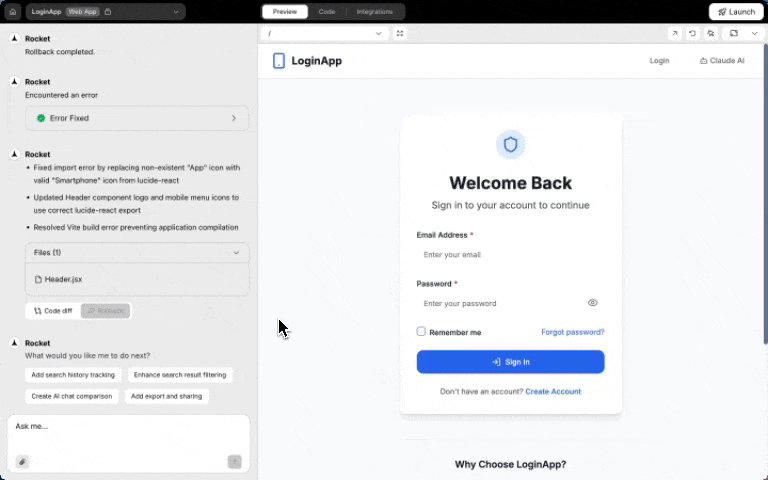
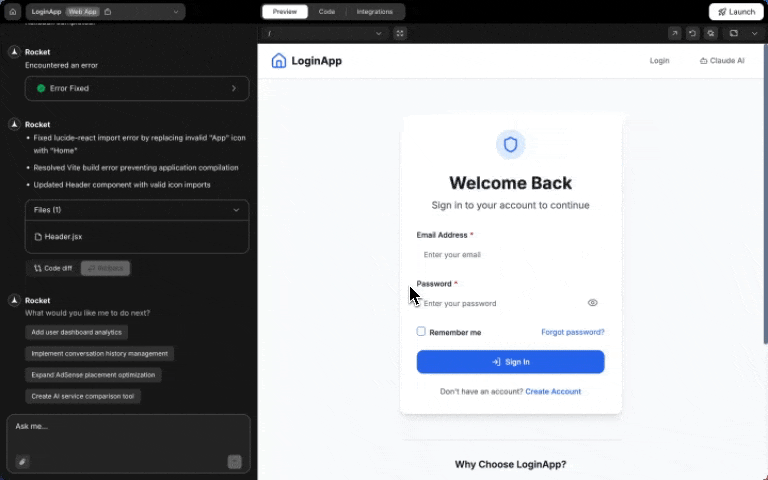
Google AdSense integration popup in chat
This is perfect if you’re already chatting with Rocket while building. No extra clicks needed - just tell Rocket what you want!
- Open any project in Rocket.
-
Click on Integrations (you’ll find it in your project menu).
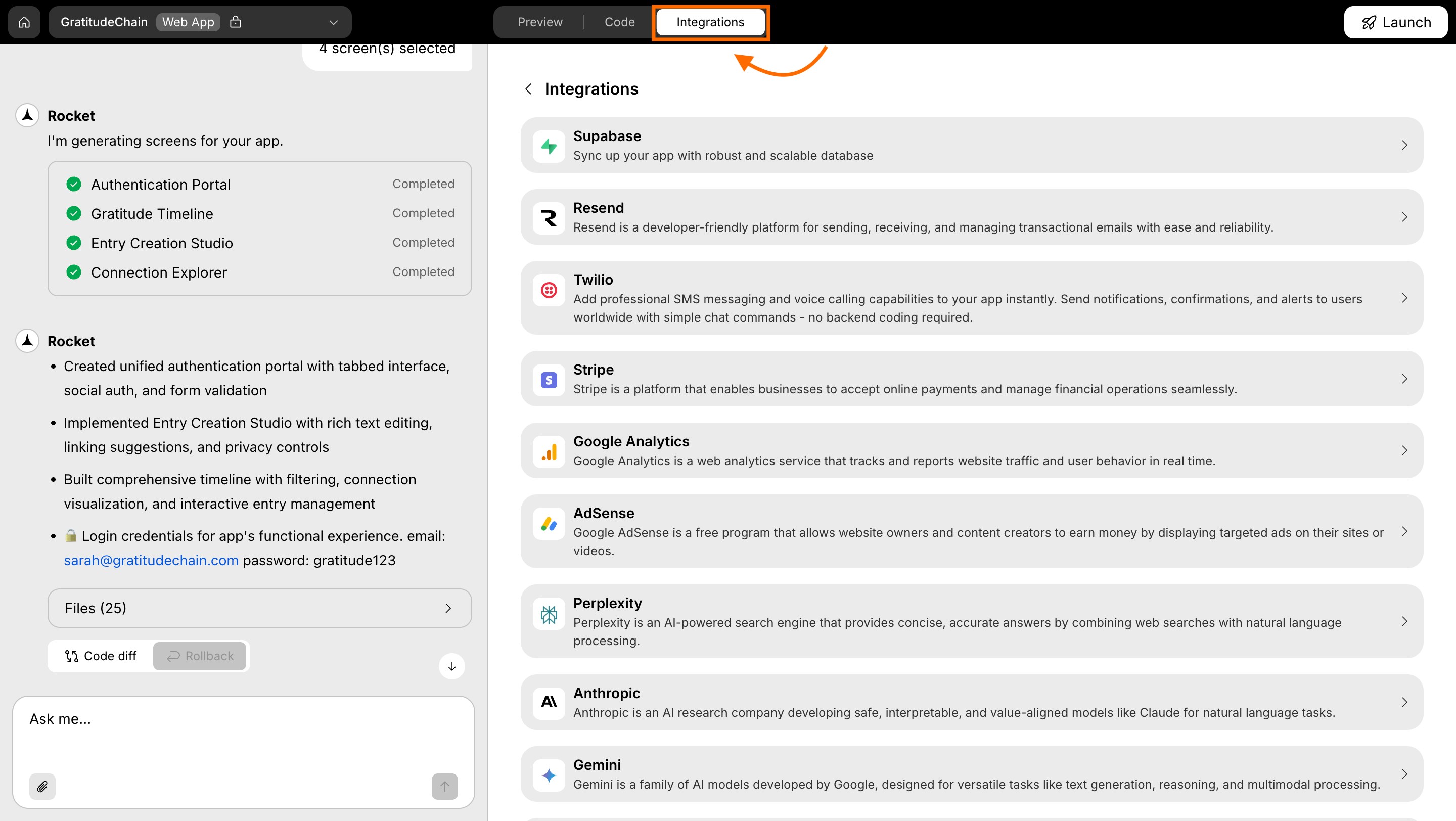
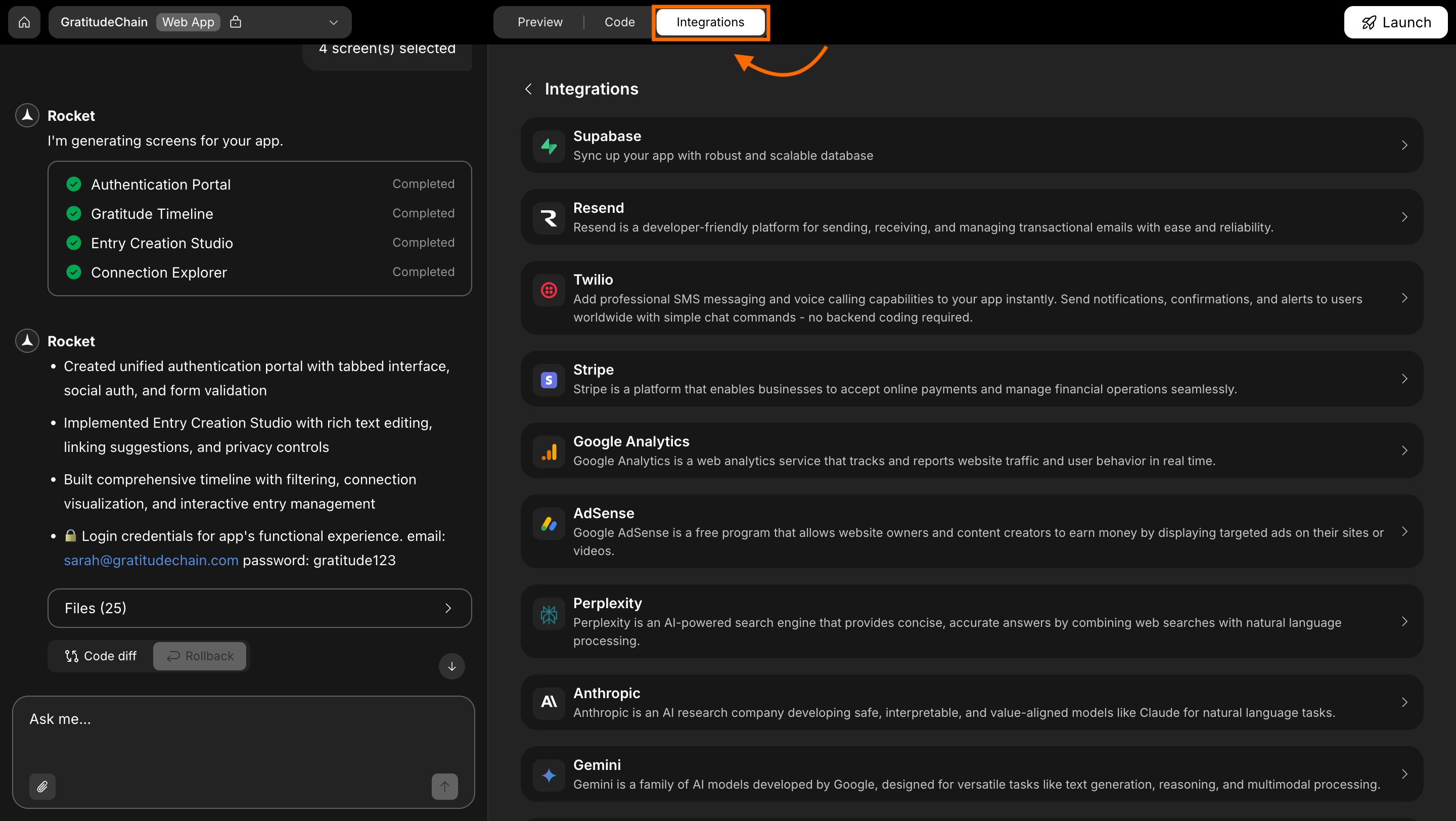
Integrations tab
-
Scroll down to find AdSense and click on it.
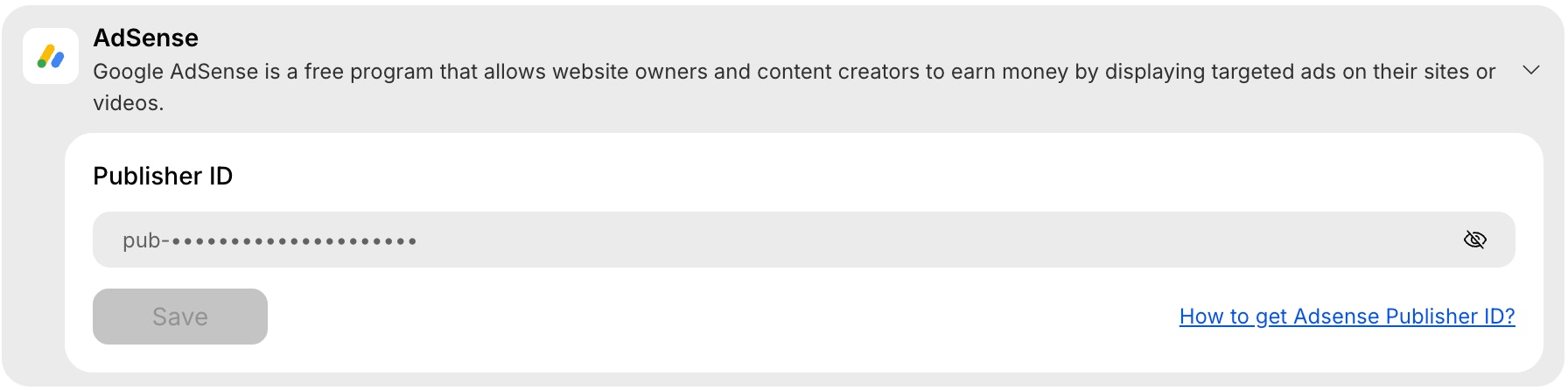
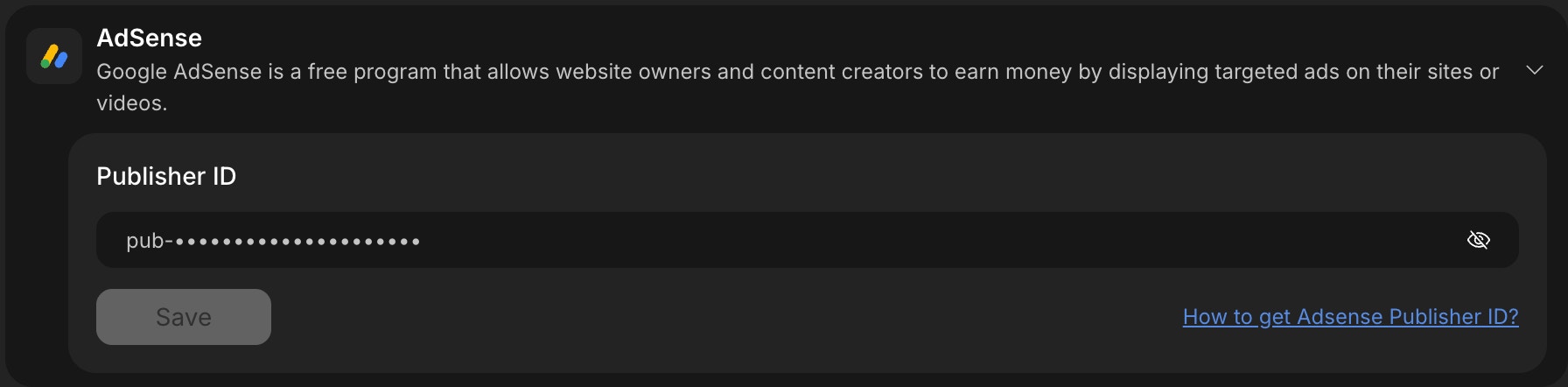
AdSense integration card
When you connect AdSense this way, Rocket won’t automatically insert ads into your project.After you save your Publisher ID, just tell Rocket in chat where you’d like ads to appear, and it will set them up for you!
3
Save your Publisher ID
- In Rocket’s AdSense integration screen, paste your Publisher ID into the input field.
- Click Save and you’re all set!
Success check: You’ll see a green dot next to AdSense in your integrations list.
4
Change or remove your AdSense connection
- Go back to the AdSense section in your project settings.
-
You can update your Publisher ID anytime, or click Remove if you want to disconnect.
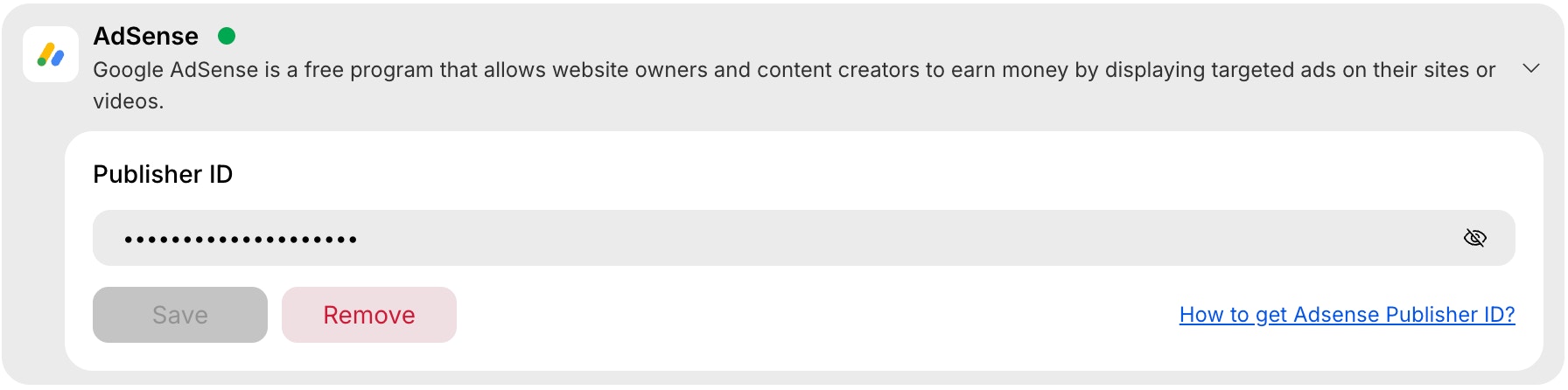
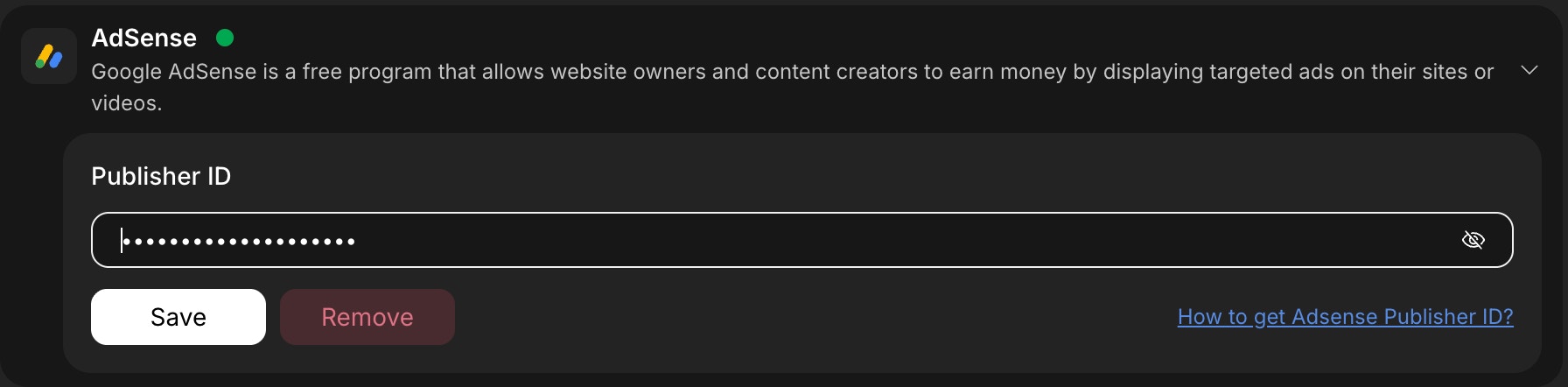
Remove AdSense integration
Google requires your site to comply with its content and placement policies before showing ads.
Make sure your content is approved and your domain is verified in your AdSense account.
Make sure your content is approved and your domain is verified in your AdSense account.
AdSense ads will only display on deployed projects.
If you’re just previewing your project, the ads won’t show yet. Make sure to test them once your project is live!
If you’re just previewing your project, the ads won’t show yet. Make sure to test them once your project is live!
You did it!
AdSense is now connected to your Rocket project. You can start earning revenue by displaying ads in your app. Just tell Rocket where you’d like ads to appear, and it will add them for you!