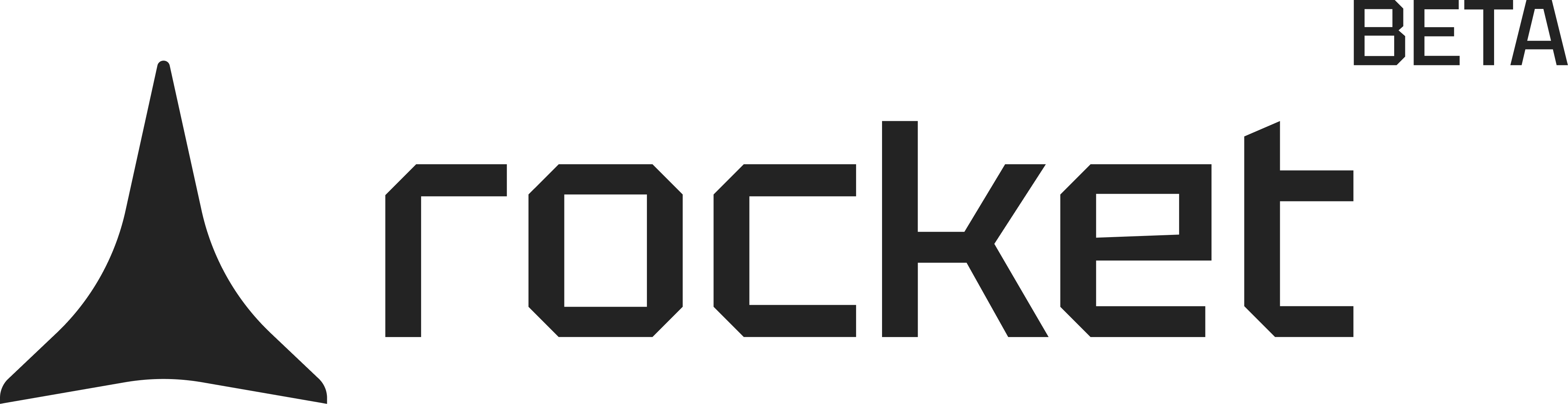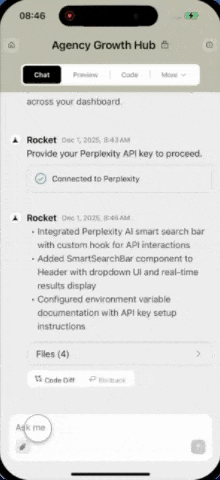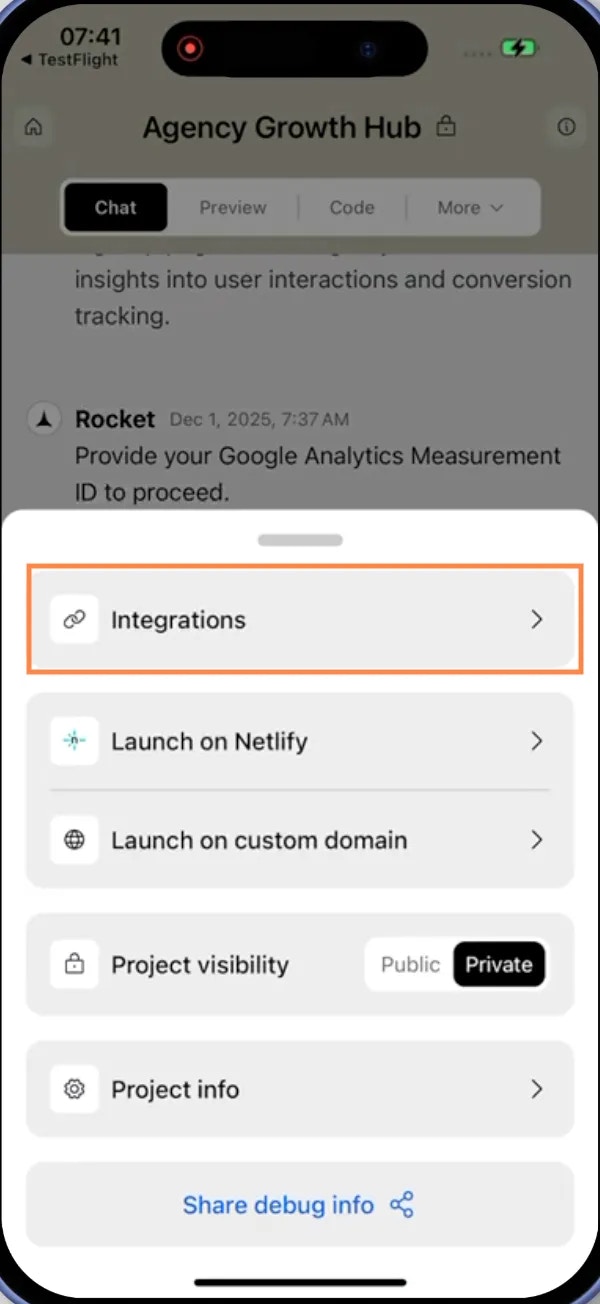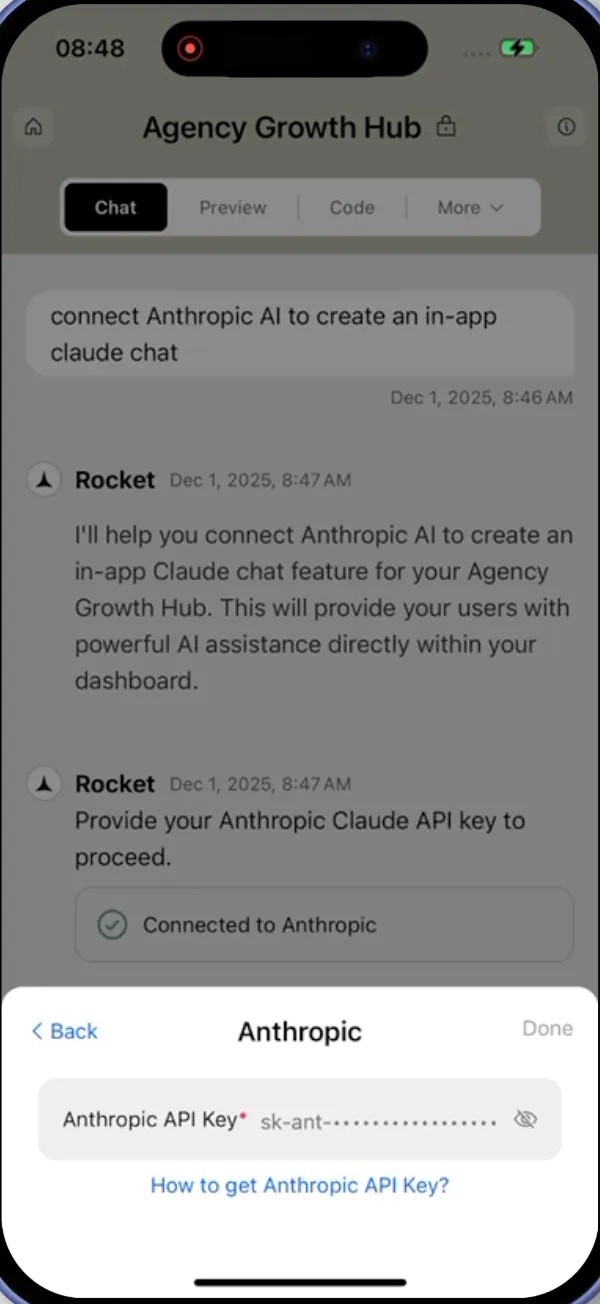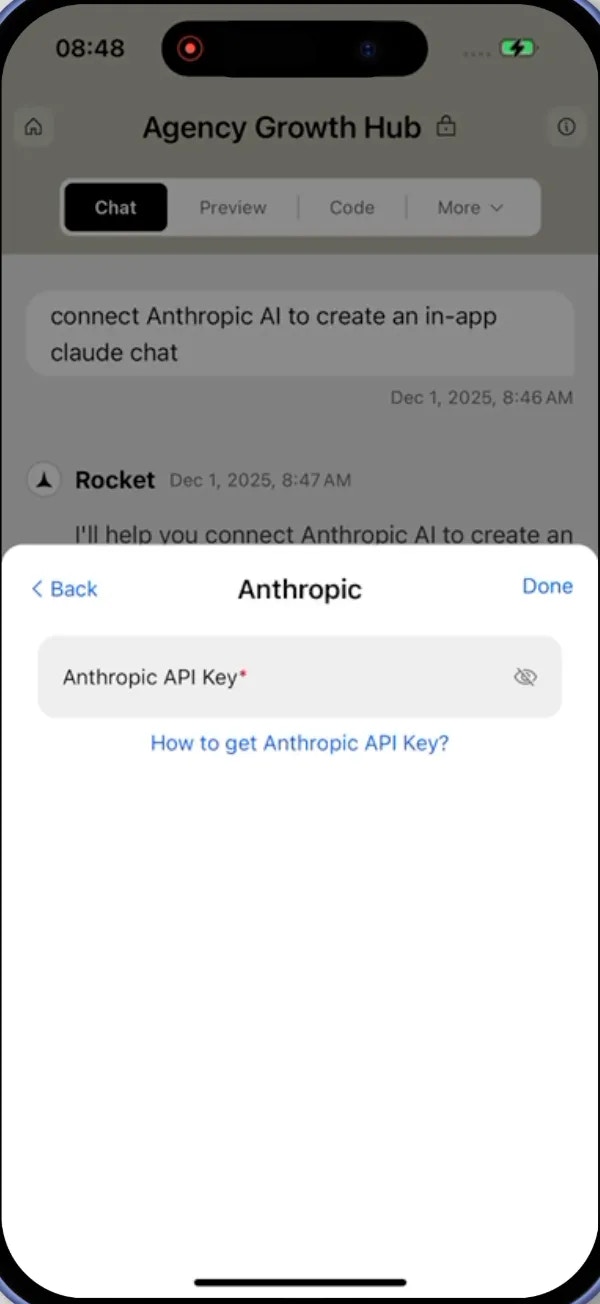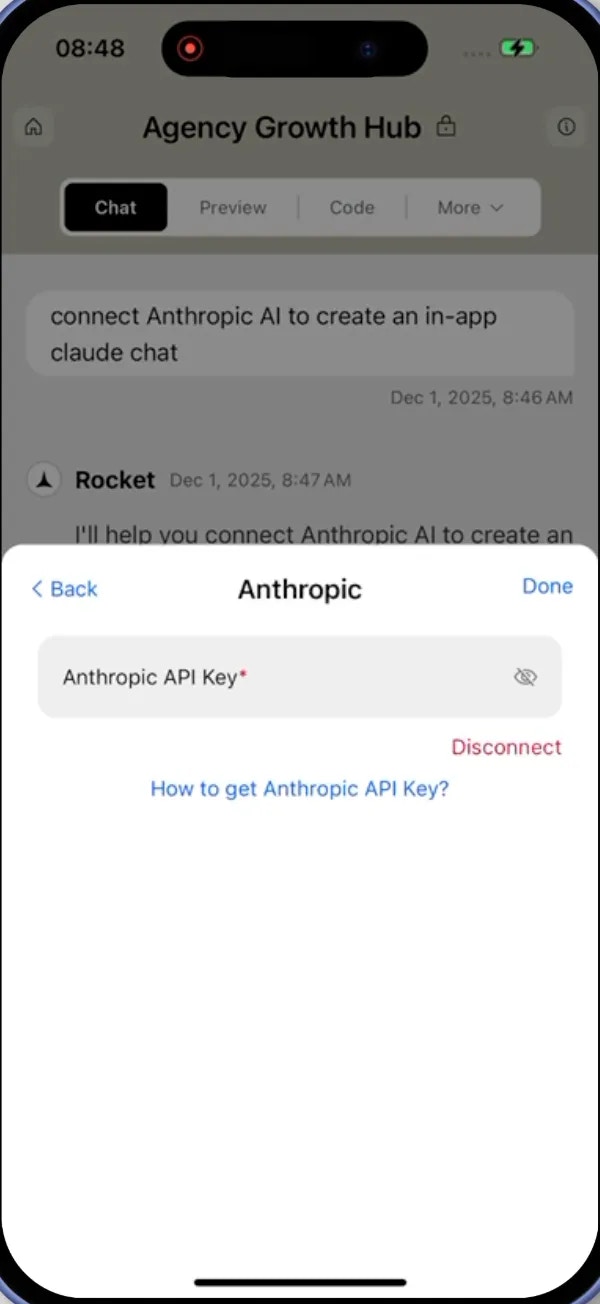- Web Browser
- Mobile App
What is Anthropic?
Anthropic provides Claude, a safe and aligned AI assistant designed for helpful, harmless, and honest interactions.
Use it for conversational AI, content analysis, and applications requiring reliable AI responses.
Anthropic provides Claude, a safe and aligned AI assistant designed for helpful, harmless, and honest interactions.
Use it for conversational AI, content analysis, and applications requiring reliable AI responses.
Your API key stays safe with Rocket.
It is encrypted at rest and never exposed, so you can connect with confidence.
It is encrypted at rest and never exposed, so you can connect with confidence.
Before you begin
You’ll need:
- A Rocket account - rocket.new.
- An Anthropic account.
Connect Anthropic to Rocket
1
Get your Anthropic API key
Visit your Anthropic dashboard to create or copy your API key.
You’ll find it under Settings → API Keys.
You’ll find it under Settings → API Keys.
Claude is Anthropic’s conversational AI model.
Your API key provides secure access to Anthropic’s platform.
Keep it private and rotate it if you believe it has been exposed.
Your API key provides secure access to Anthropic’s platform.
Keep it private and rotate it if you believe it has been exposed.
2
Add your Anthropic API key to Rocket
You can connect Anthropic in two simple ways:Method 1: Use Rocket Chat (fastest)Method 2: From your project settings
-
In any project, open the chat panel and type something like:
Connect Anthropic AI to:Create an in-app Claude chatbot.Summarize content on long pages.Generate human-aligned answers from structured data.
-
A popup will appear where you can paste and save your API key instantly.
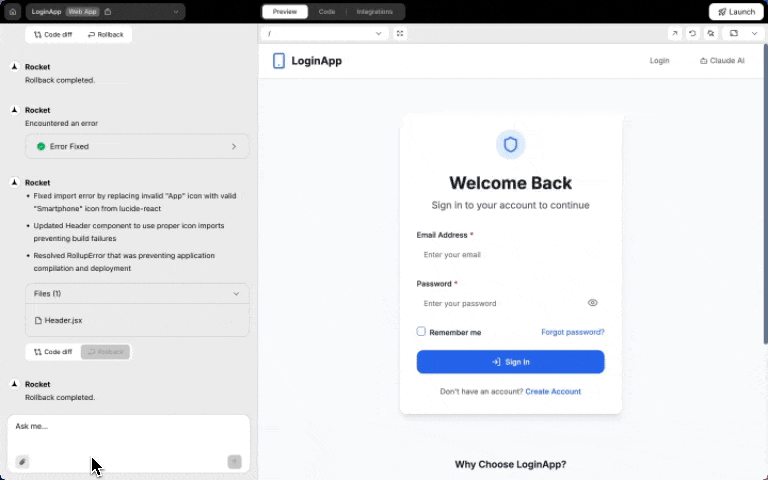
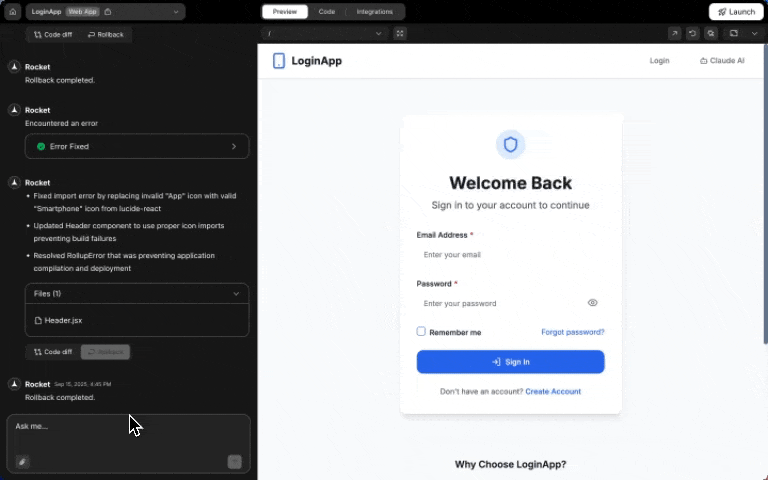
Anthropic integration popup in chat
This is perfect if you’re already chatting with Rocket while building. No extra clicks needed - just tell Rocket what you want!
-
Open any project and go to Integrations.
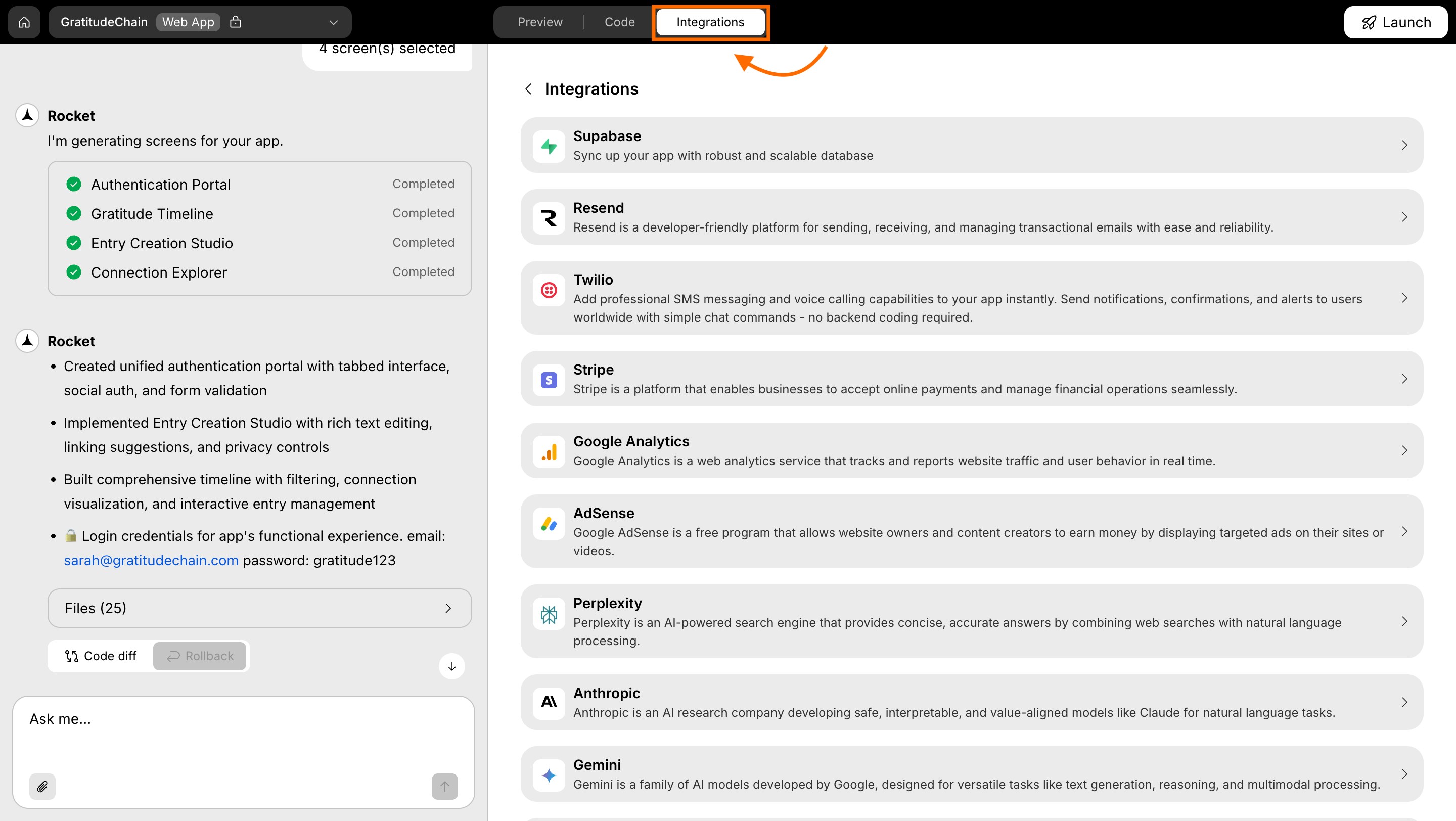
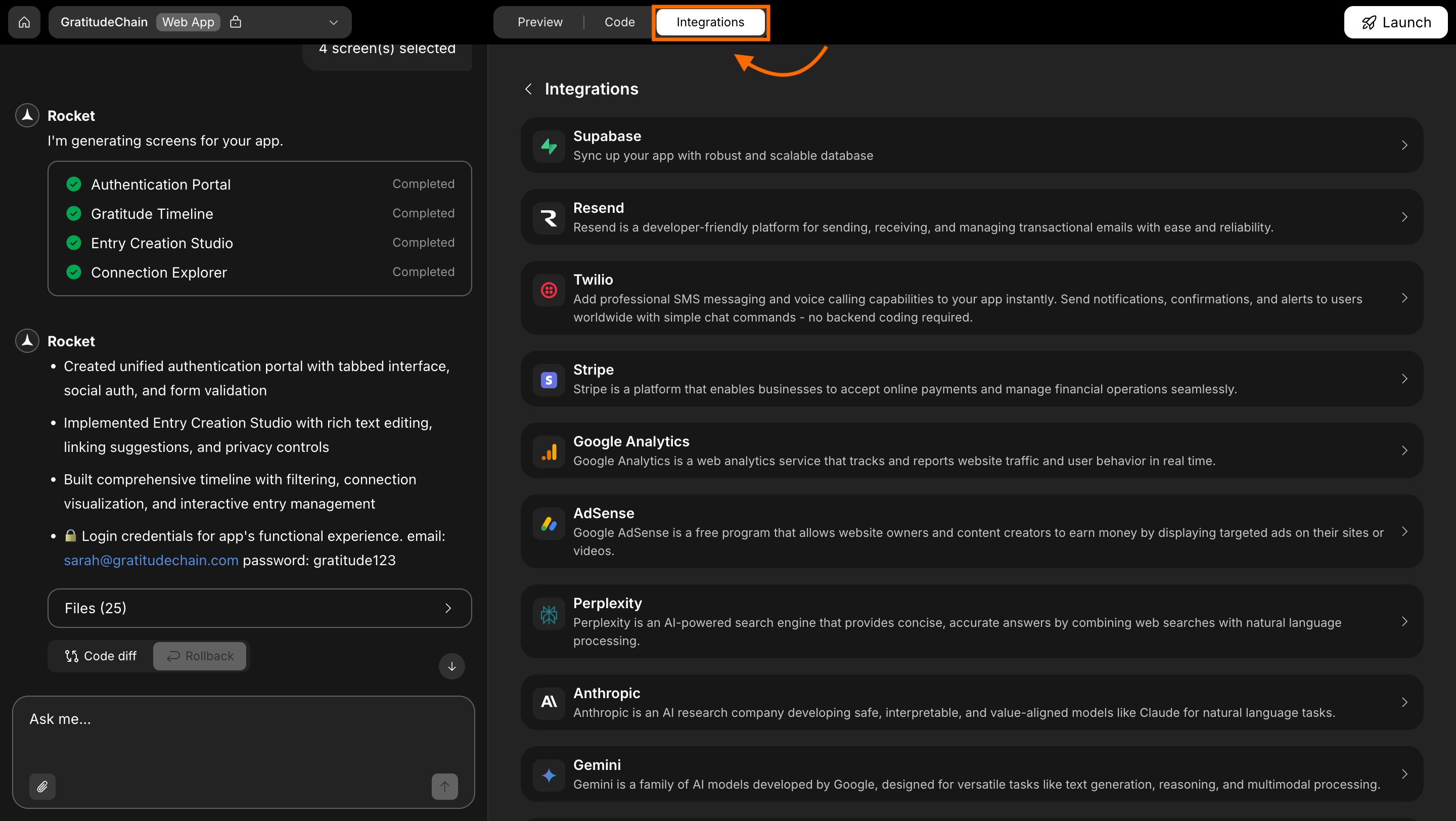
Integrations tab
-
Scroll to Anthropic and click it.
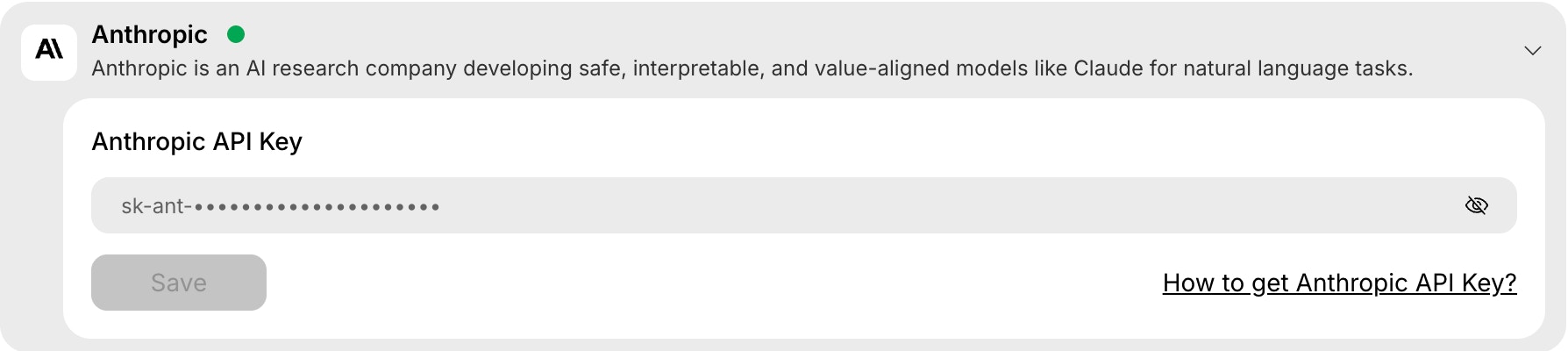
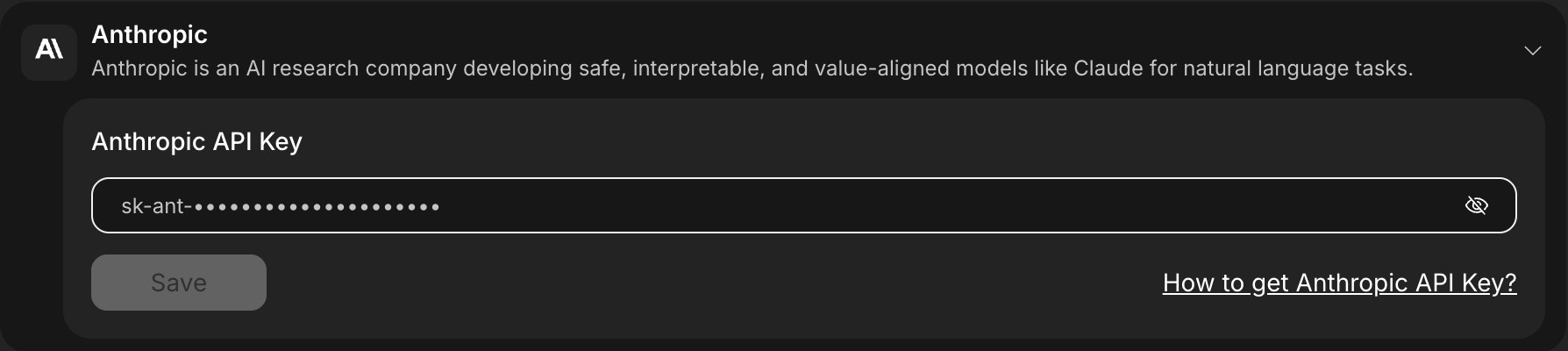
Anthropic integration card in Rocket
When you connect Anthropic this way, Rocket won’t automatically create Claude features.
After you save your API key, just tell Rocket in chat what you’d like to build, and it will set it up for you!
After you save your API key, just tell Rocket in chat what you’d like to build, and it will set it up for you!
3
Save your API key
- In Rocket’s Anthropic integration screen, paste your API key into the box.
- Click Save and you’re all set!
Success check: You’ll see a green dot next to Anthropic in your integrations list.
4
Change or remove your Anthropic API key
- Go back to the Anthropic integration in project settings.
-
Update your API key anytime or click Remove to disconnect.
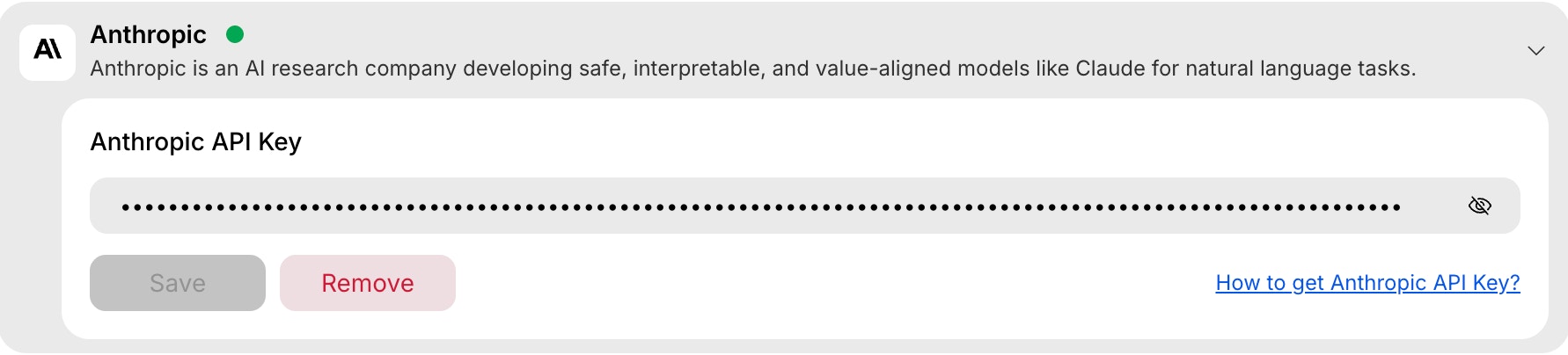
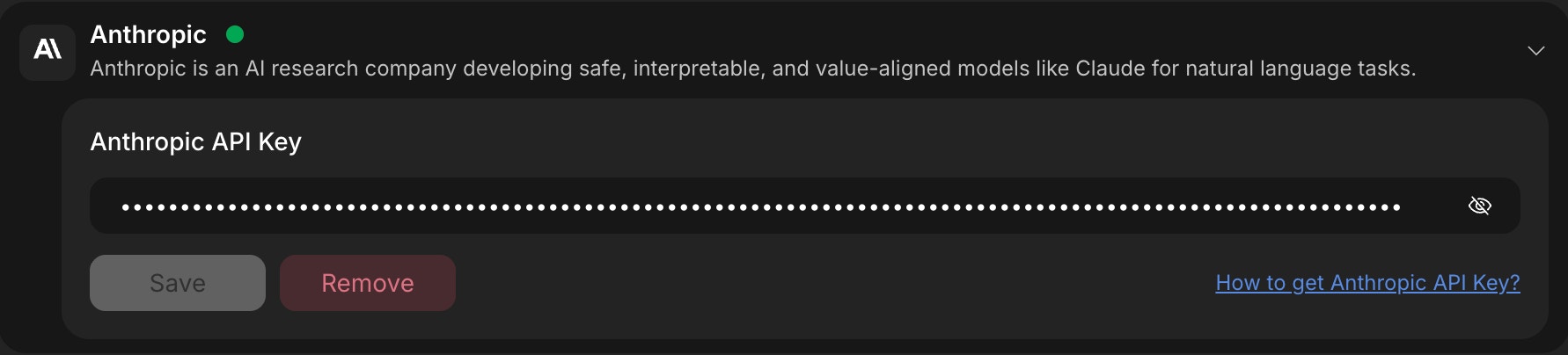
Remove Anthropic integration
You did it!
Anthropic is now connected to your Rocket project. You can now build safe, Claude-powered experiences into your product.