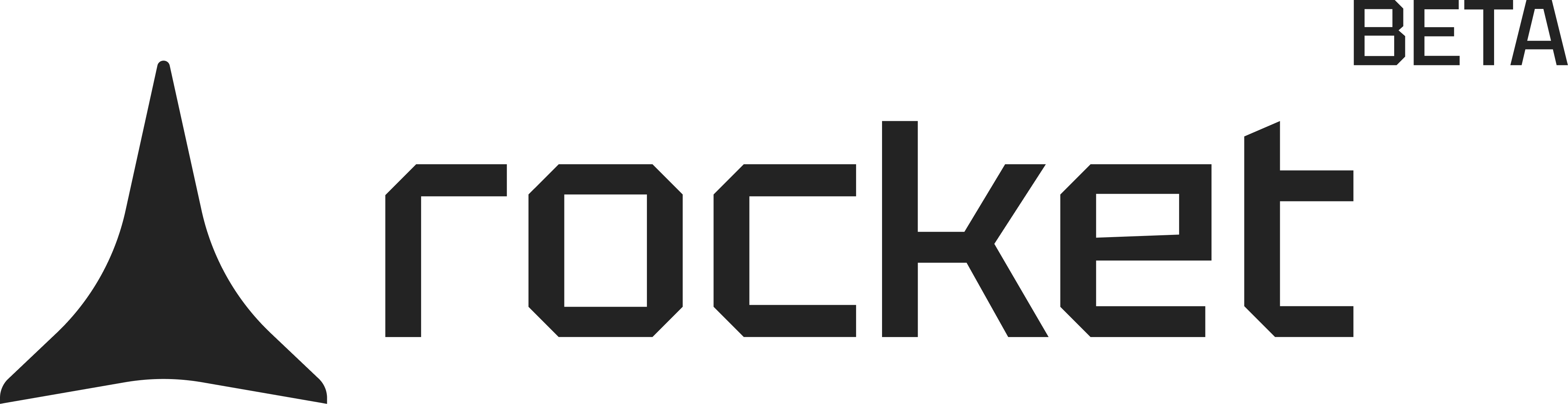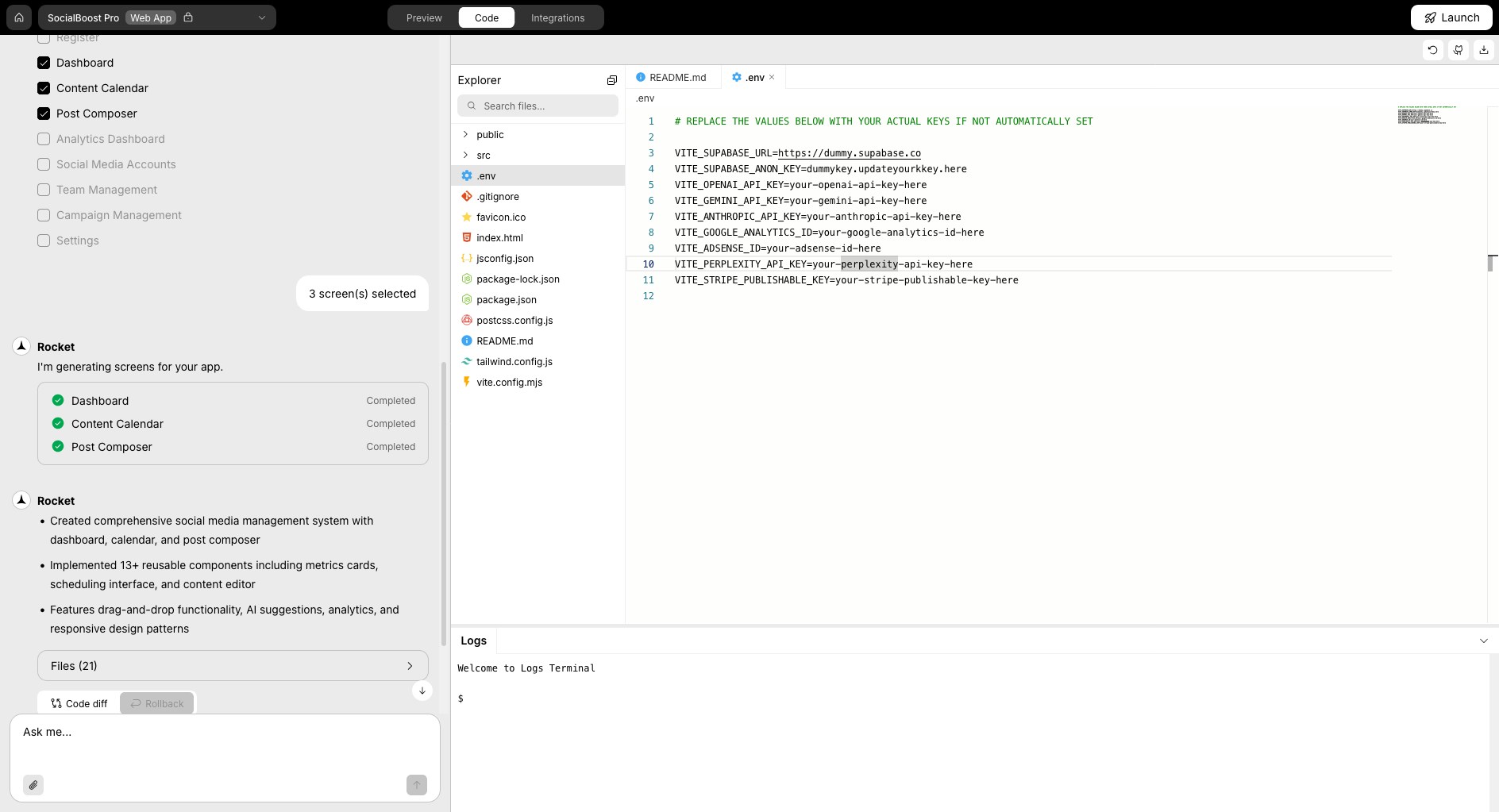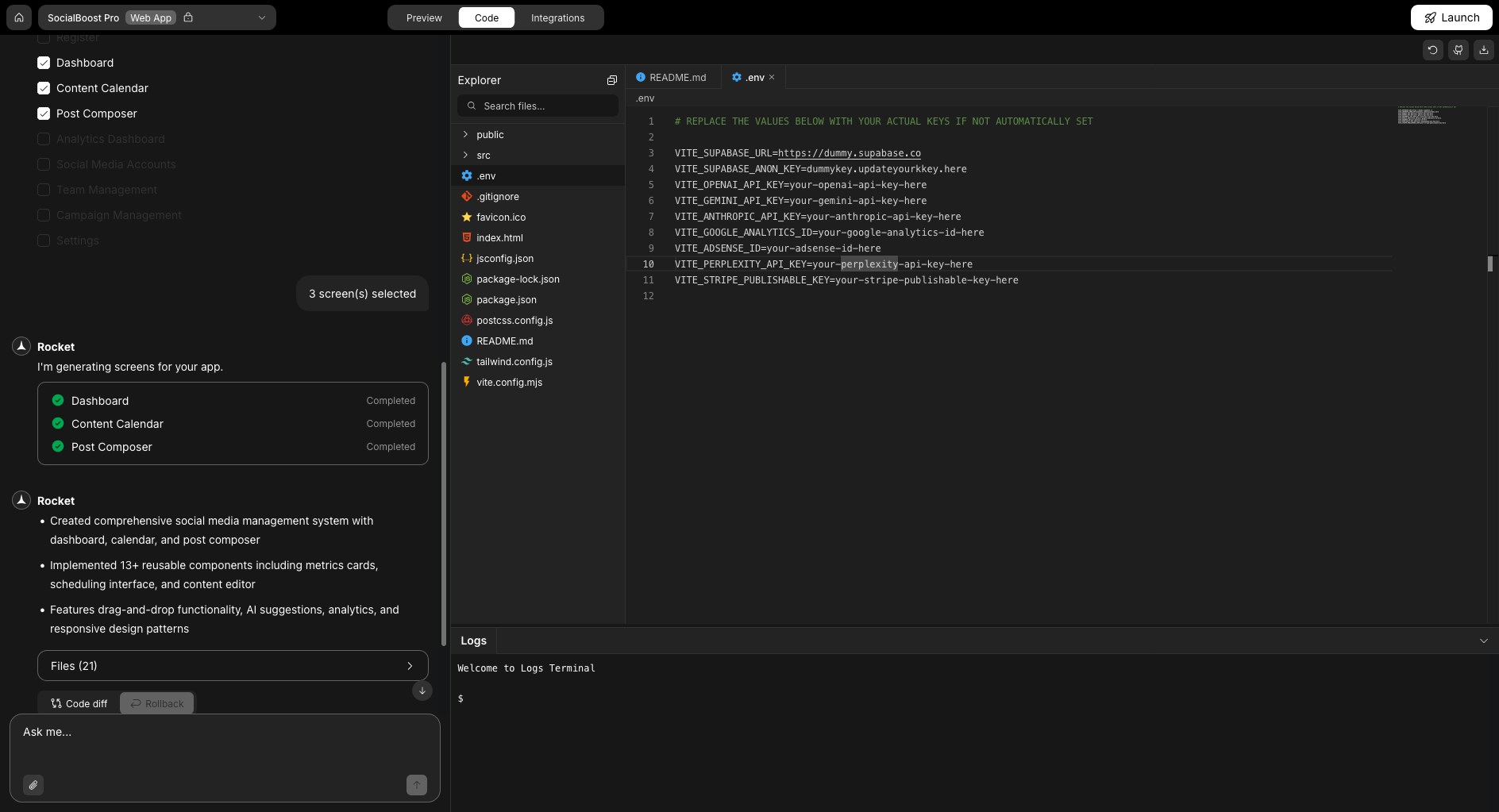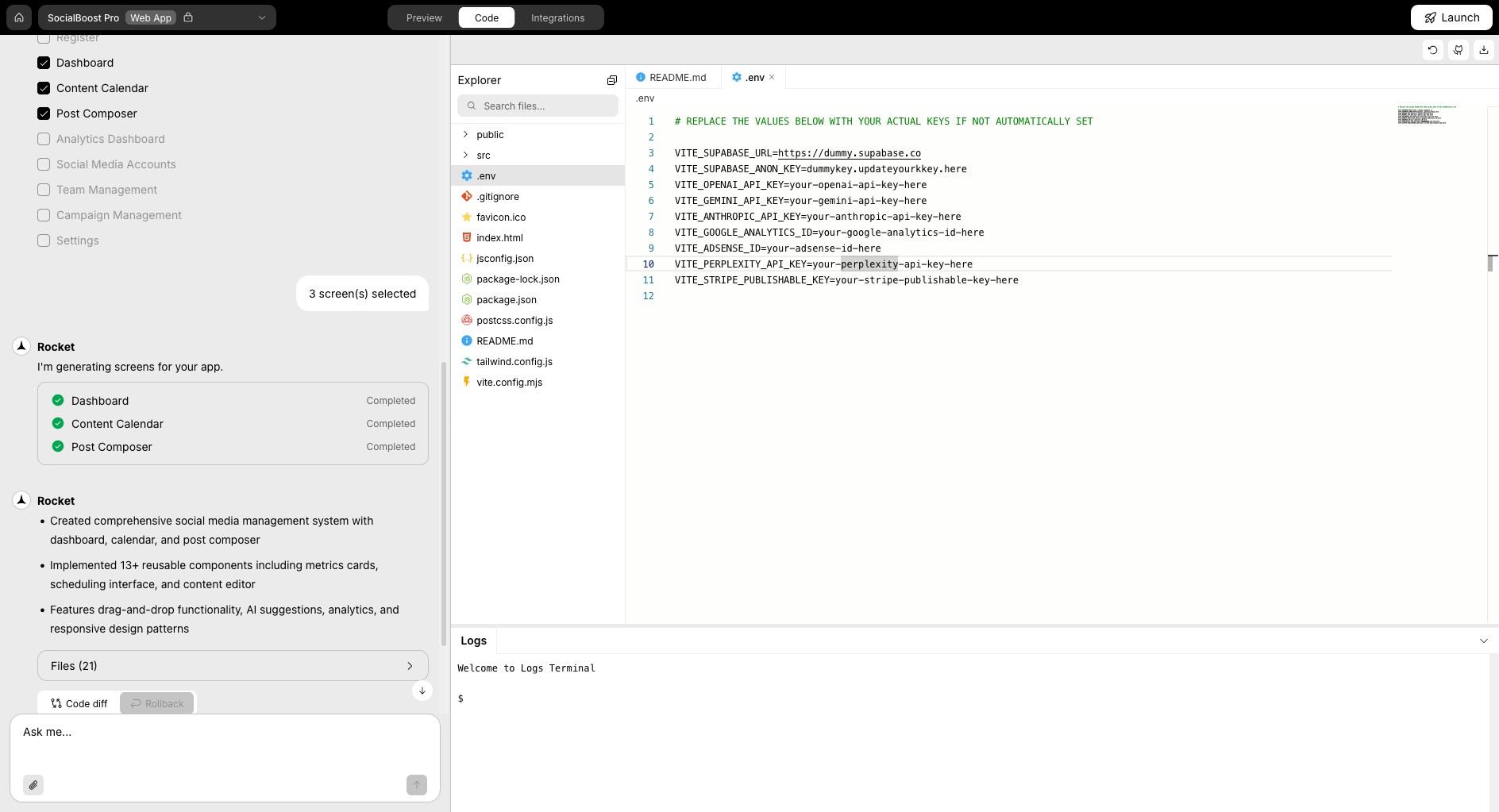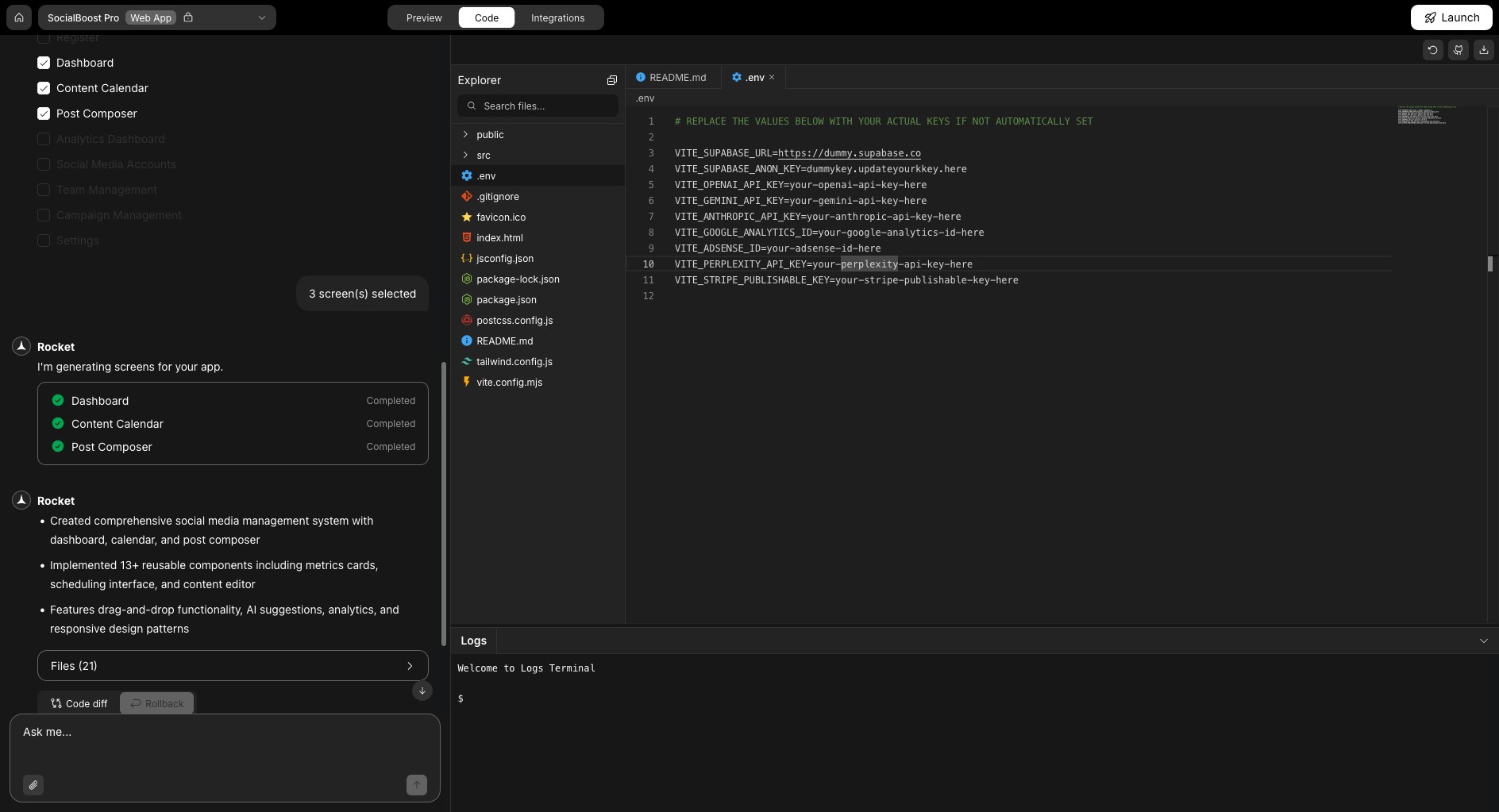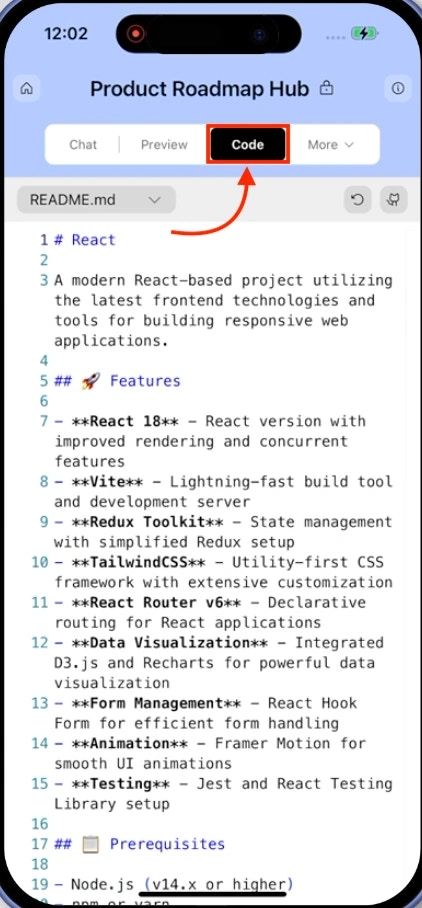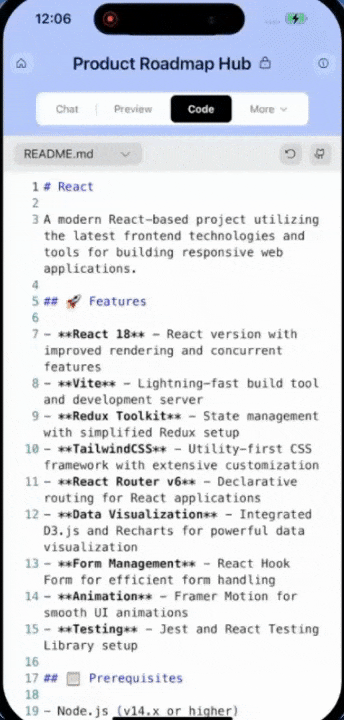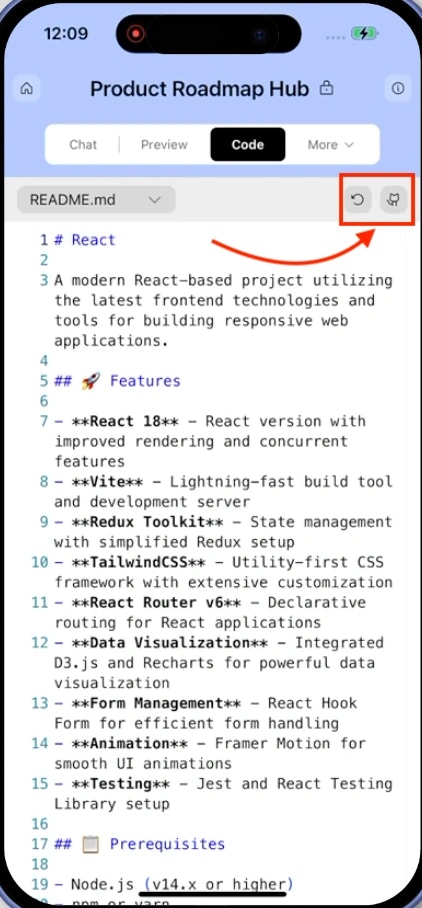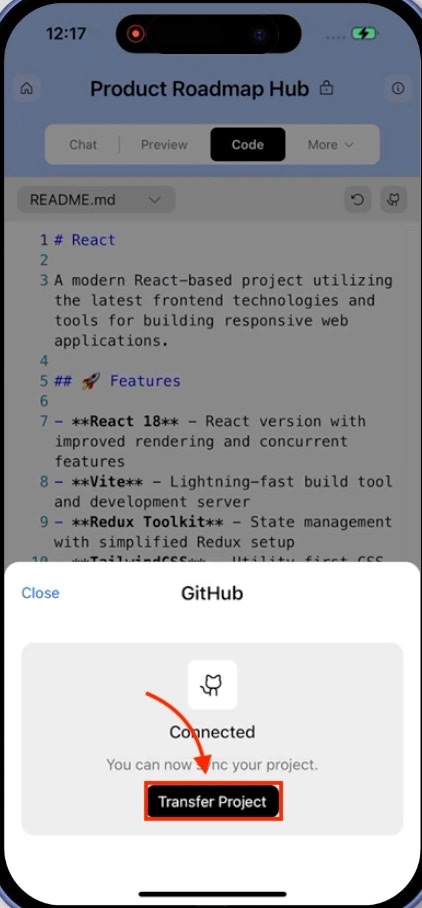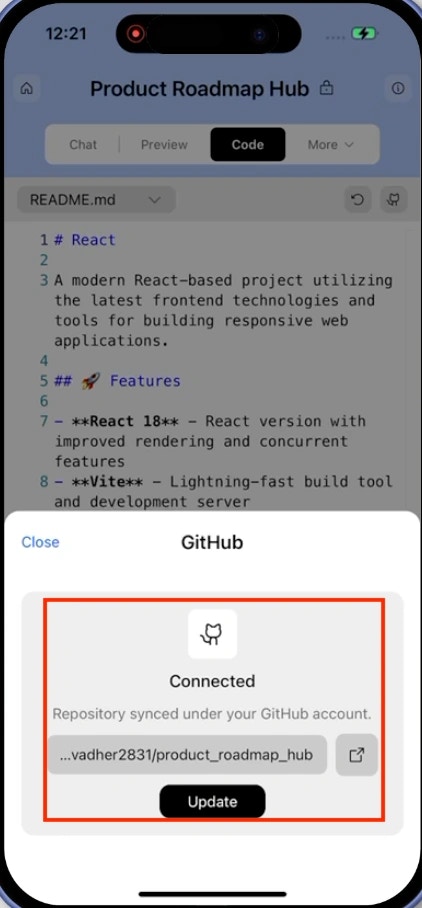- Web Browser
- Mobile App
Before you begin
You’ll need:
- An existing project opened in Rocket.
Explore the code-view
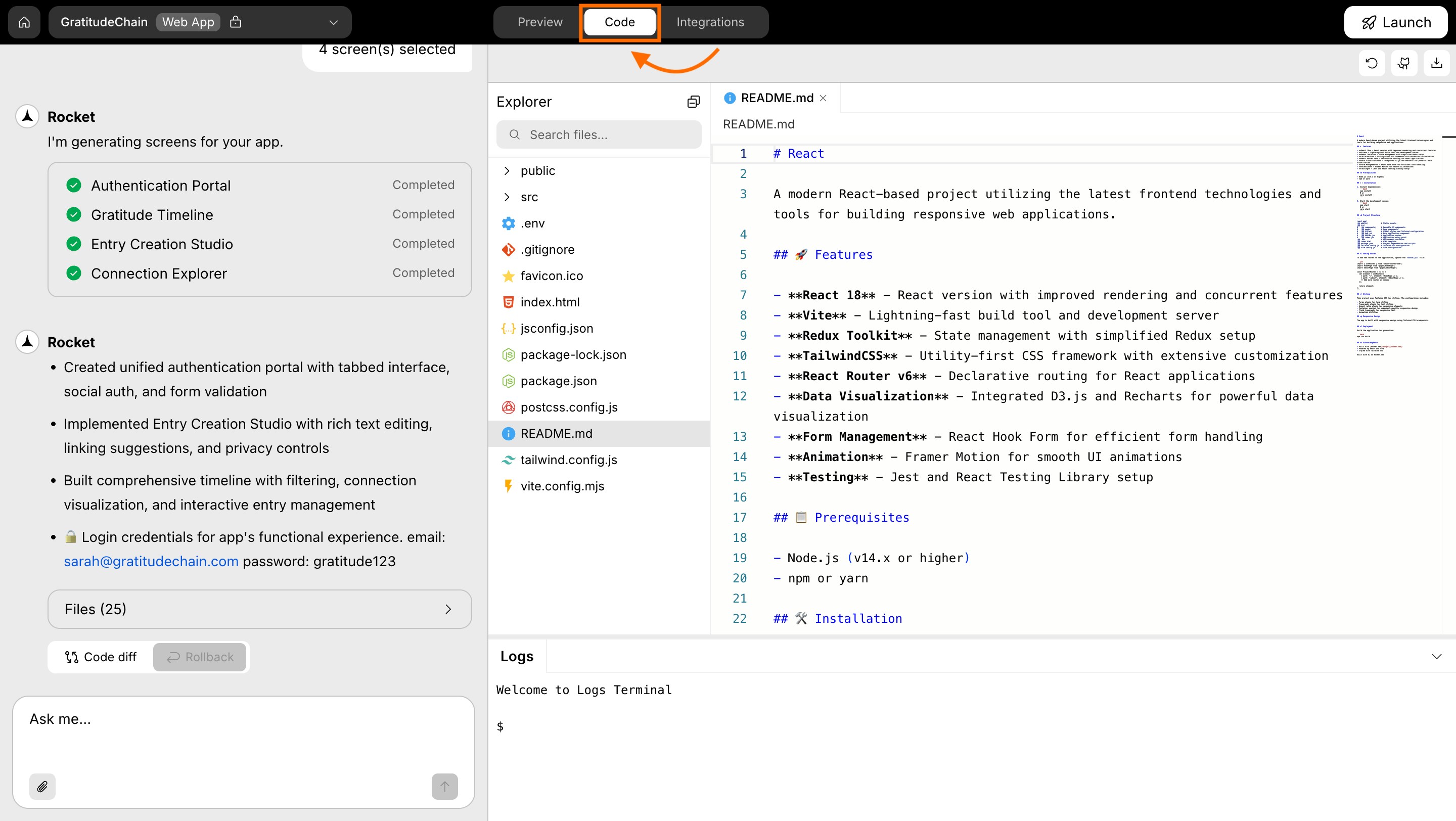
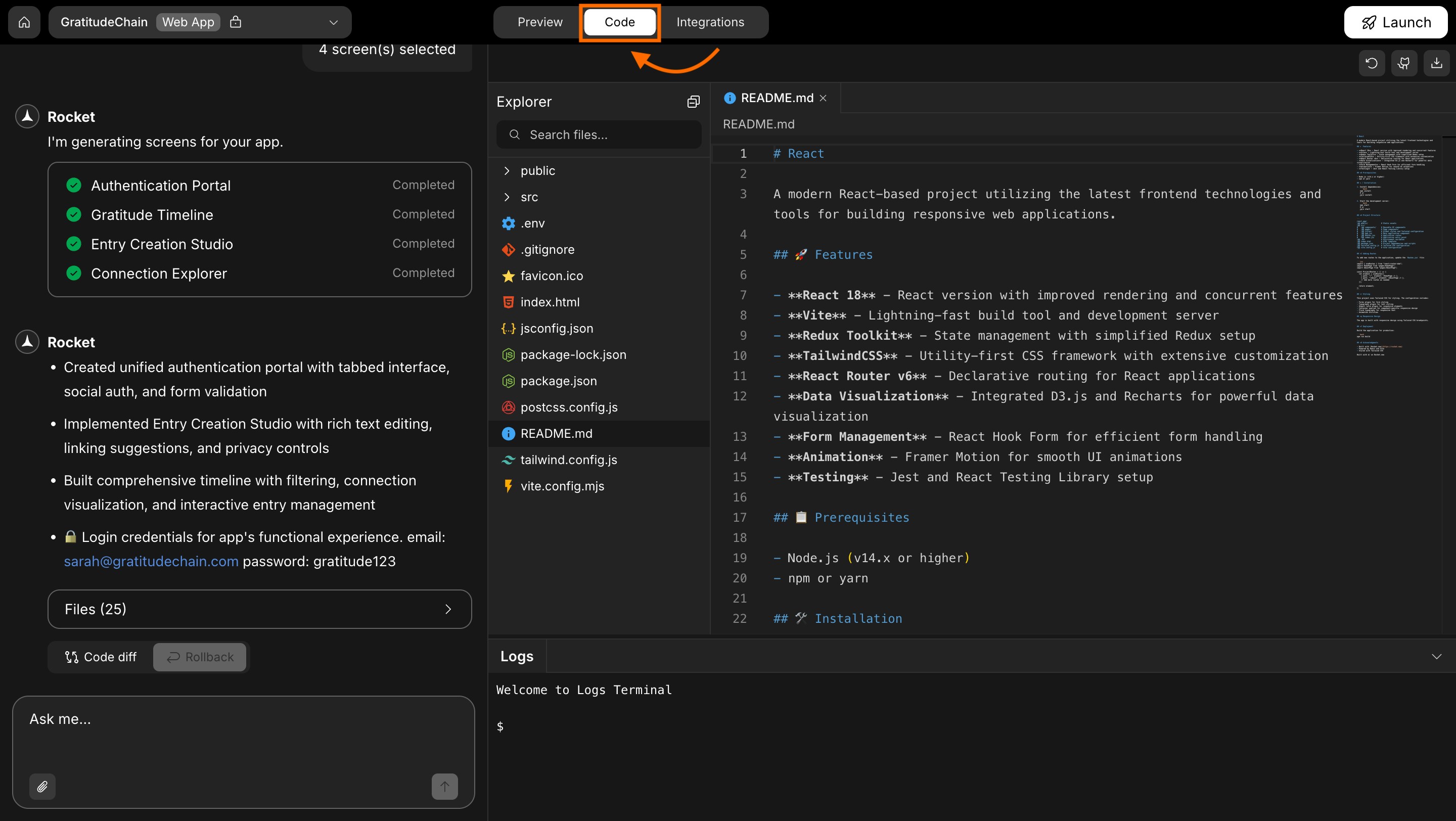
Code-view overview
Key features inside code-view
Browse your app files
Browse your app files
Use the file explorer on the left to navigate folders like 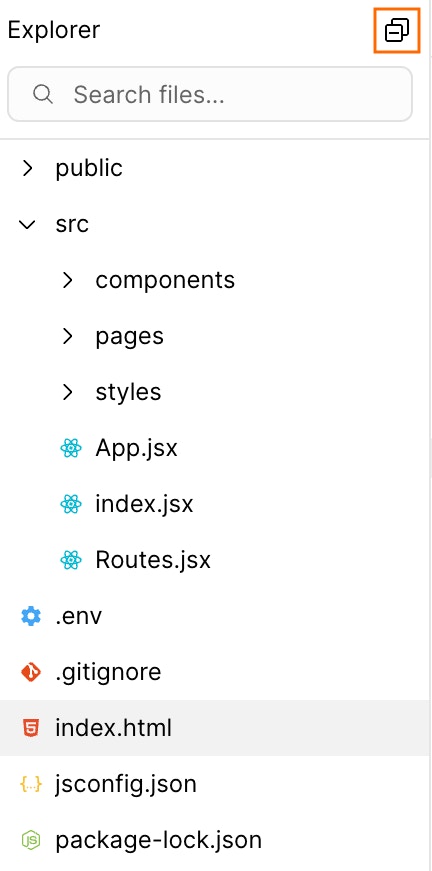
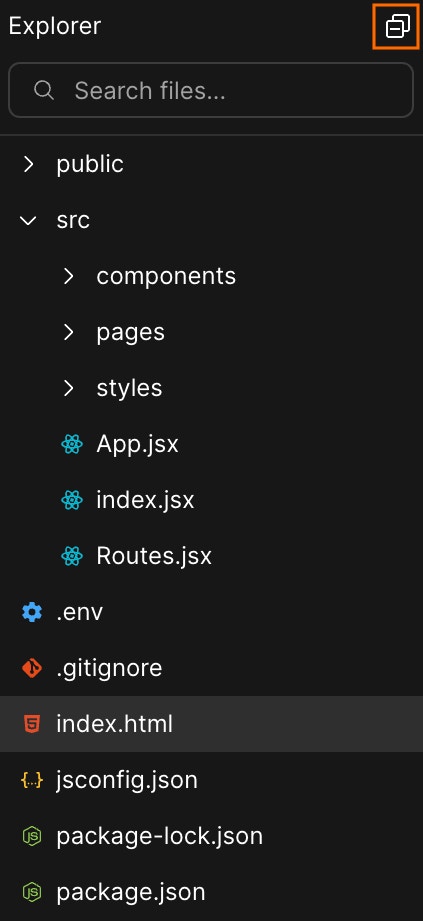
pages, components, or styles.- Expand folders to view their contents.
- Click any file to open it in a new tab.
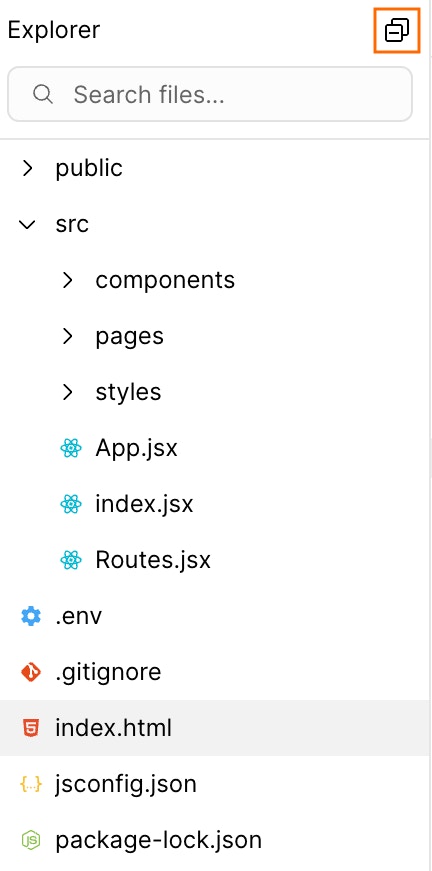
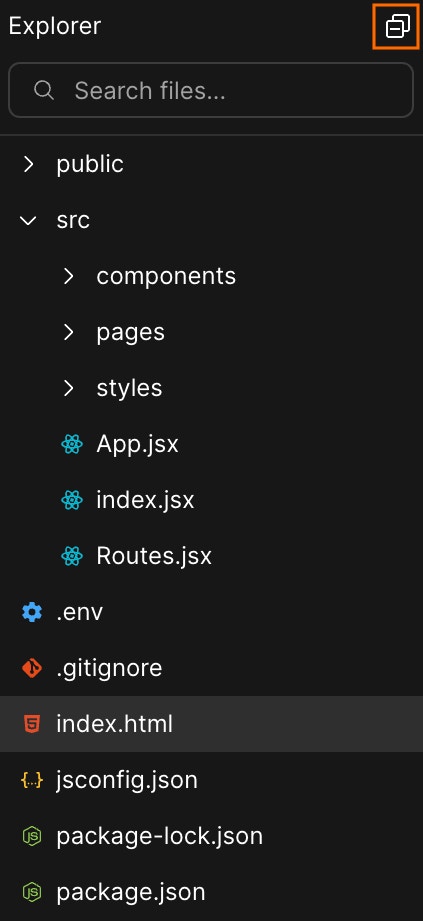
File explorer panel
Success check: Your selected file opens in a new tab.
Find files fast with search
Find files fast with search
Use the search bar at the top of the file panel to locate files by name. Rocket filters results as you type, no need to press Enter.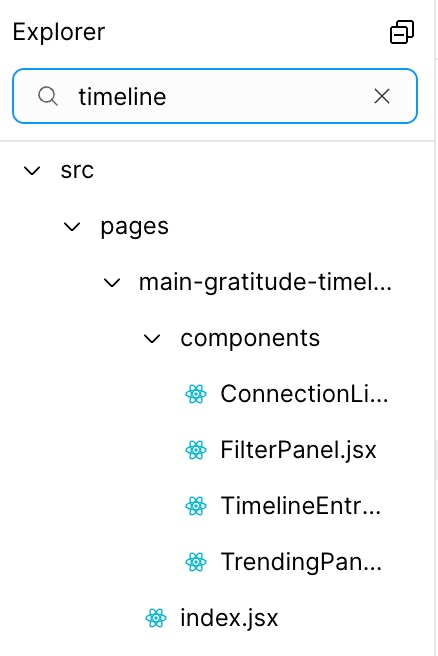
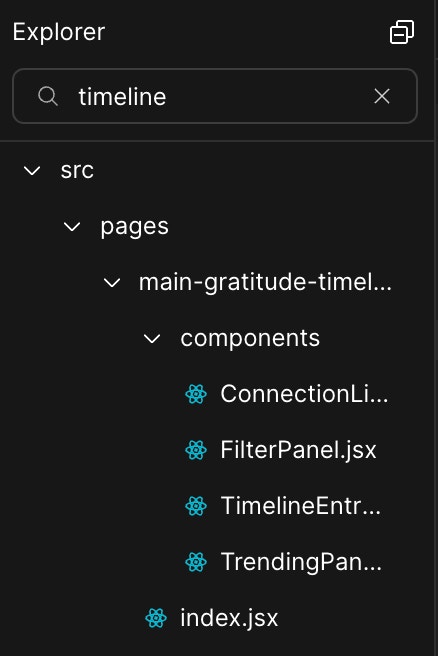
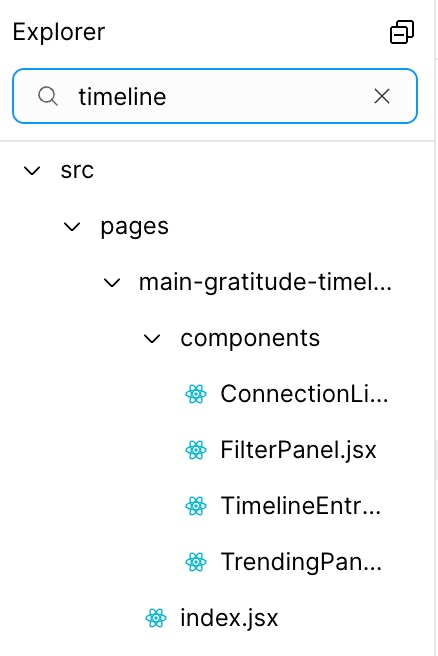
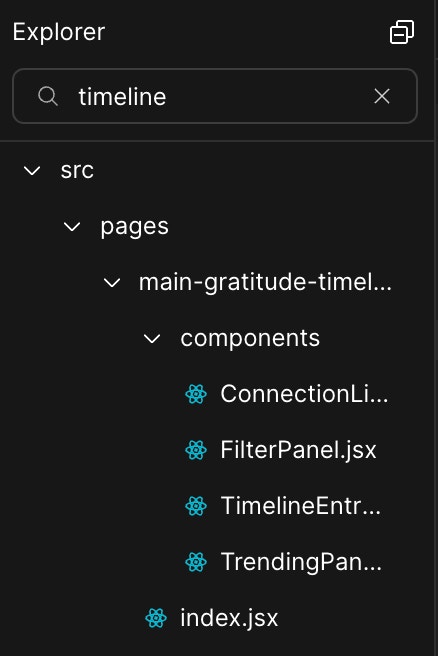
Search files by name
Success check: Matching files appear instantly as you type.
Edit and save any file
Edit and save any file
Click a file to open it in the editor. Make your changes whether it’s updating styles, editing content, or modifying logic.When you edit a file, a save bar appears at the bottom: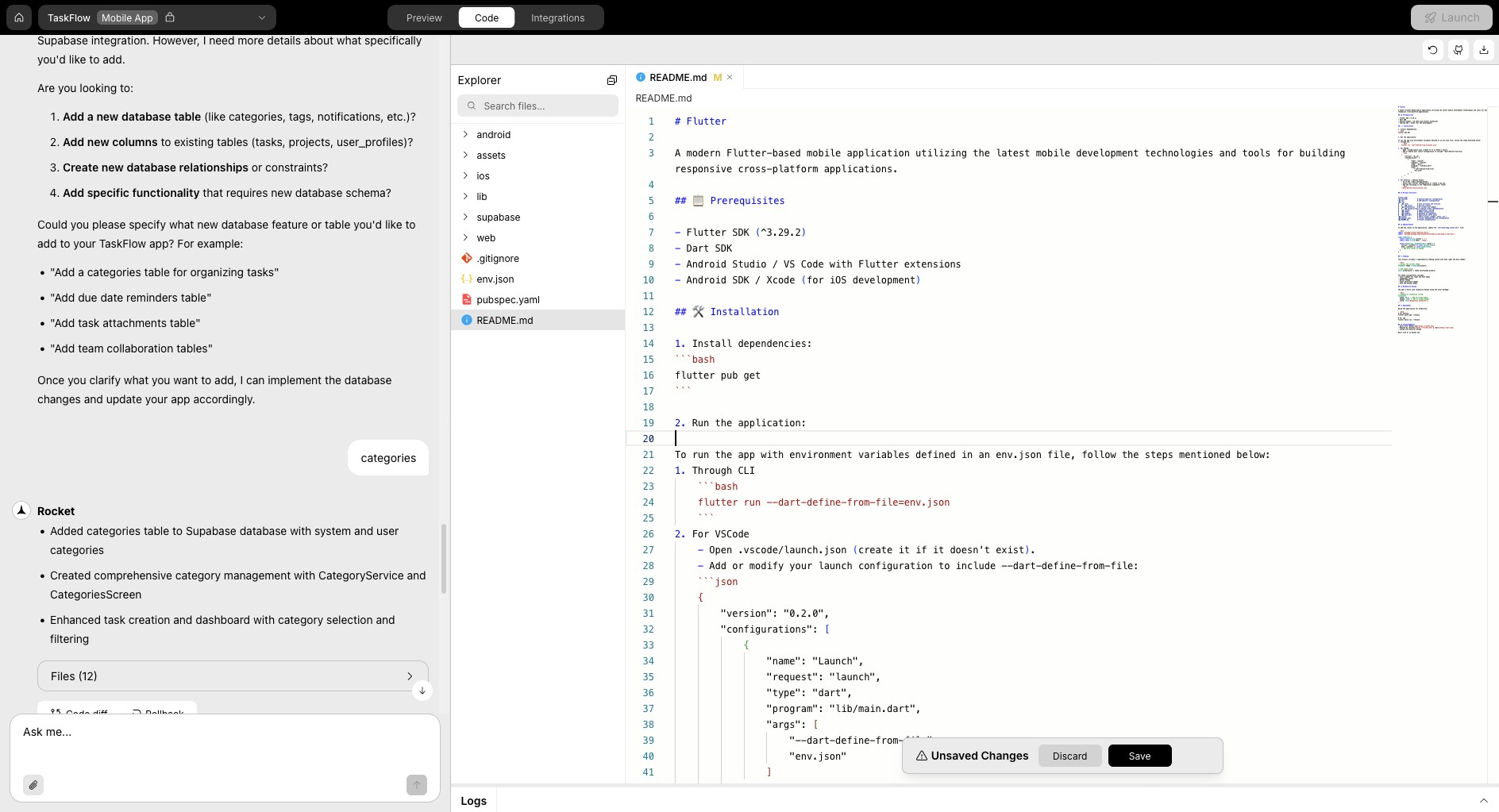
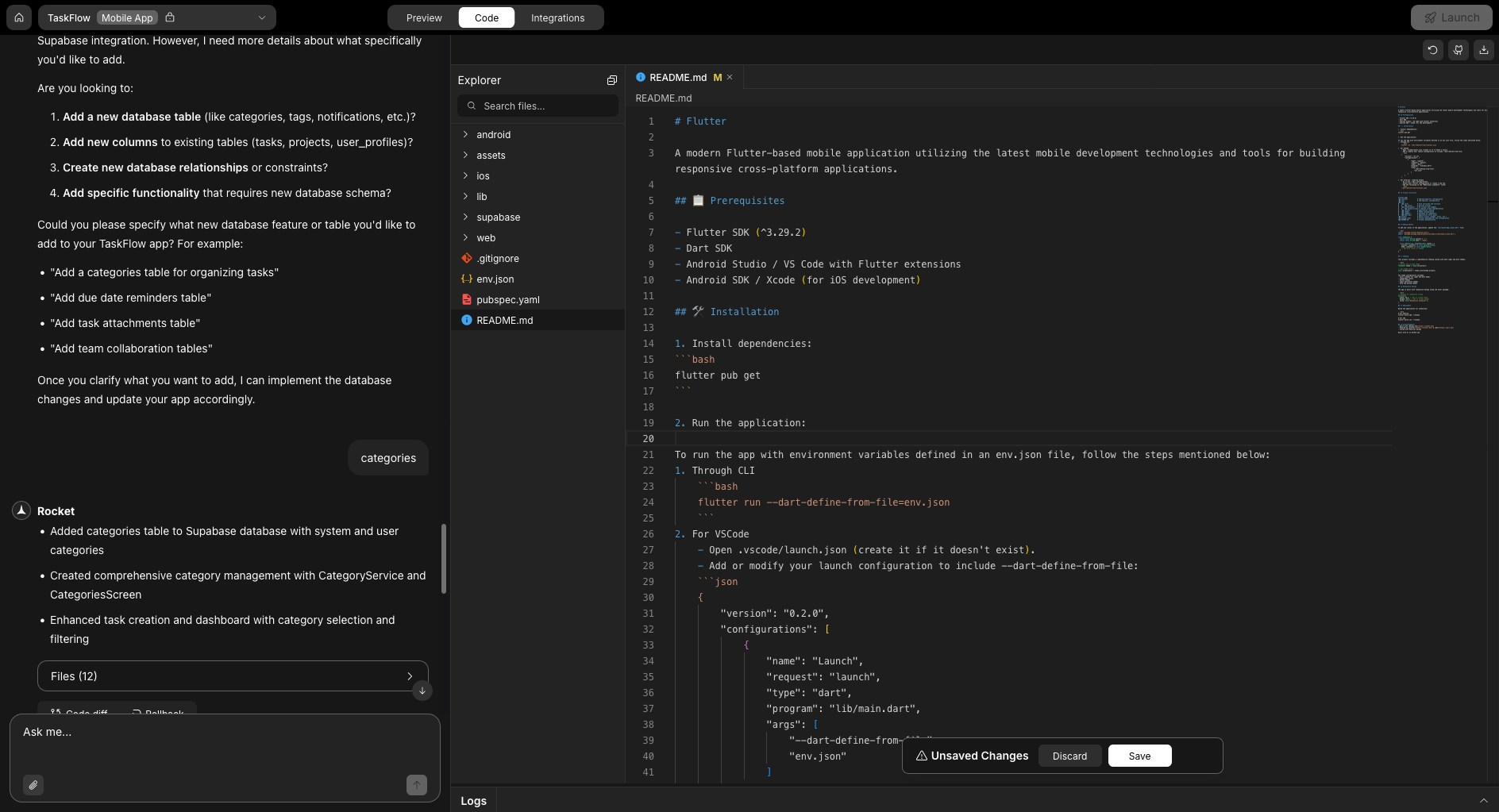
- Click Save to apply changes.
- Click Discard to undo them.
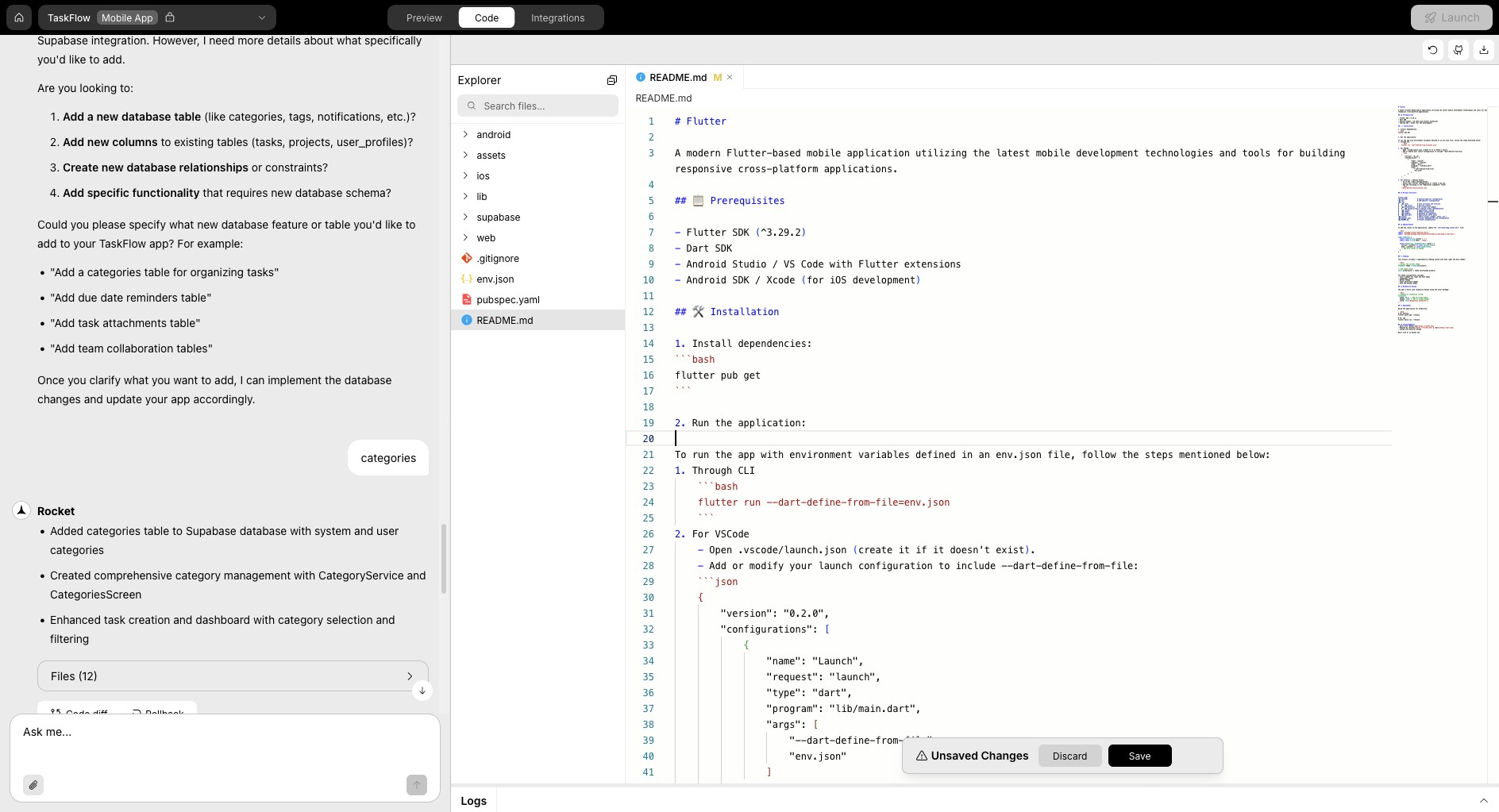
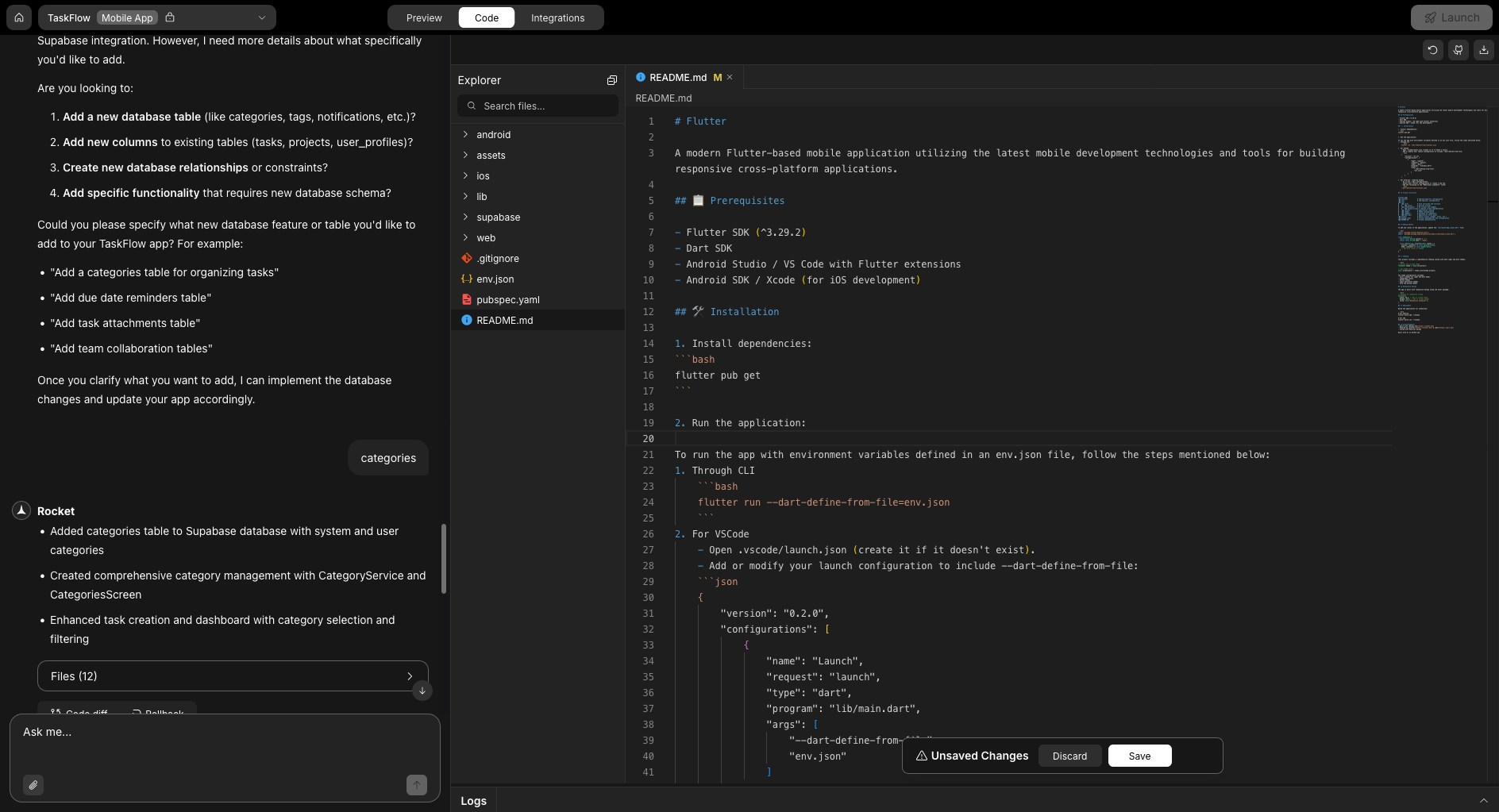
Editor with save and discard options
Success check: Your changes are saved and reflected in the file.
If you’re editing configuration files like
tailwind.config.js or package.json, your changes may affect how your app compiles or behaves. If something breaks, you can always revert or refresh.Manage secret keys in your env file
Manage secret keys in your env file
Important: Your environment file stores secret API keys and config values. Never share it unless you’re sure it’s secure.
- Mobile apps use
env.json. - Web apps use
.env.
To update an existing key
- Open the relevant file.
- Find the key and replace its value.
- Press Save.
Example: Updating Supabase? Change bothSUPABASE_URLandSUPABASE_ANON_KEY. Rocket applies them automatically wherever they’re referenced.
- Mobile (env.json)
- Web (.env)
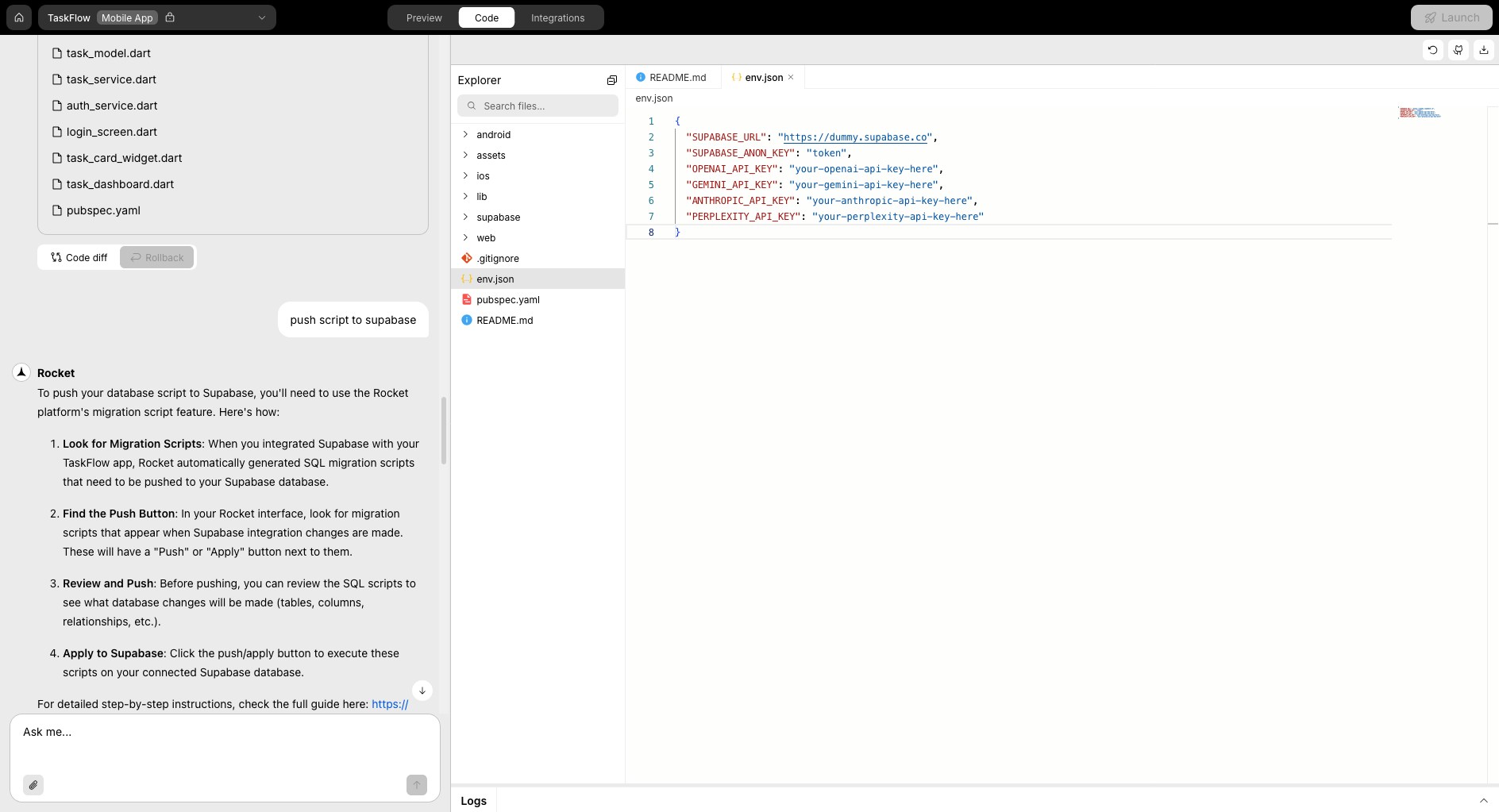
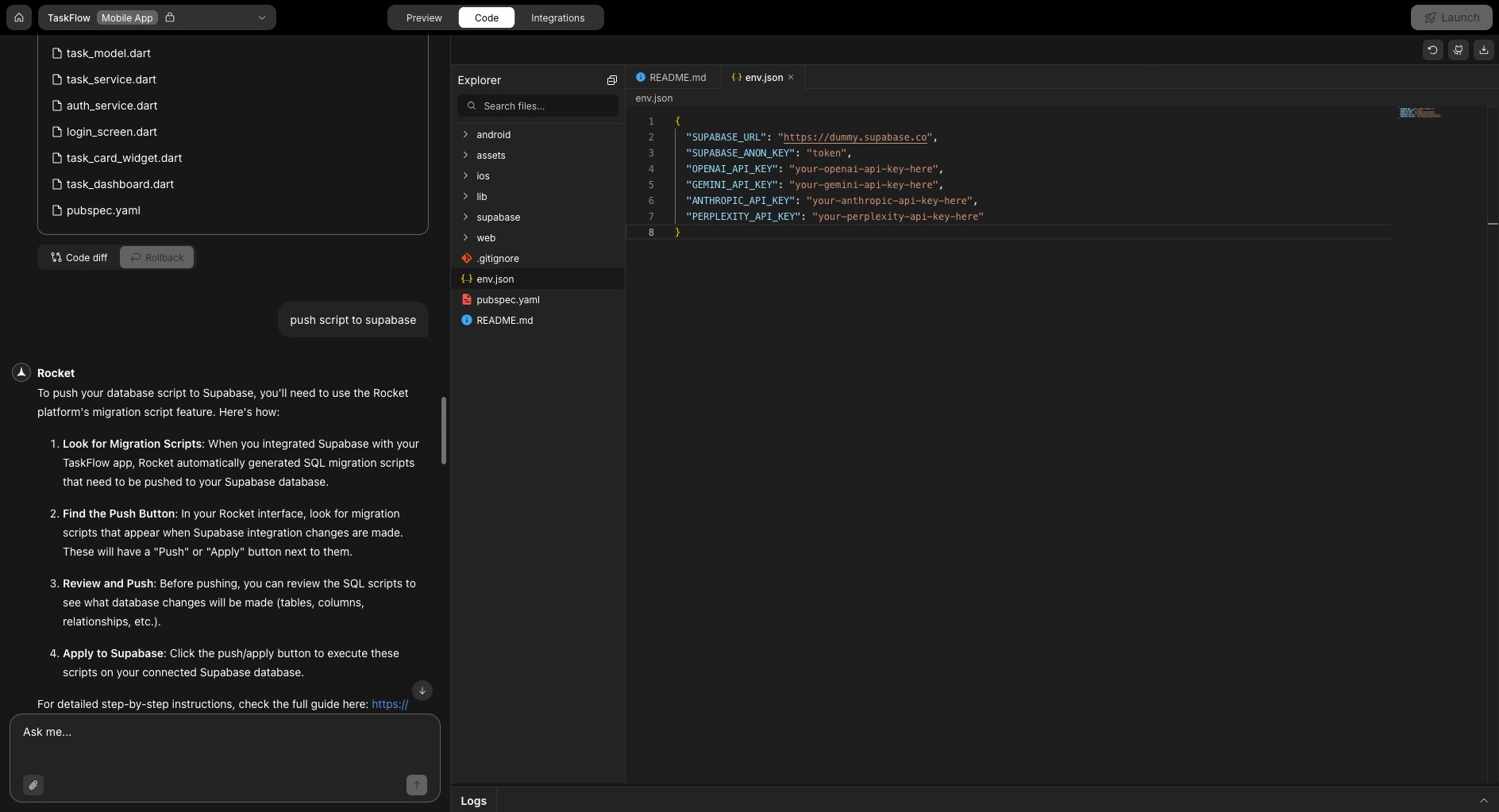
Update key in env.json
To add a new key
- Open
env.json(for mobile) or.env(for web). - Add a new line, for example:
STRIPE_PUBLISHABLE_KEY=your-stripe-publishable-key-here - Click Save.
For example:
“Use STRIPE_PUBLISHABLE_KEY to load the map on the home screen.”
- Mobile (env.json)
- Web (.env)
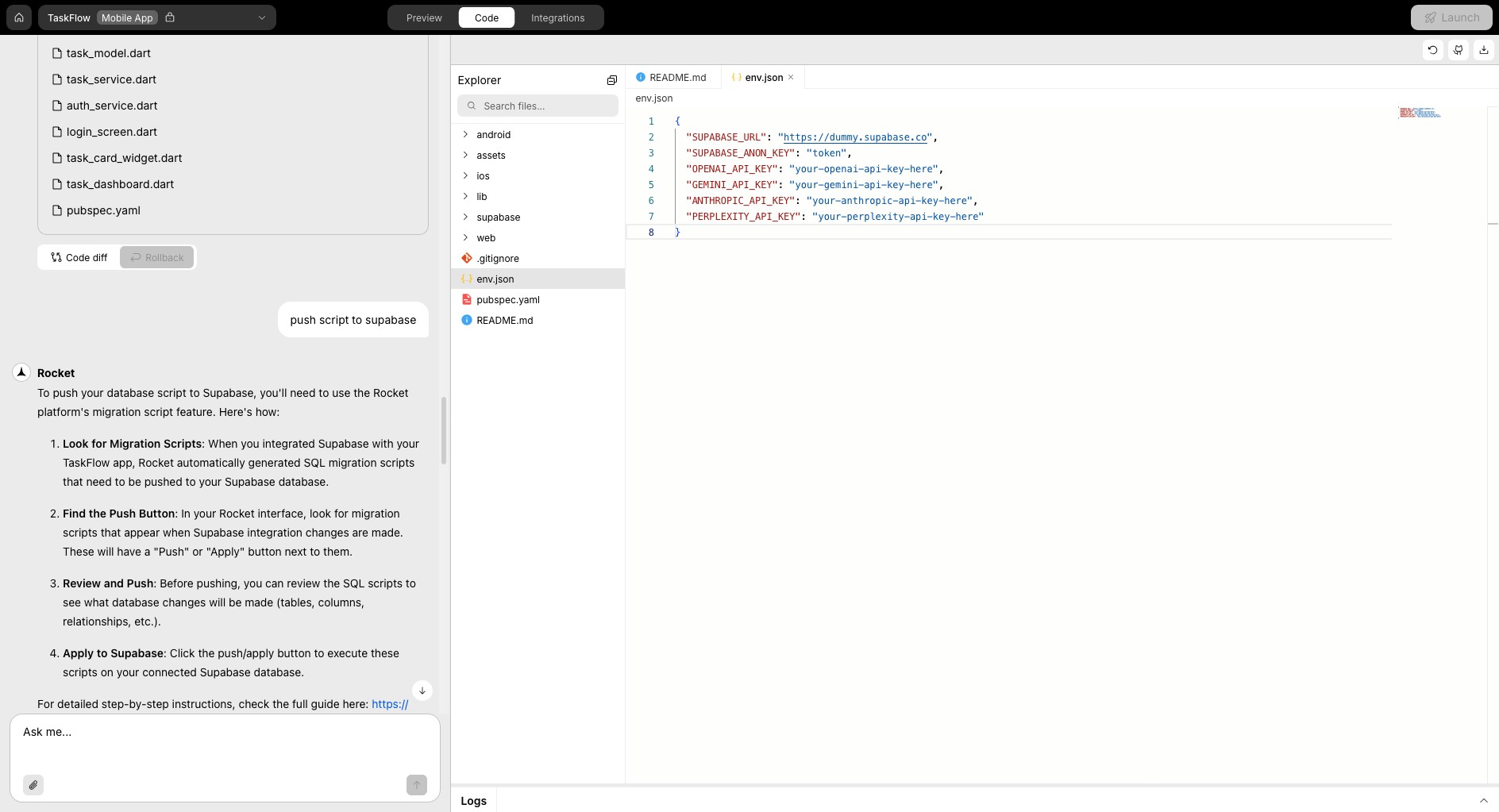
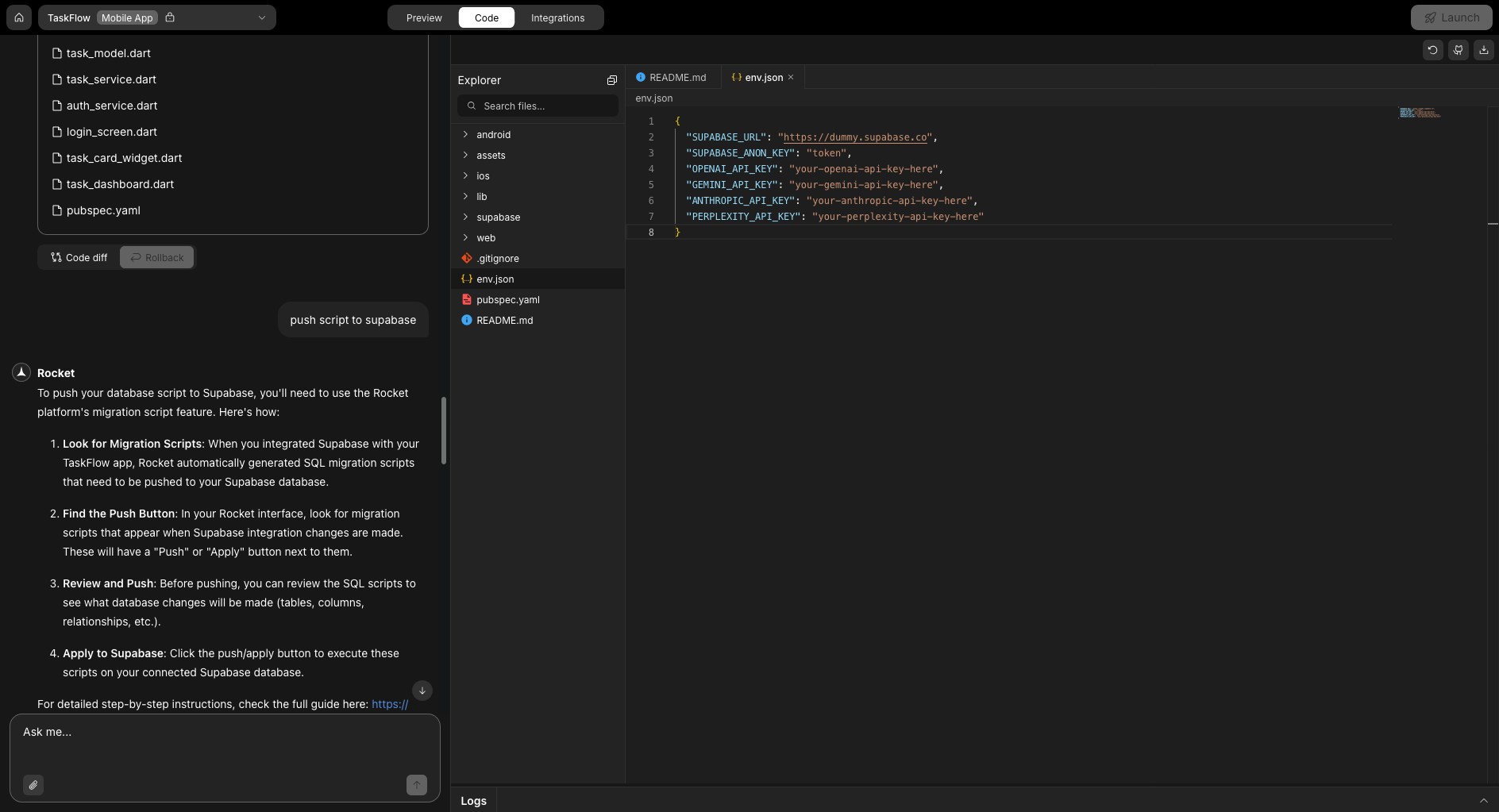
Add key to env.json
Tip: Use clear, specific key names so Rocket can recognize and apply them accurately.
Track build logs and debug output
Track build logs and debug output
The output panel at the bottom shows live logs as you edit and save. Use this to:

- Monitor app builds and auto reloads.
- Catch errors or warnings early.
- Confirm that updates were successful.


Live build logs
Success check: Logs update automatically after each change.
You don’t need to run commands here. Logs provide a live feed of activity while you work.
Use toolbar actions (Refresh, GitHub, Download)
Use toolbar actions (Refresh, GitHub, Download)
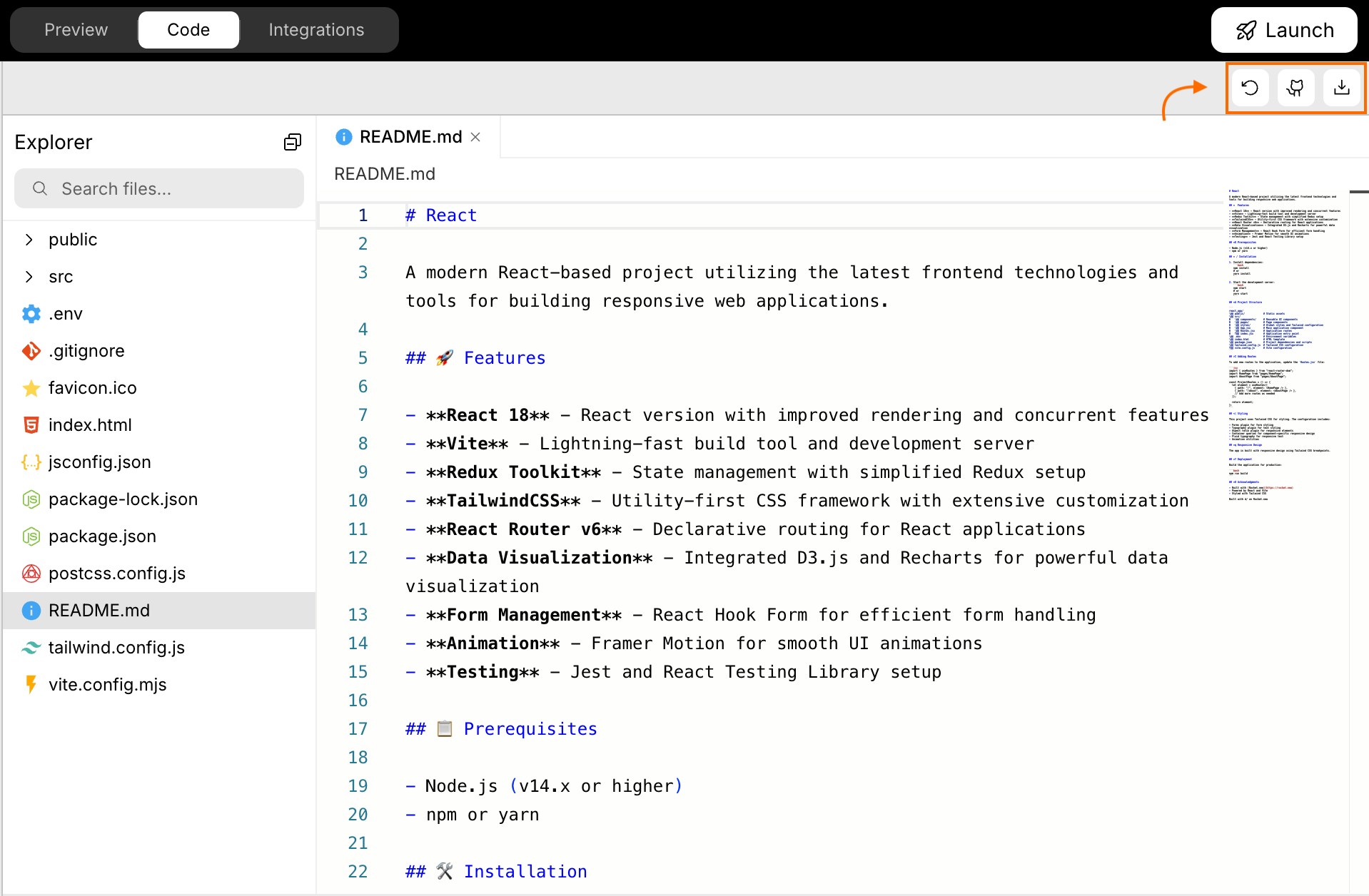
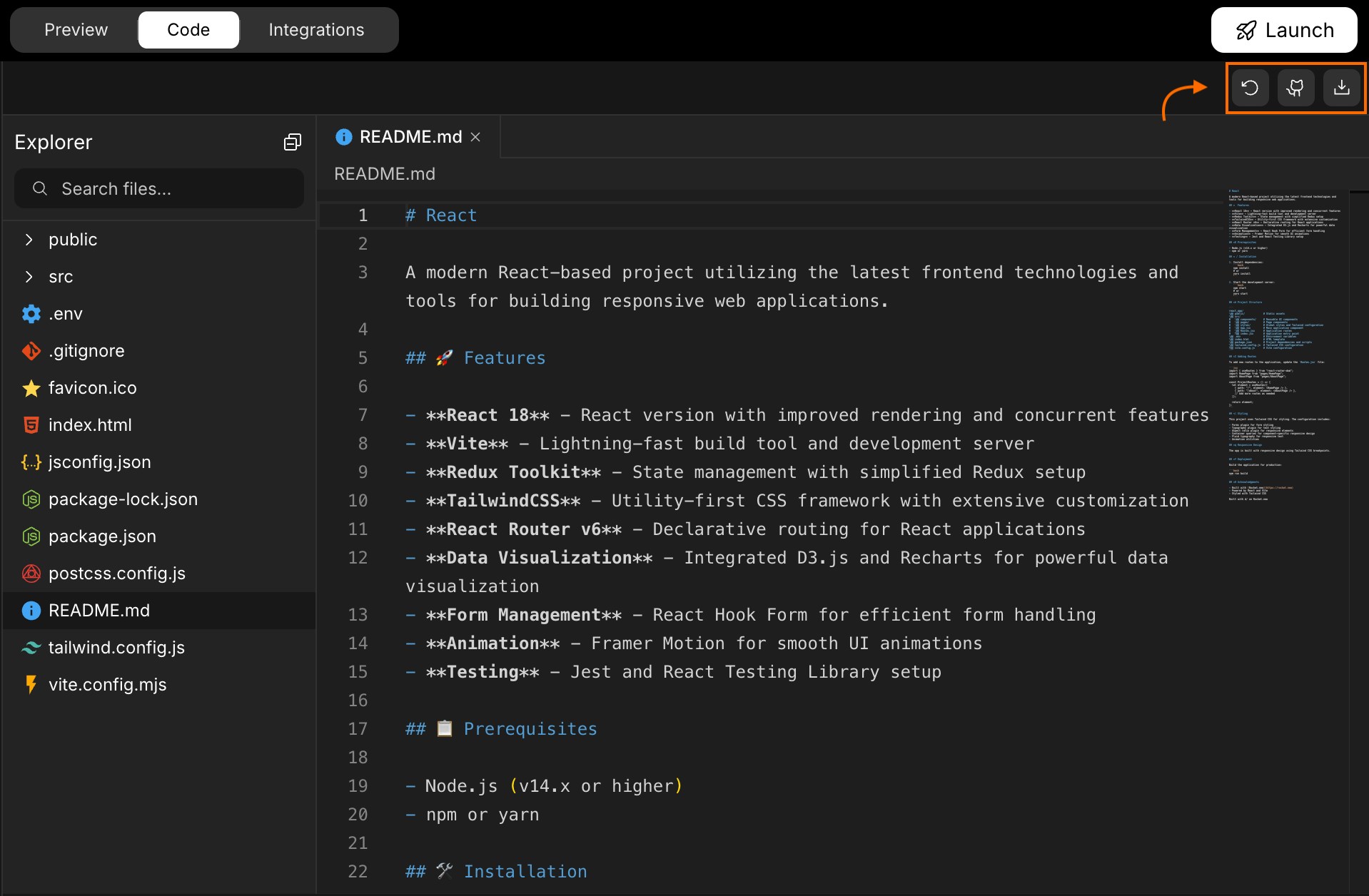
Editor toolbar with quick actions
- Refresh: Reloads your editor and file tree.
- GitHub: Connects your project to a GitHub repository.
- Download: Exports your app as a
.zipfile.
Sync your app with GitHub
Sync your app with GitHub
You can connect and sync your Rocket app to a GitHub repo.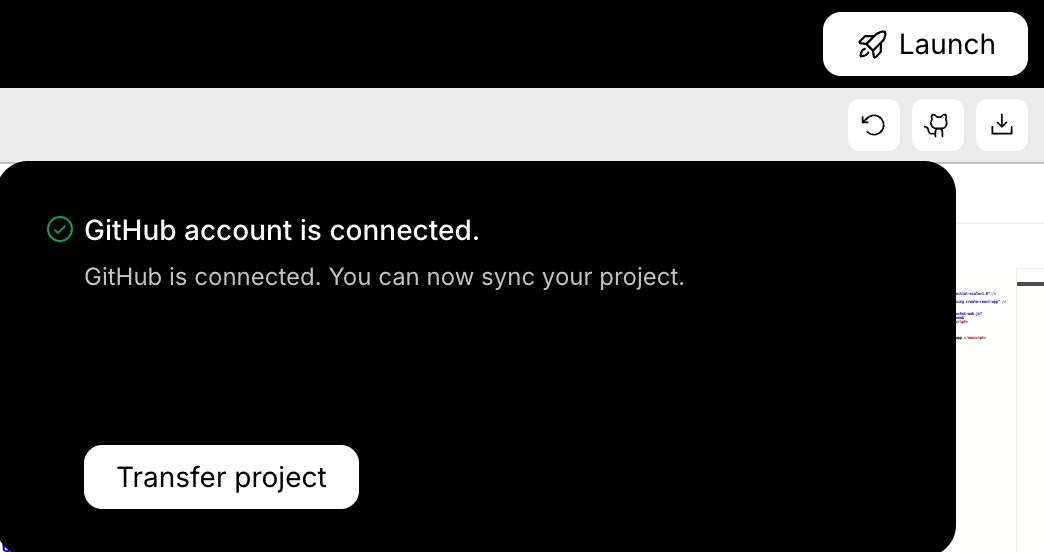
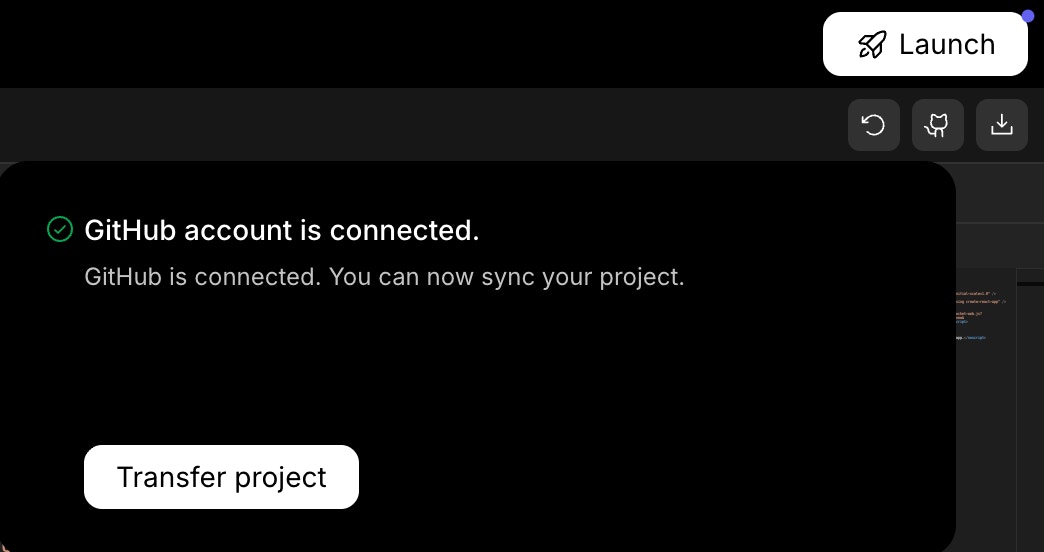
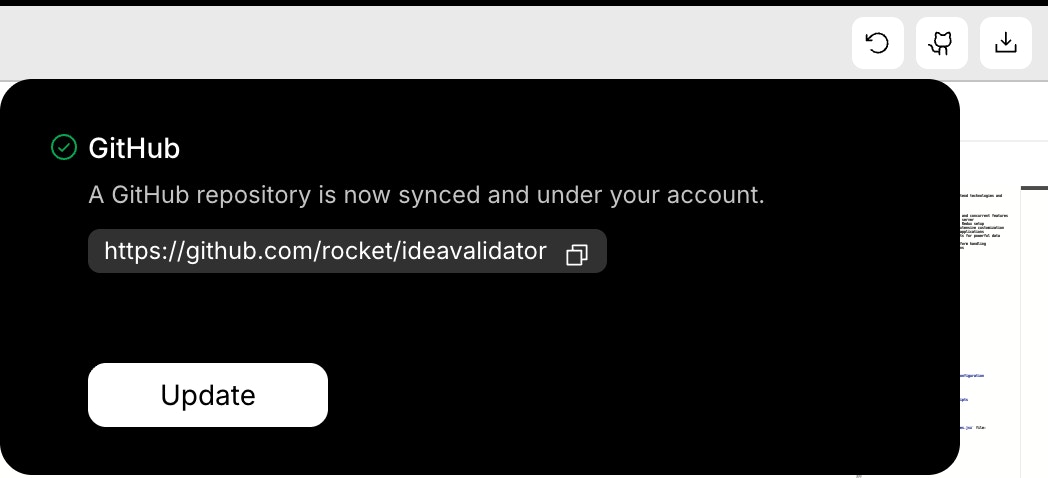
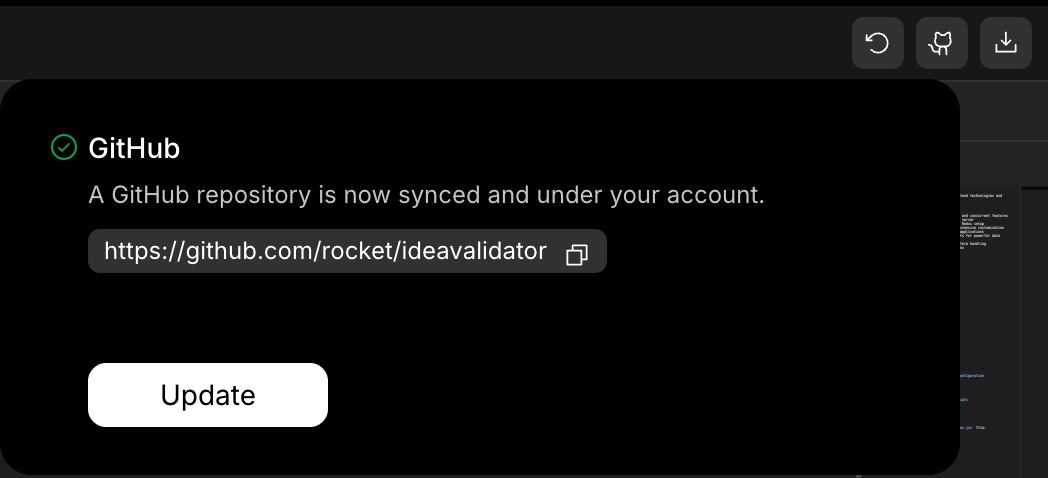
-
Connect your GitHub account.
Want to track changes or collaborate with others?
Learn how to connect your project to GitHub. - Click Transfer project to create a new repo.
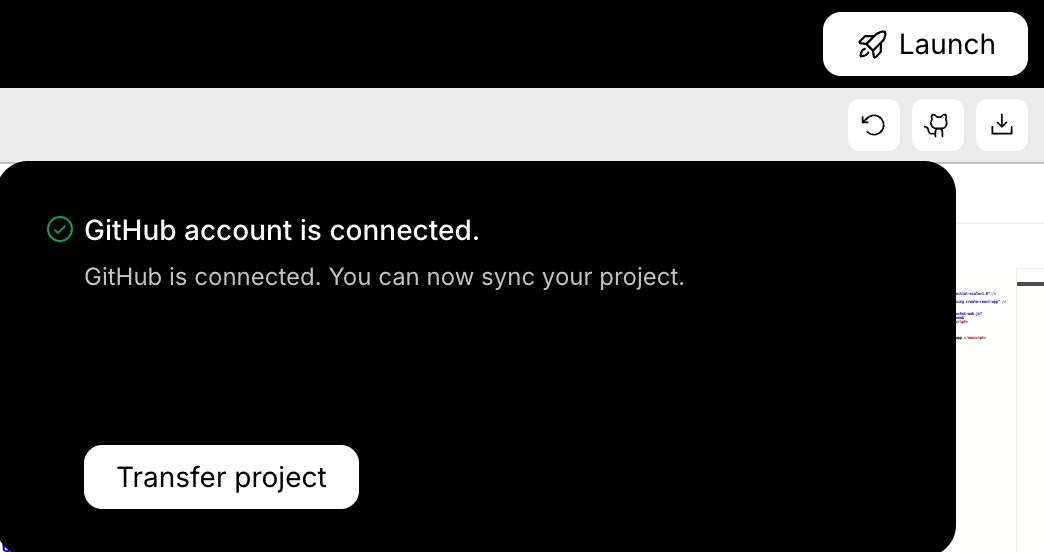
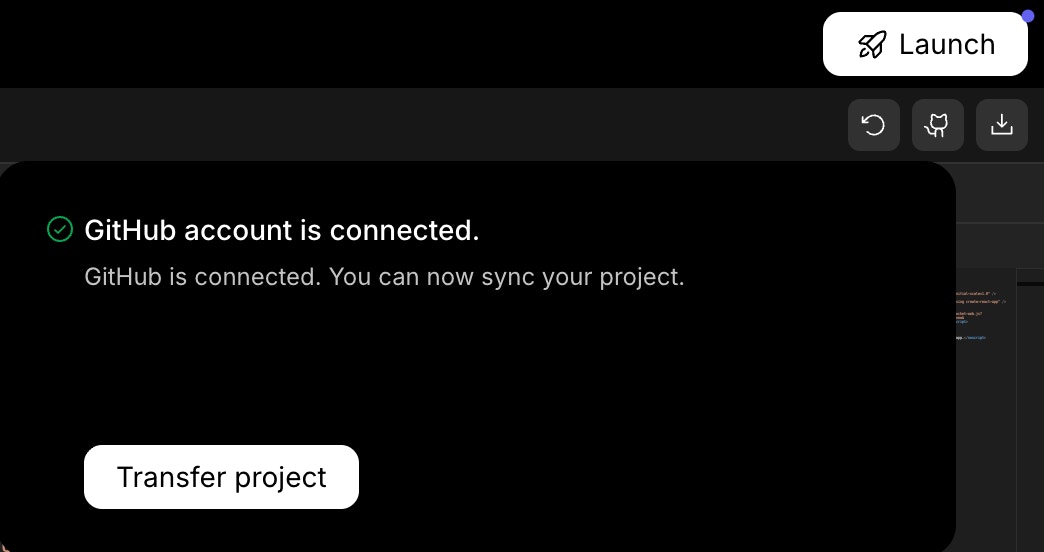
Transfer project to GitHub
- After transfer, use the Update button to push changes.
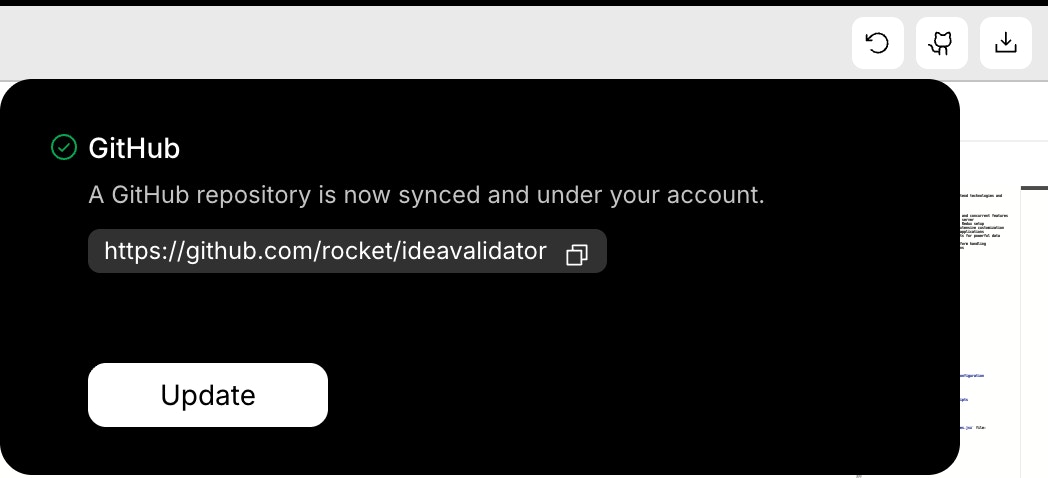
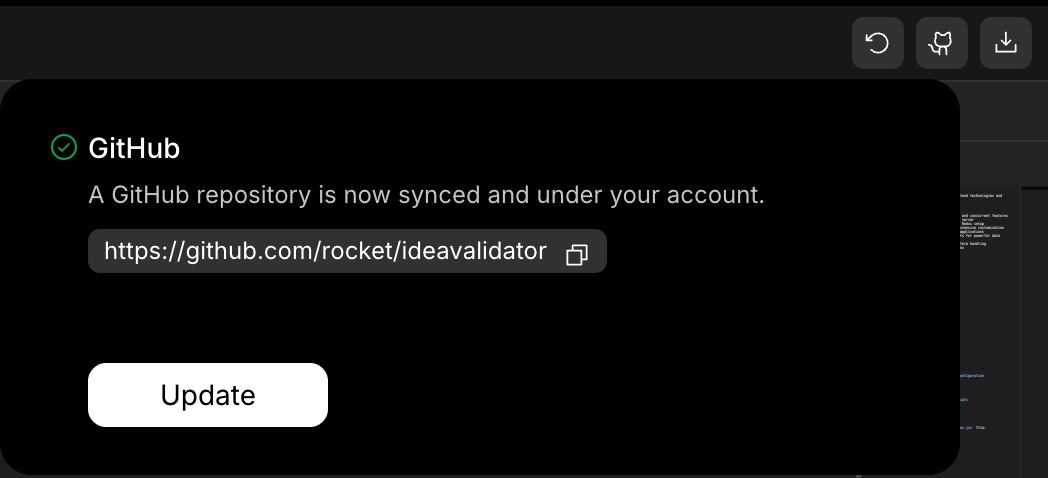
GitHub sync with update option
Note: GitHub sync is one-way. Changes made in GitHub won’t appear in Rocket. Only the
main branch is supported.Heads-up: GitHub and Download options are available only for paid users.
You did it!
You explored, edited, and debugged your app using Rocket’s code-view.