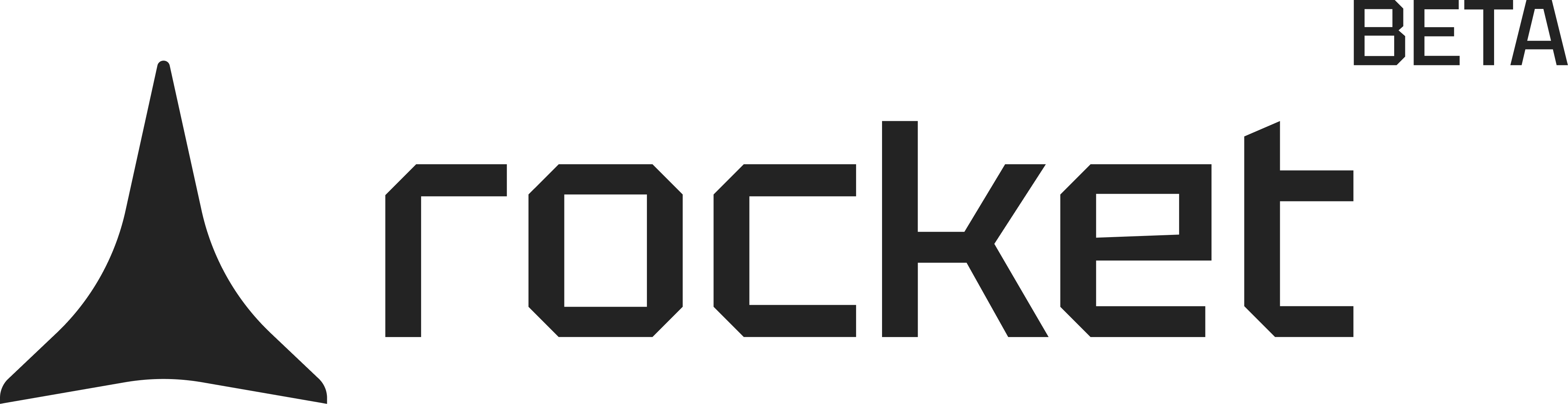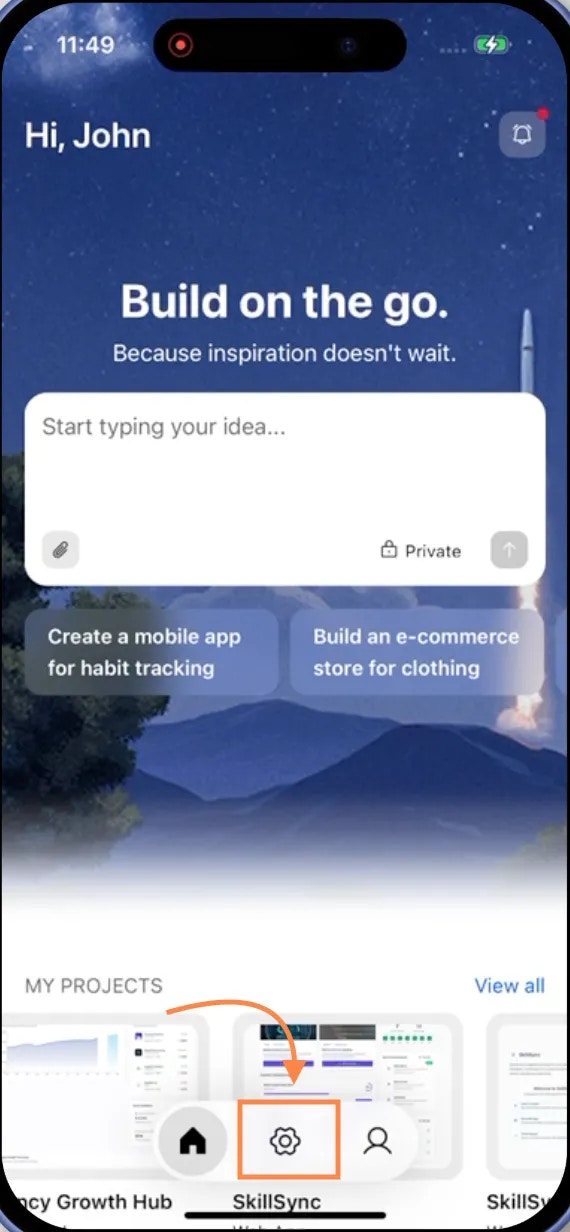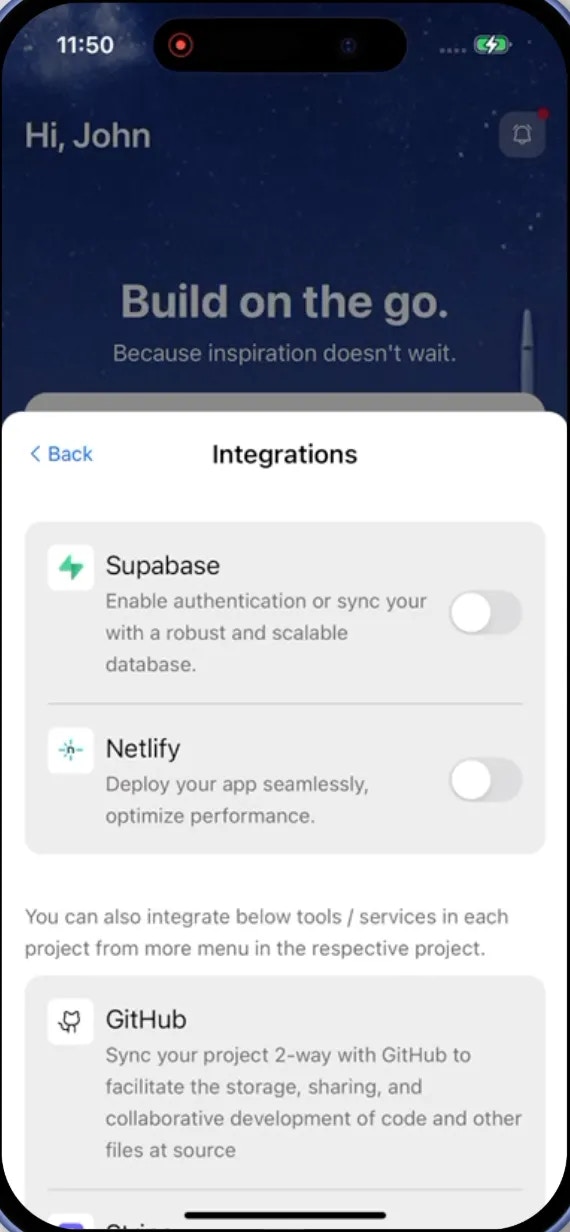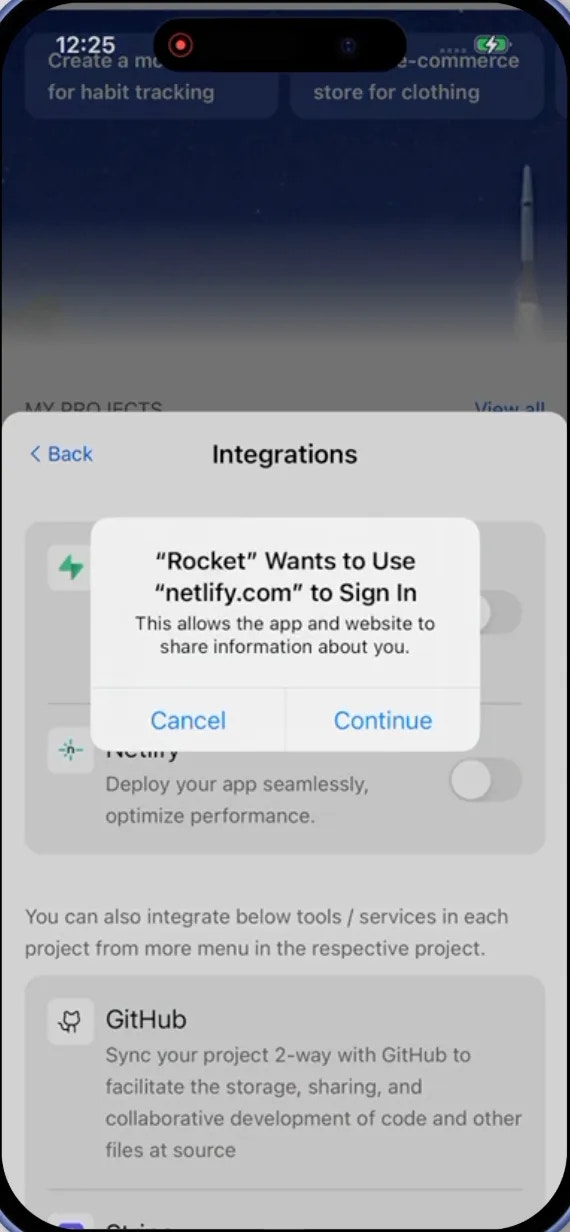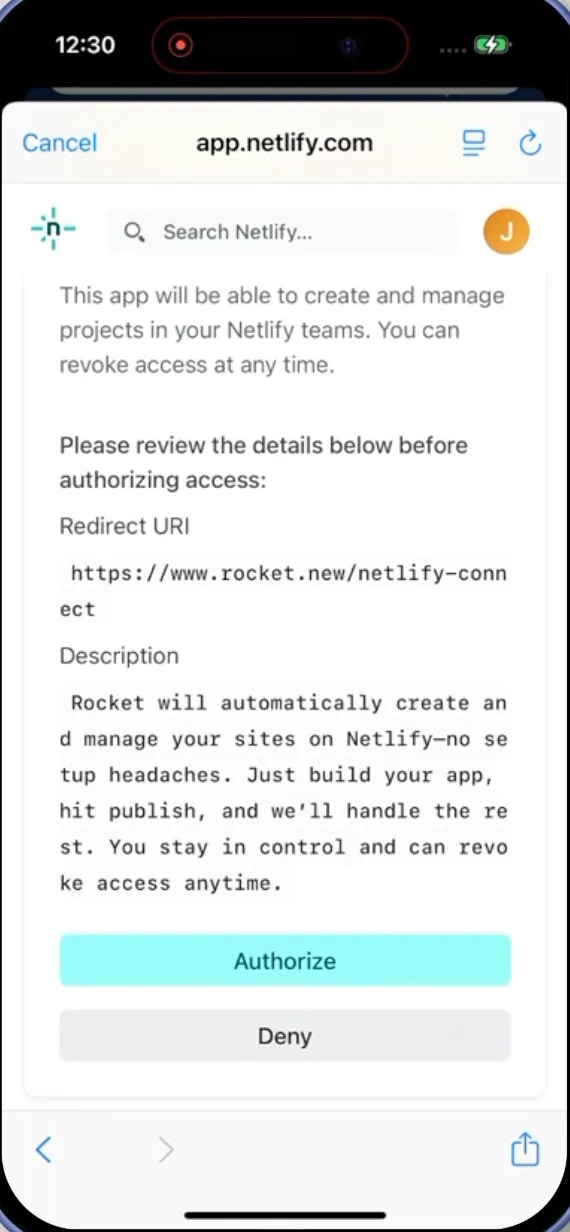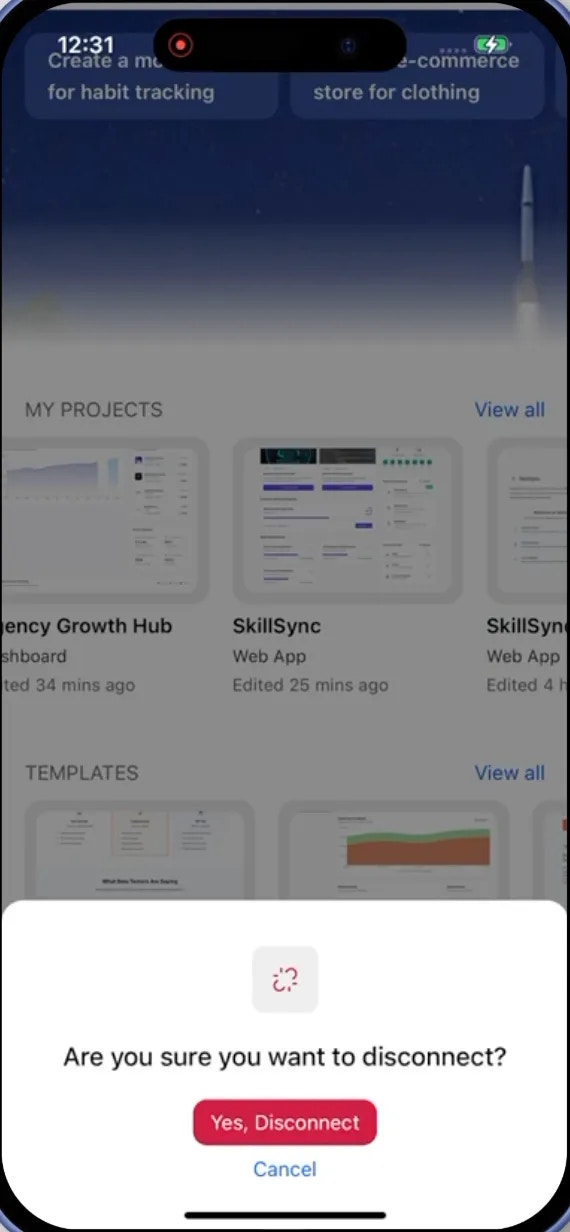- Web Browser
- Mobile App
Before you begin
You’ll need:
- A Rocket account - rocket.new.
- A Netlify account.
Connect Netlify to Rocket
Connect Netlify to Rocket and publish your app.First time? If you haven’t connected Netlify yet, Rocket uses a default account for deployments. Connect your own account for full control and custom domains.
1
Connect via Account Settings
-
On the top-right corner of the homepage, click .
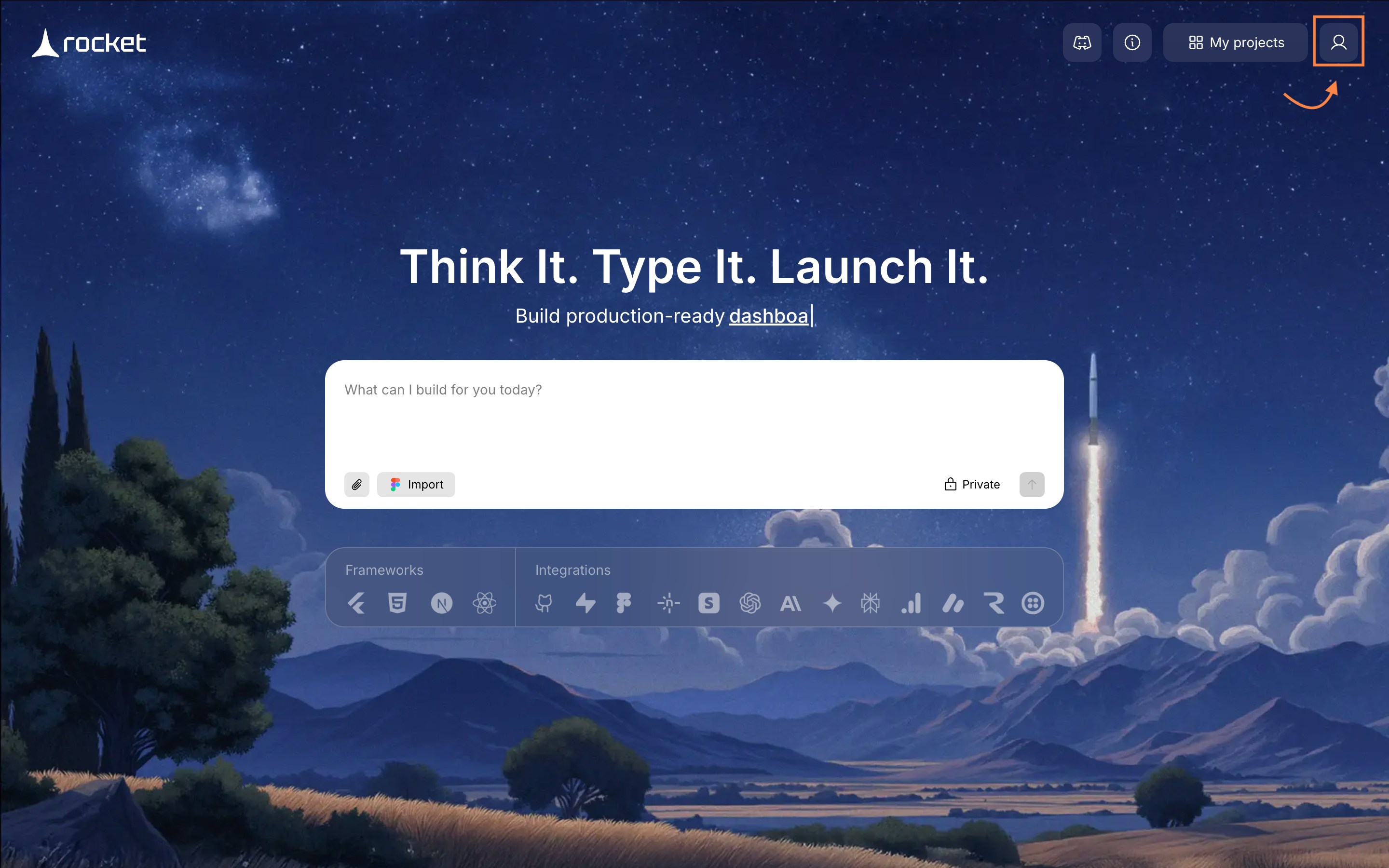
Profile icon on the homepage in the navbar
-
Choose Account Settings.
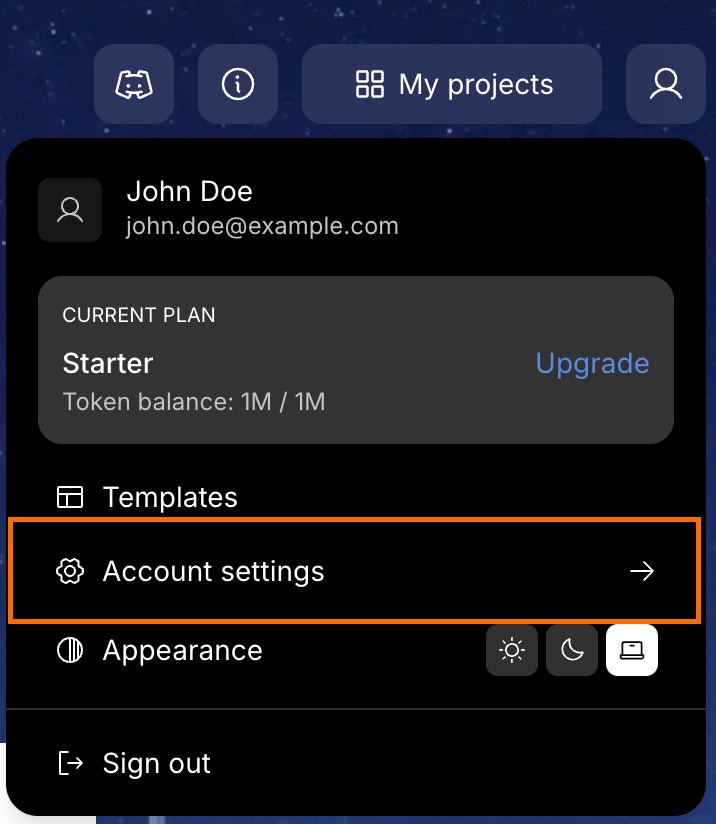
Select Account Settings
-
Click the Integrations tab on the left panel of the popup.
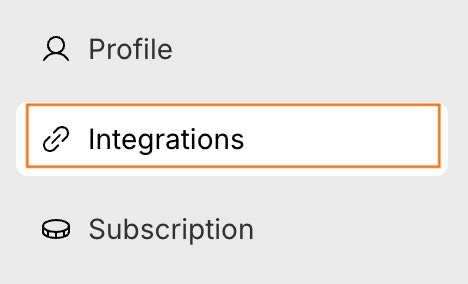

Open Integrations tab
-
Click Connect next to the Netlify option.
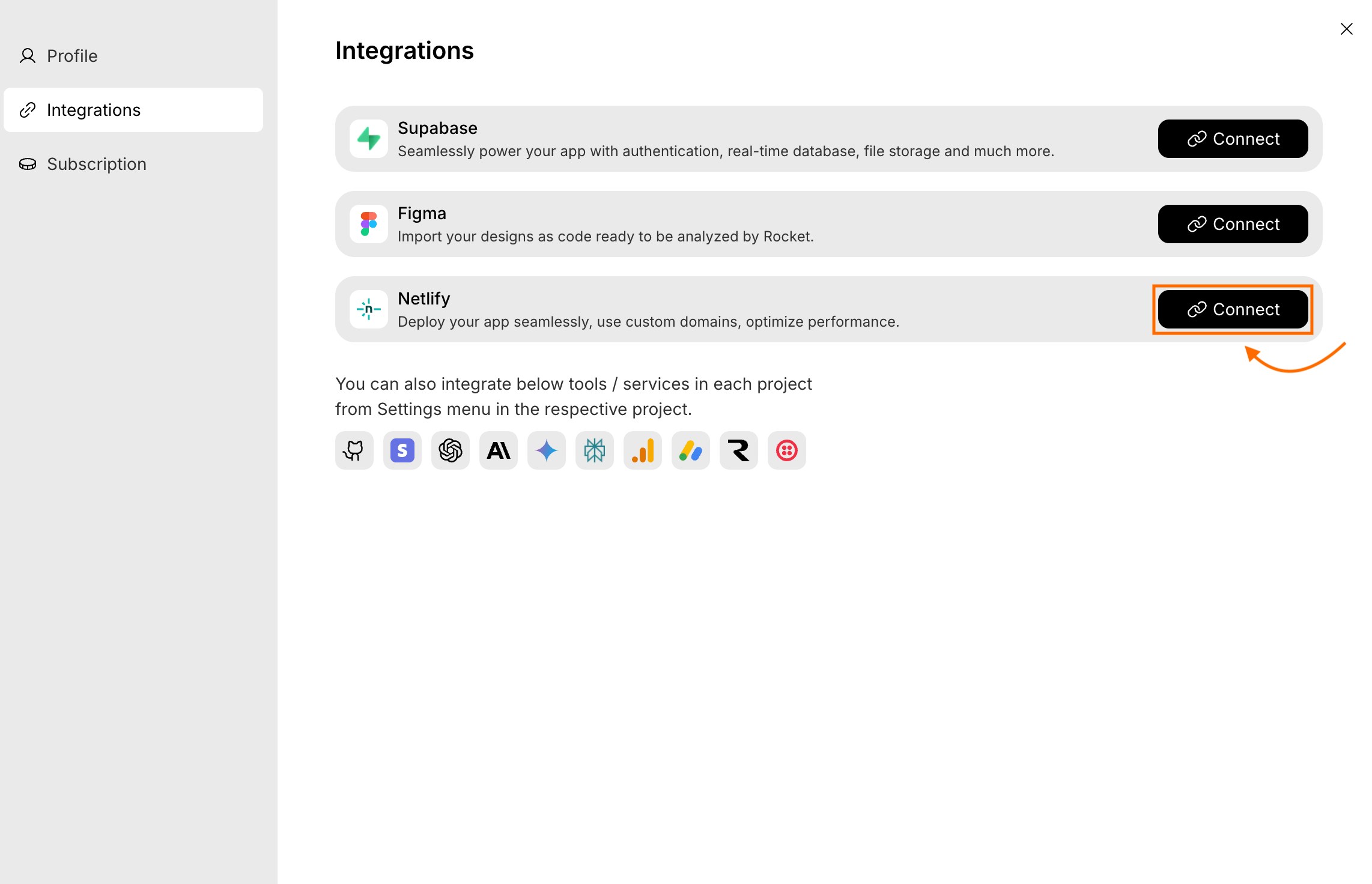
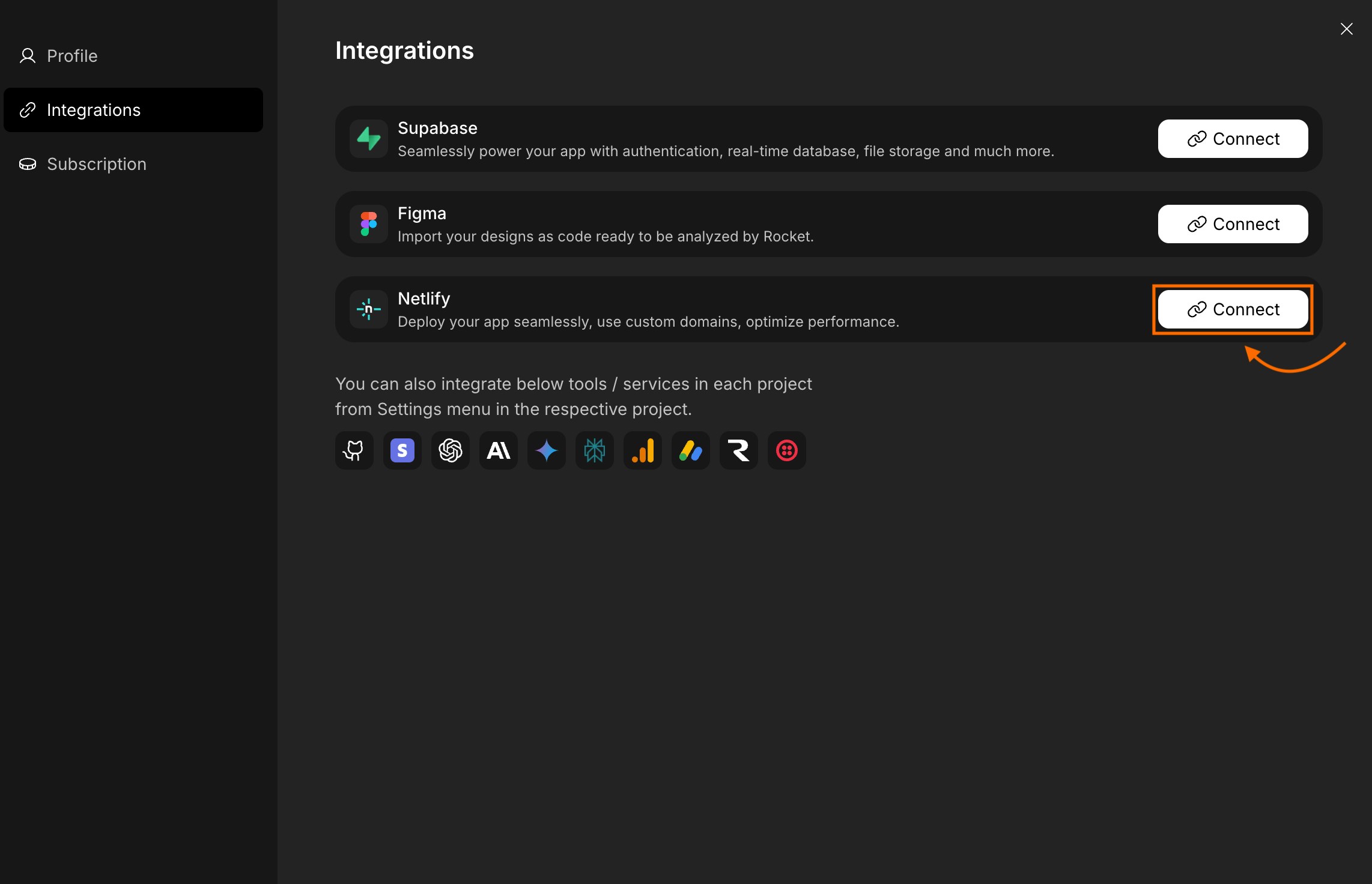
Connect Netlify integration
This method is best if you want to manage deployment settings before publishing.
2
Authorize your Netlify account
- You’ll be redirected to Netlify’s secure authorization page.
- Sign in using your account (if not signed in).
-
Click Authorize to connect your account.
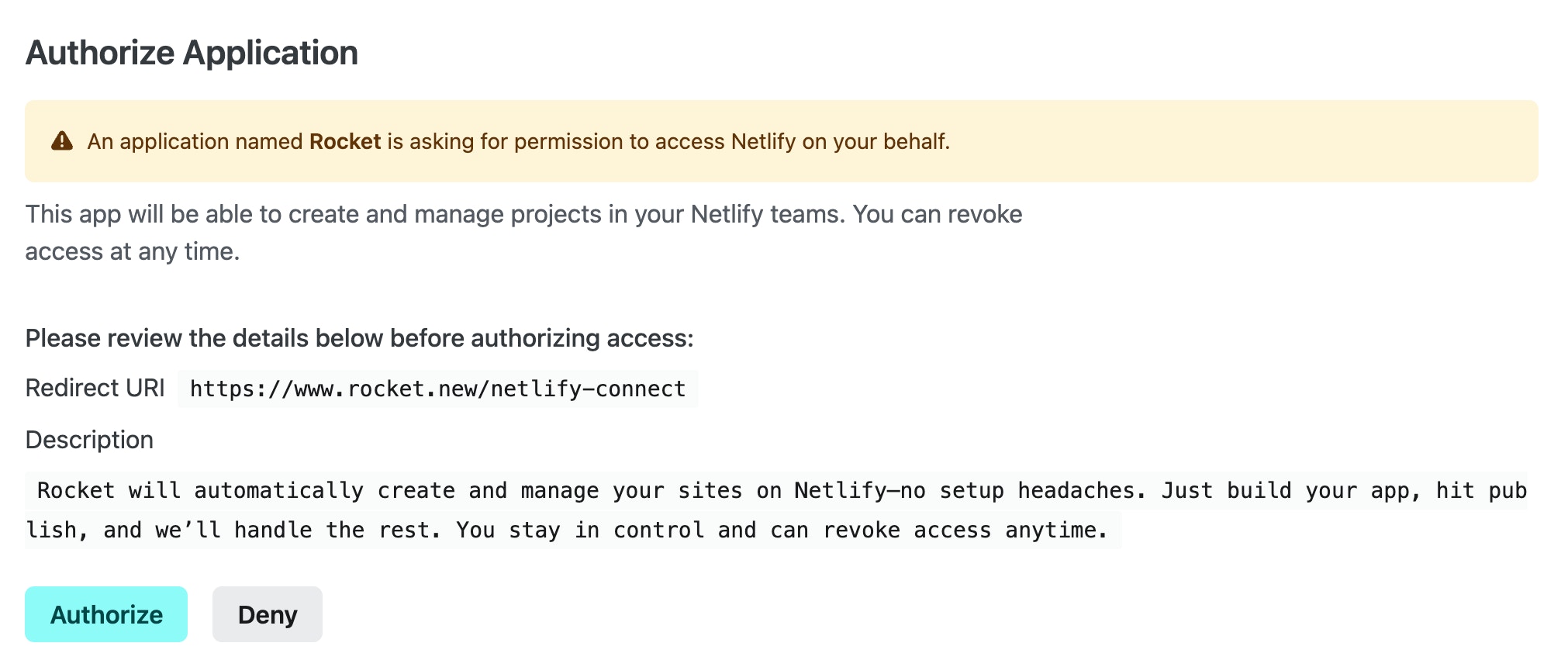
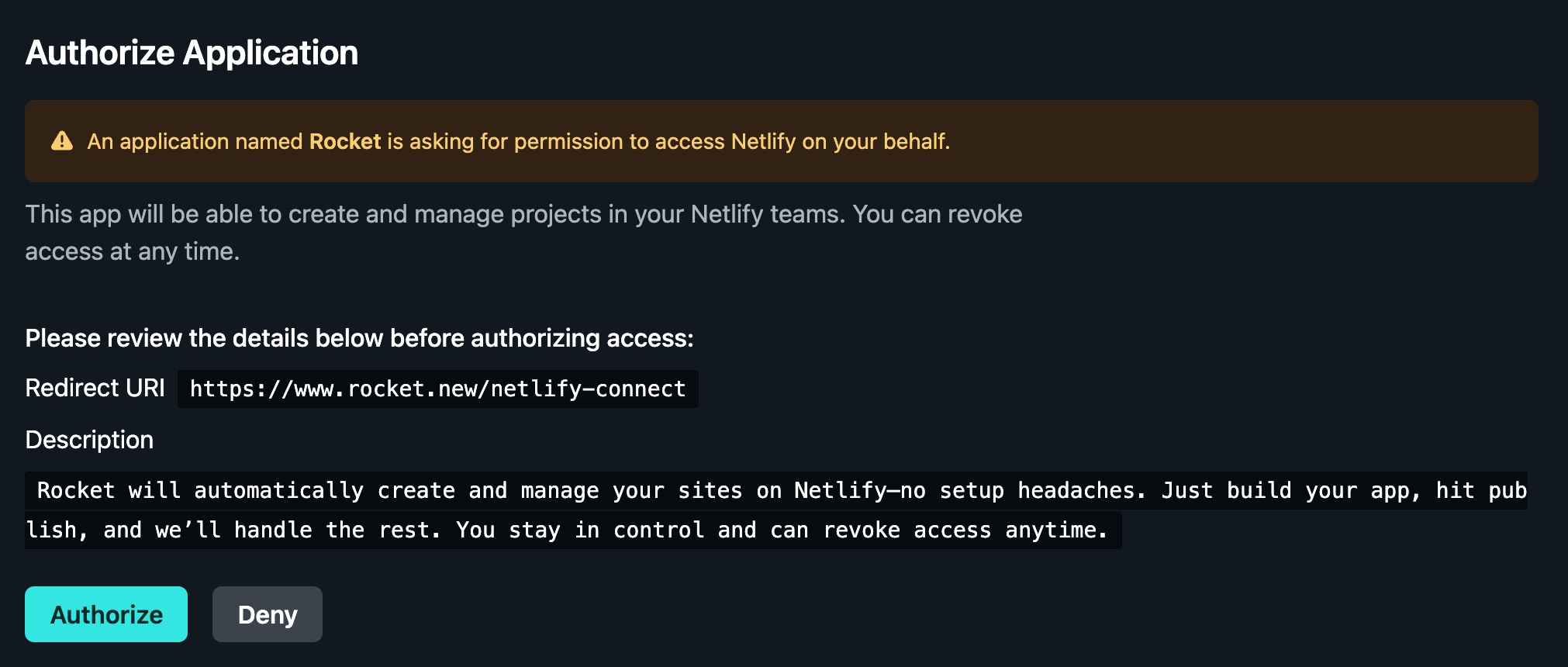
Netlify authorization screen
Permissions you’ll grant Rocket:
- Create and manage sites in your Netlify teams.
Success check: You’ll see a confirmation message and be redirected back to Rocket with Netlify connected.
Want to switch your Netlify account?
Want to switch your Netlify account?
If you’ve already connected a Netlify account and want to switch:
- Go to Account Settings → Integrations.
- Click Disconnect next to the Netlify option.
-
In the popup that appears, click Yes, disconnect to confirm,
or click to cancel.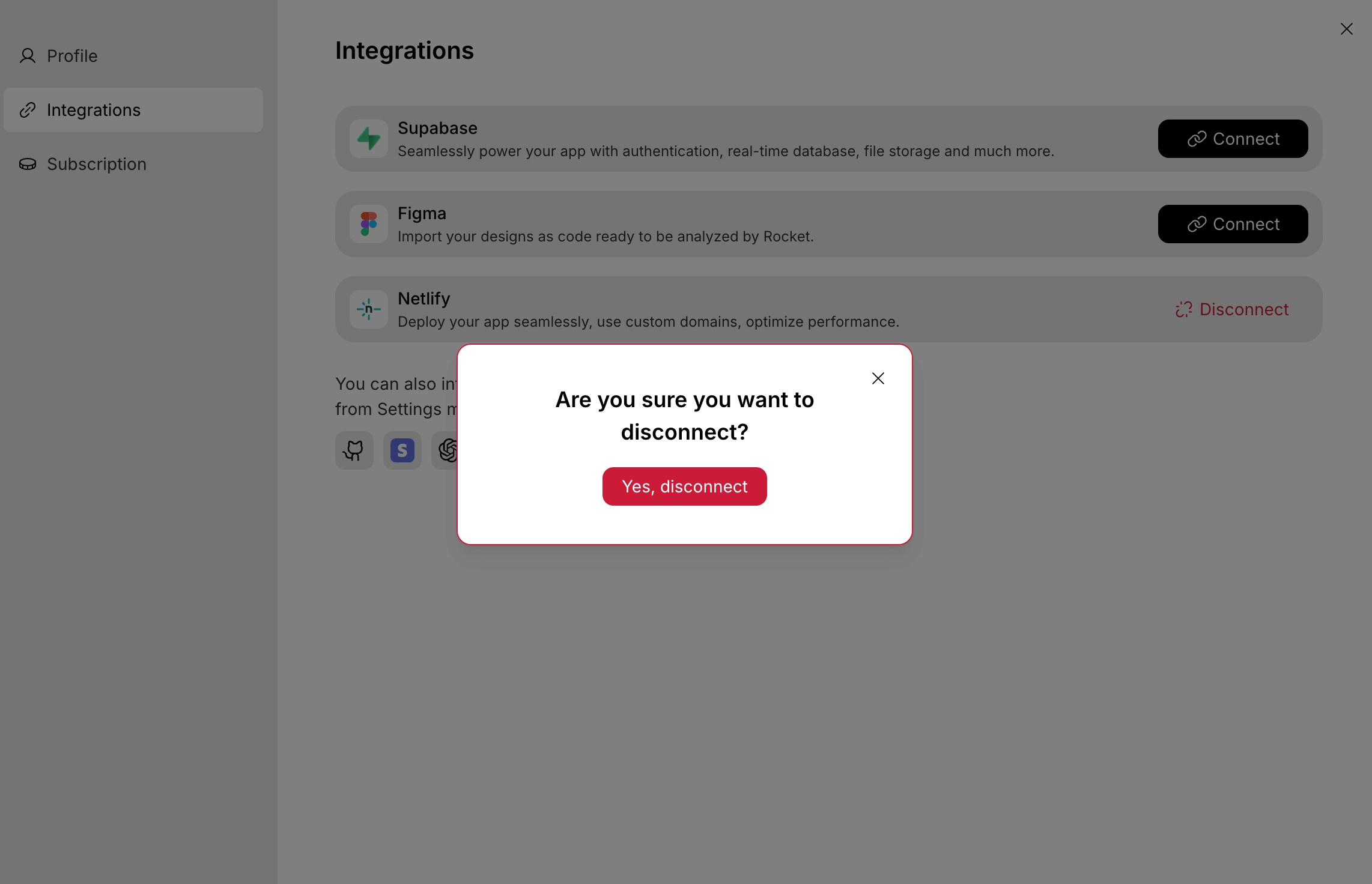
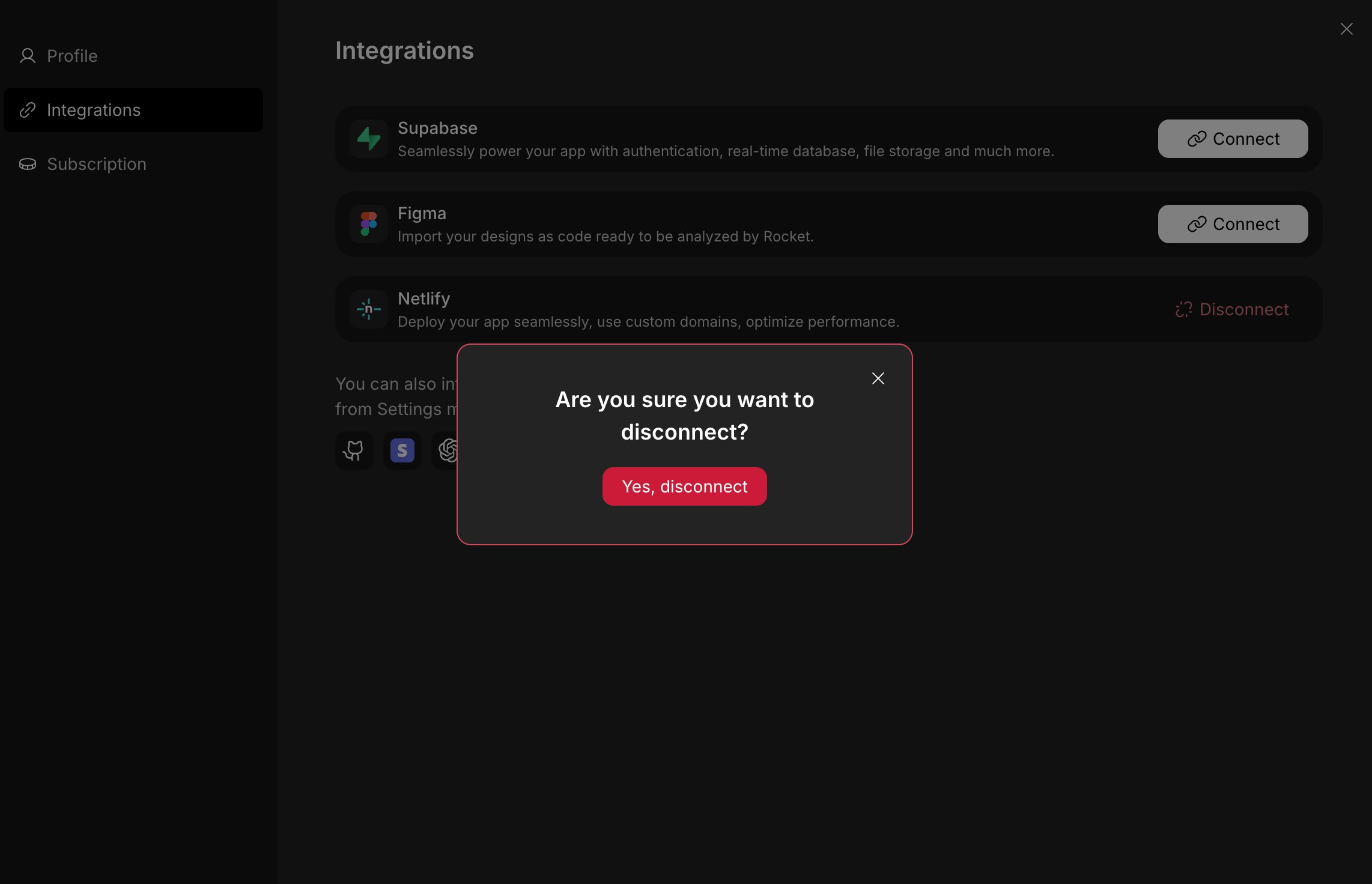
Netlify disconnect popup
- Then connect Netlify again to restart the connection flow.
You did it!
Netlify is now connected to Rocket. You can publish your projects to the web in seconds.