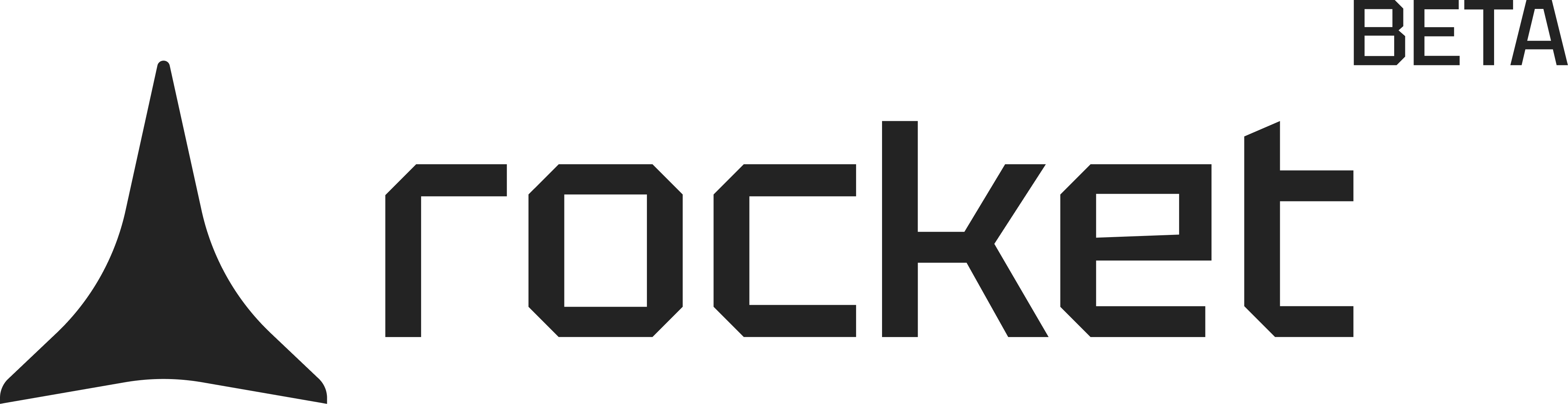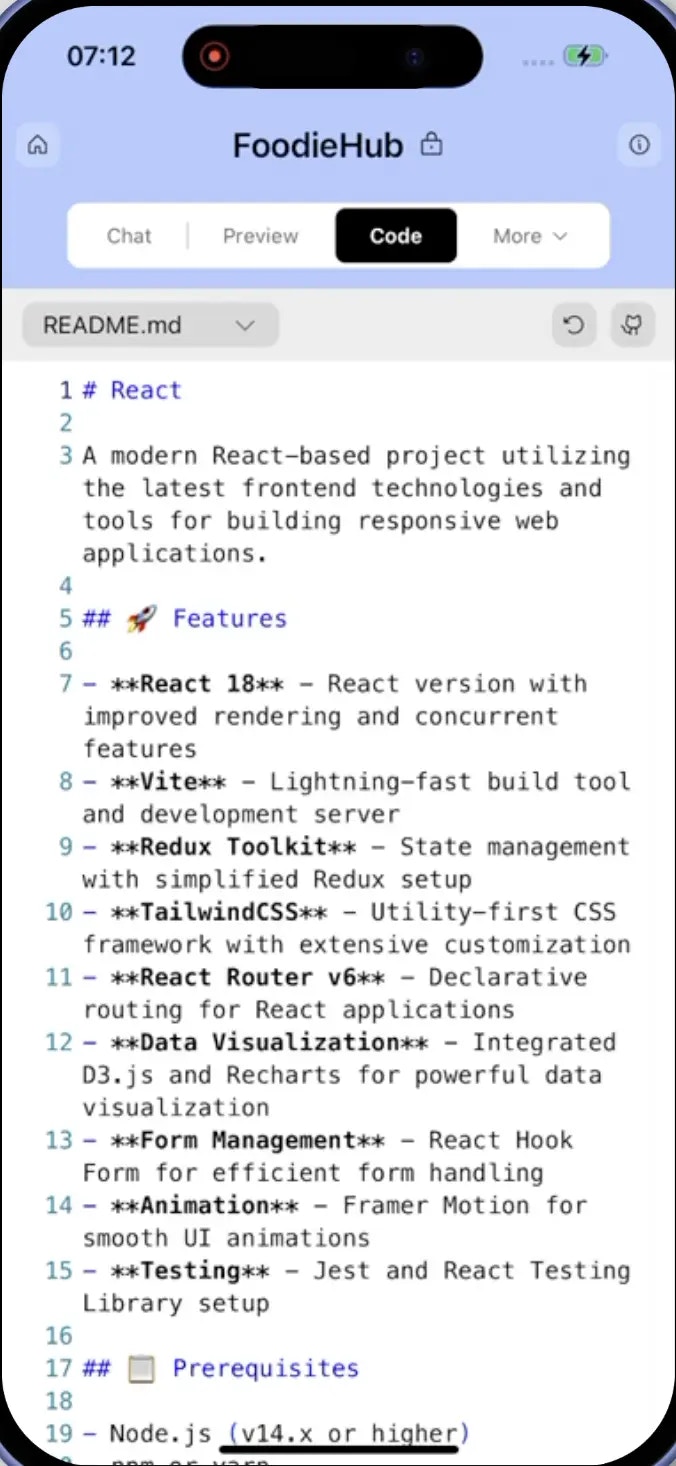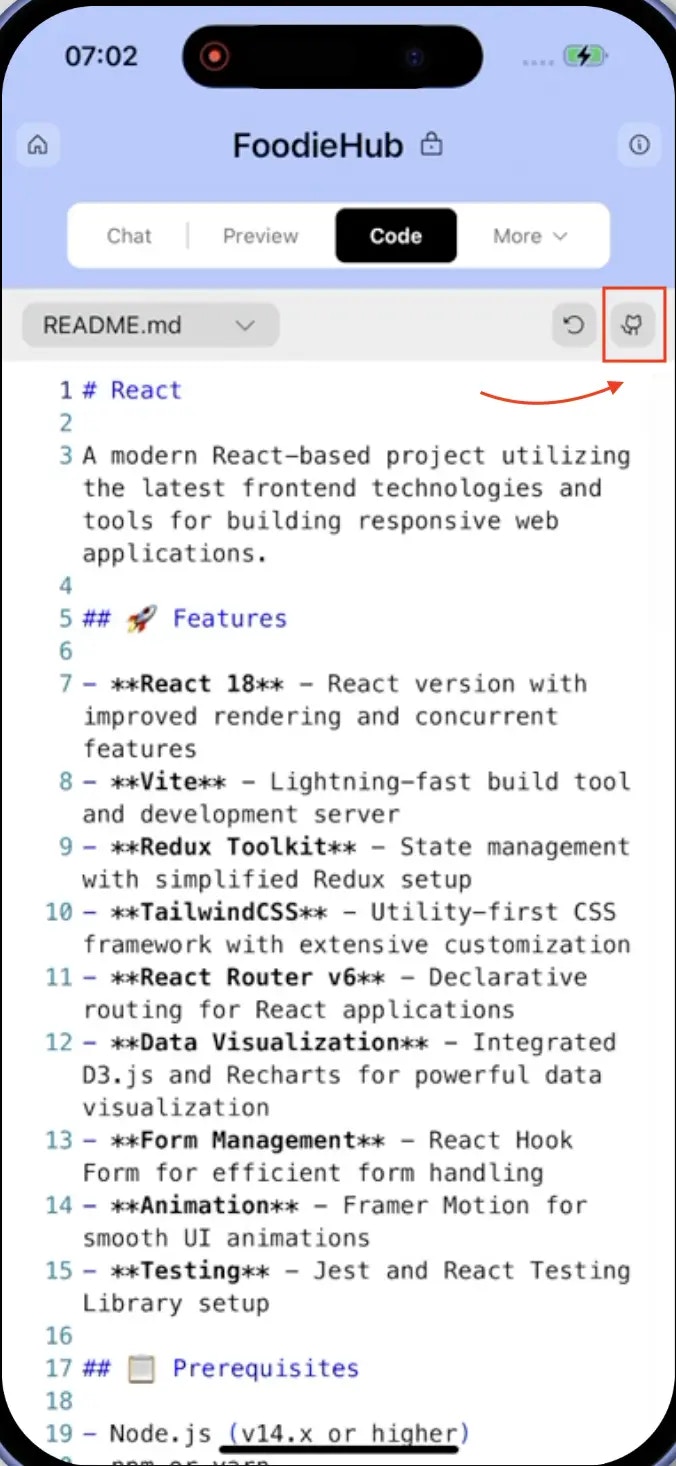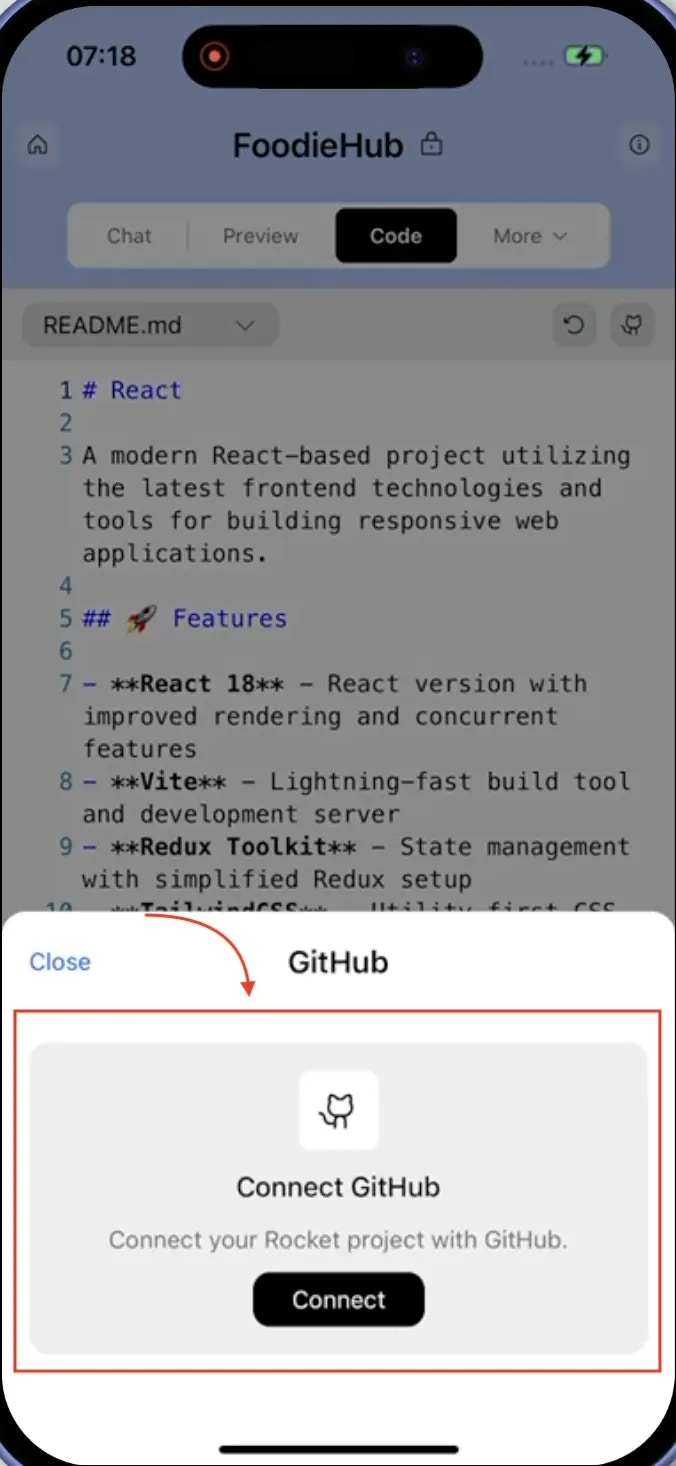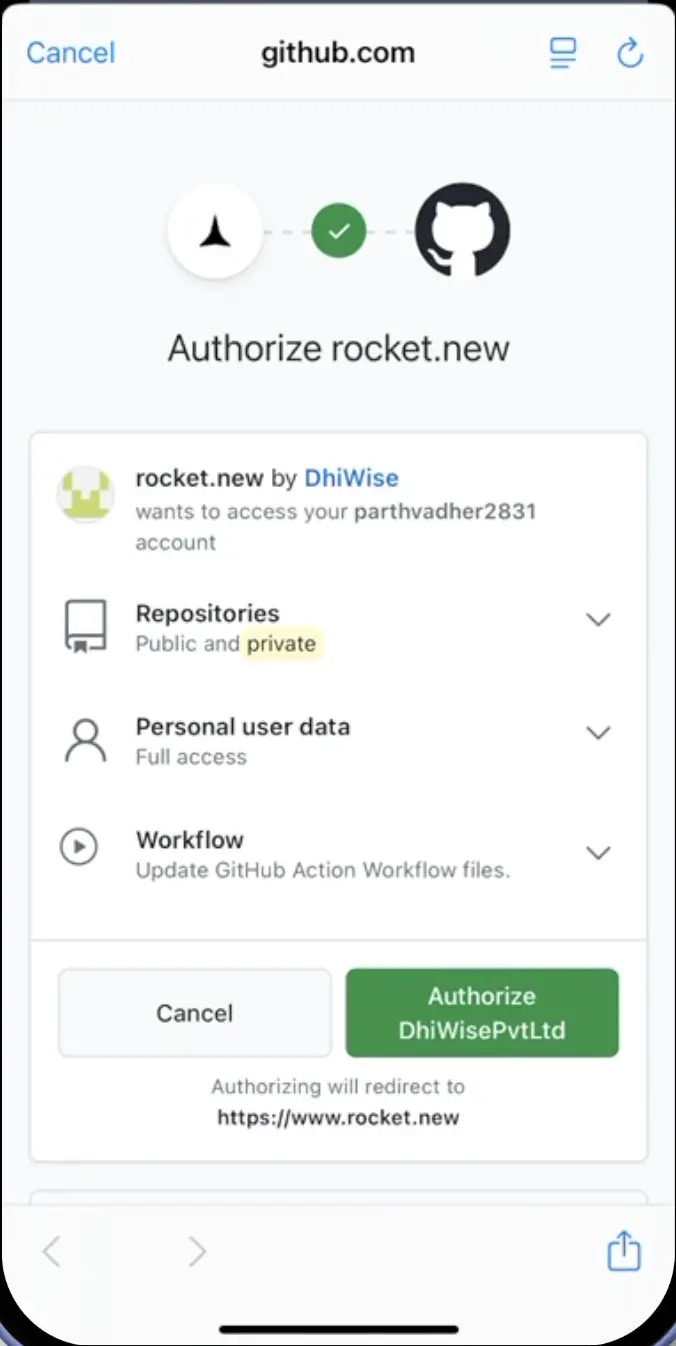- Web Browser
- Mobile App
Before you begin
You’ll need:
- A Rocket account - rocket.new.
- An active GitHub account.
Connect GitHub to Rocket
1
Open code view and launch GitHub connection
To begin the integration: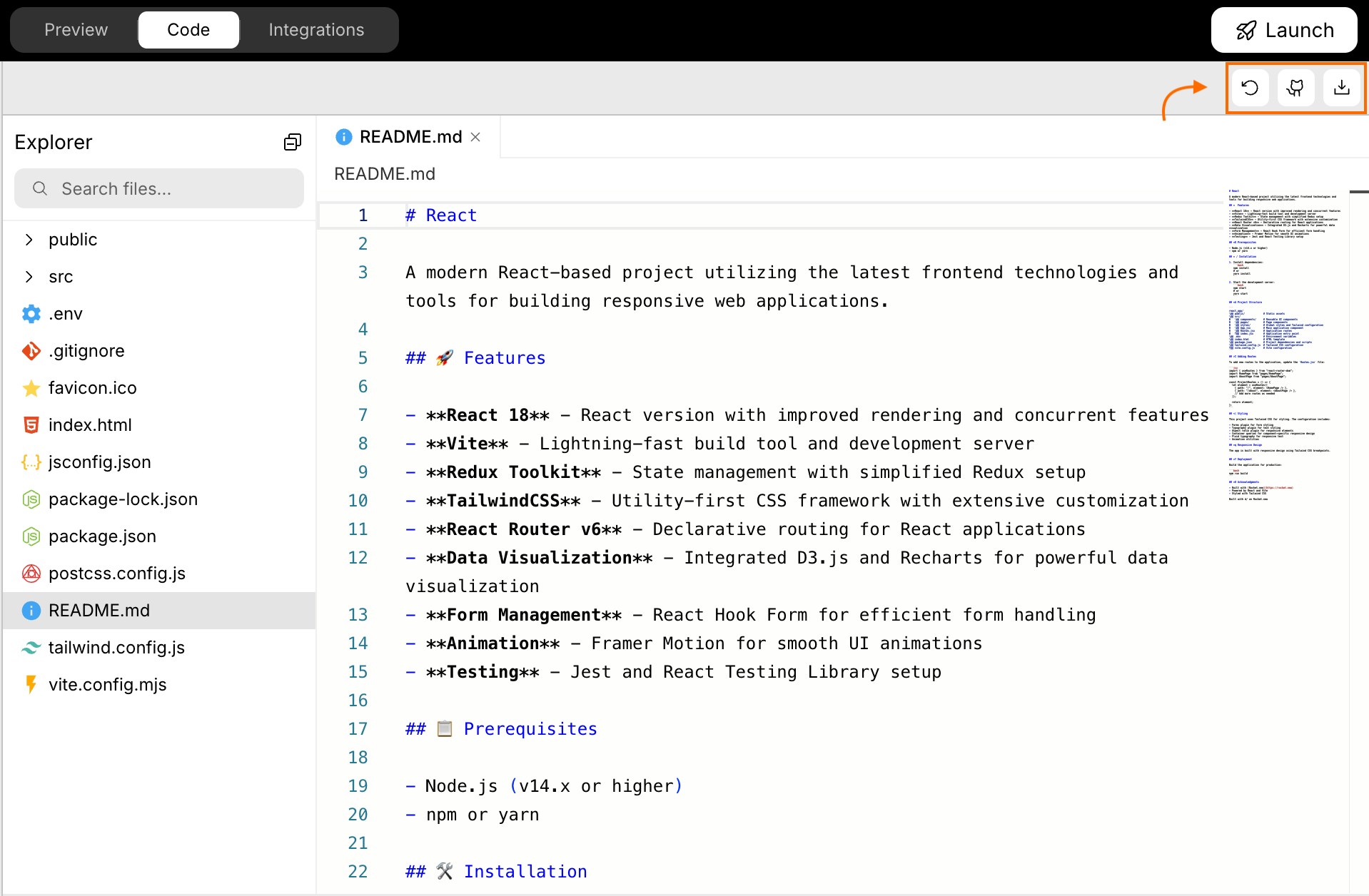
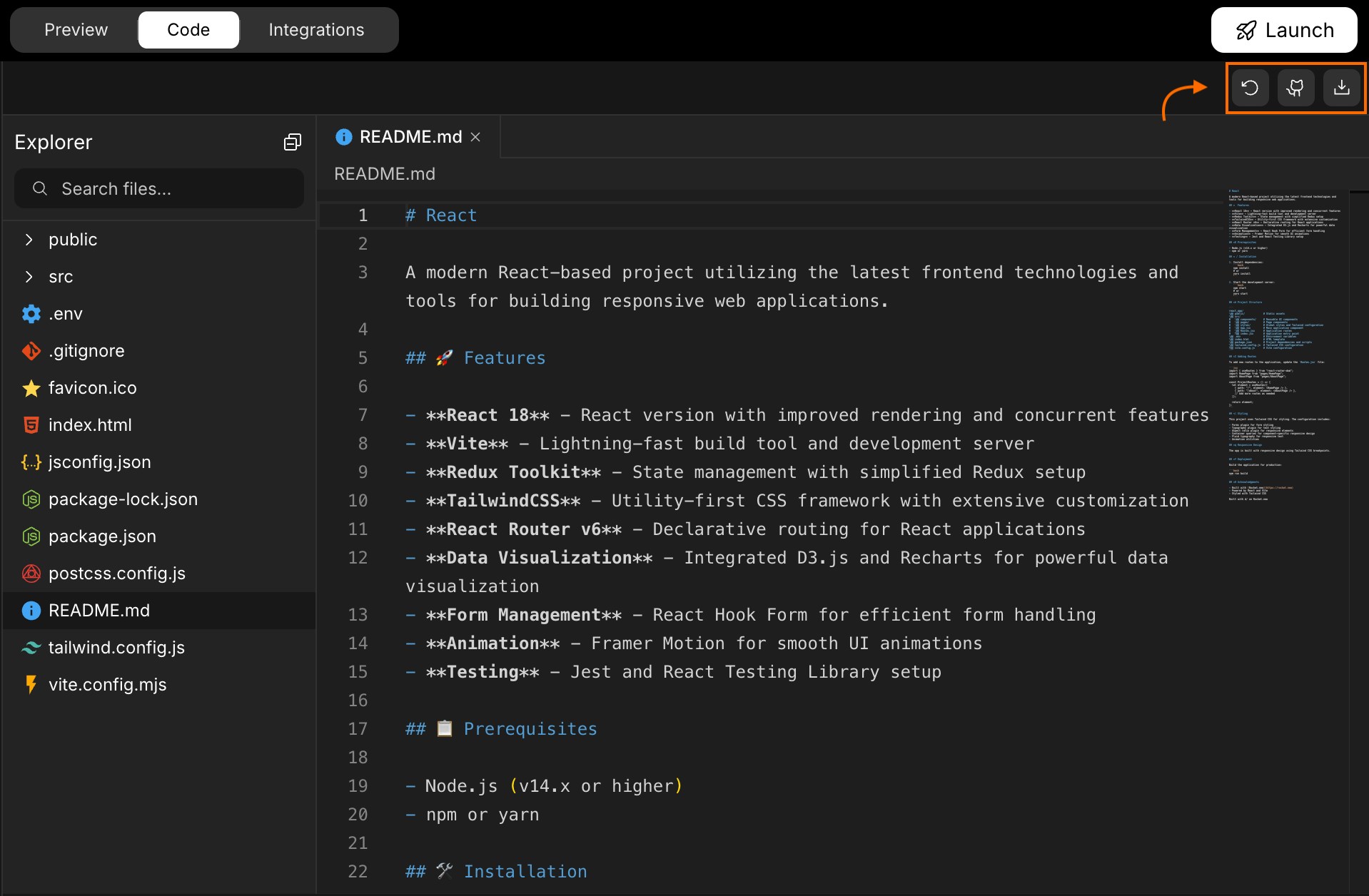
-
Open your project in Rocket and switch to the Code view.
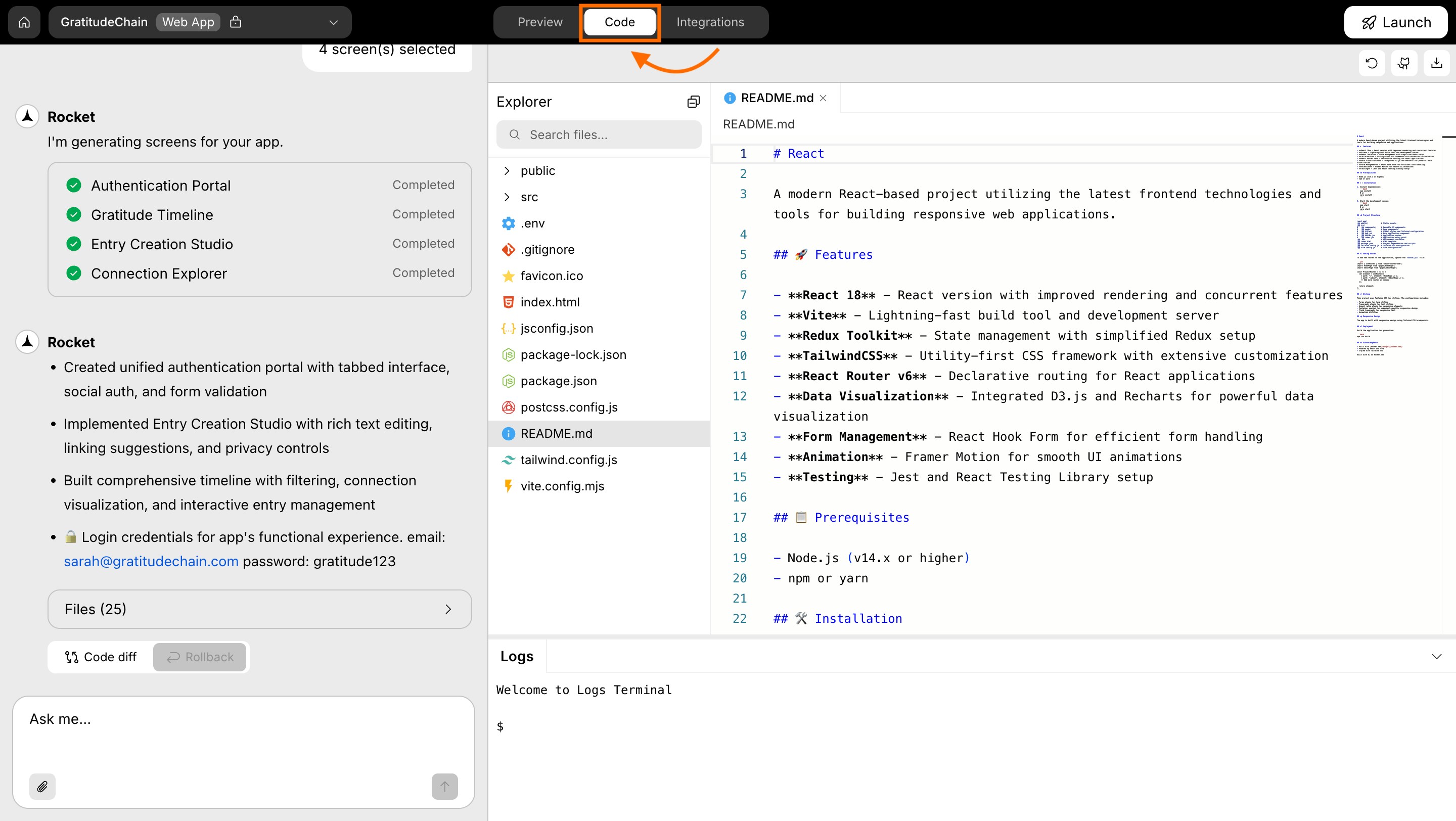
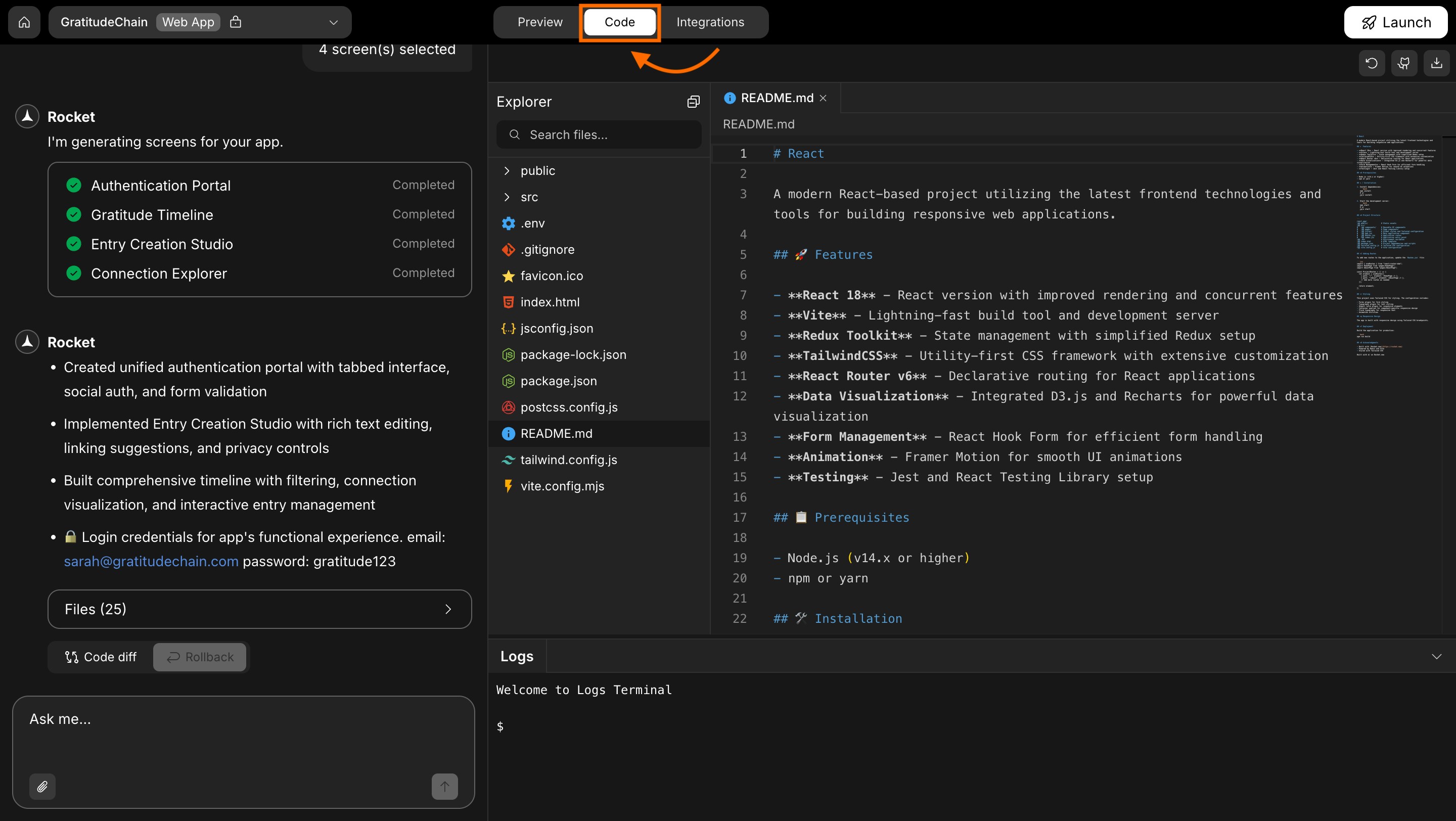
Code view
- Click the GitHub icon: in the top-right toolbar of the code-view.
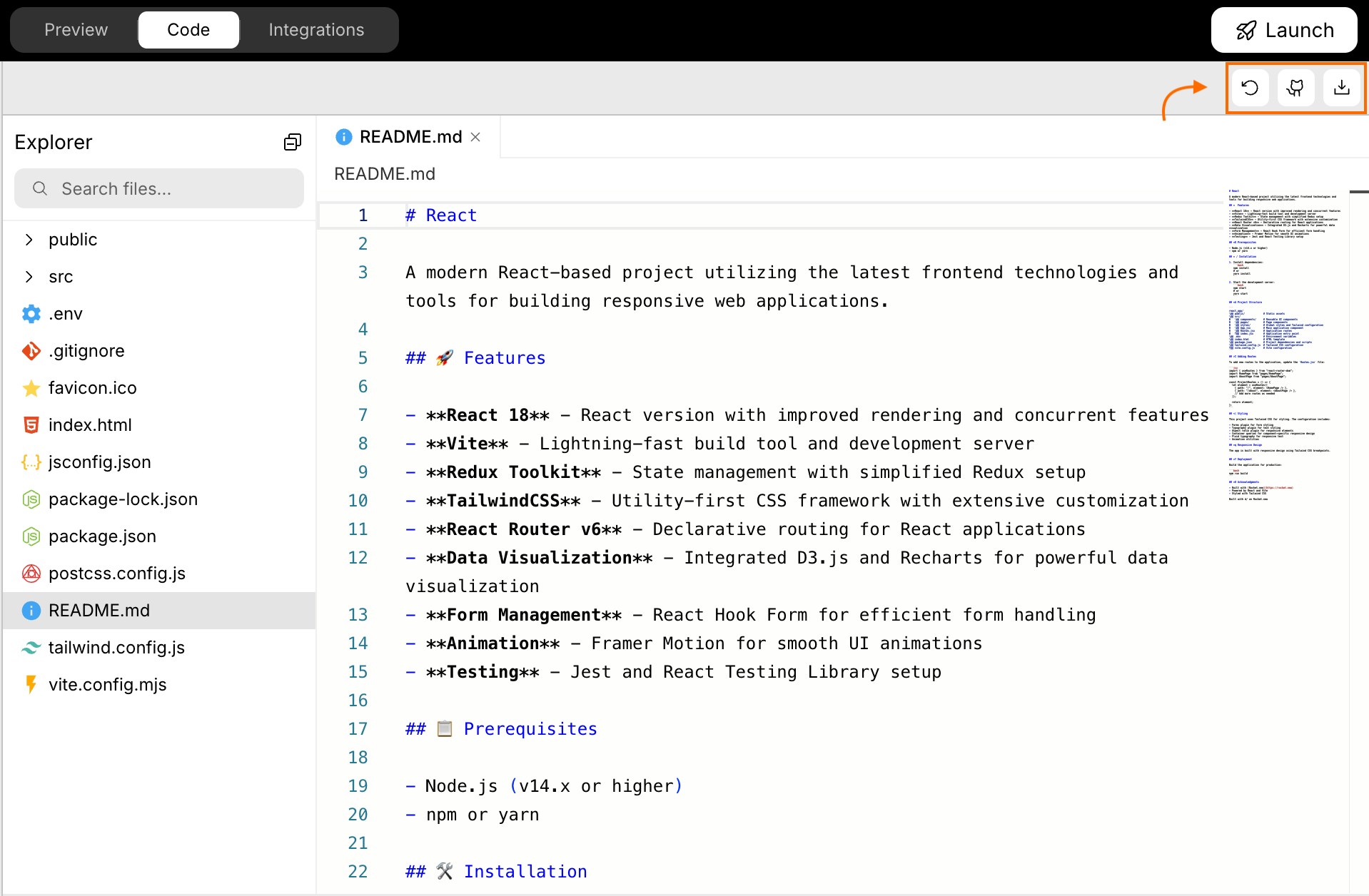
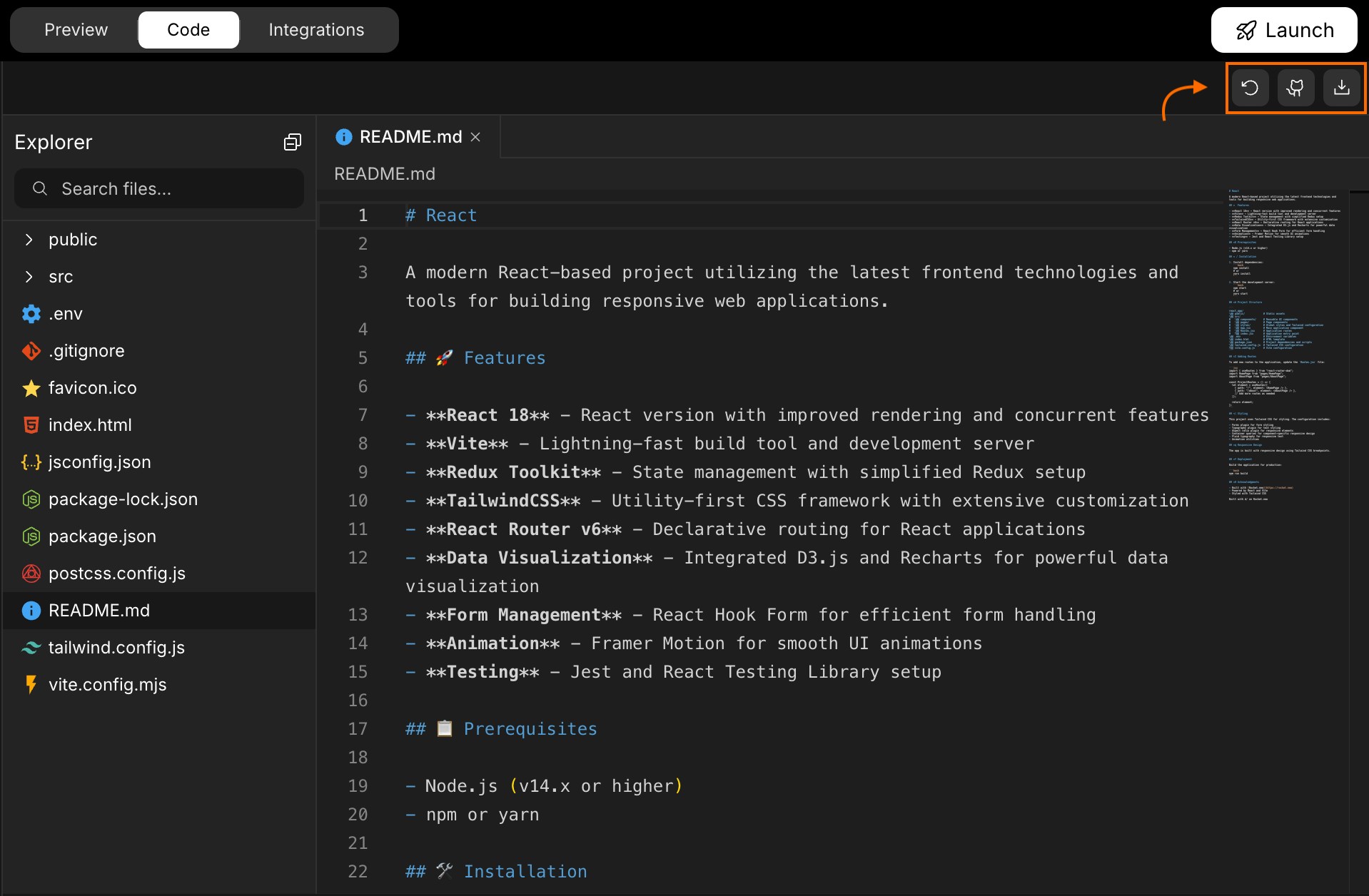
GitHub icon in code view
- A popup will appear prompting you to connect your GitHub account.
-
Click the Connect button to begin.
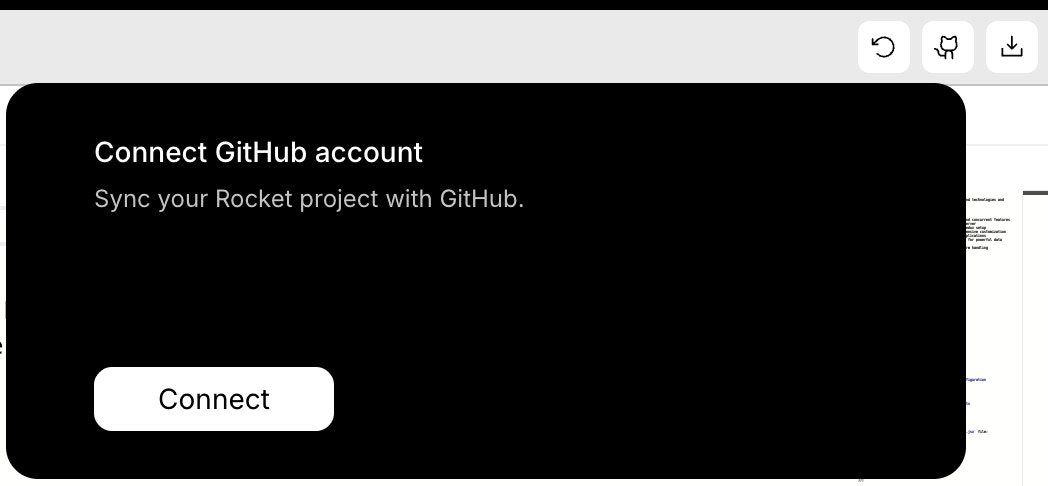
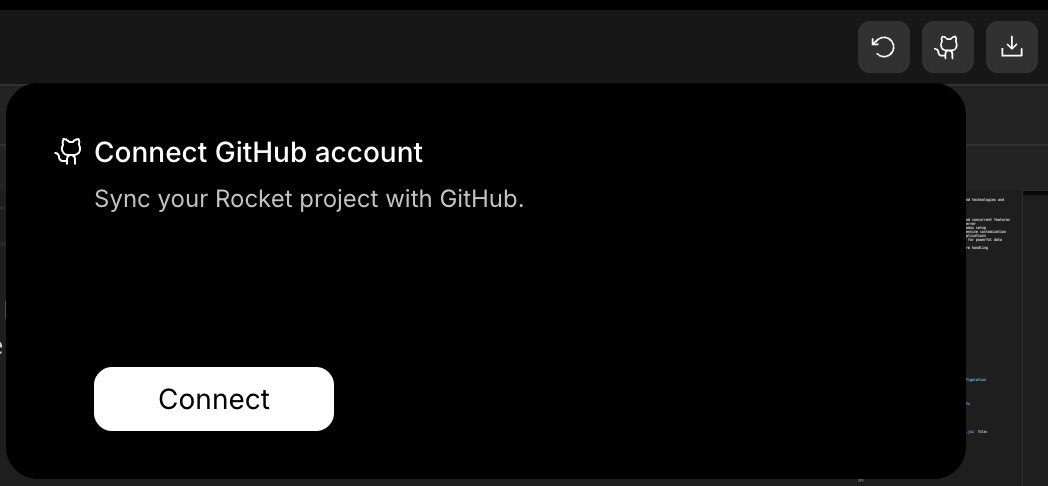
GitHub connect popup
2
Authorize Rocket through GitHub
After clicking Connect, you’ll be redirected to GitHub’s authorization screen.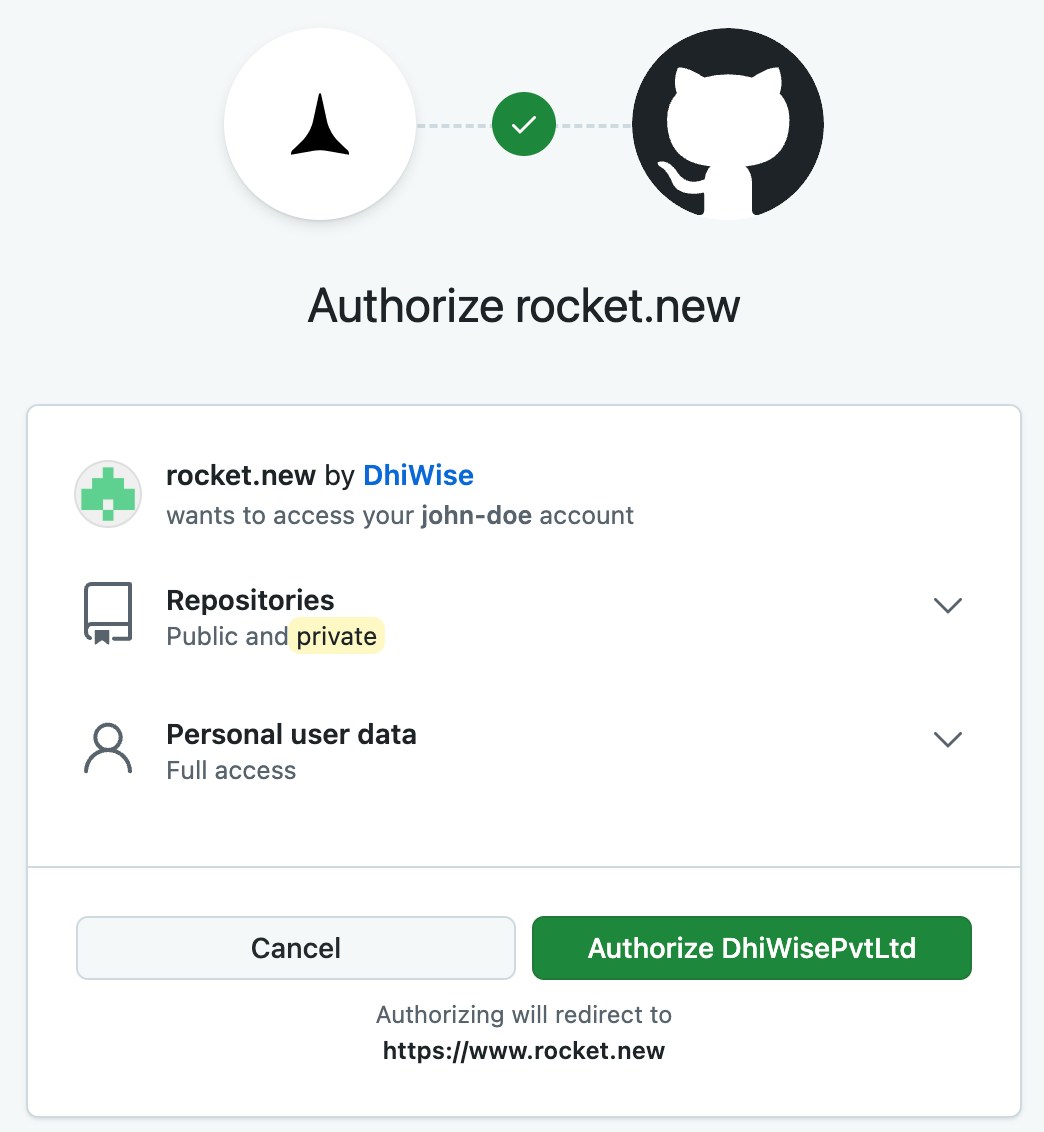
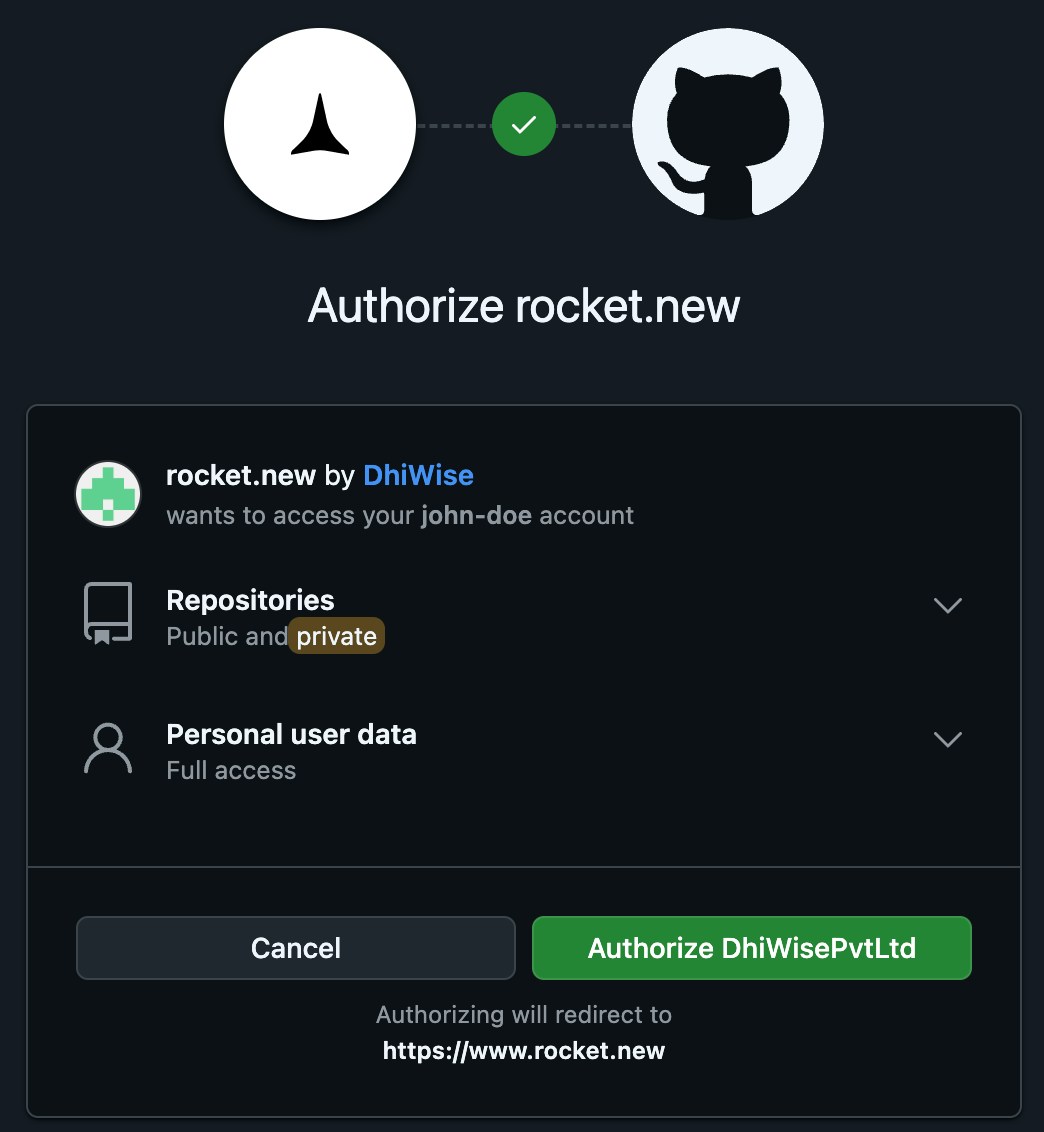
- Sign in to GitHub (if not signed in).
- Review the list of permissions.
- Click Authorize Rocket.new to allow access.
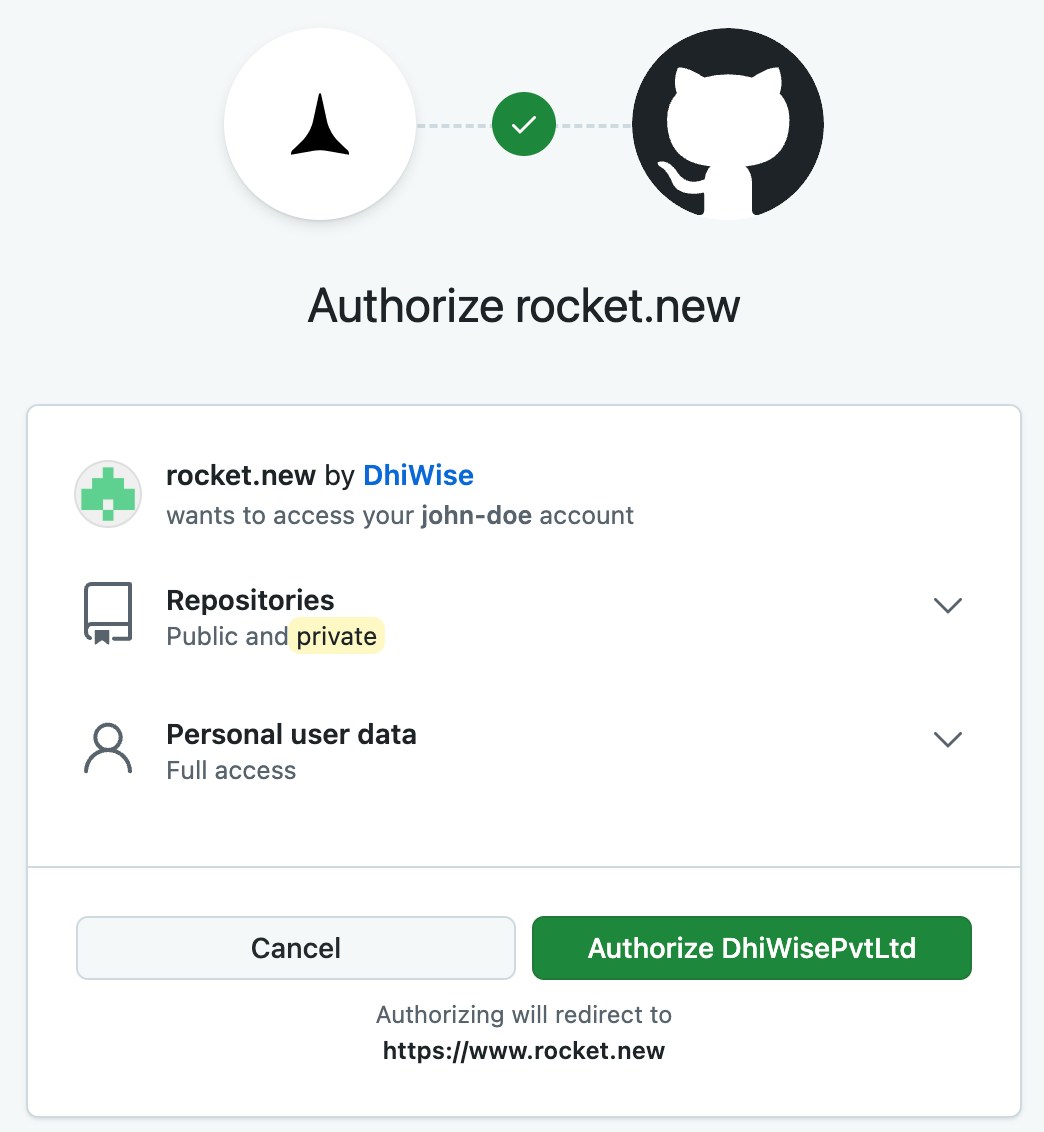
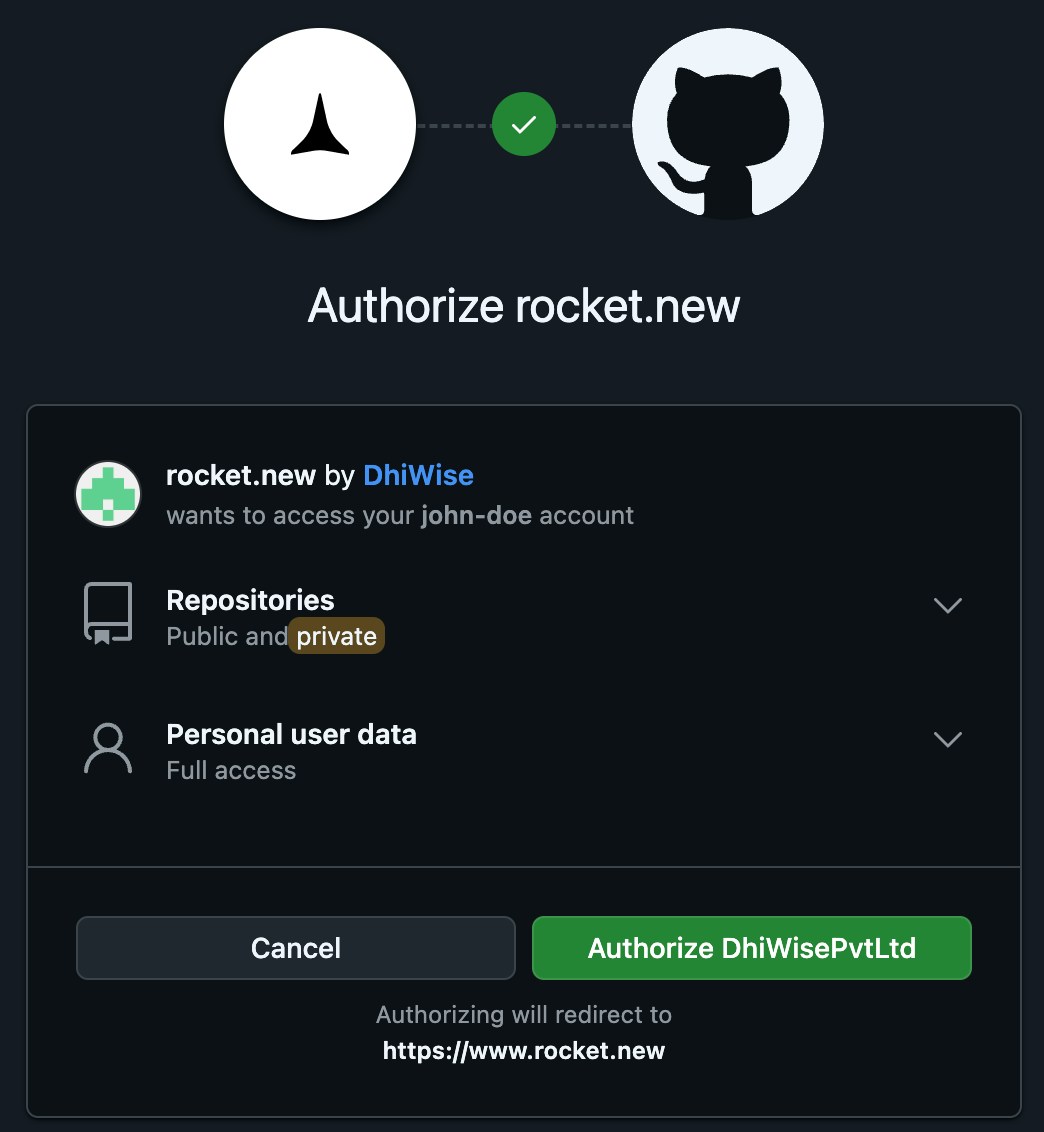
GitHub authorization screen
What permissions does Rocket request?
- Create new repositories on your behalf (for syncing projects).
- Read public and private repo names and metadata.
- Access your GitHub username and email address.
Success check: You’ll see a confirmation message and be redirected back to Rocket with GitHub connected.
You did it!
Your GitHub account is now connected to Rocket.
Next, you can transfer your project and push updates - directly from code view.
Next, you can transfer your project and push updates - directly from code view.