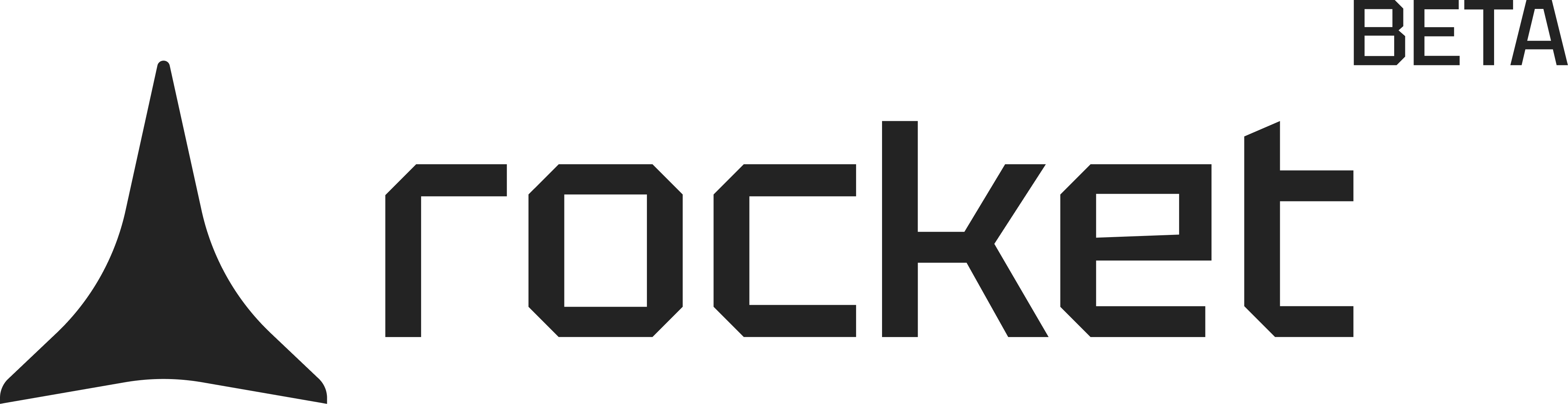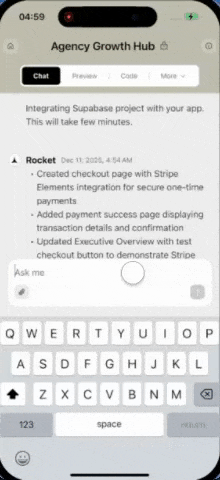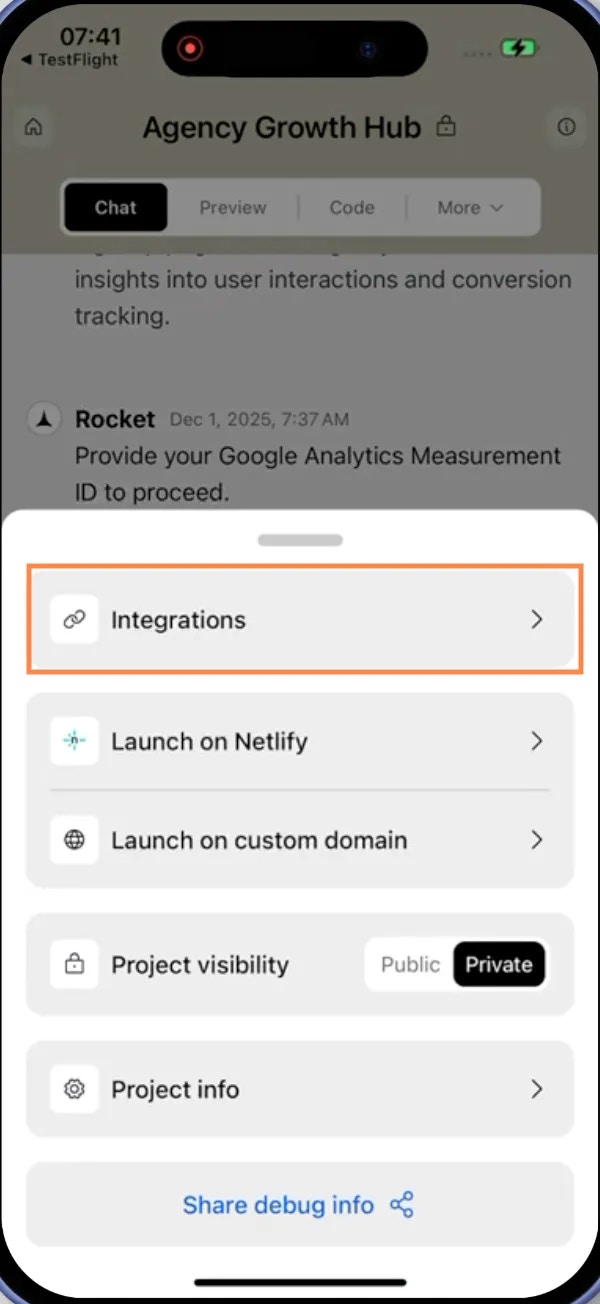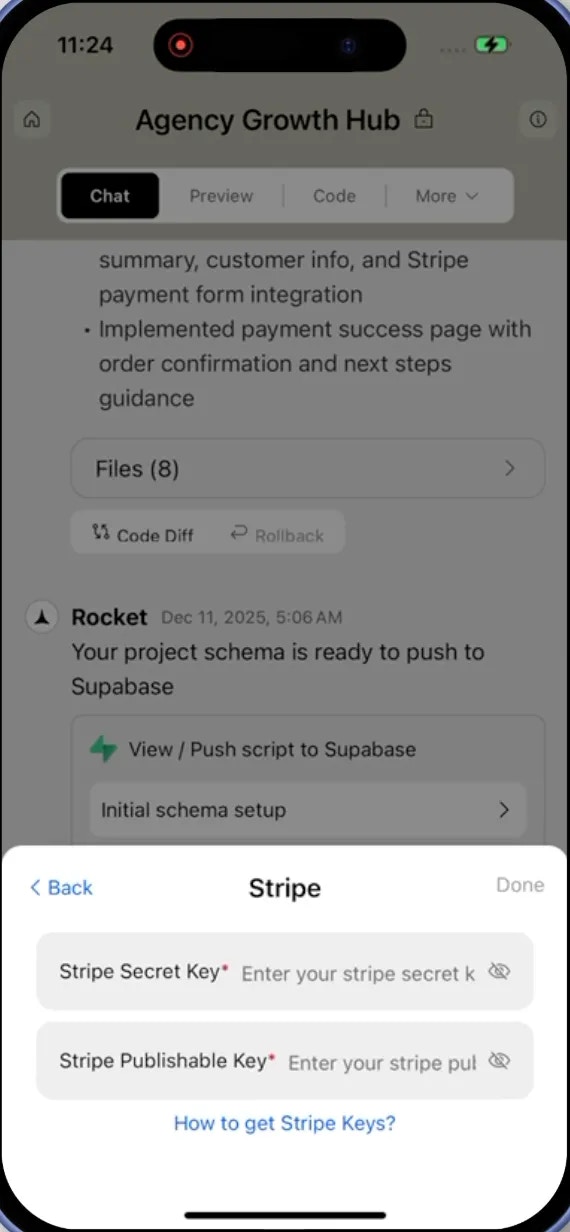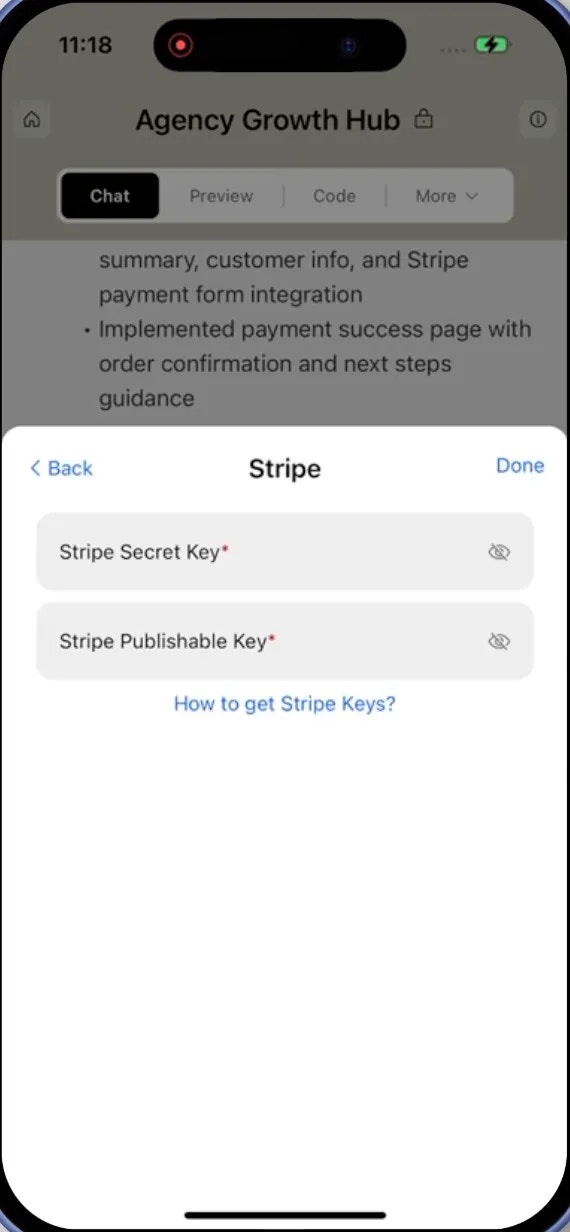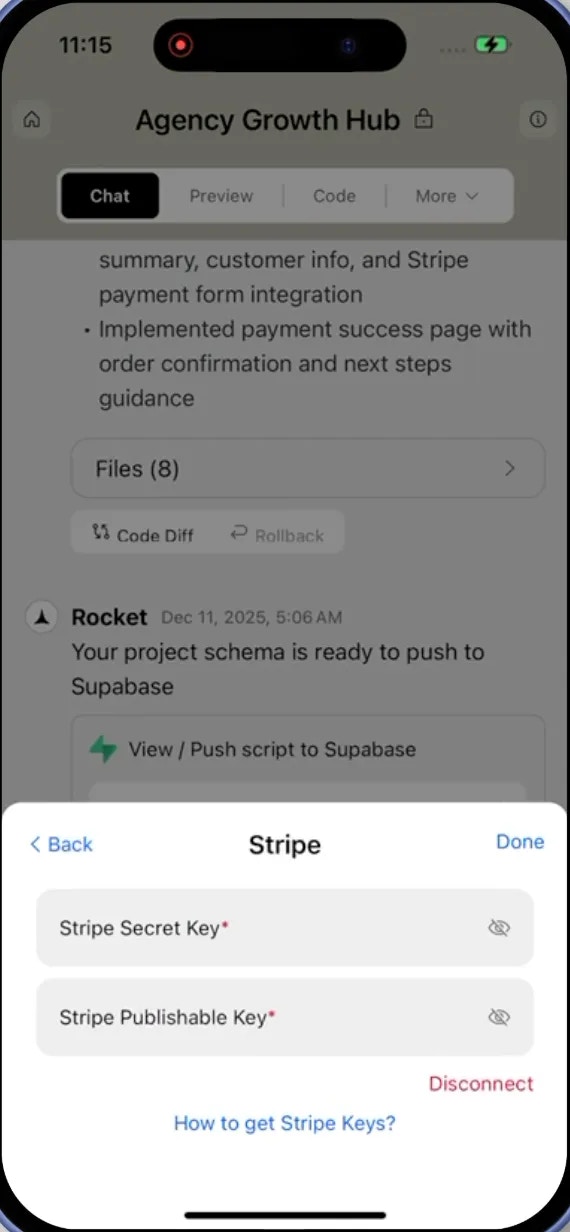- Web Browser
- Mobile App
Your Secret and Publishable keys stay safe with Rocket.
They are encrypted at rest and never exposed, so you can connect with confidence.
They are encrypted at rest and never exposed, so you can connect with confidence.
If you plan to support subscriptions, make sure Supabase Auth is set up.
Rocket links Stripe customers to authenticated users through their ID.
Rocket links Stripe customers to authenticated users through their ID.
Before you begin
You’ll need:
- A Rocket account - rocket.new.
- A Stripe account.
Connect Stripe to Rocket
1
Get your Stripe Secret and Publishable keys
Open Stripe’s Keys documentation to learn how to create and manage your API keys.
Stripe provides two types of keys:
- Publishable keys (start with
pk_) are safe to use on the client side. - Secret keys (start with
sk_) must be kept confidential and are used on the server side.
- Test mode for safe development and testing.
- Live mode for production once you are ready to accept real payments.
2
Add your Stripe keys in Rocket
There are two ways to connect Stripe to Rocket:Method 1: Use Rocket Chat (fastest)Method 2: From your project settings
-
In any project, open the chat panel and type something like:
Connect my Stripe account to:Create a one-time checkout for my $29 eBook.Add a monthly Premium plan for $10.
-
You will see a popup appear where you can paste and save your keys instantly.
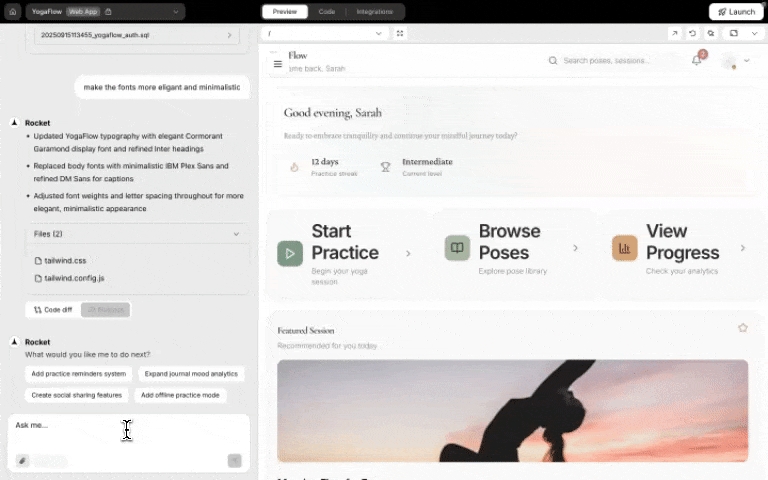
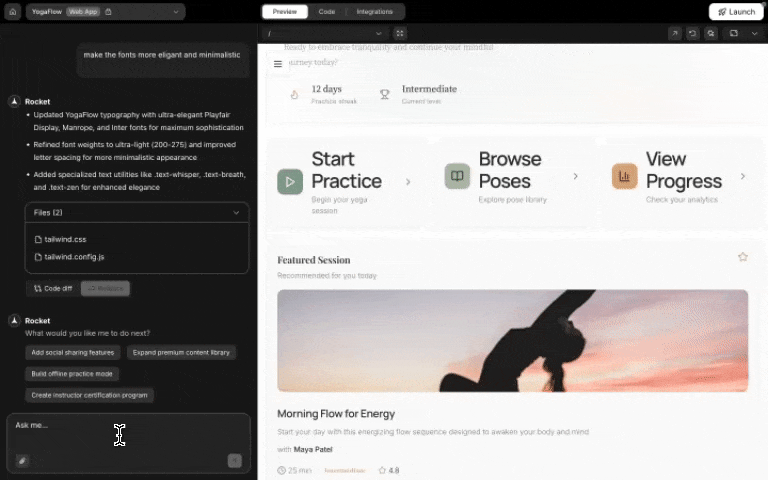
Stripe integration popup in chat
This is ideal if you are already chatting with Rocket while building. No clicks, just action.
- Open any project.
-
Go to Integrations.
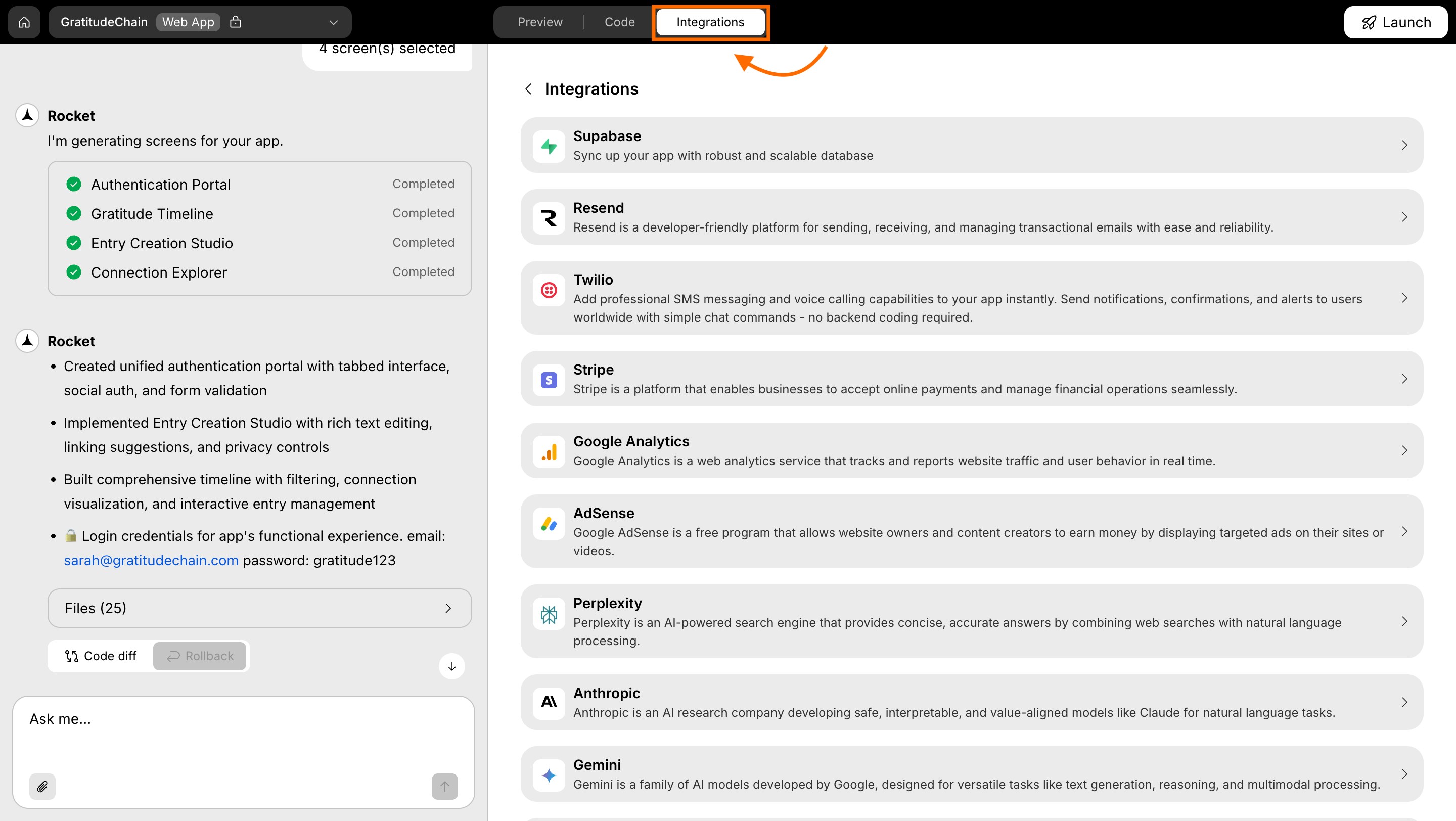
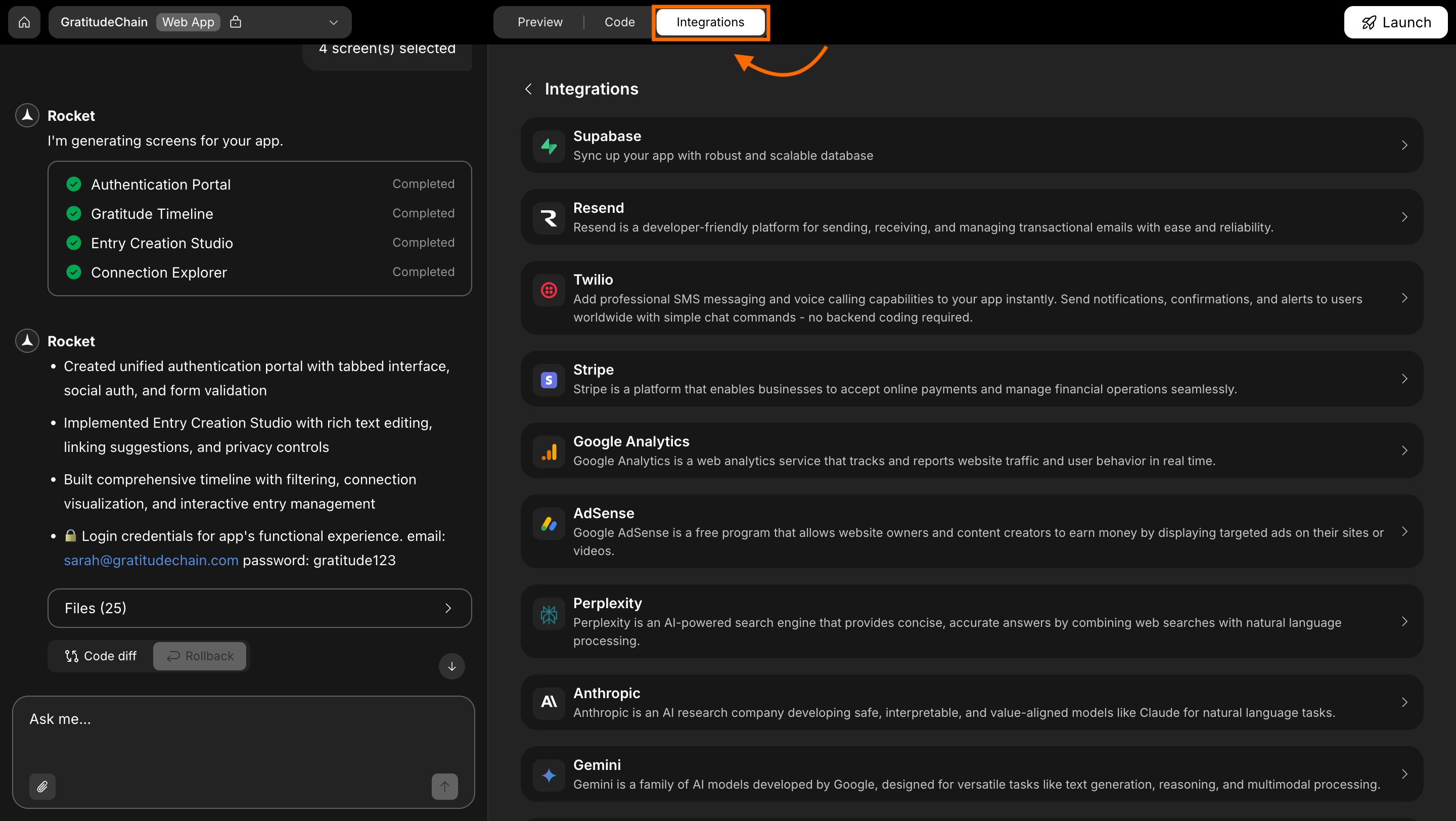
Integrations tab
- Scroll through the integrations list.
-
Click the Stripe card.
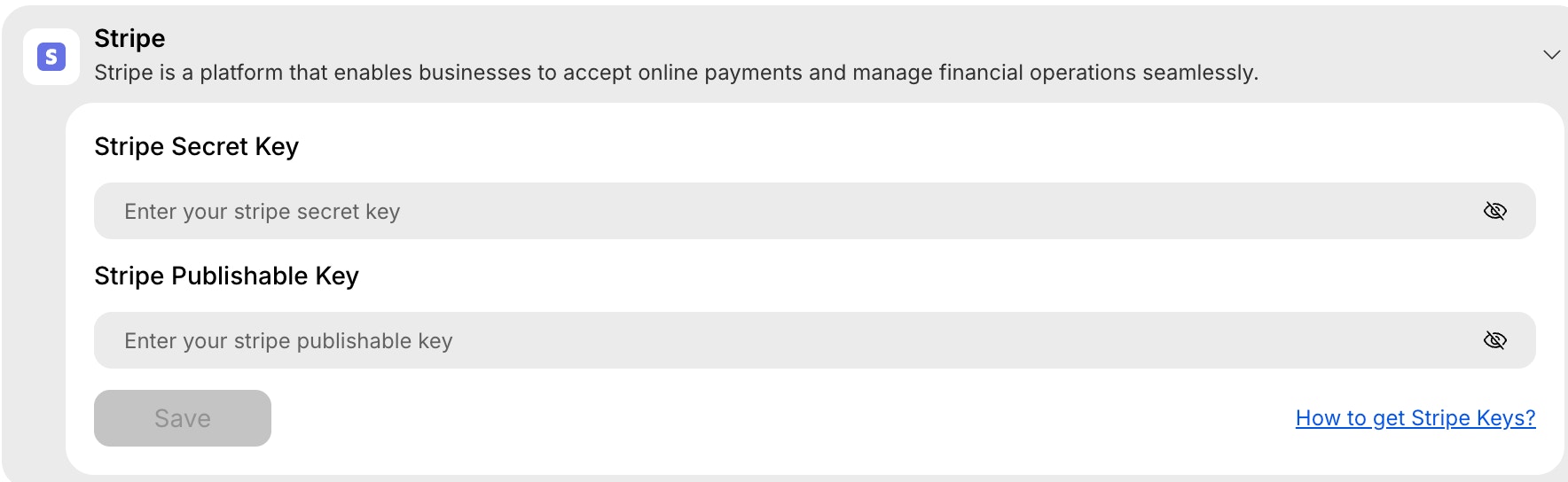
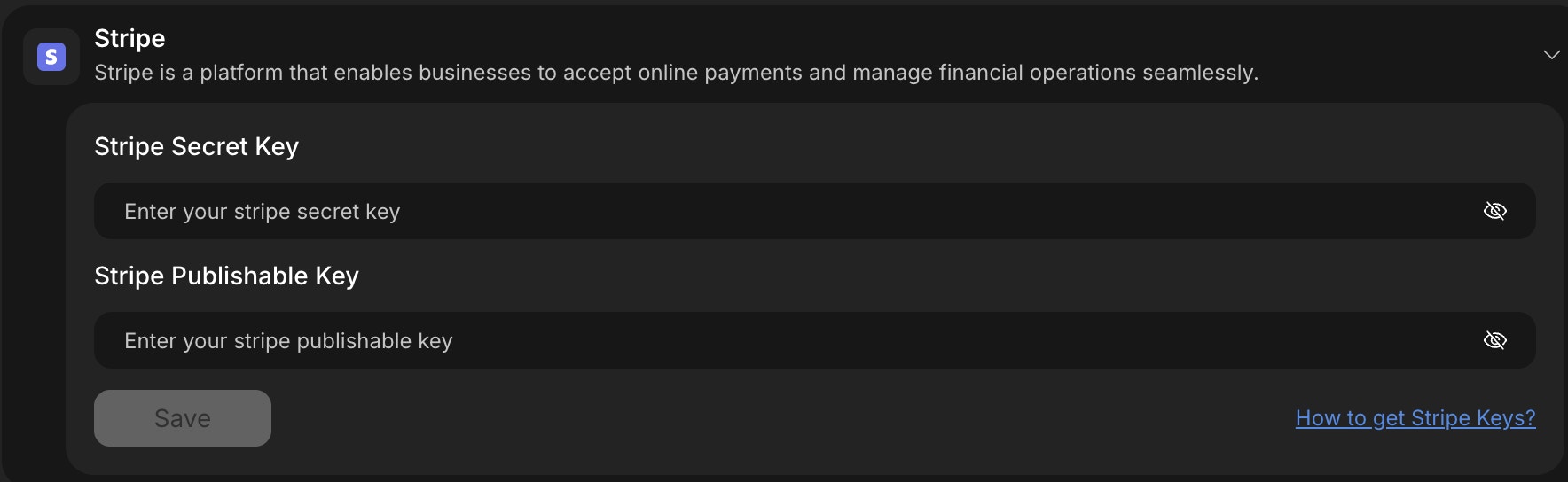
Stripe integration card in Rocket
When you connect Stripe from Project Settings, Rocket will not automatically create payment flows.After saving your keys, you must describe the payment flow you want in chat for Rocket to implement it.
3
Save your Stripe keys in Rocket
- In Rocket’s Stripe integration screen, paste your Secret and Publishable keys into the textbox.
- Click Save to complete setup.
Success check: You’ll see a green dot next to Stripe in your integrations list.
4
Update or remove your Stripe keys
- Click the Stripe integration again.
-
Replace the existing keys or click Disconnect to remove it.
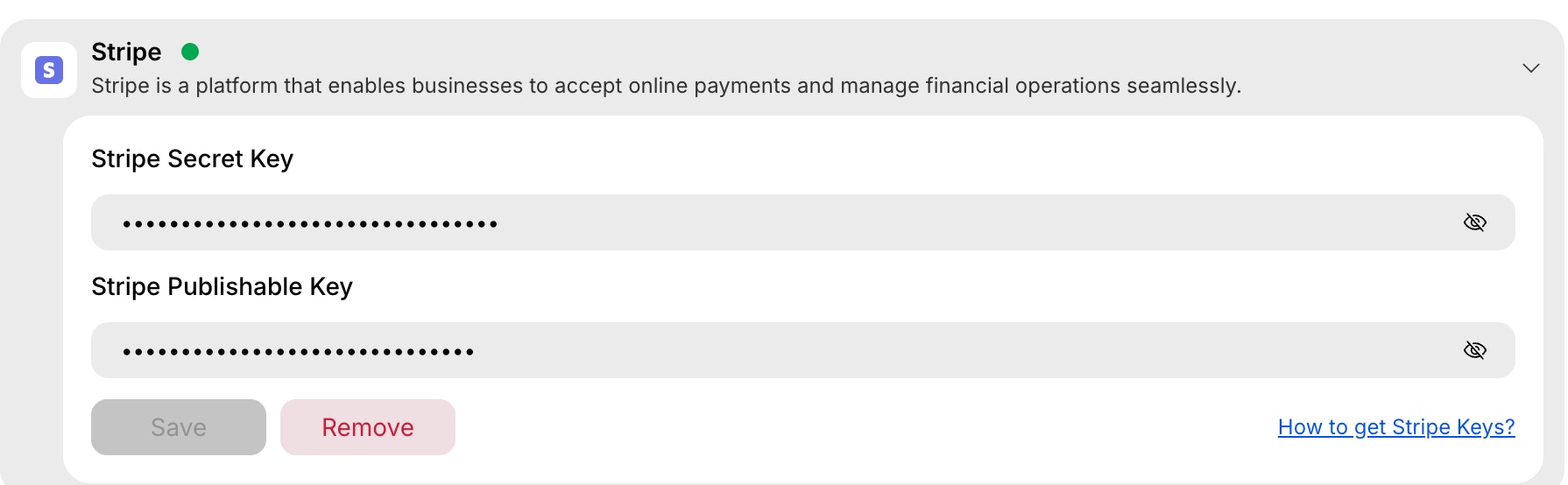
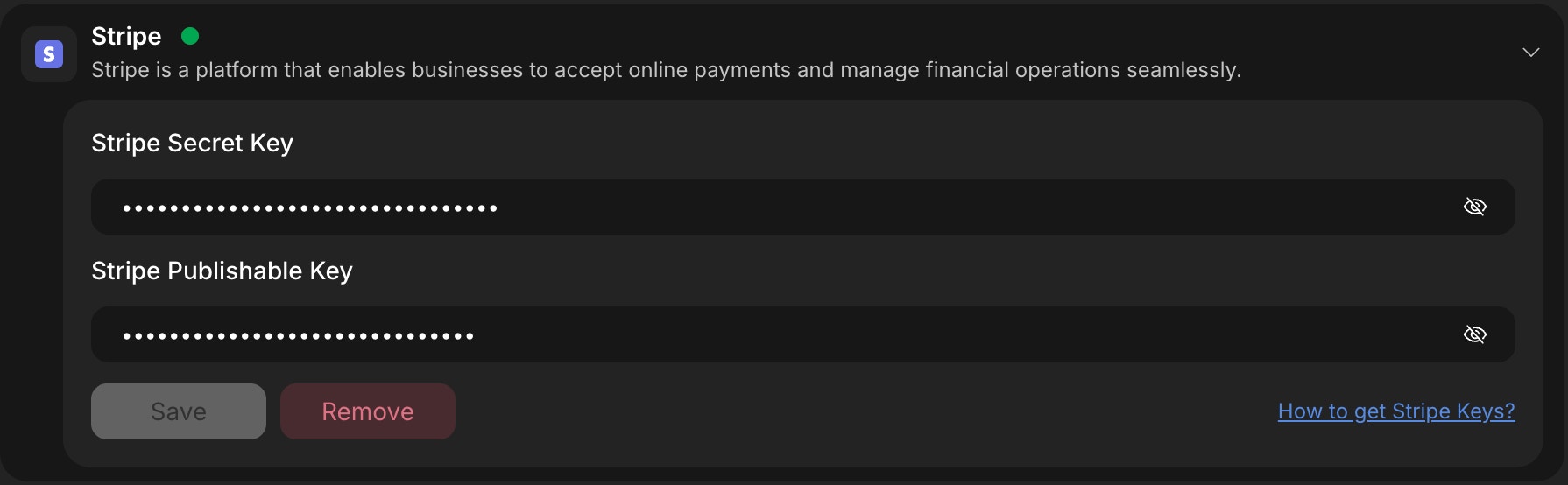
Remove Stripe API keys
To disconnect, simply click the Disconnect button in the Stripe integration screen. You can always reconnect later if you change your mind!
Want to automate post-payment workflows like granting access or sending receipts?
You can connect Stripe webhooks to Supabase Edge Functions for deeper control.
You can connect Stripe webhooks to Supabase Edge Functions for deeper control.
You did it!
Stripe is now connected to your Rocket project. You are ready to accept payments from users with full security and flexibility.