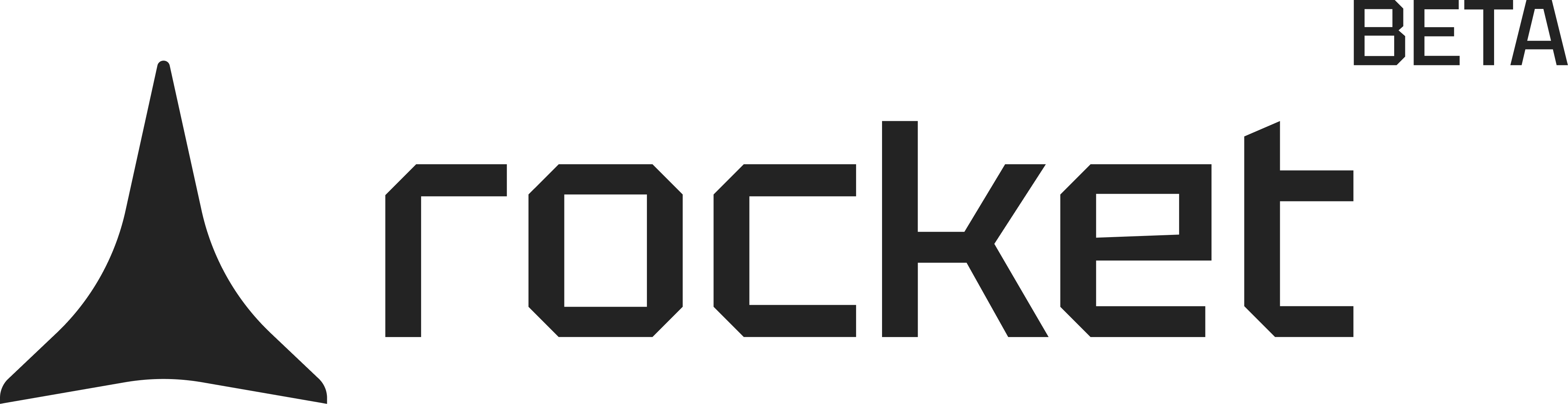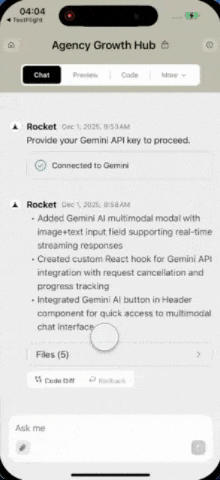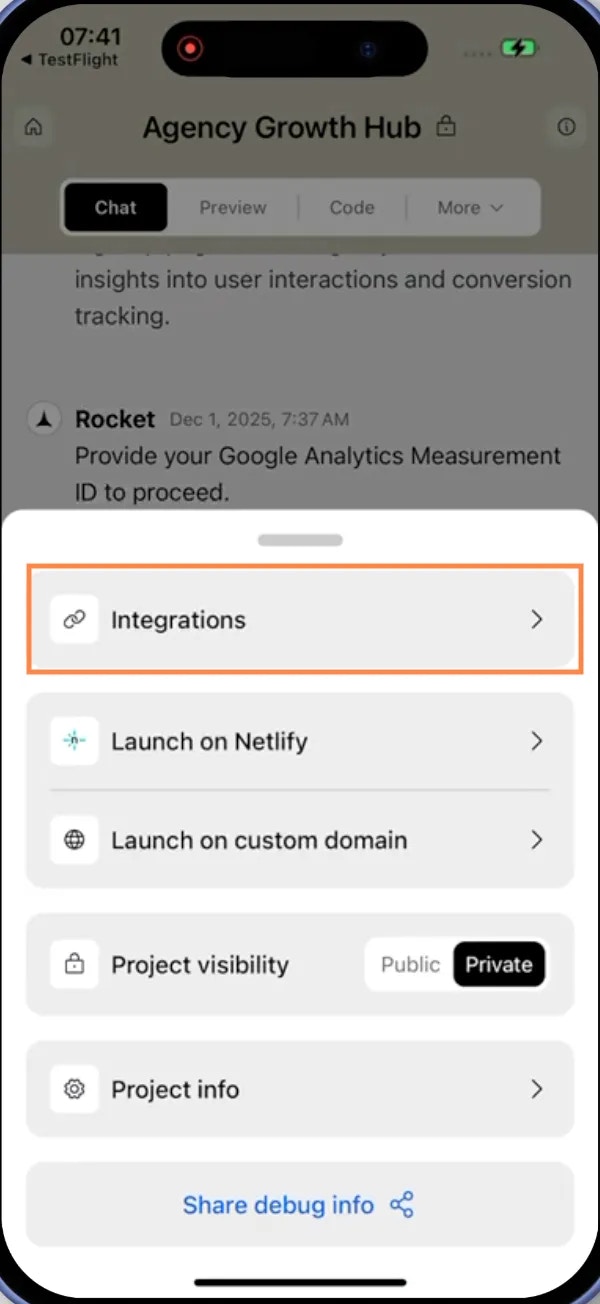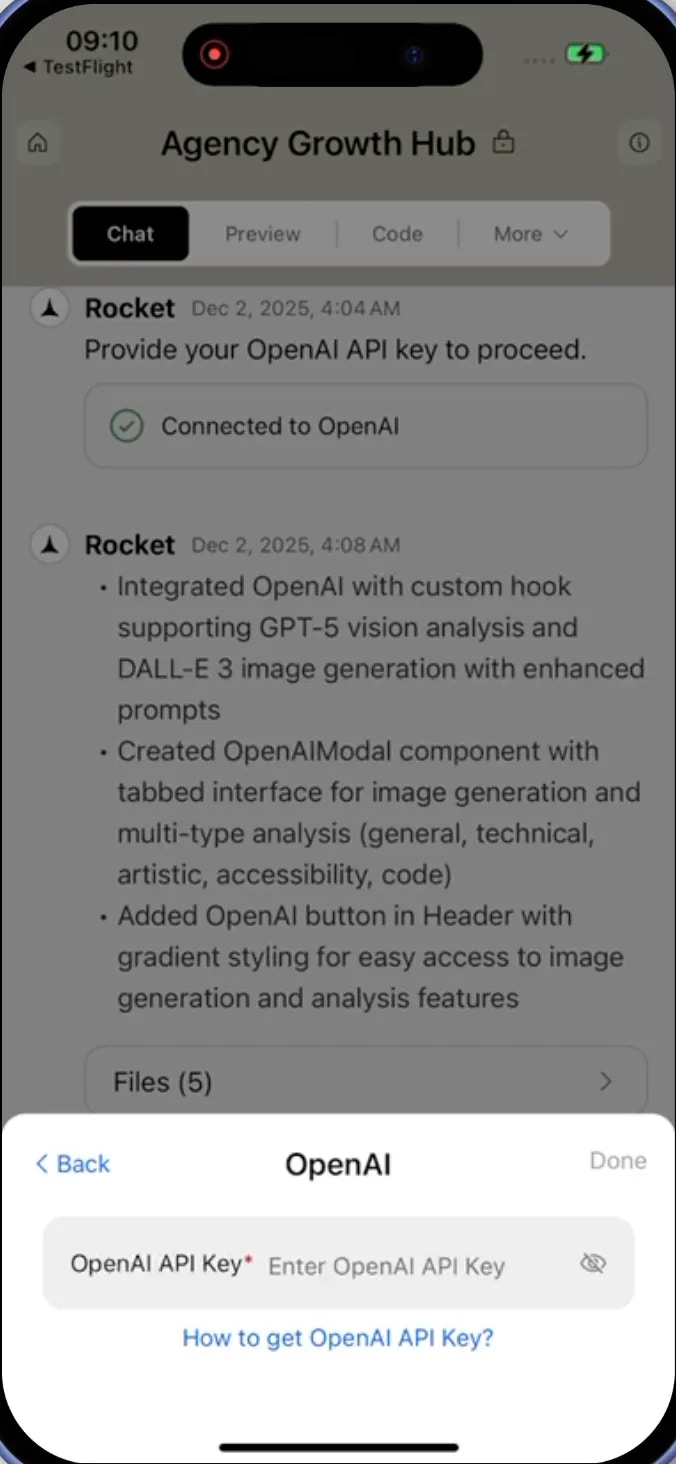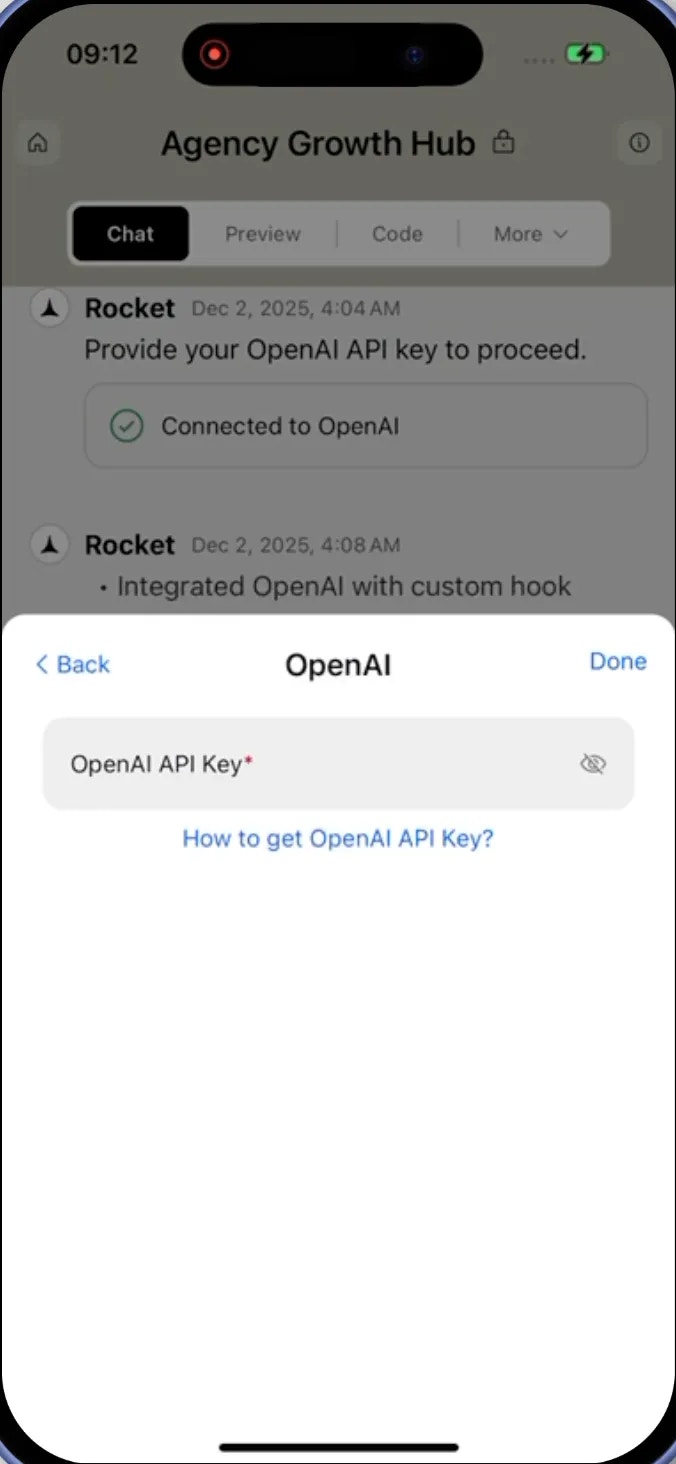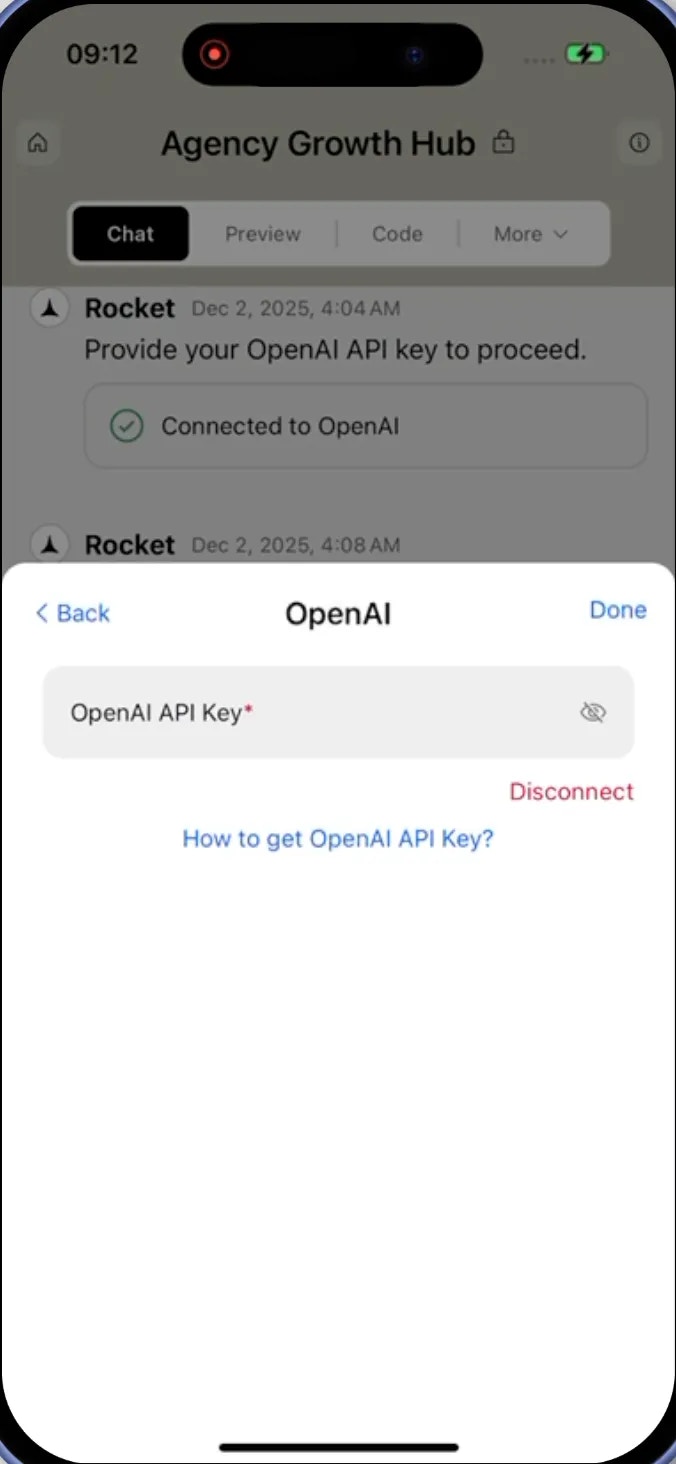- Web Browser
- Mobile App
What is OpenAI?
OpenAI provides powerful AI models like GPT-4 for natural language understanding and generation.
Use it for chatbots, content creation, summarization, and intelligent automation.
OpenAI provides powerful AI models like GPT-4 for natural language understanding and generation.
Use it for chatbots, content creation, summarization, and intelligent automation.
Your API key stays safe with Rocket.
It is encrypted at rest and never exposed, so you can connect with confidence.
It is encrypted at rest and never exposed, so you can connect with confidence.
Before you begin
You’ll need:
- A Rocket account - rocket.new.
- An OpenAI account.
Connect OpenAI to Rocket
1
Get your API key
Visit the OpenAI dashboard to create or copy your API key.
You’ll find it under Account → API Keys.
You’ll find it under Account → API Keys.
Your API key gives you access to OpenAI’s GPT models.
Keep it private and rotate it if you believe it has been exposed.
Keep it private and rotate it if you believe it has been exposed.
2
Connect to Rocket
You can connect OpenAI in two ways:Method 1: Use Rocket Chat (fastest)Method 2: From your project settings
-
In any project, open the chat panel and type something like:
Connect OpenAI to:Add a GPT-powered chat assistant to my app.Generate summaries of user-uploaded documents.Rewrite user input with tone and clarity options.
-
A popup will appear where you can paste and save your API key instantly.
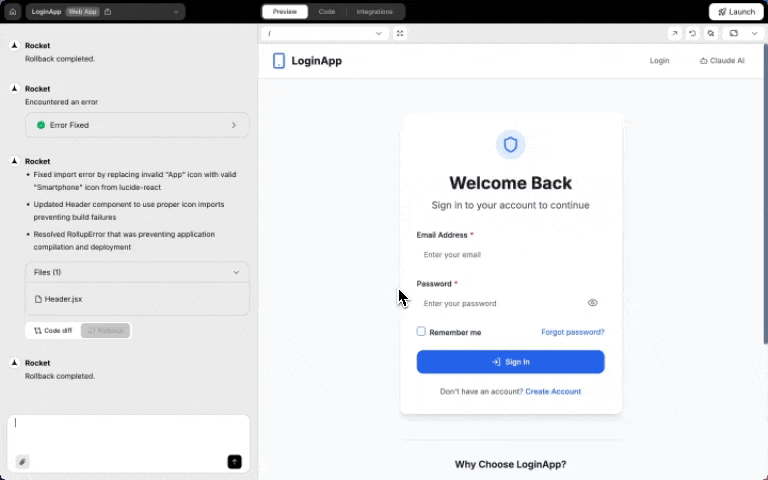
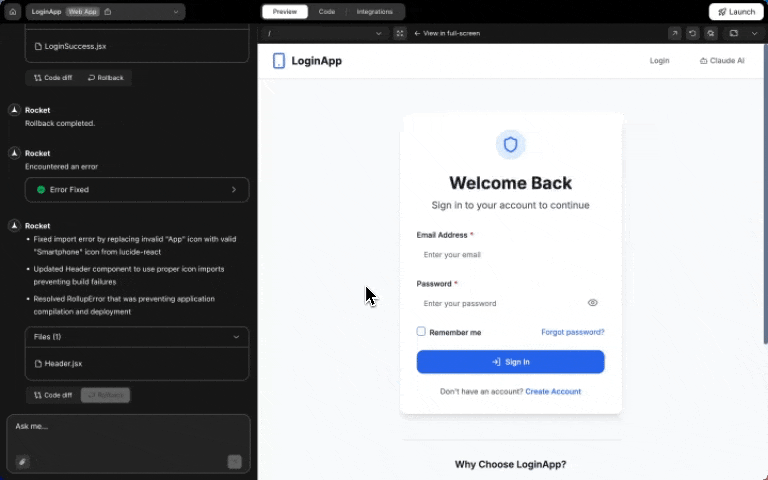
OpenAI integration popup in chat
Perfect if you’re already chatting with Rocket while building. No extra clicks needed.
-
Open any project and go to Integrations.
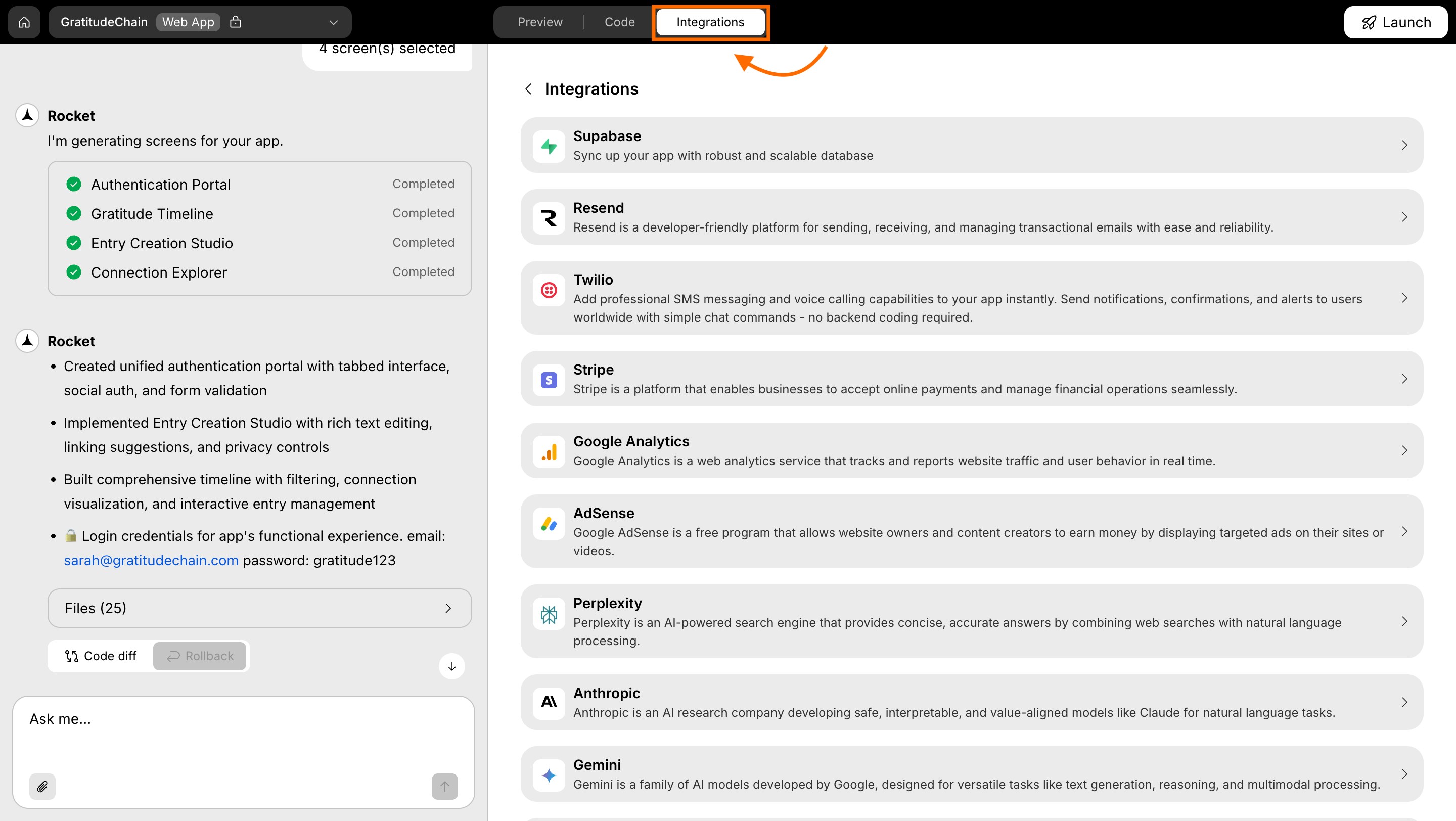
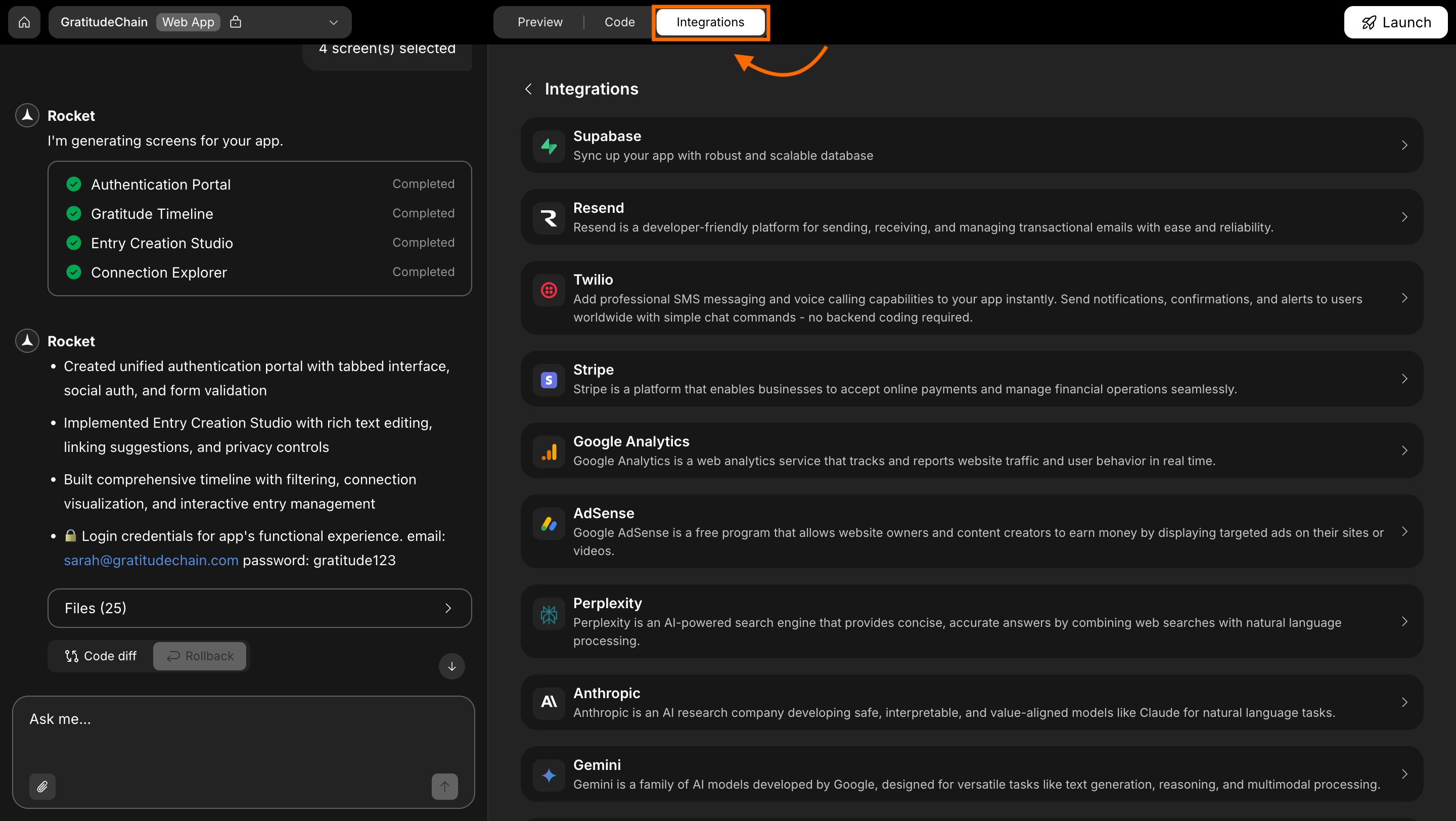
Integrations tab
-
Scroll to OpenAI and click it.
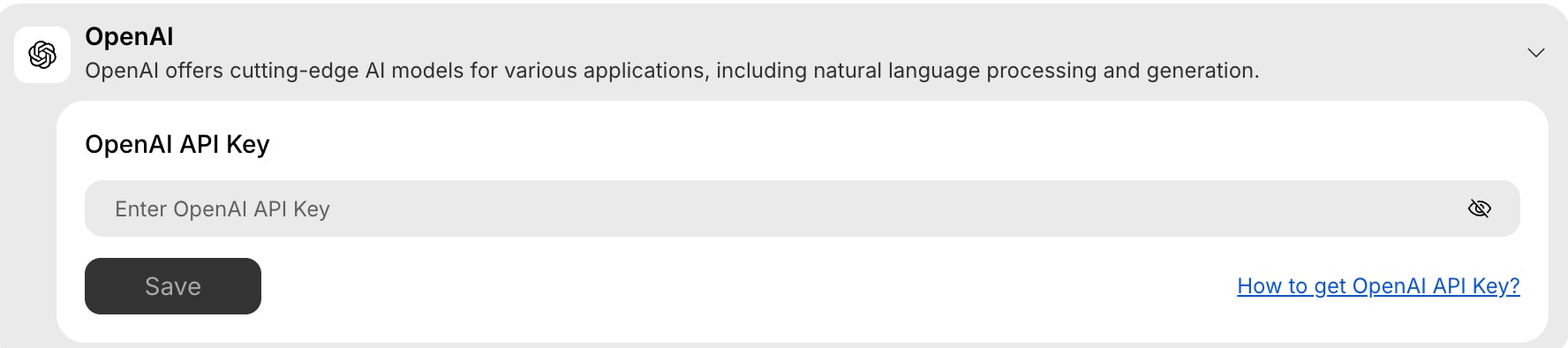
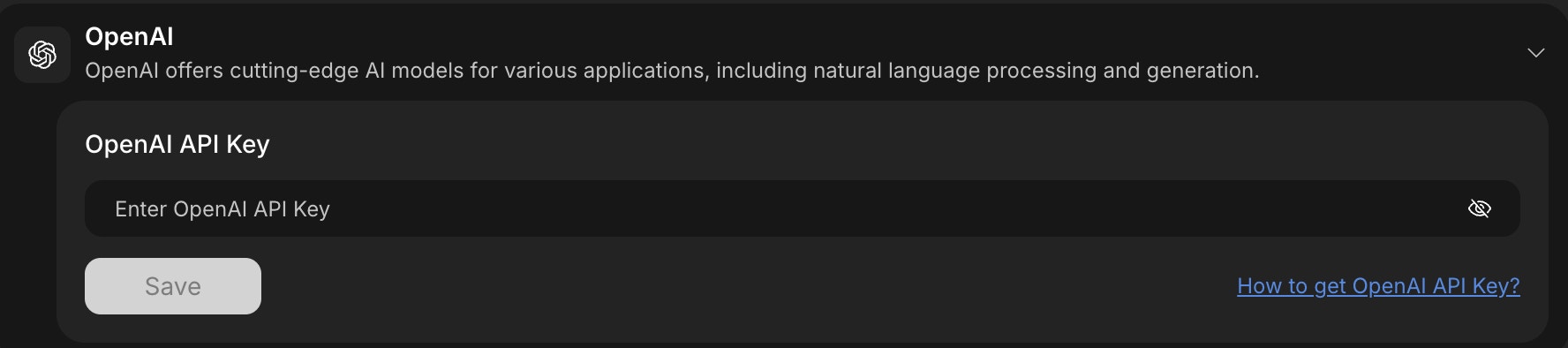
OpenAI integration card in Rocket
- Paste your API key and click Save.
When connecting from project settings, Rocket won’t automatically create GPT features.
After saving your key, describe what you want in chat and Rocket will build it for you.
After saving your key, describe what you want in chat and Rocket will build it for you.
3
Verify connection
Success check: You’ll see a green dot next to OpenAI in your integrations list.
4
Manage your connection
- Go back to the OpenAI integration in project settings.
-
Update your API key anytime or click Remove to disconnect.
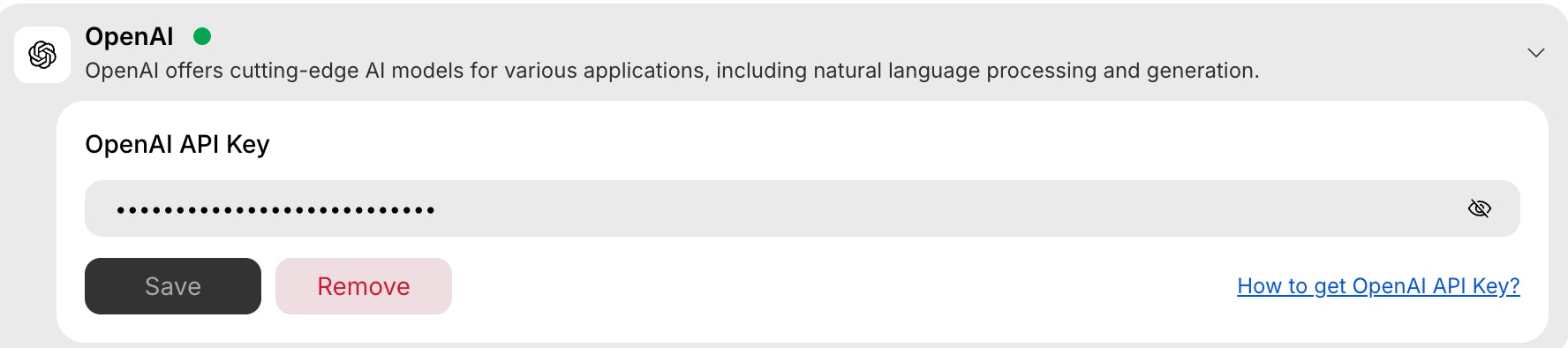
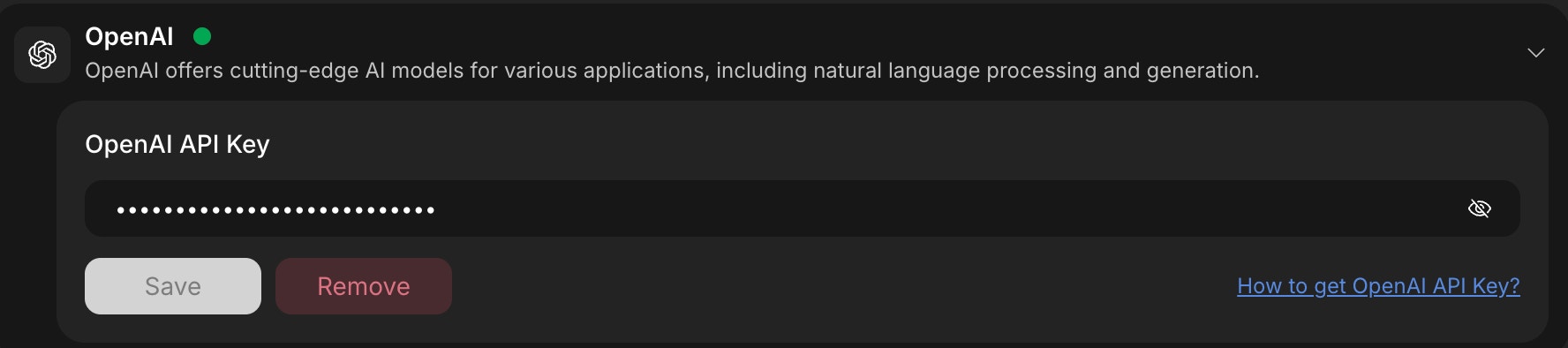
Remove OpenAI integration
You did it!
OpenAI is now connected to your Rocket project. You can now generate content, assist users, and build conversational flows with GPT.