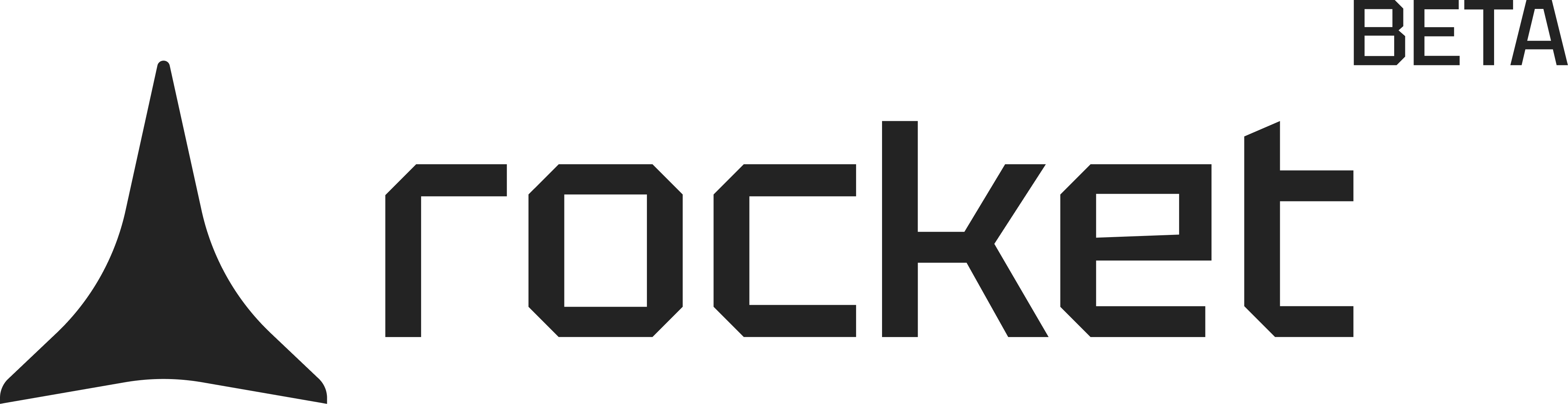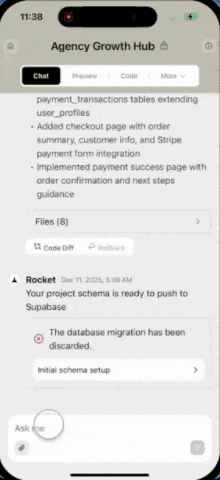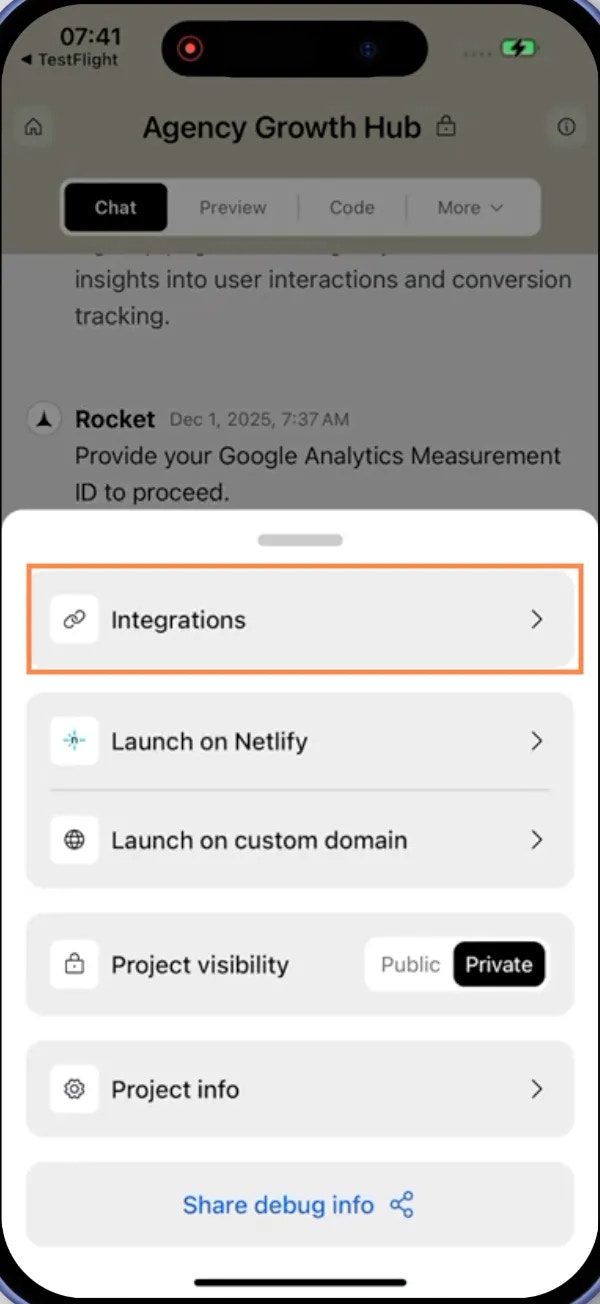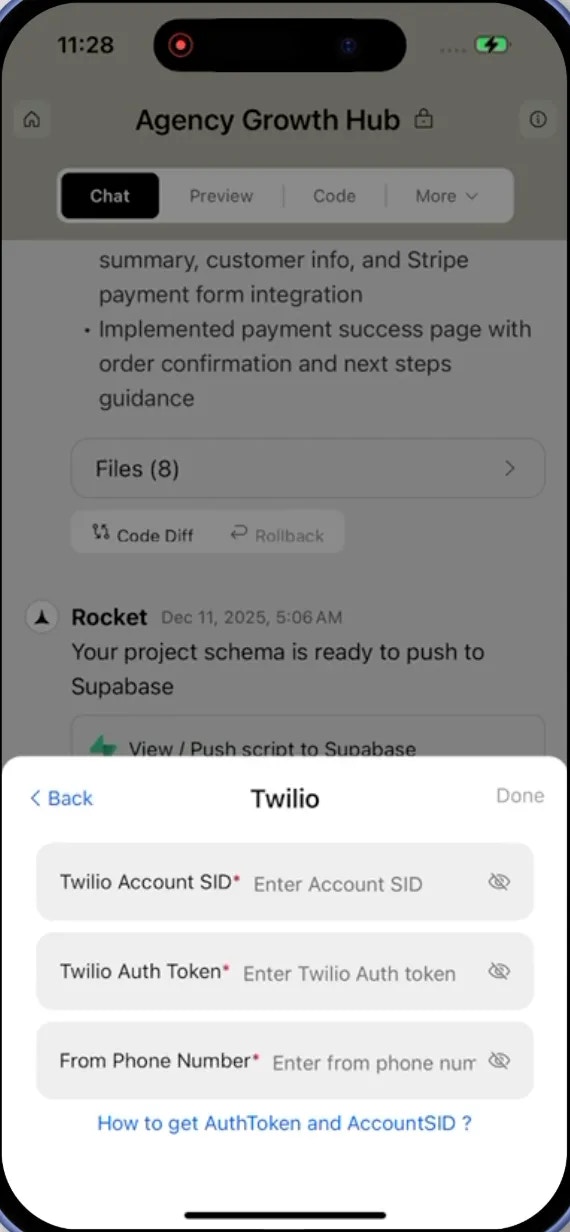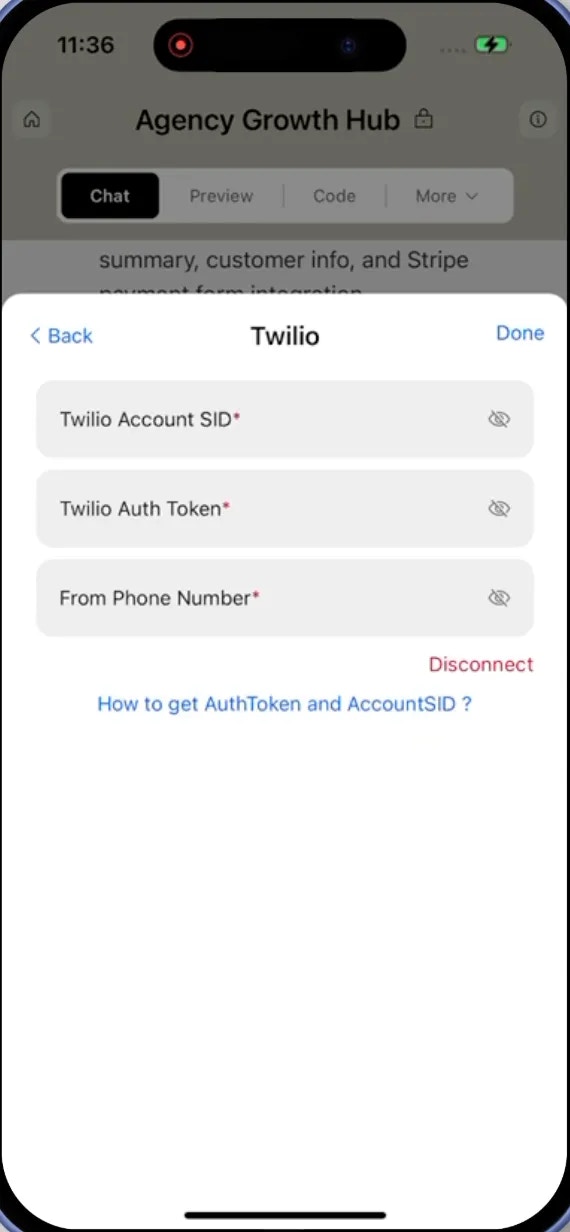- Web Browser
- Mobile App
What is Twilio?
Twilio is a cloud communications platform for SMS delivery.
Use it for verifications, alerts, order updates, and automated notifications.
Twilio is a cloud communications platform for SMS delivery.
Use it for verifications, alerts, order updates, and automated notifications.
Your Twilio credentials stay safe with Rocket.
They are encrypted at rest and never exposed, so you can connect with confidence.
They are encrypted at rest and never exposed, so you can connect with confidence.
Before you begin
You’ll need:
- A Rocket account - rocket.new.
- A Twilio account.
If you plan to support OTP login, status updates, or personalized notifications, make sure Supabase Auth is enabled.
Rocket can link SMS messages to authenticated user IDs for secure, personalized delivery.
Rocket can link SMS messages to authenticated user IDs for secure, personalized delivery.
Connect Twilio to Rocket
1
Get your Account SID, Auth Token, and a From phone number
Open the Twilio Console to copy your Account SID and Auth Token and get a Twilio phone number.
Need details about managing Auth Tokens? See Twilio’s help center:
Auth Tokens and how to change them.
Auth Tokens and how to change them.
2
Add your Twilio credentials in Rocket
There are two ways to connect Twilio to Rocket:Method 1: Use Rocket Chat (fastest)Method 2: From your project settings
-
In any project, open the chat panel and type something like:
Connect my Twilio account to:Send an SMS verification code to new users.Send an SMS order confirmation after checkout.
-
You will see a popup appear where you can paste and save your Twilio credentials instantly.
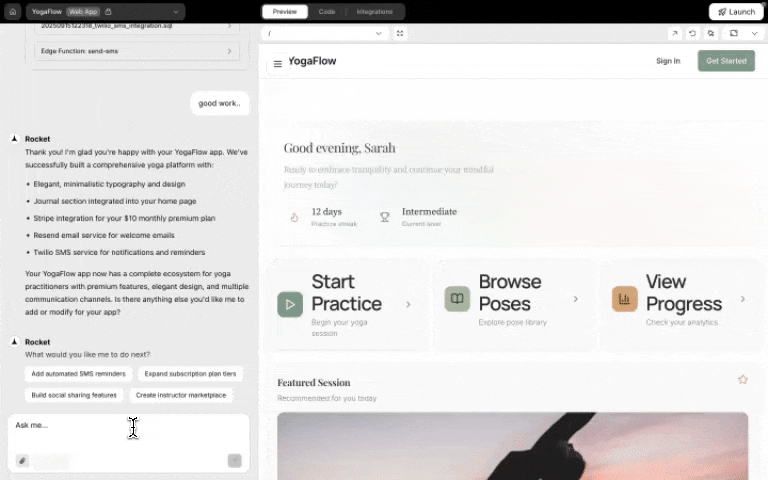
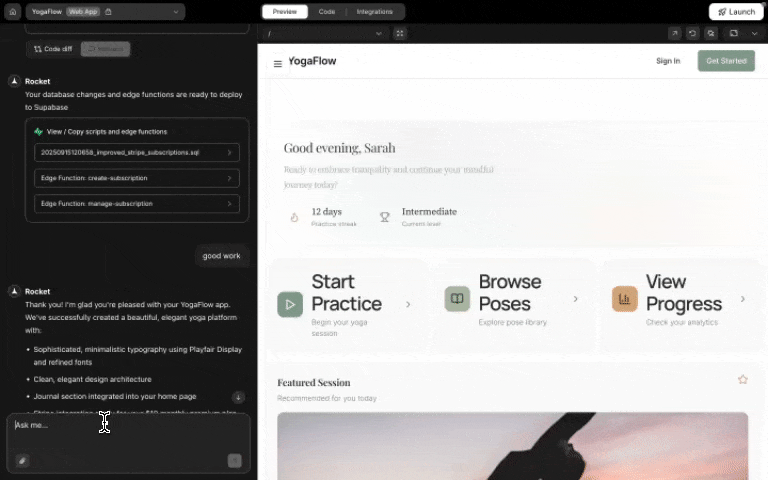
Twilio integration popup in chat
This is ideal if you are already chatting with Rocket while building. No clicks, just action.
- Open any project.
-
Go to Integrations.
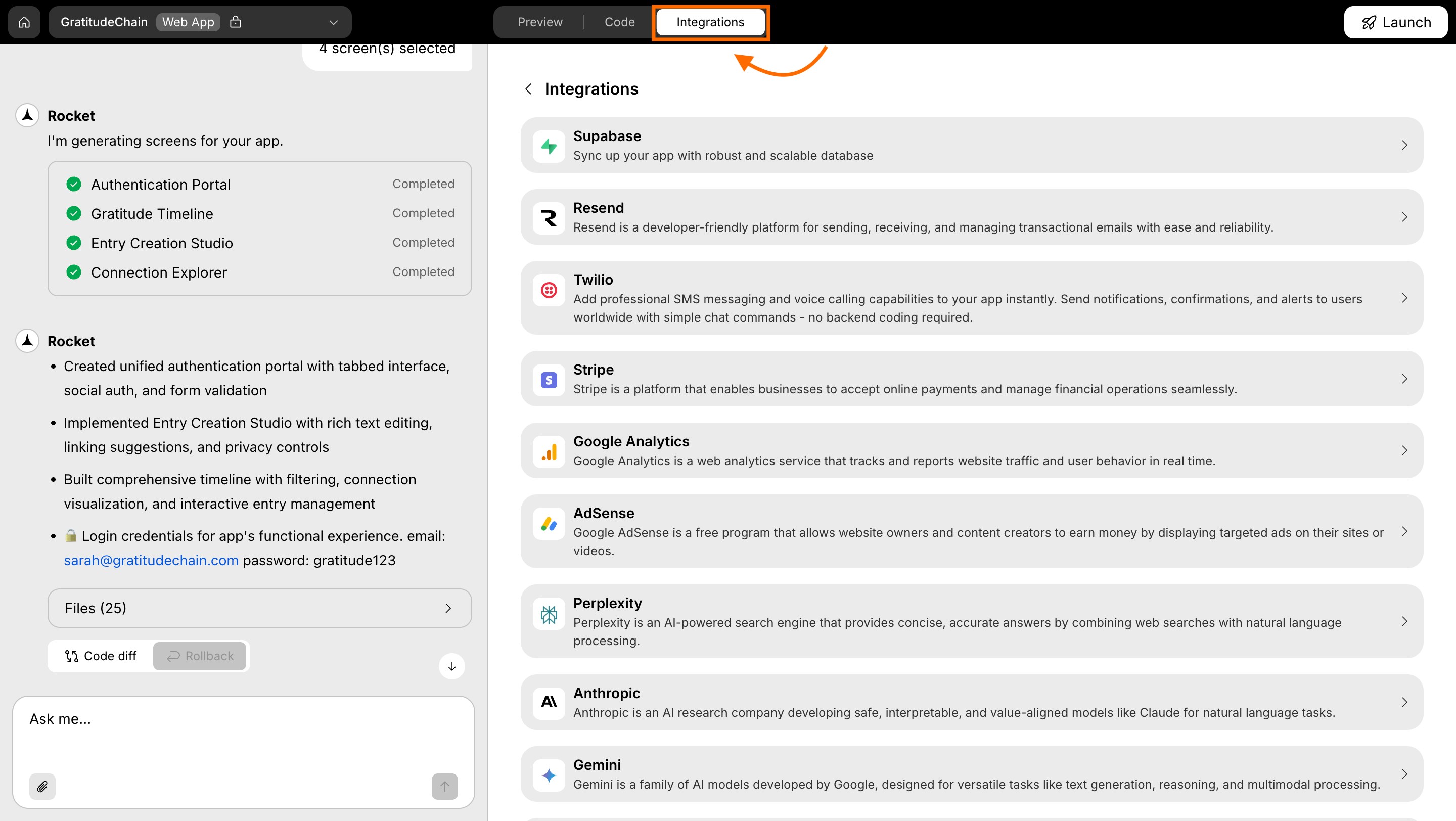
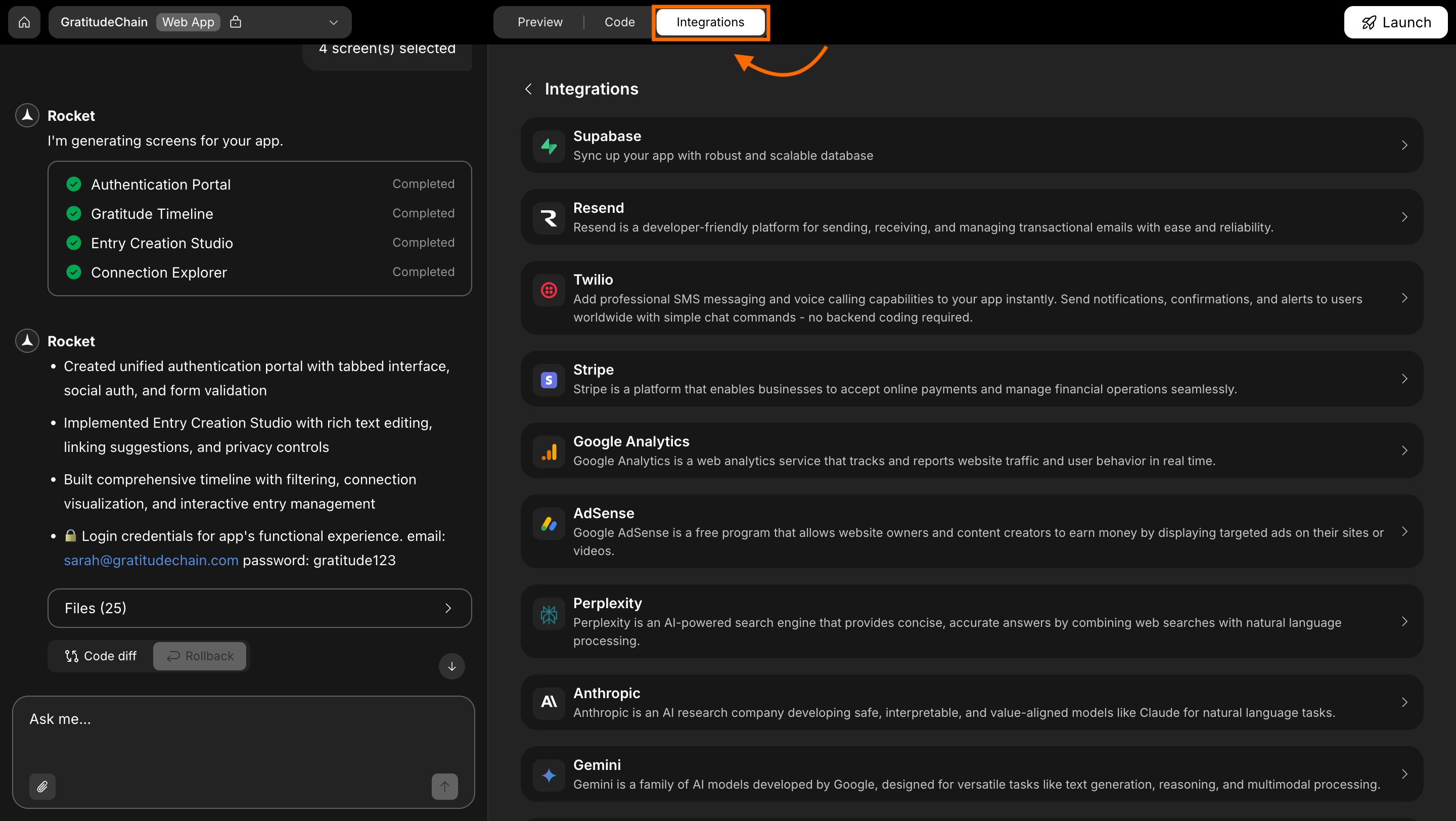
Integrations tab
- Scroll through the integrations list.
-
Click the Twilio card.
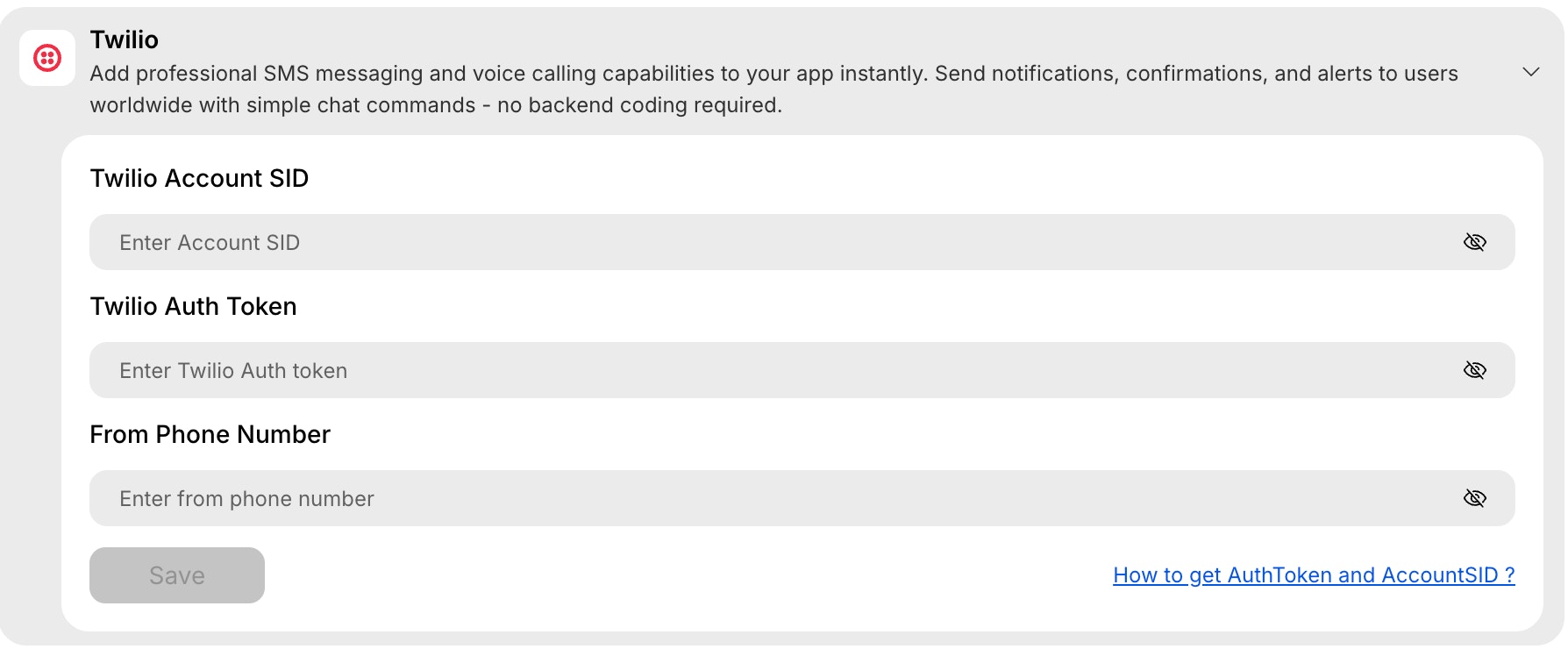
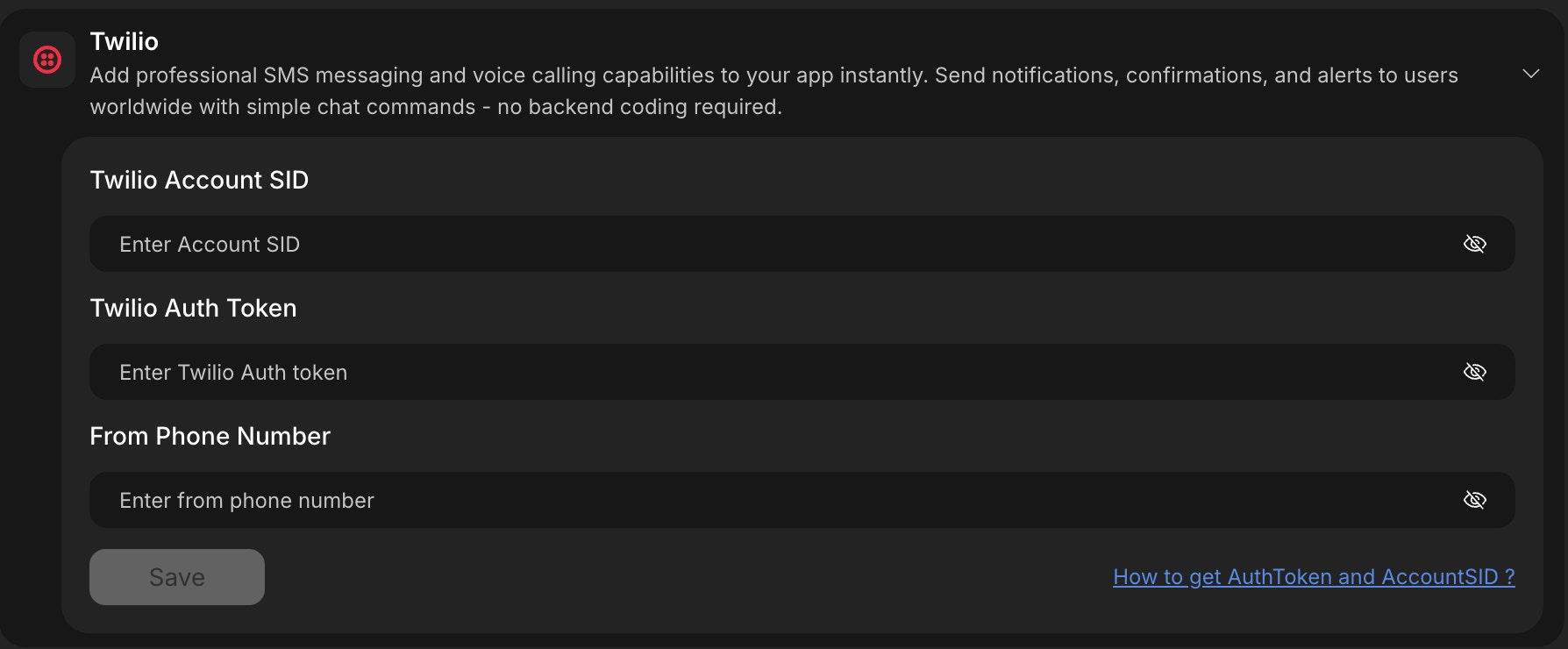
Twilio integration card in Project settings
When you connect Twilio from Project Settings, Rocket will not automatically create SMS flows.After saving your credentials, you must describe the SMS flow you want in chat for Rocket to implement it.
3
Save your credentials in Rocket
- In Rocket’s Twilio integration screen, fill the three fields exactly as shown:
- Twilio Account SID
- Twilio Auth Token
- From Phone Number (your Twilio number, in E.164 format, for example
+15551234567)
- Click Save to complete setup.
Success check: You’ll see a green dot next to Twilio in your integrations list.
4
Update or remove your Twilio credentials
- Click the Twilio integration again.
-
Replace the existing credentials or click Disconnect to remove it.
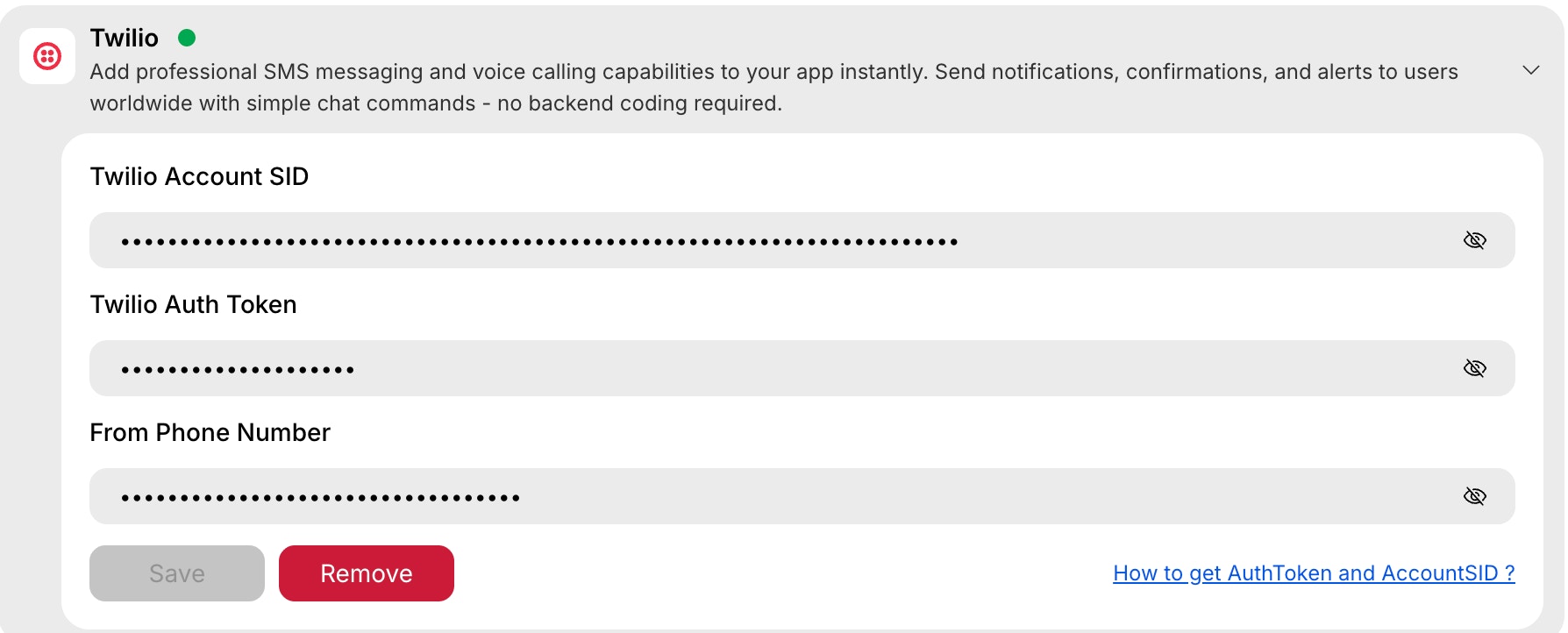
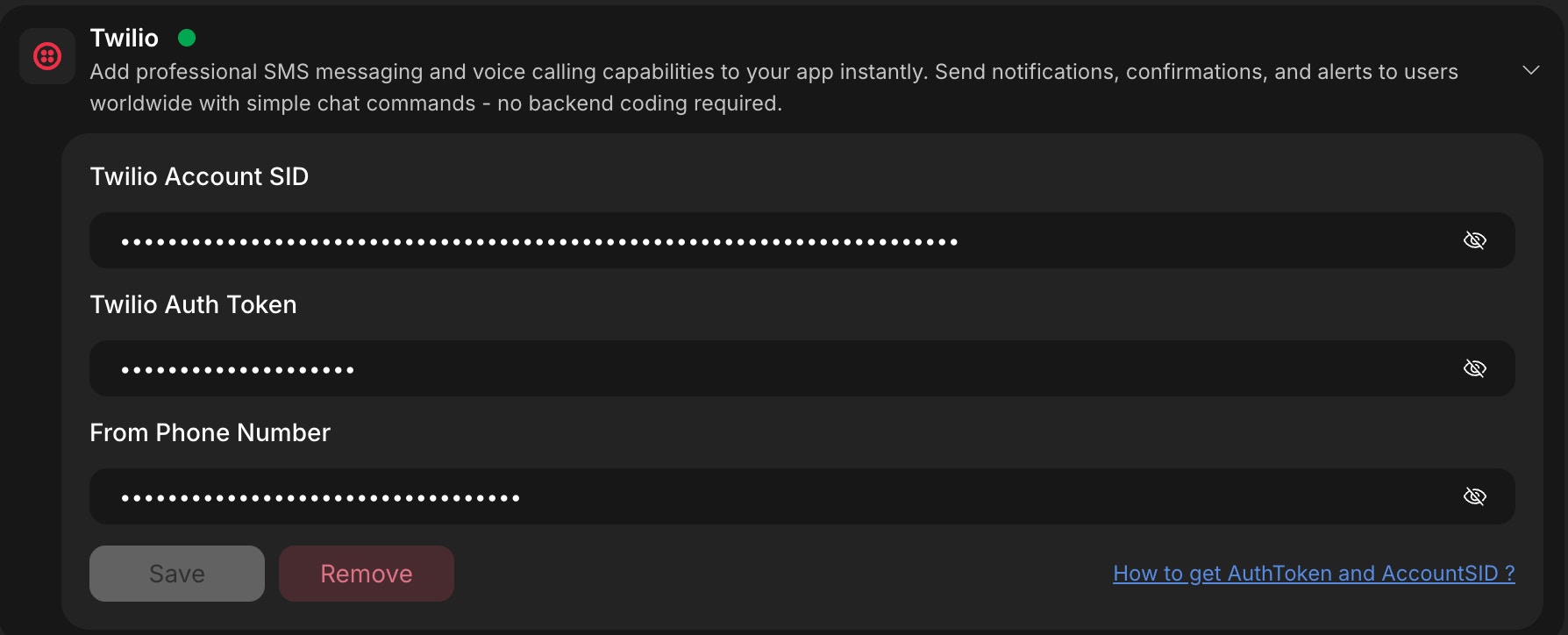
Remove Twilio credentials
Before going live
If you are on a Twilio trial account, purchase a Twilio phone number first.
This ensures your SMS messages reach real users without trial restrictions.Read more here
If you are on a Twilio trial account, purchase a Twilio phone number first.
This ensures your SMS messages reach real users without trial restrictions.Read more here
You did it!
Twilio is now connected to your Rocket project. You can securely send SMS automatically.