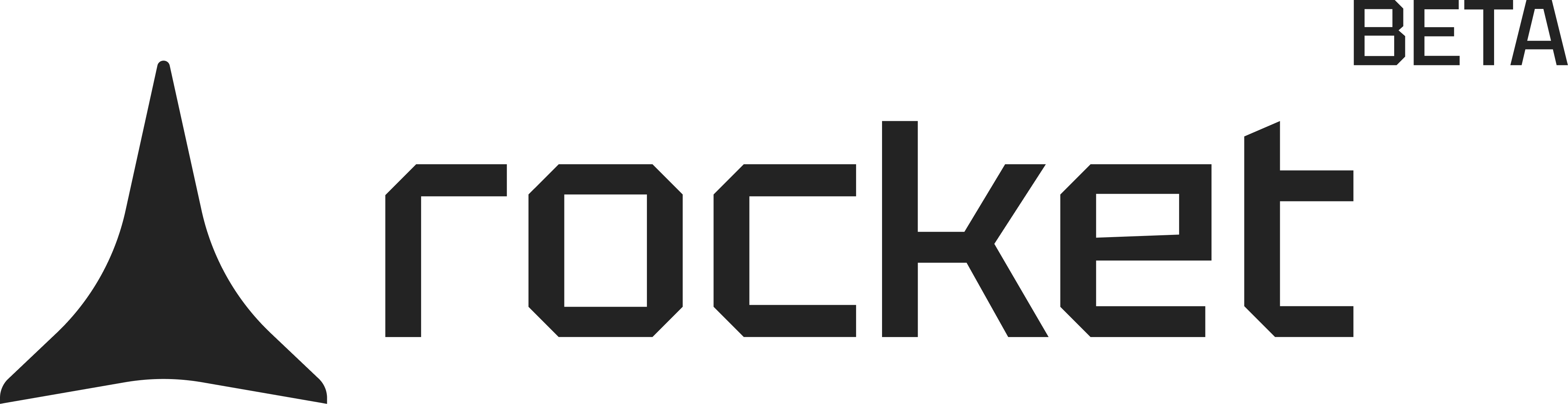- Web Browser
- Mobile App
Before you begin
You’ll need:
- A Rocket account - rocket.new.
- A Figma account.
Let’s get Figma connected to Rocket
1
Choose your connection method
You can connect Figma using one of the following:A. From homepage
-
Click Import.
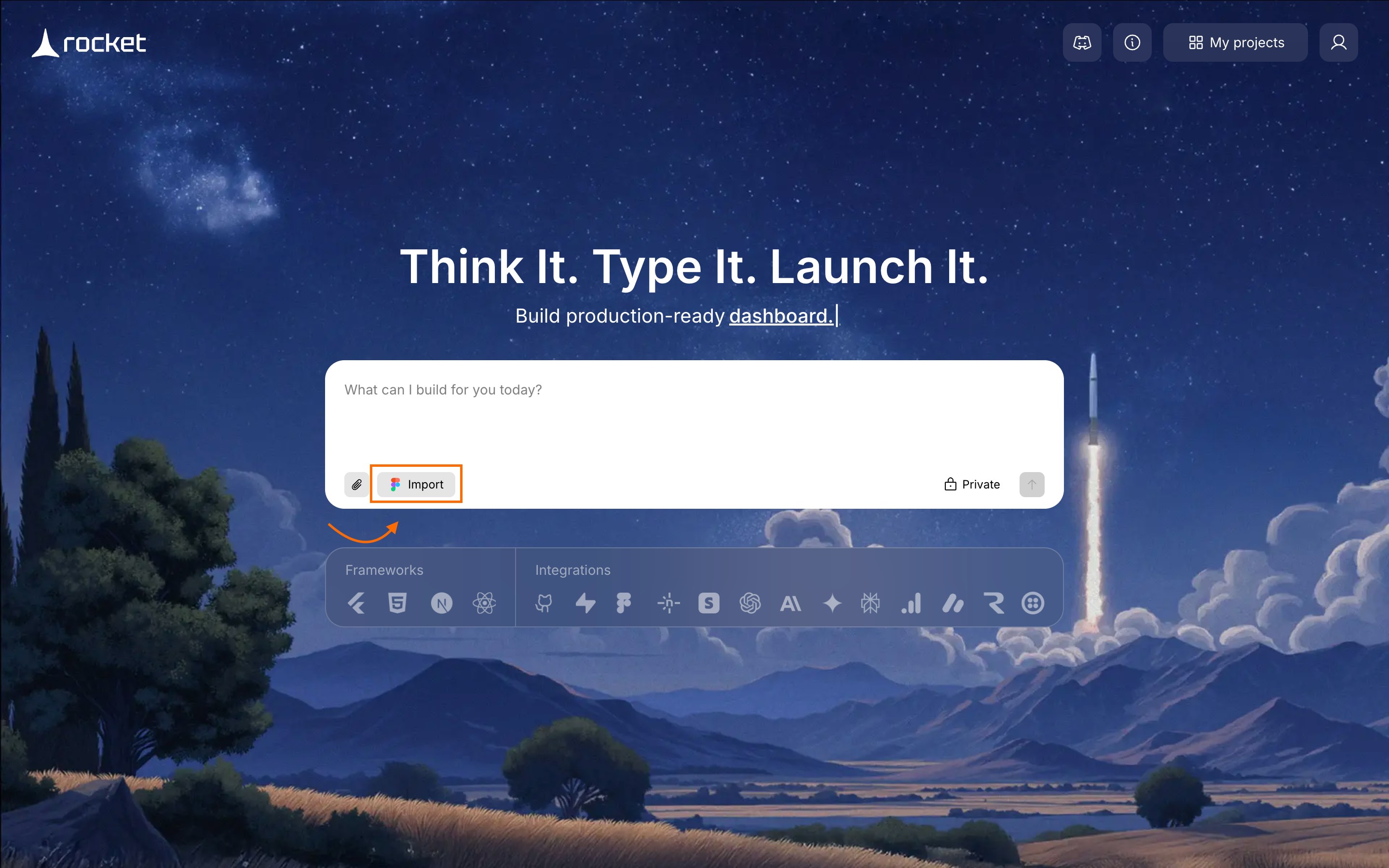
Import Figma from landing page
-
Click Connect on the popup.
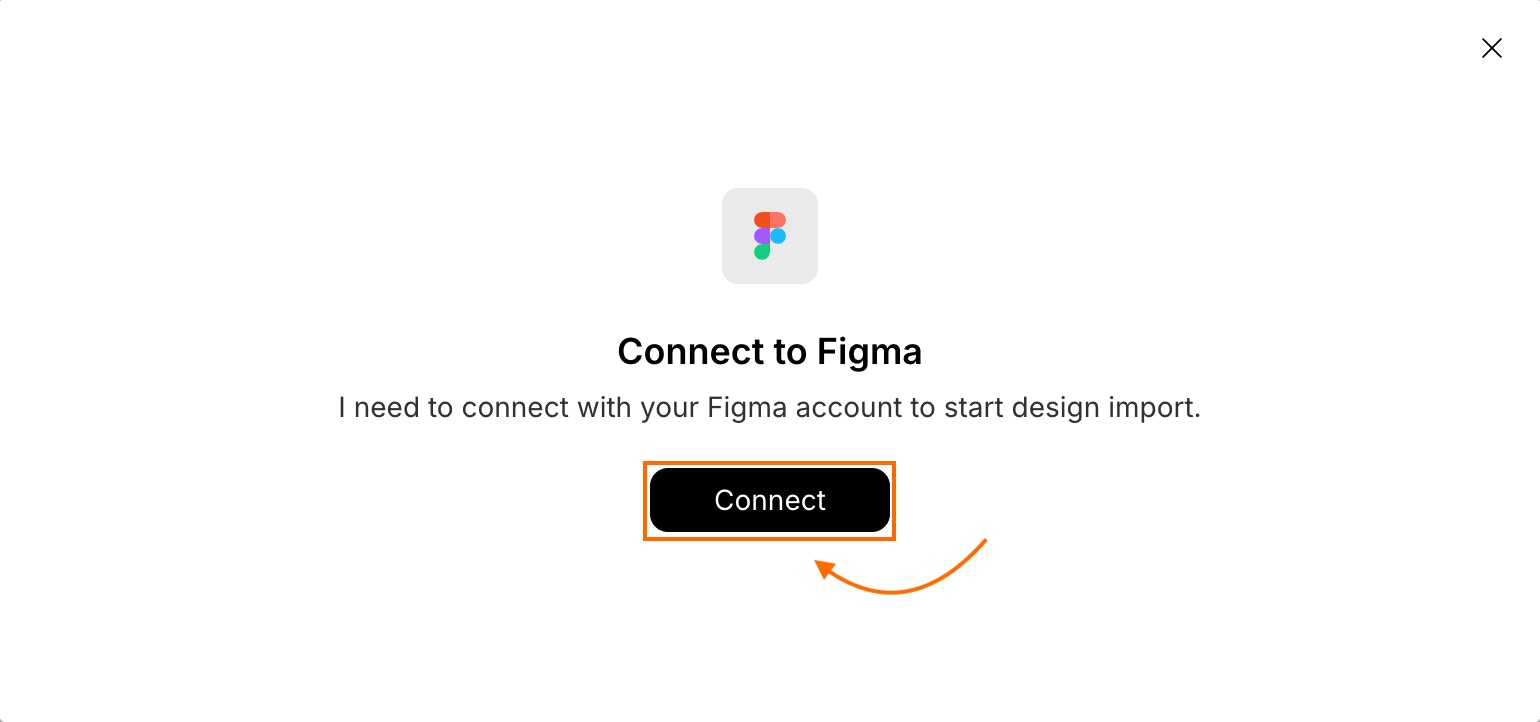
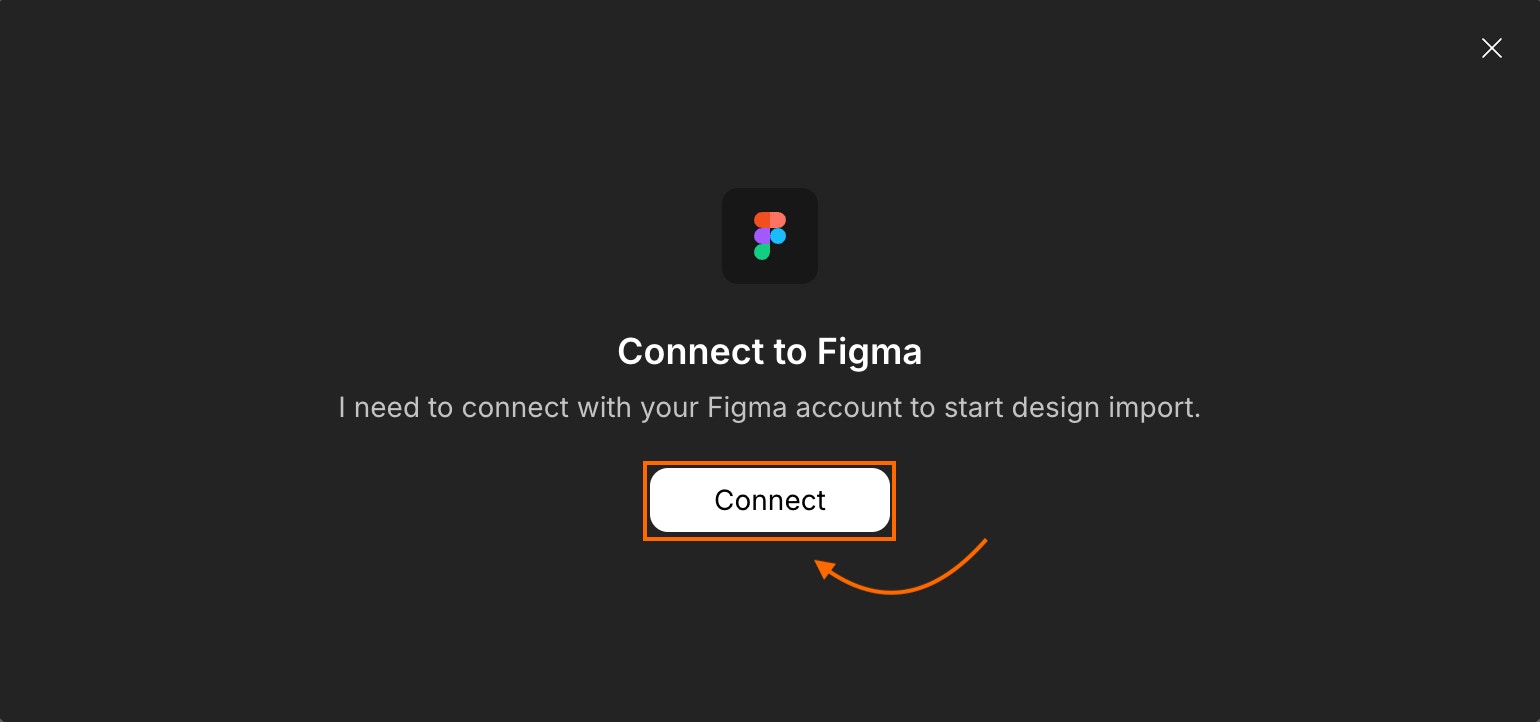
Connect Figma account
-
On the top-right corner of the homepage, click .
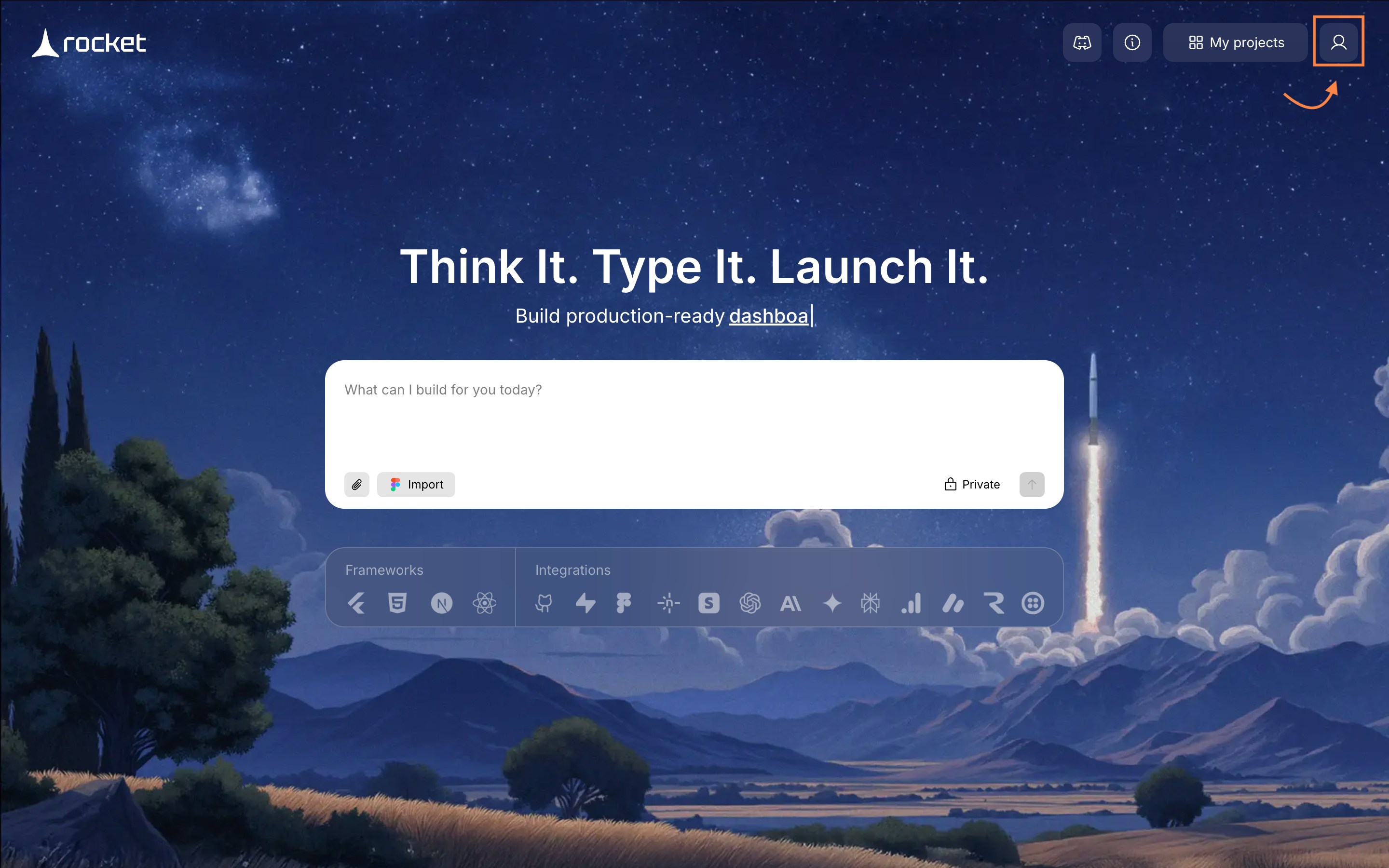
Profile icon on the homepage in the navbar
-
Choose Account Settings.
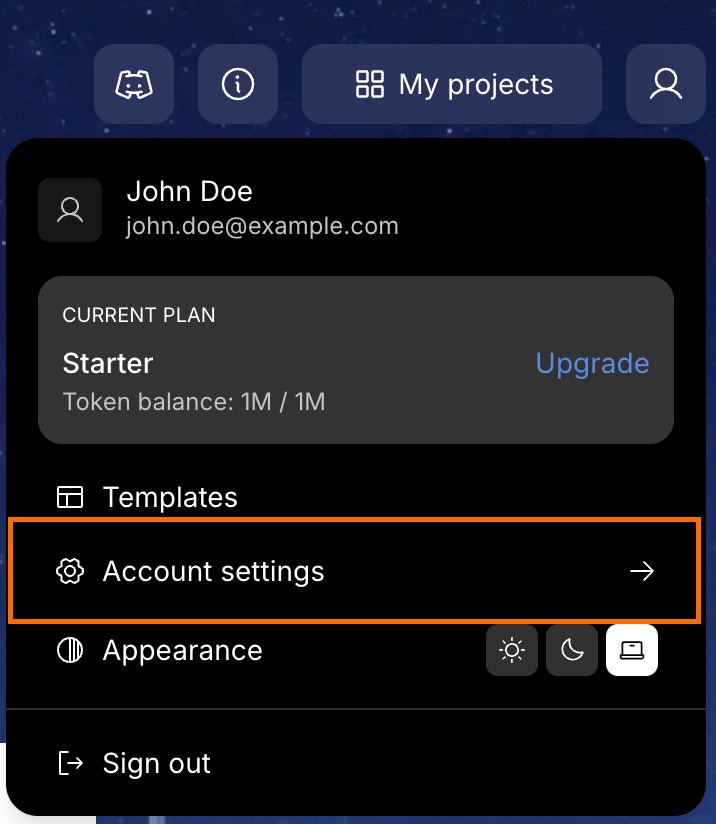
Select Settings
-
Click on Integrations tab on the left panel of the popup.
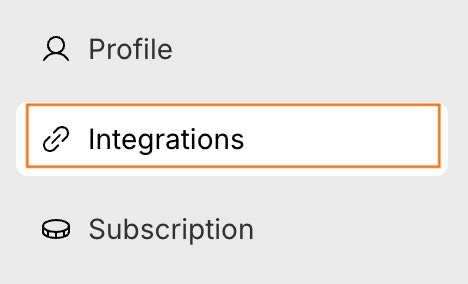

Open Integrations tab
-
Click Connect next to the Figma option.
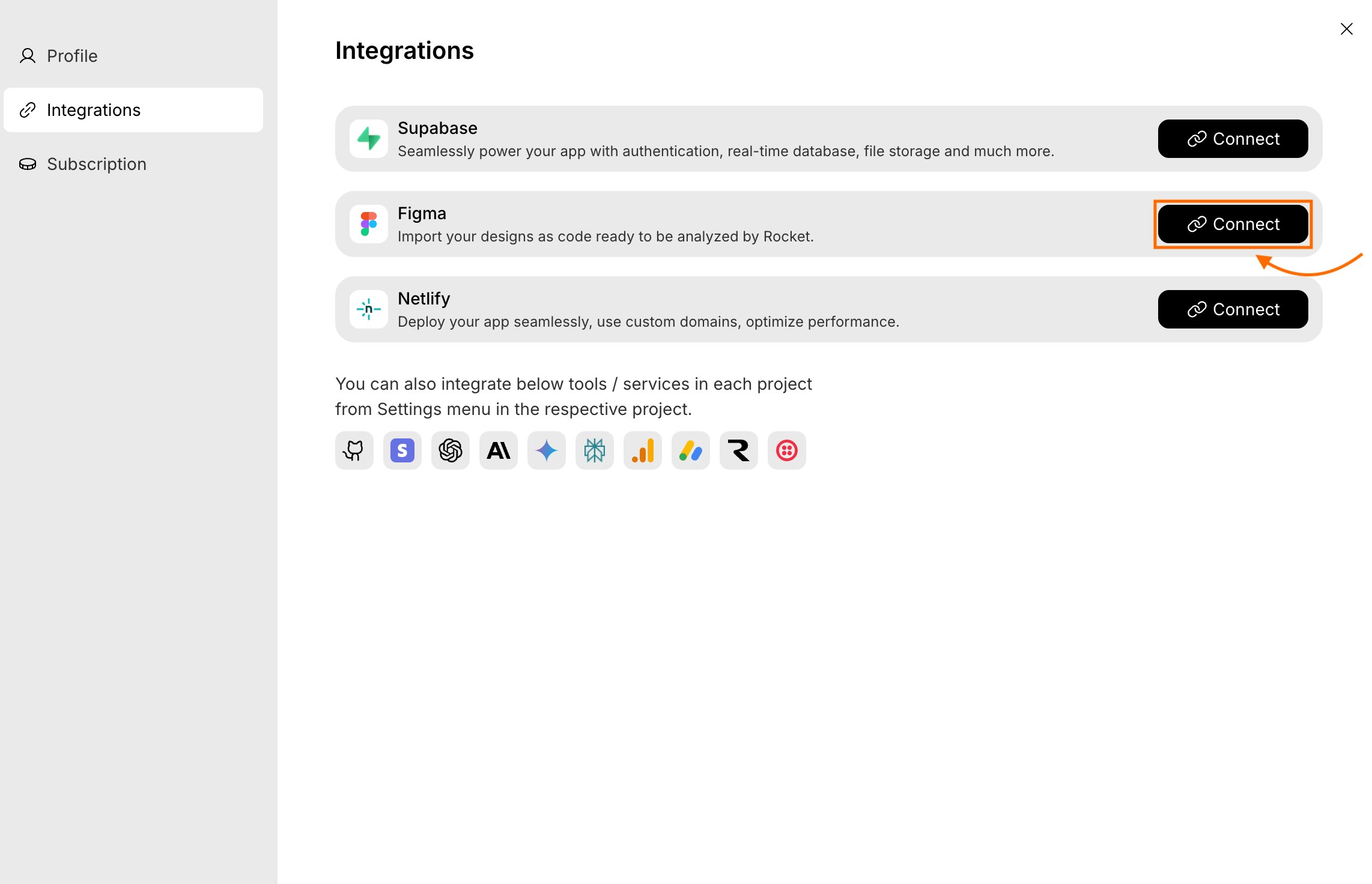
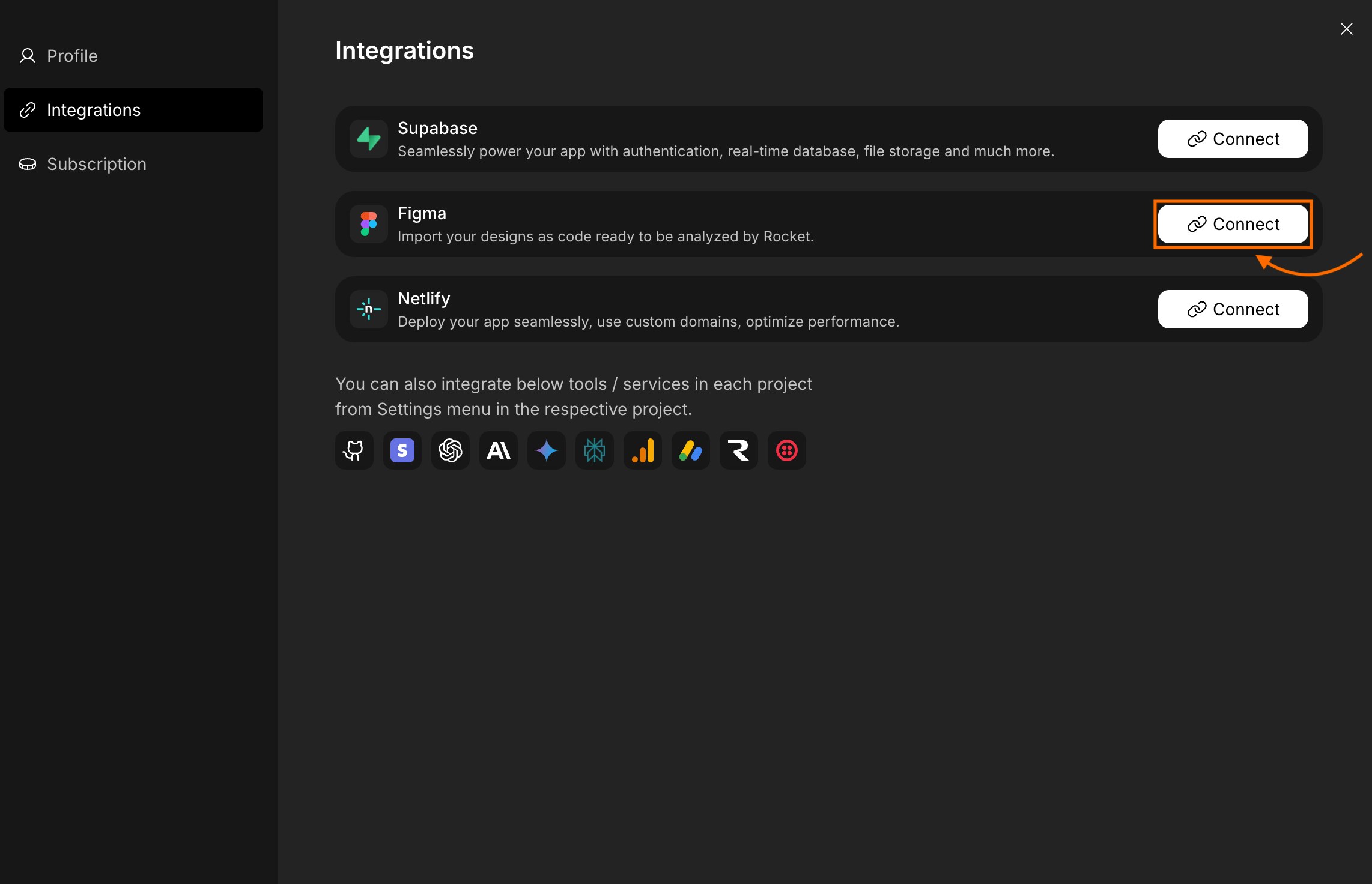
Connect Figma
2
Authorize your Figma account
- You’ll be redirected to Figma’s secure authorization page.
- Sign in using your account (if not signed in).
- Confirm the account to connect.
-
Click Allow access.
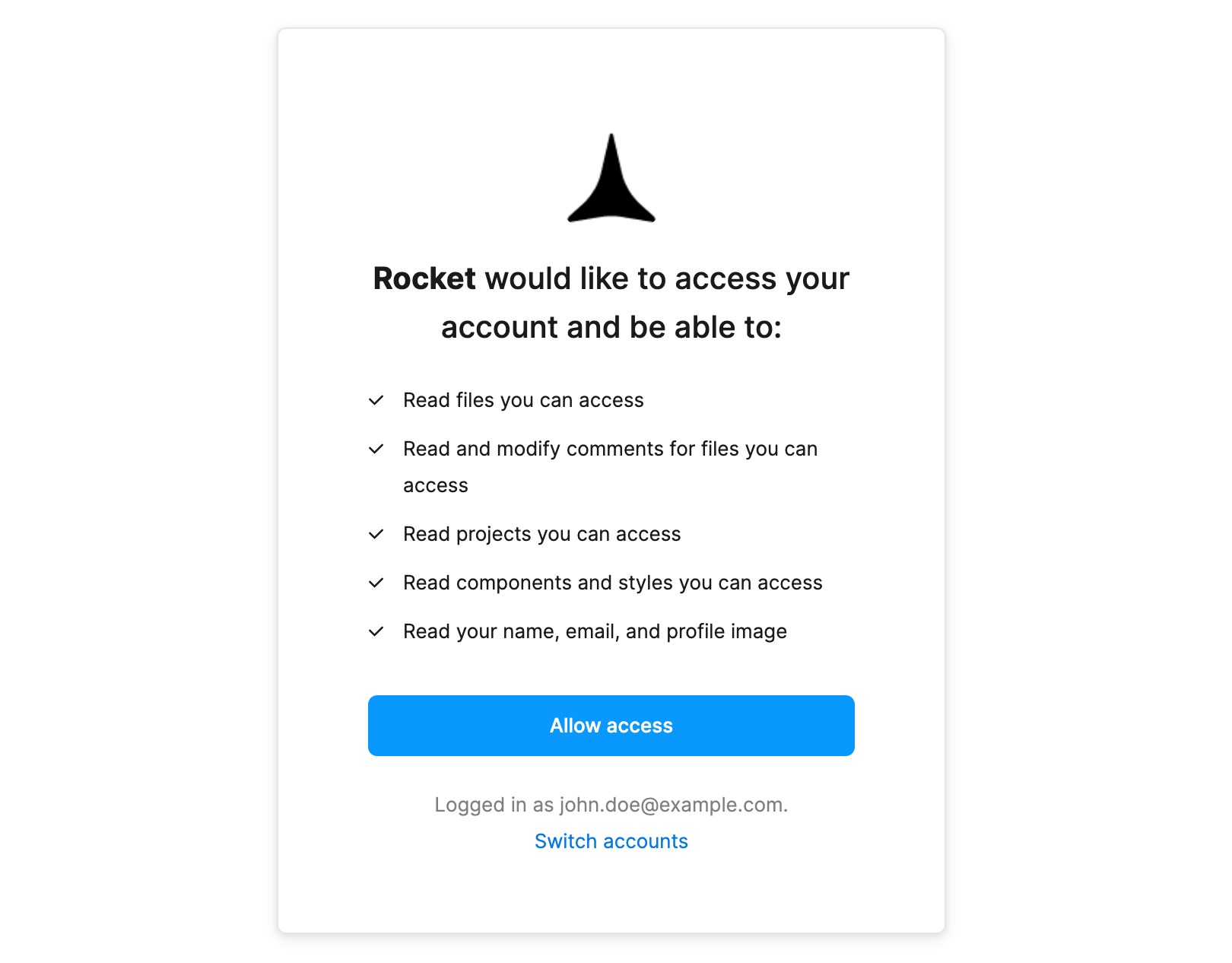
Figma authorization screen
Permissions you’ll grant Rocket:
- Read files, projects, components, and styles you can access.
- View and manage comments.
- Read your name, email, and profile image.
Success check: You’ll see a “Connected” message and redirected back to Rocket.
Want to switch your Figma account?
Want to switch your Figma account?
If you’ve already connected a Figma account and want to switch:
- Go to Account Settings → Integrations.
- Click Disconnect next to the Figma option.
-
In the popup that appears, click Yes, disconnect to confirm,
or click to cancel.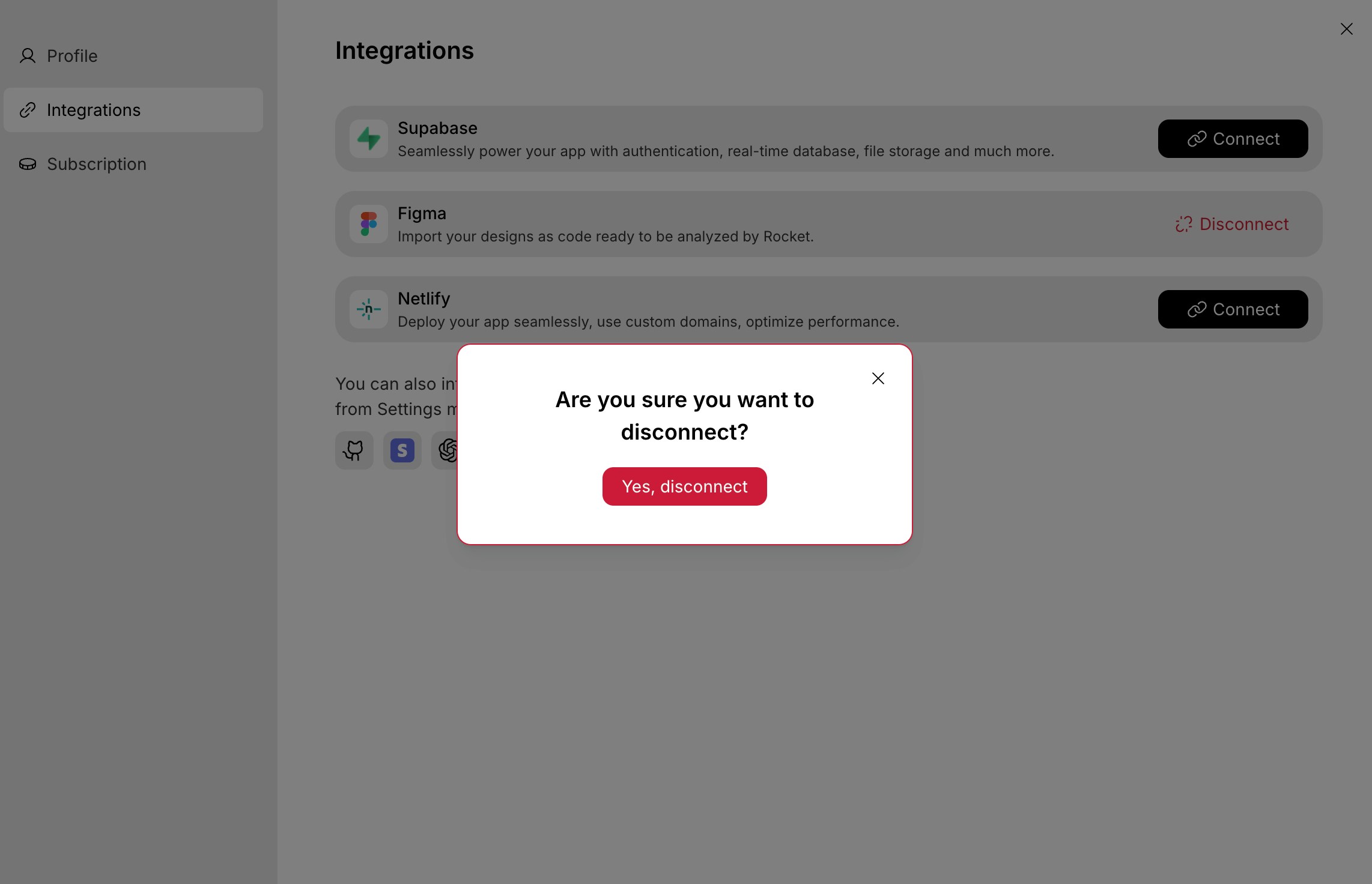
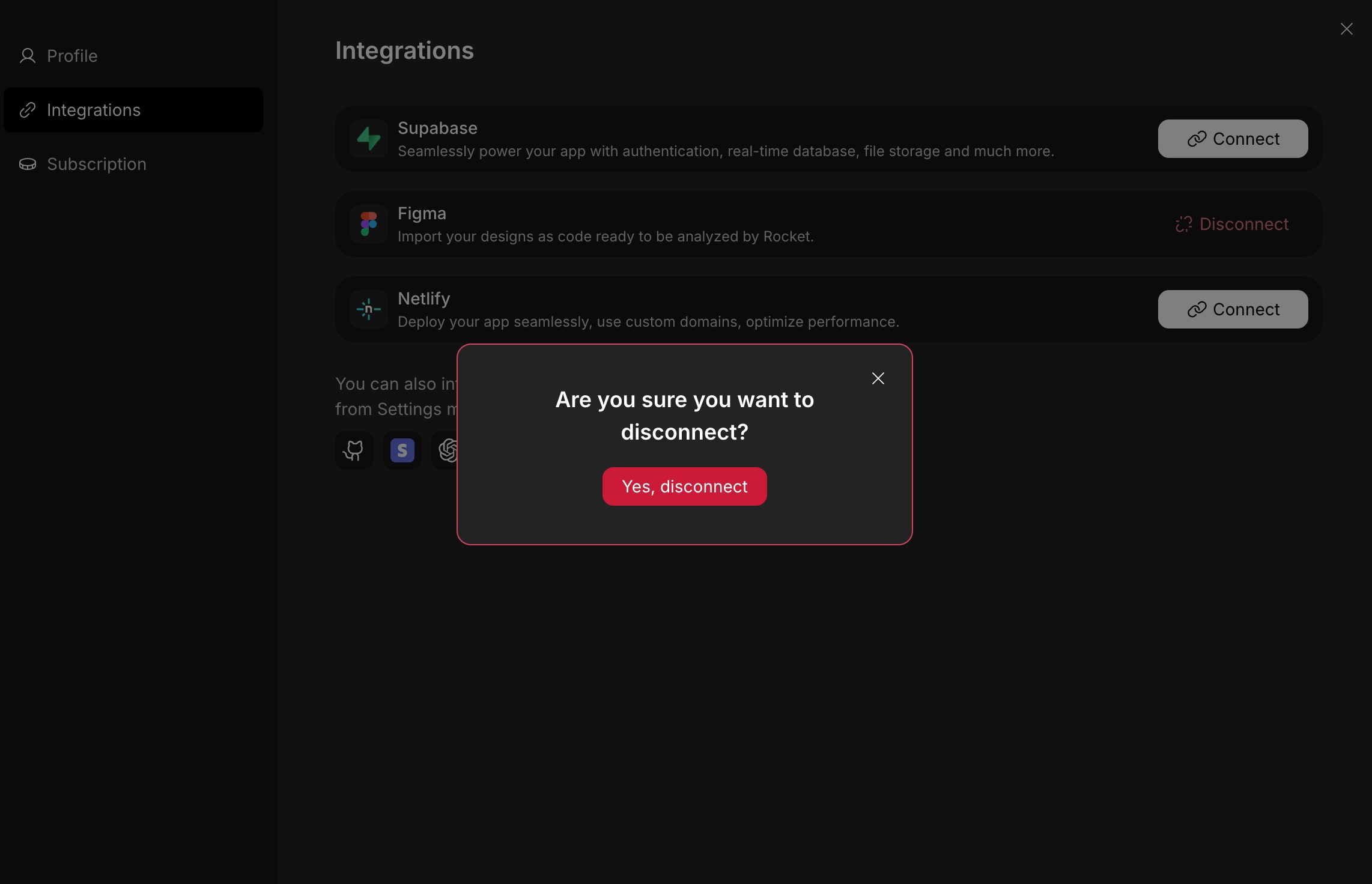
Figma disconnect popup
- Then connect Figma again to restart the connection flow.
You did it!
Figma is now linked to Rocket. You’re ready to import, map, and build directly from your designs.
You did it!
Figma is now linked to Rocket. You’re ready to import, map, and build directly from your designs.