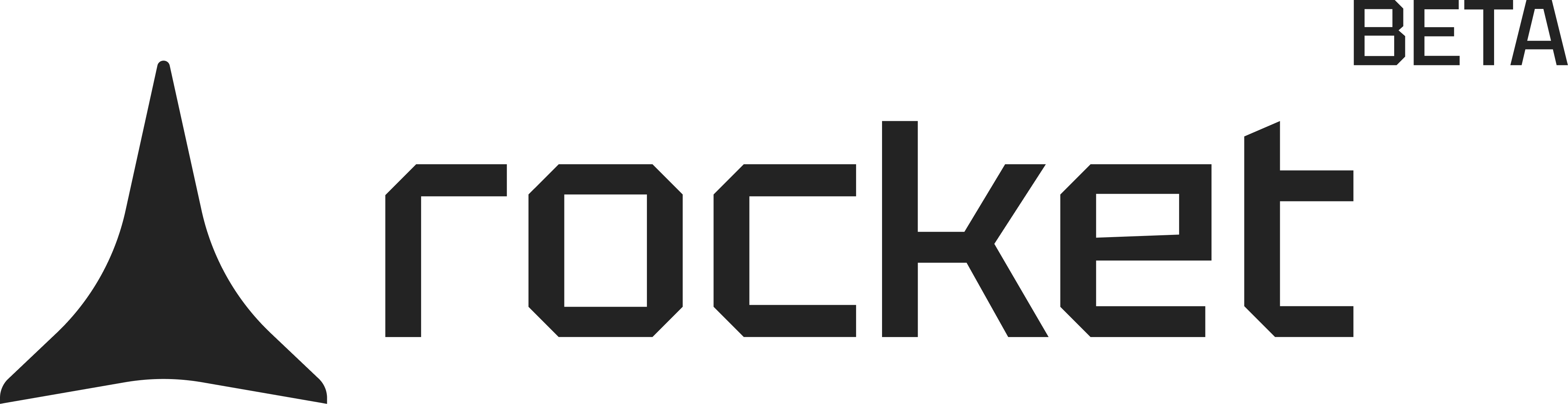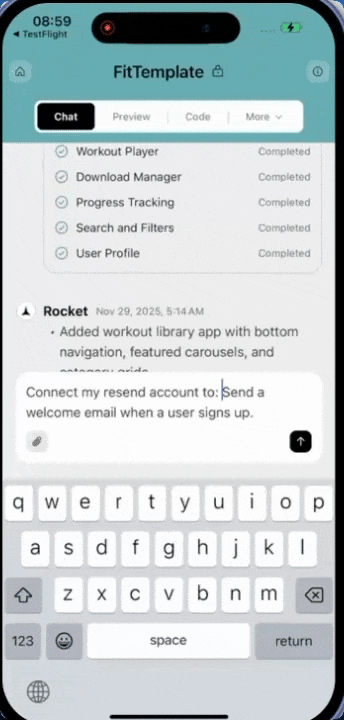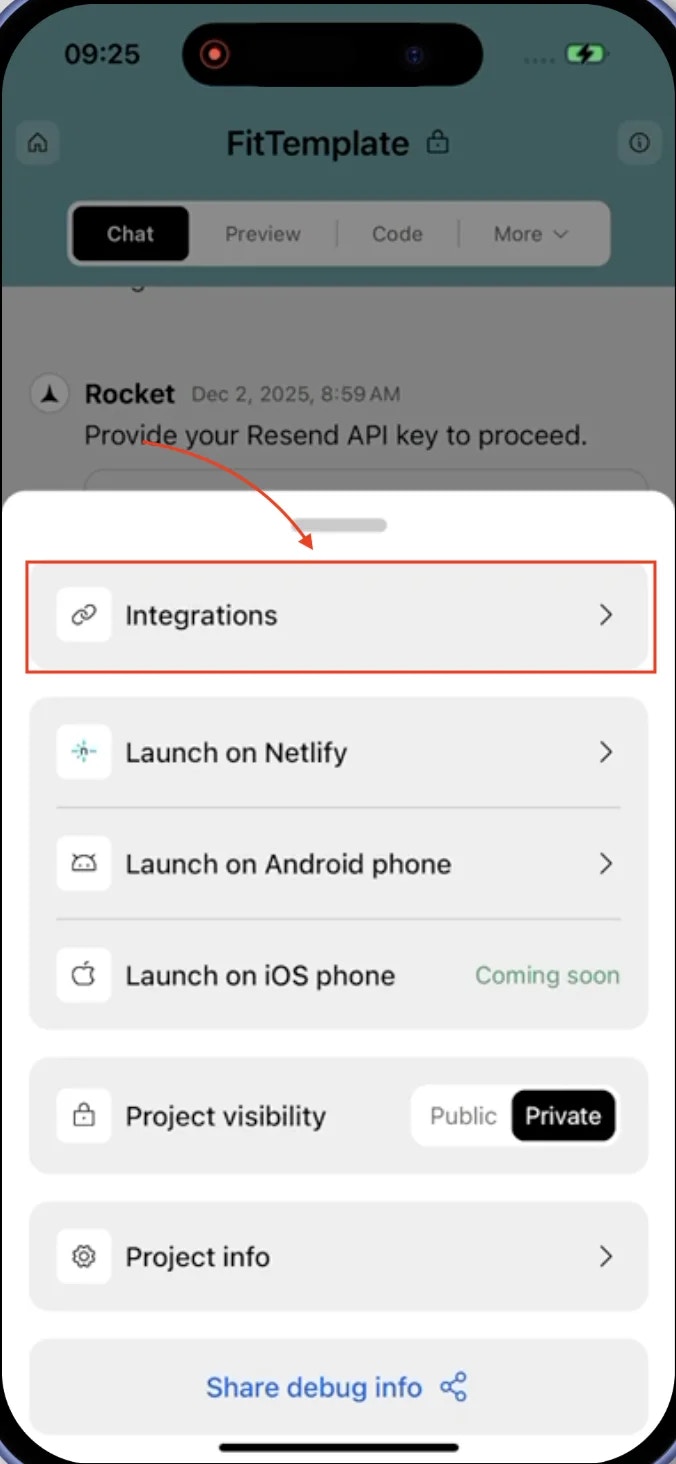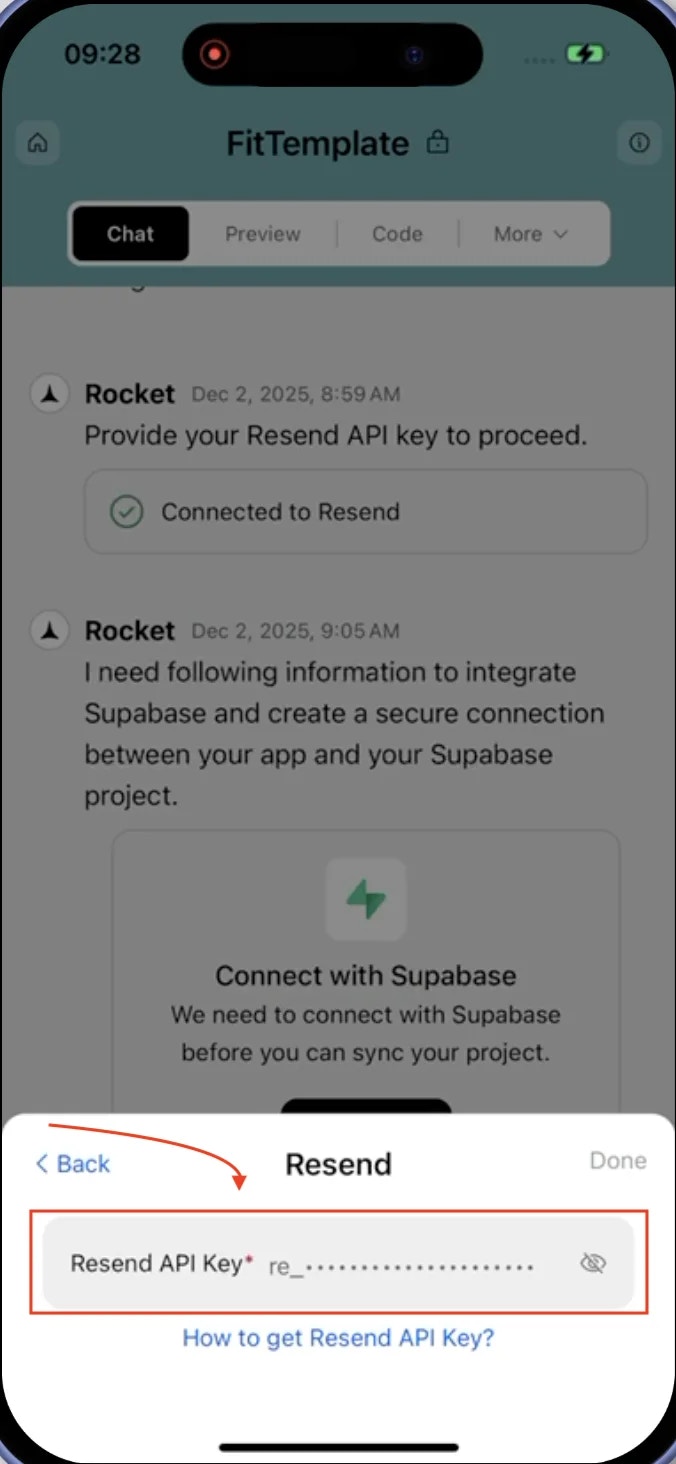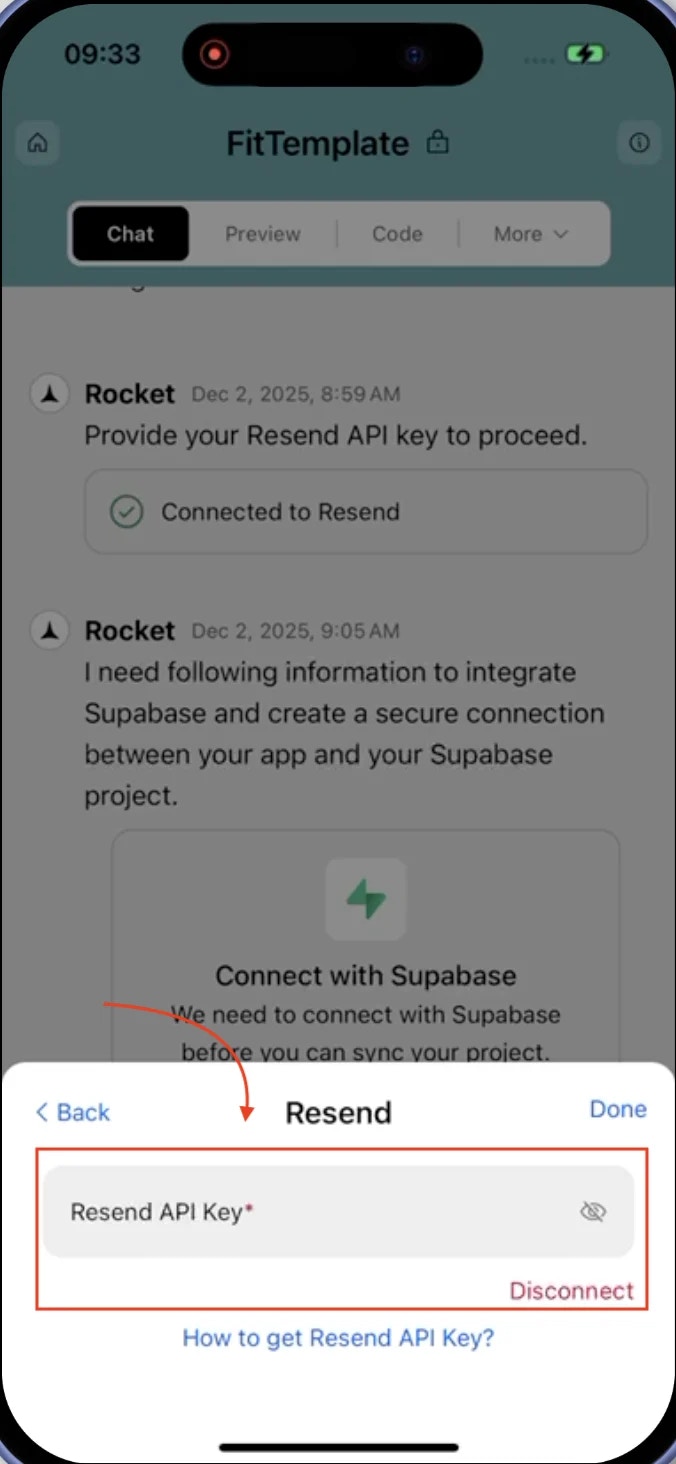- Web Browser
- Mobile App
What is Resend?
Resend is a modern email API designed for high deliverability and fast integration.
It is perfect for sending transactional emails like confirmations, alerts, and password resets.
Resend is a modern email API designed for high deliverability and fast integration.
It is perfect for sending transactional emails like confirmations, alerts, and password resets.
Your API key stays safe with Rocket.
It is encrypted at rest and never exposed, so you can connect with confidence.
It is encrypted at rest and never exposed, so you can connect with confidence.
Before you begin
You’ll need:
- A Rocket account - rocket.new.
- A Resend account.
If you plan to support login, newsletter, or subscription emails, make sure Supabase Auth is enabled.
Rocket can link emails to user IDs for secure, personalized delivery.
Rocket can link emails to user IDs for secure, personalized delivery.
Connect Resend to Rocket
1
Get your Resend API key
2
Add your Resend API key in Rocket
There are two ways to connect Resend to Rocket:Method 1: Use Rocket Chat (fastest)Method 2: From your project settings
-
In any project, open the chat panel and type something like:
Connect my Resend account to:Send a welcome email when a user signs up.Send a confirmation email after a form is submitted.Add a newsletter subscription flow with Supabase + Resend.
-
You will see a popup appear where you can paste and save your API key instantly.
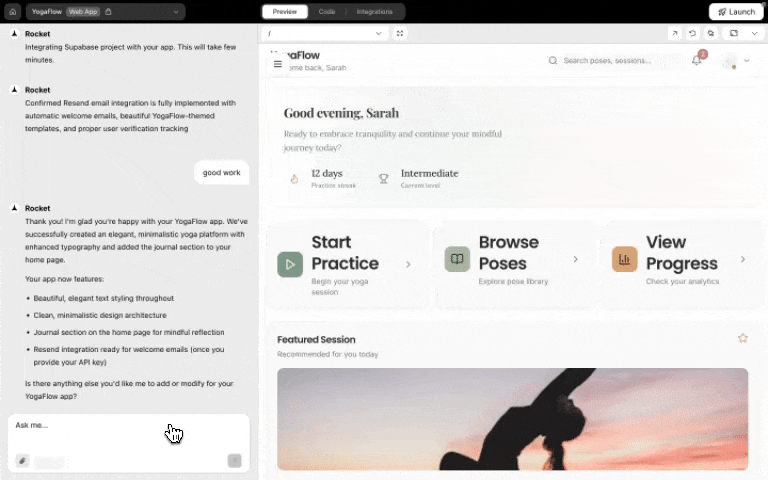
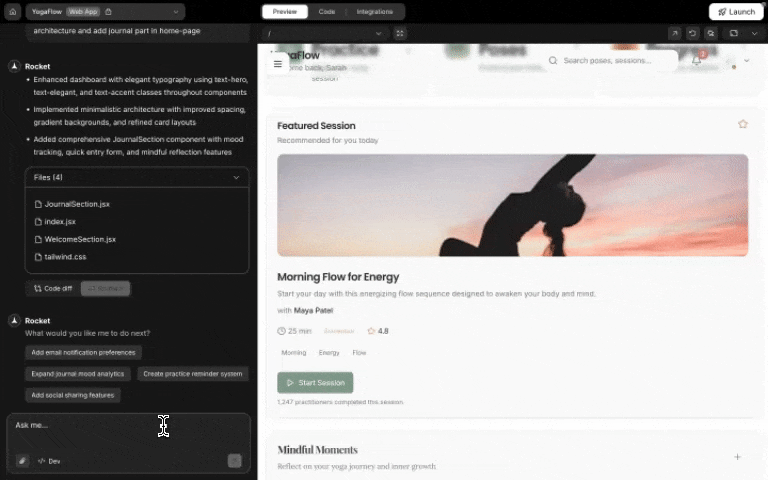
Resend integration popup in chat
This is ideal if you are already chatting with Rocket while building. No clicks, just action.
- Open any project.
-
Go to Integrations.
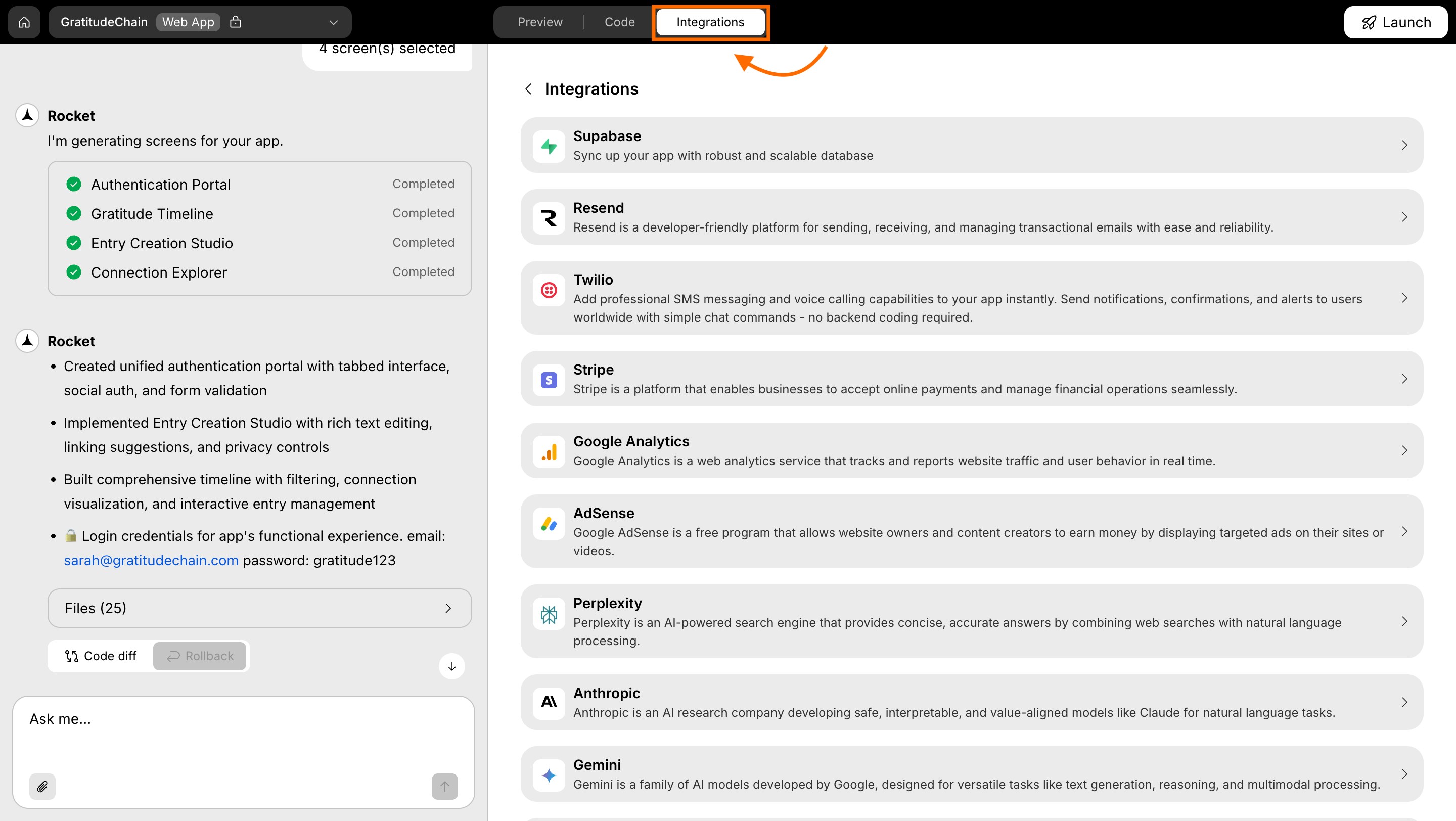
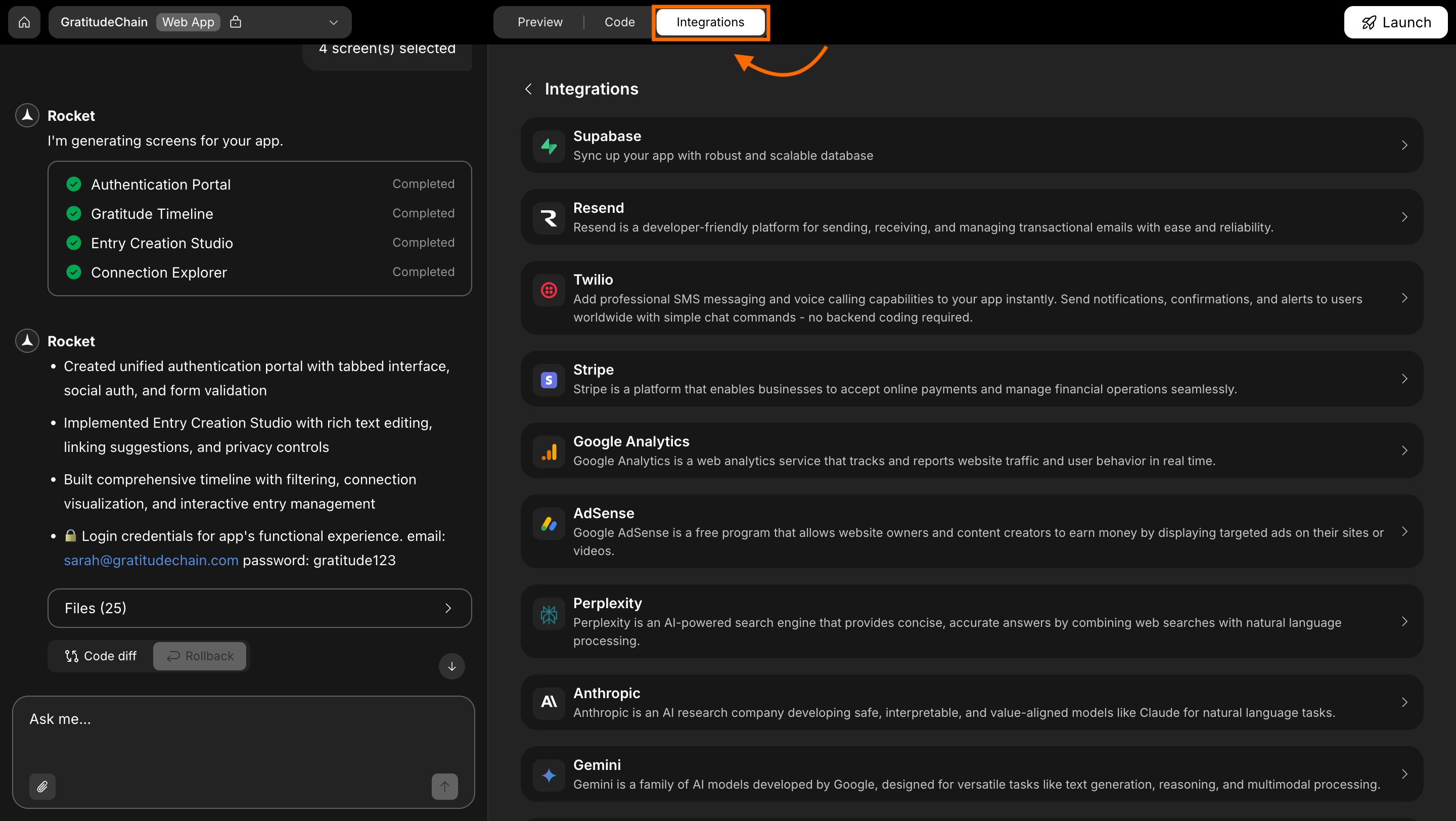
Integrations tab
- Scroll through the integrations list.
-
Click the Resend card.
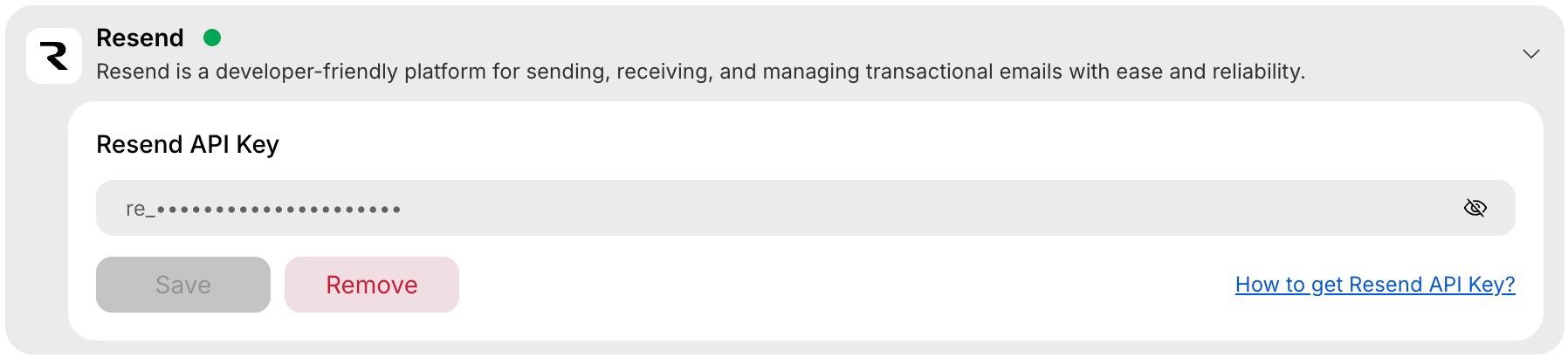
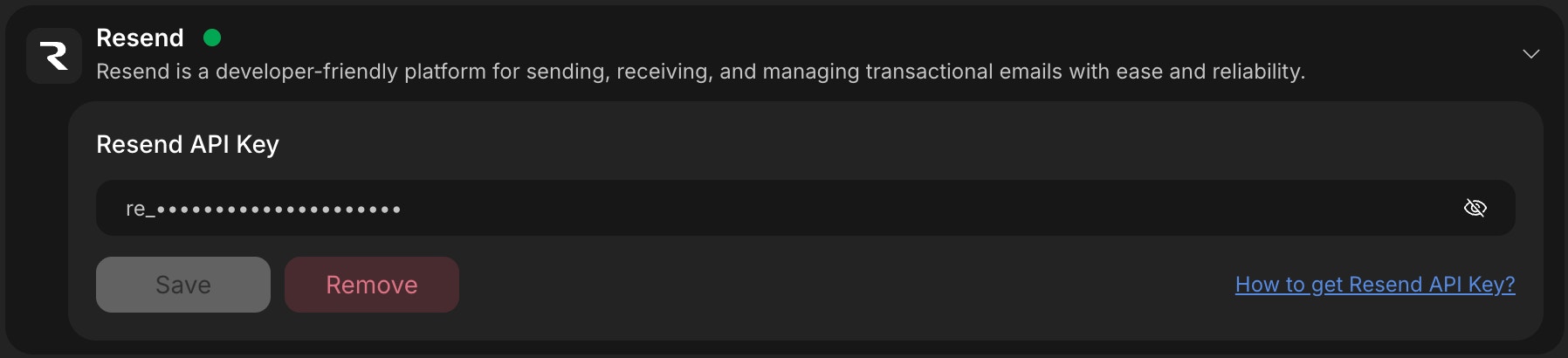
Resend integration card in Project settings
When you connect Resend from Project Settings, Rocket will not automatically create email flows.After saving your API key, you must describe the email flow you want in chat for Rocket to implement it.
3
Save your API key in Rocket
- In Rocket’s Resend integration screen, paste your API key into the textbox.
- Click Save to complete setup.
Success check: You’ll see a green dot next to Resend in your integrations list.
4
Update or remove your Resend key
- Click the Resend integration again.
-
Replace the existing key or click Disconnect to remove it.
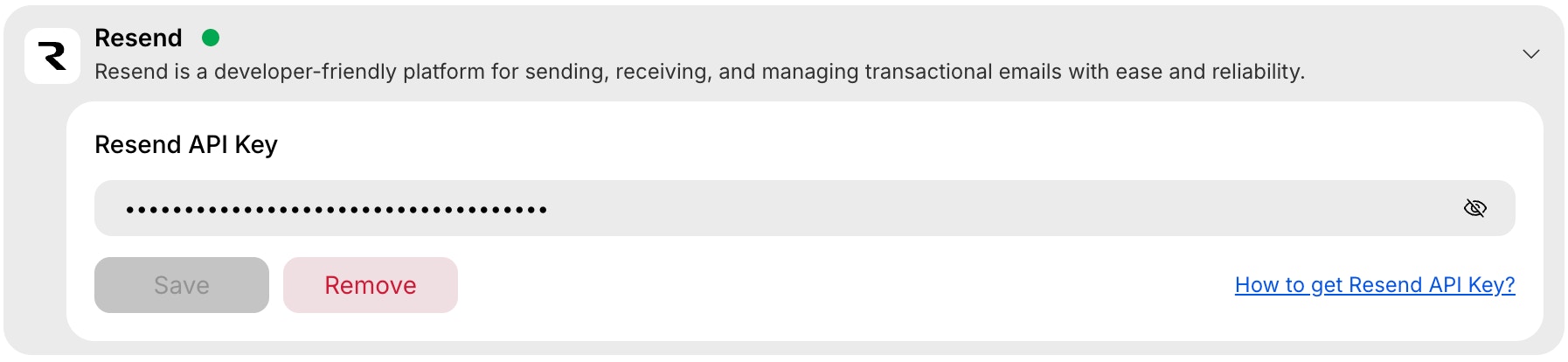
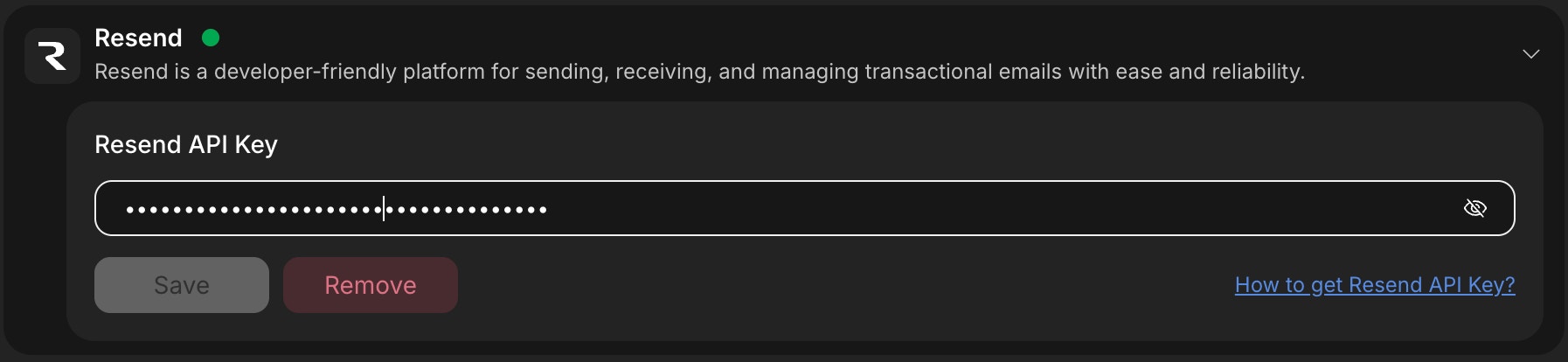
Remove Resend API key
Want to route Supabase Auth emails (like sign-in and password reset) through Resend?
Configure your Supabase project’s SMTP settings with Resend to customize delivery and email branding.
See the official guide:
How to send with Supabase via Resend SMTP.
Configure your Supabase project’s SMTP settings with Resend to customize delivery and email branding.
See the official guide:
How to send with Supabase via Resend SMTP.
Resend also supports newsletters and marketing emails using Audiences and Broadcasts.
Design campaigns with built-in analytics and unsubscribe handling, all from your Resend dashboard.
Design campaigns with built-in analytics and unsubscribe handling, all from your Resend dashboard.
You did it!
Resend is now connected to your Rocket project. You can securely send emails like onboarding messages, confirmations, or newsletters automatically.