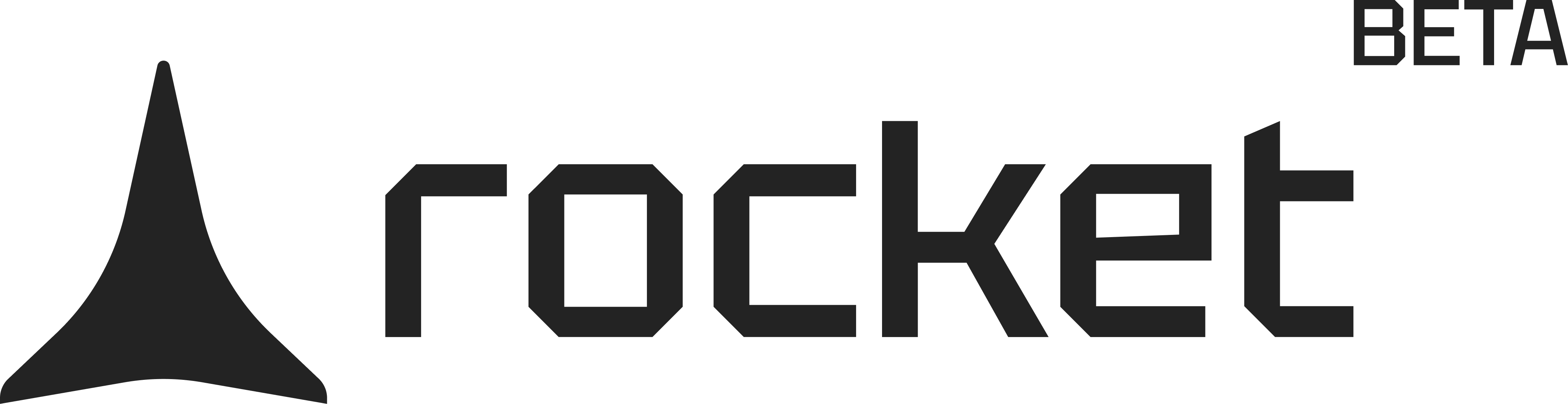Getting Started
What is Rocket.new?
What is Rocket.new?
How do I sign up and start a project?
How do I sign up and start a project?
What kinds of apps can I build with Rocket?
What kinds of apps can I build with Rocket?
Can Rocket create mobile apps?
Can Rocket create mobile apps?
How do I use Figma with Rocket? Where do I find my Figma URL?
How do I use Figma with Rocket? Where do I find my Figma URL?
Where do I find past projects?
Where do I find past projects?
Using the Interface
How do I use Rocket's chat interface?
How do I use Rocket's chat interface?
What does the preview panel do?
What does the preview panel do?
What if changes aren’t showing in the preview panel?
What if changes aren’t showing in the preview panel?
Why can't I see my project in the dashboard?
Why can't I see my project in the dashboard?
Can I convert between mobile and web apps?
Can I convert between mobile and web apps?
Prompting and AI
How do I prompt Rocket effectively?
How do I prompt Rocket effectively?
What are prompting strategies that work well?
What are prompting strategies that work well?
Can Rocket generate full apps from prompts?
Can Rocket generate full apps from prompts?
What if my prompt doesn’t work?
What if my prompt doesn’t work?
Can I explore example prompts?
Can I explore example prompts?
Integration and API Setup
How can I connect to Supabase or Stripe?
How can I connect to Supabase or Stripe?
How do I troubleshoot Supabase errors or unexpected behavior?
How do I troubleshoot Supabase errors or unexpected behavior?
- Active and not paused
Can I connect to custom APIs or use webhooks?
Can I connect to custom APIs or use webhooks?
Can I add login or user authentication to my app?
Can I add login or user authentication to my app?
Publishing and Deployment
How do I launch my app and where is it hosted?
How do I launch my app and where is it hosted?
Can I share mobile app previews on the web?
Can I share mobile app previews on the web?
Can I download my source code?
Can I download my source code?
Can I publish iOS apps?
Can I publish iOS apps?
Can I make my app public or private?
Can I make my app public or private?
What is ‘Built with Rocket’?
What is ‘Built with Rocket’?
Editor and Customization
Can I upload images inside my app?
Can I upload images inside my app?
Can I update my app after editing the Figma file?
Can I update my app after editing the Figma file?
How do I use templates in Rocket?
How do I use templates in Rocket?
Plans, Tokens, and Billing
How do I manage my subscription or cancel it?
How do I manage my subscription or cancel it?
- Upgrade or downgrade your plan
- Cancel without penalties
- View and download invoices
What happens when I run out of tokens?
What happens when I run out of tokens?
App Development and Debugging
Can I edit the code Rocket generates?
Can I edit the code Rocket generates?
How do I test and debug my app?
How do I test and debug my app?
Do I own the source code and app I build with Rocket?
Do I own the source code and app I build with Rocket?
What tech stacks does Rocket support?
What tech stacks does Rocket support?
Can I connect my Rocket site to a custom domain?
Can I connect my Rocket site to a custom domain?
Can Rocket generate Flutter apps for tablets or large screens?
Can Rocket generate Flutter apps for tablets or large screens?
Troubleshooting and Known Issues
Why is my app stuck or showing errors after adding Supabase?
Why is my app stuck or showing errors after adding Supabase?
Why isn't my Figma design generating code?
Why isn't my Figma design generating code?
Why do I get a 'Same Figma URL already used' error?
Why do I get a 'Same Figma URL already used' error?
Why is my published app only showing mockups?
Why is my published app only showing mockups?
Why am I getting an OAuth error?
Why am I getting an OAuth error?
Templates aren’t loading. What should I do?
Templates aren’t loading. What should I do?
Can I roll back changes or access previous versions?
Can I roll back changes or access previous versions?
Account, Privacy, and Community
How do I update my profile settings?
How do I update my profile settings?
Is my project private? Will it be used to train AI models?
Is my project private? Will it be used to train AI models?
Is there a Rocket user community?
Is there a Rocket user community?
How do I delete my Rocket account?
How do I delete my Rocket account?
Features in Development
Can I import an existing GitHub repository into Rocket?
Can I import an existing GitHub repository into Rocket?
Can Rocket send TestFlight invitations for iOS testing?
Can Rocket send TestFlight invitations for iOS testing?