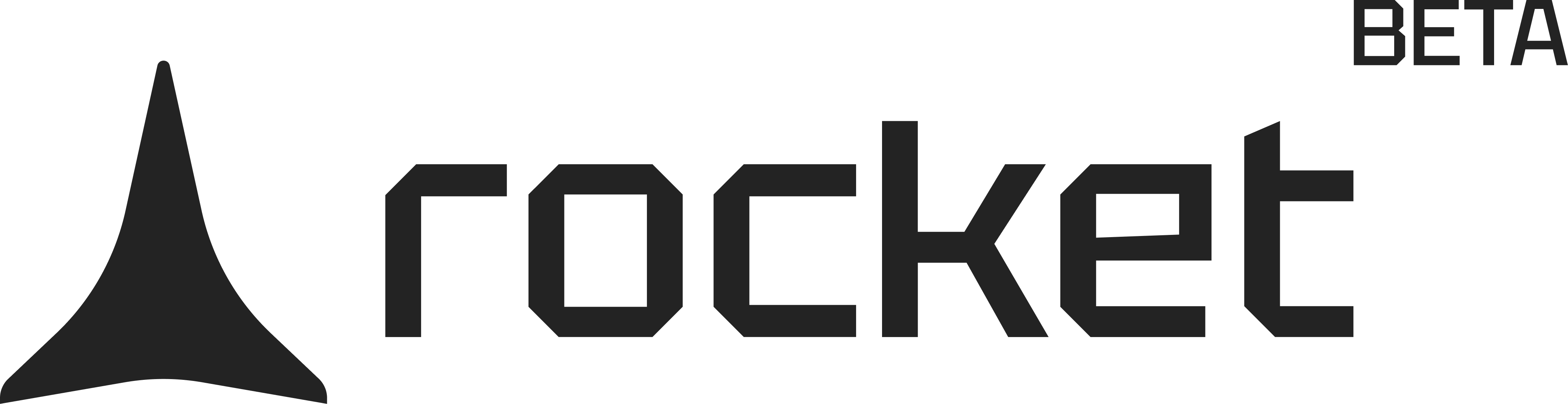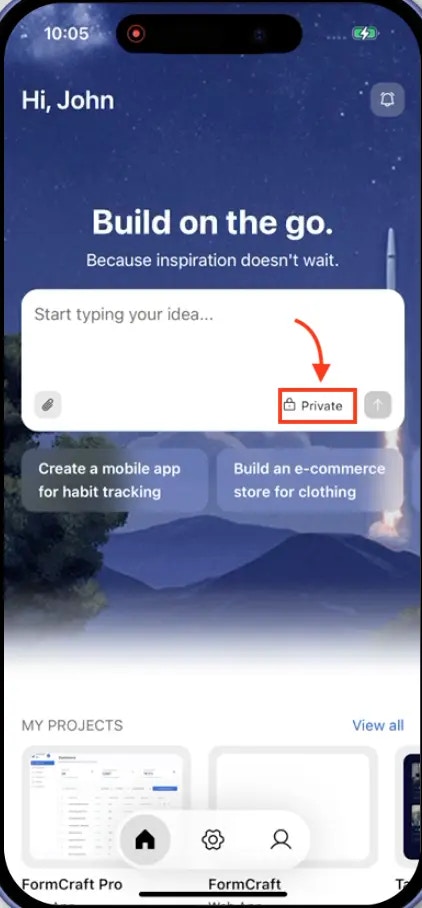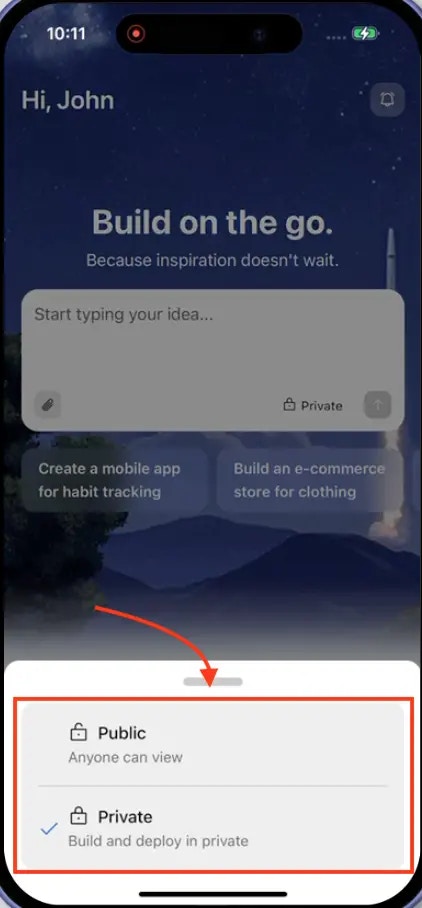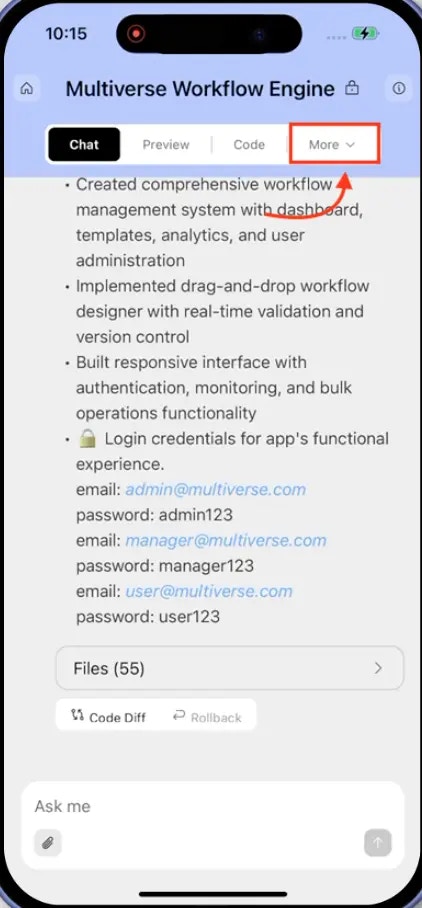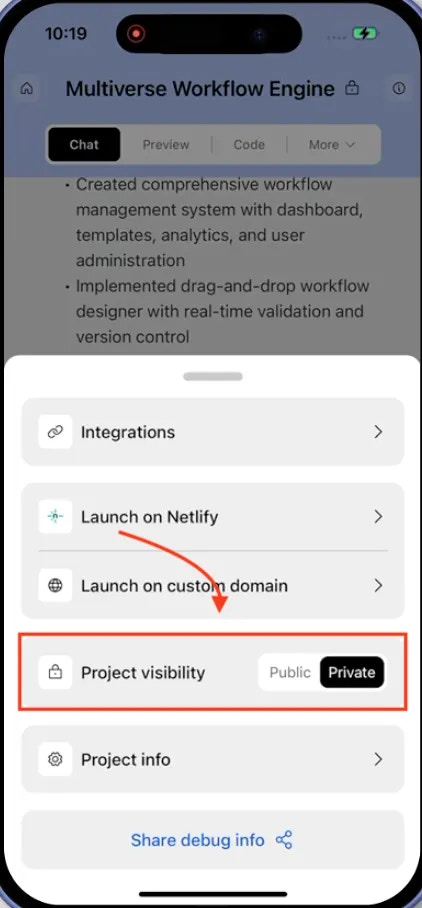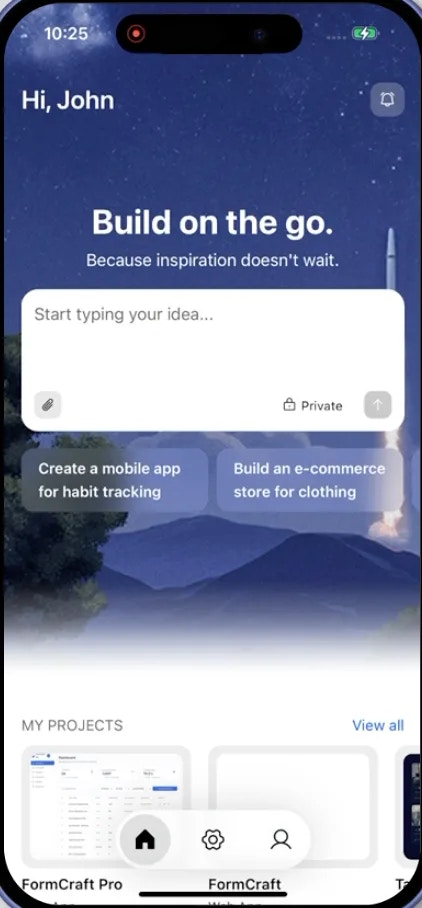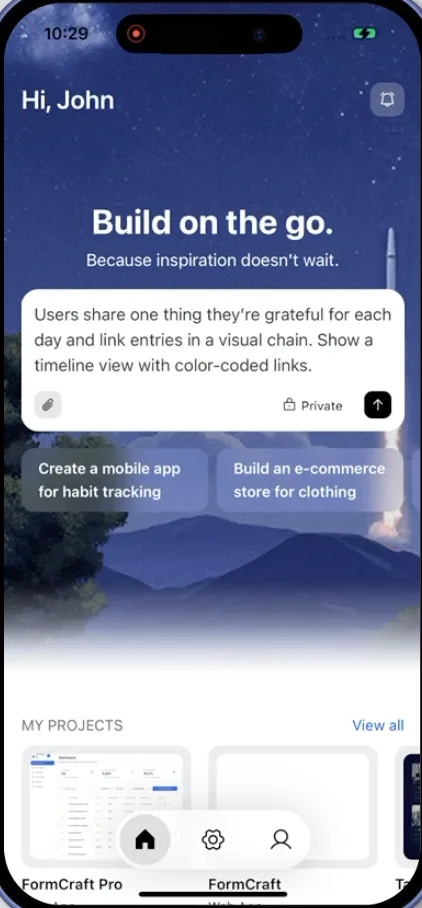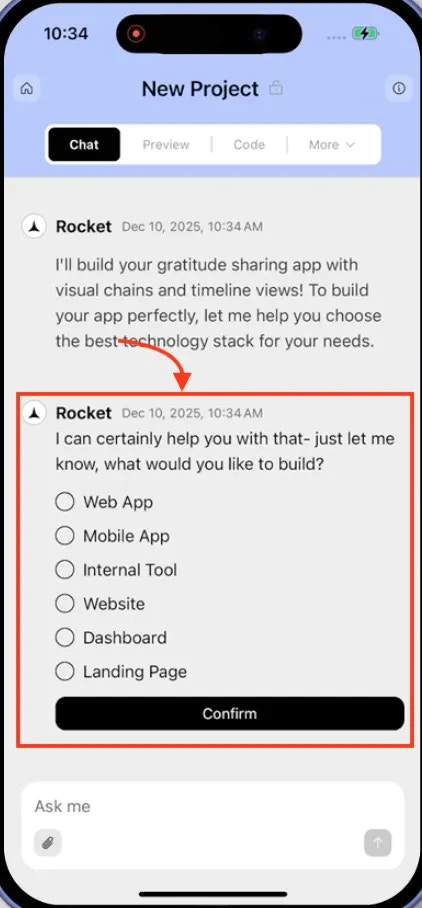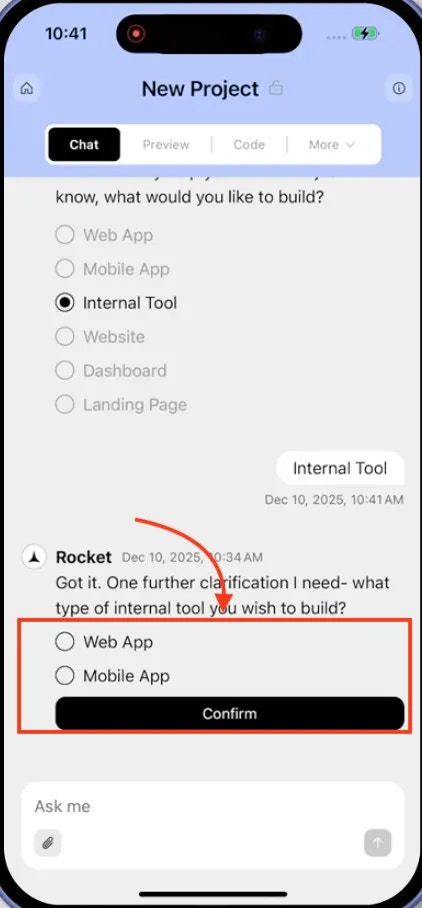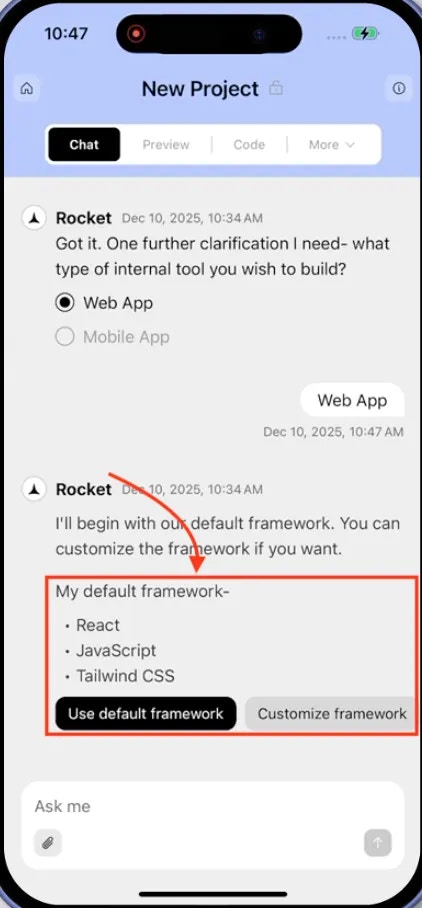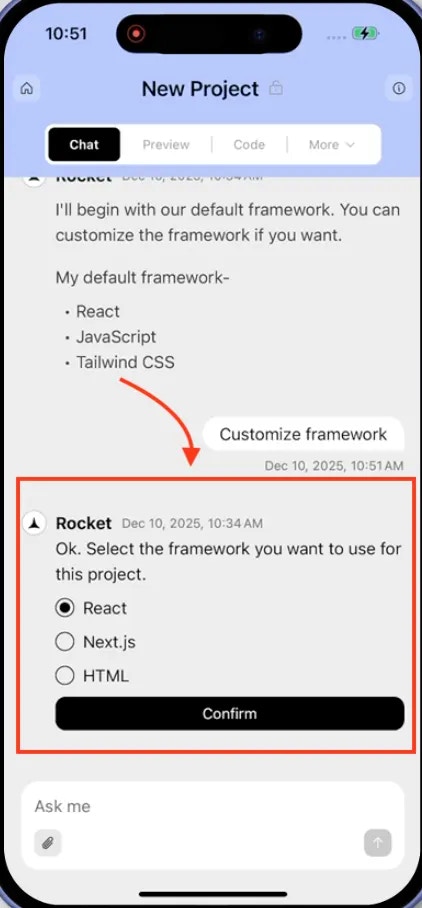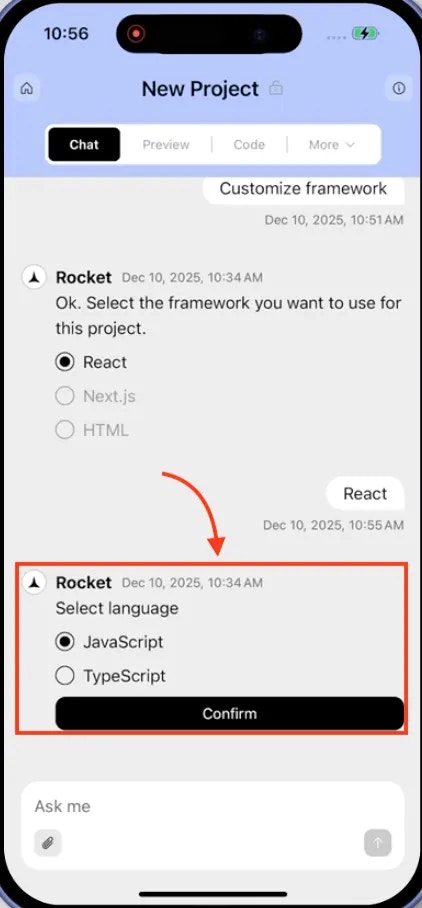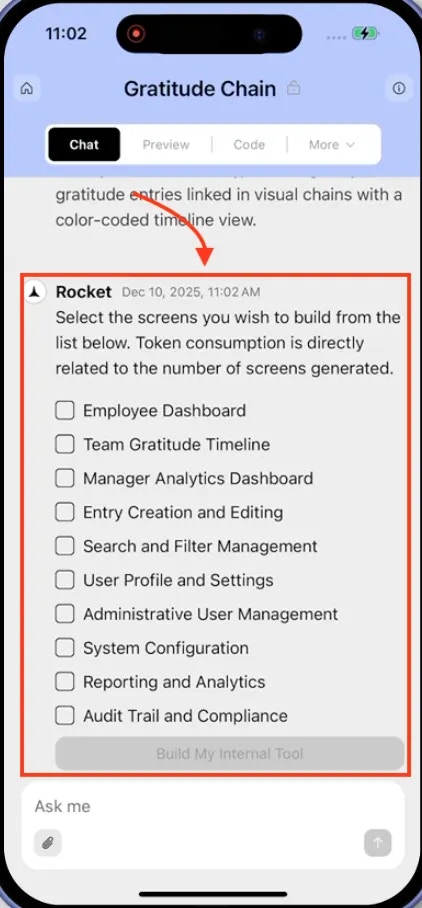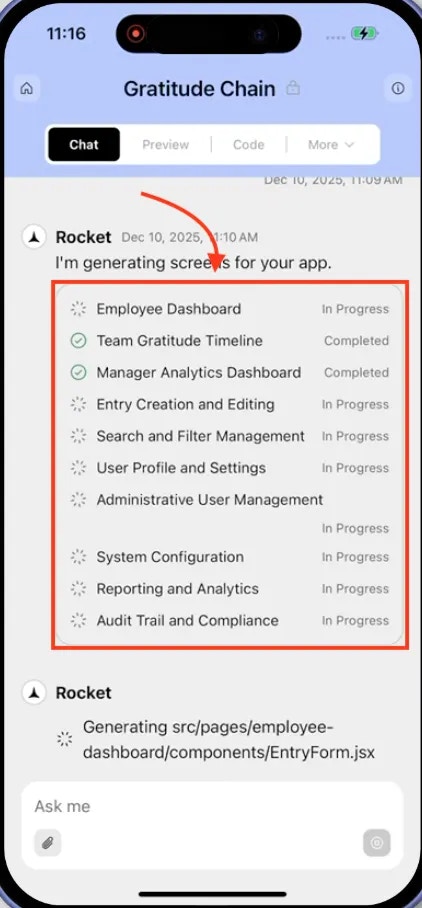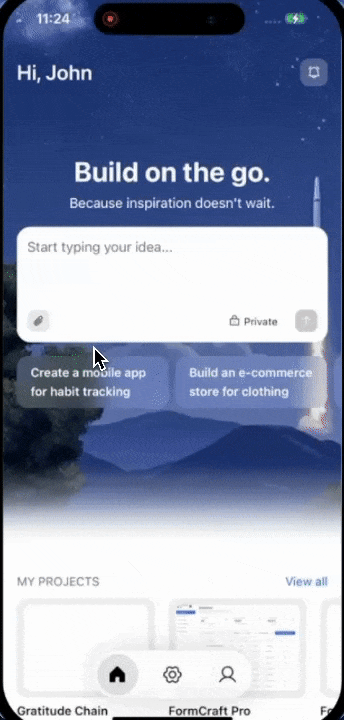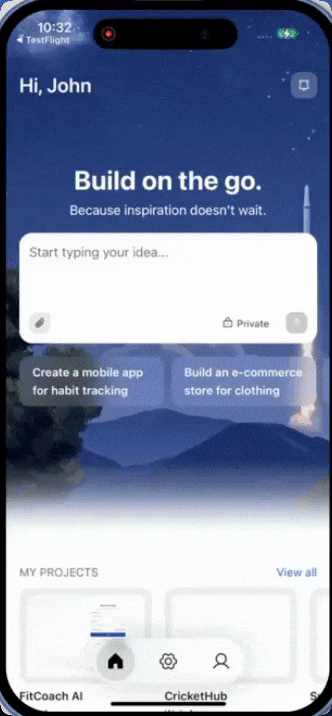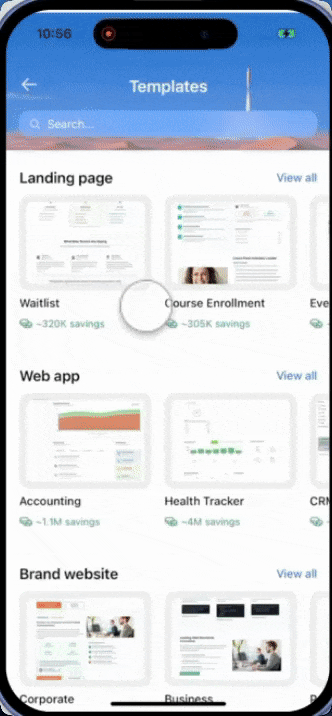- Web Browser
- Mobile App
Before you begin
You’ll need:
- You’re signed in to Rocket.
Project visibility: Public vs Private
Control who can see your project.| Plan | Default visibility | How to change |
|---|---|---|
| Free | All projects are Public | Projects stay Public. Upgrade to change this. |
| Paid | Projects start as Private | Switch to Public or Private anytime using the visibility toggle. |
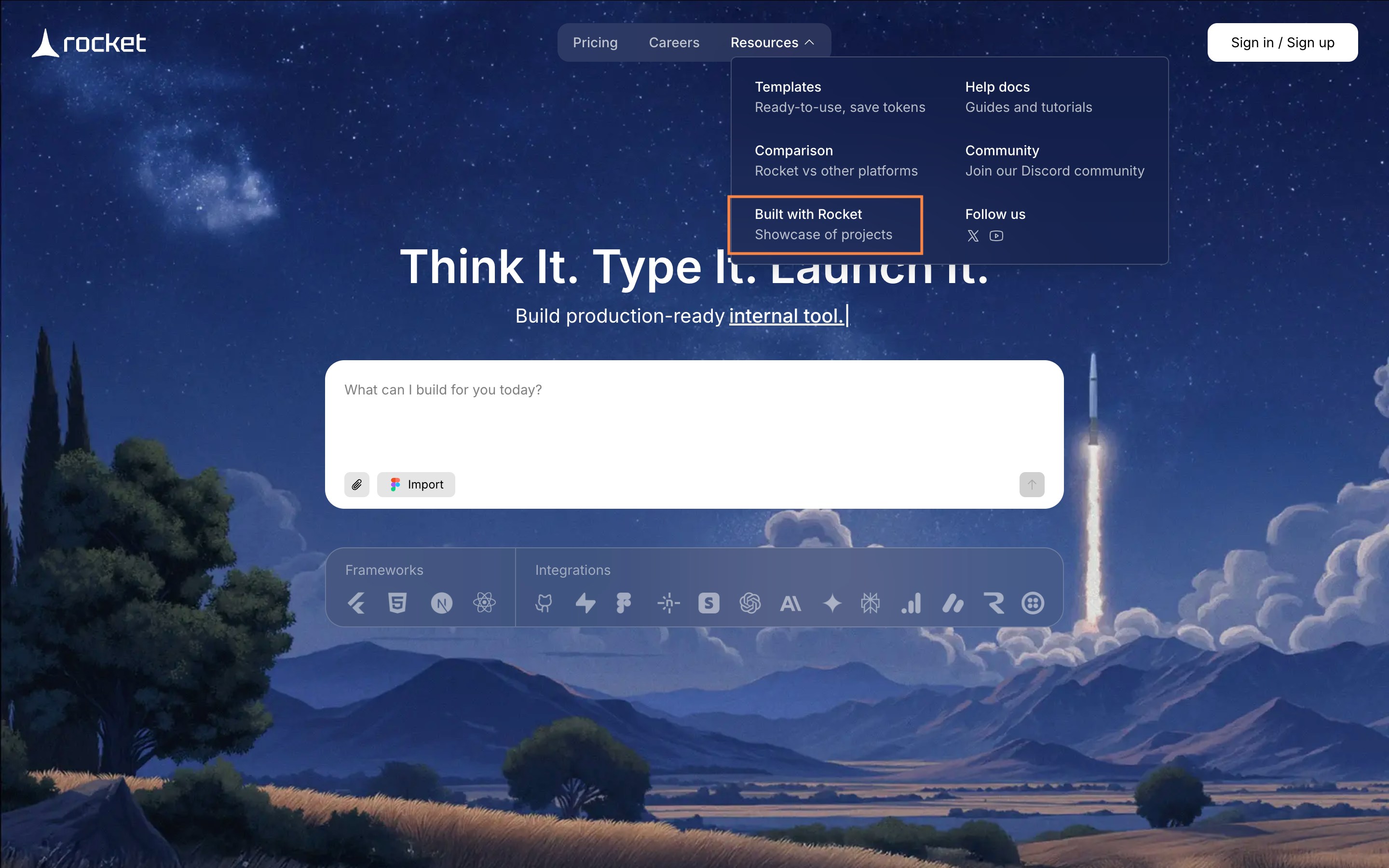
Built with Rocket in Resources section for public projects
-
On the homepage (before you start a project):
Use the visibility toggle to the right of the input field (paid plans only) to choose Public or Private before generating.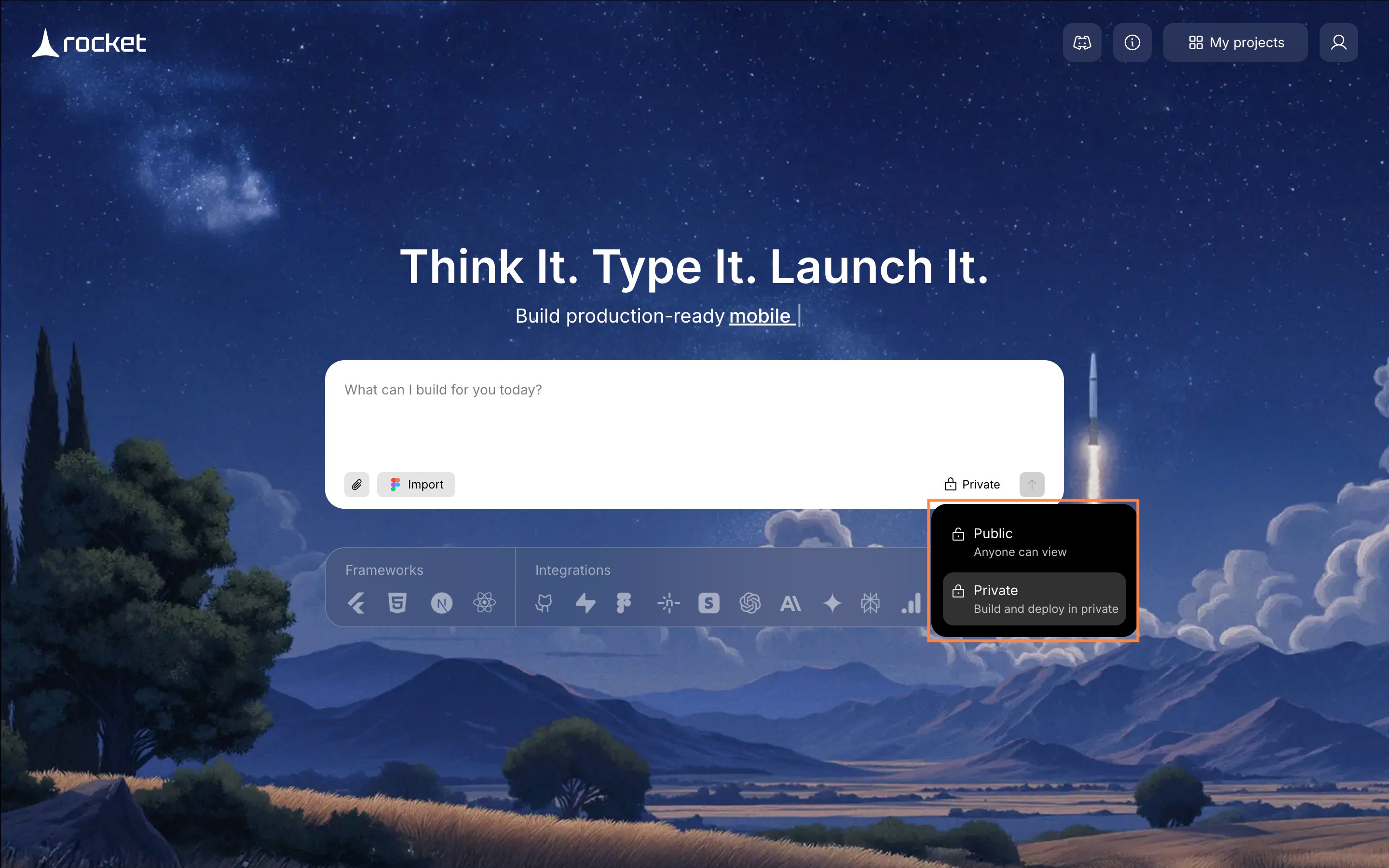
Visibility toggle on homepage
-
Inside an existing project:
Open the dropdown next to the app name in the header and select Public or Private.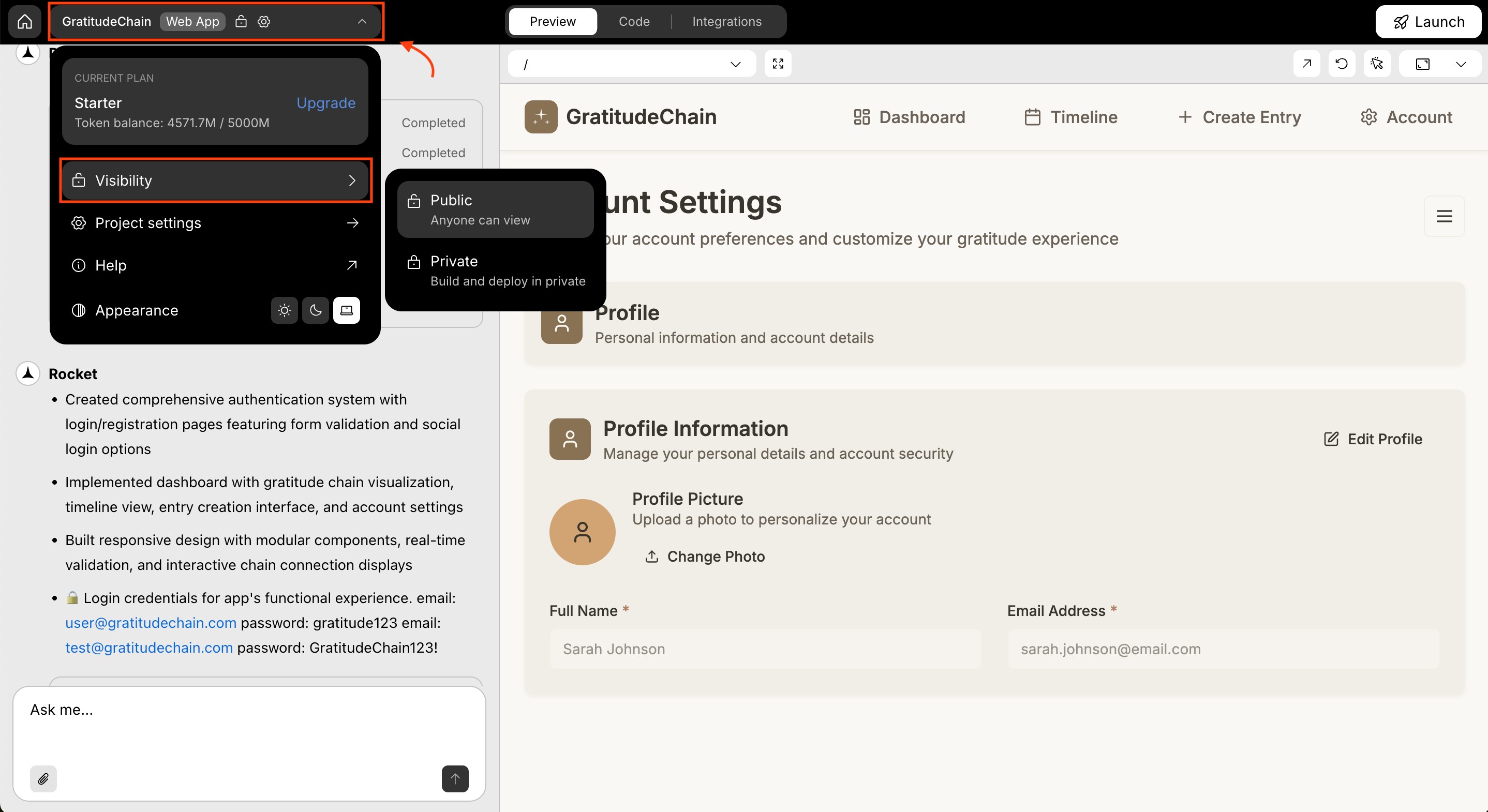
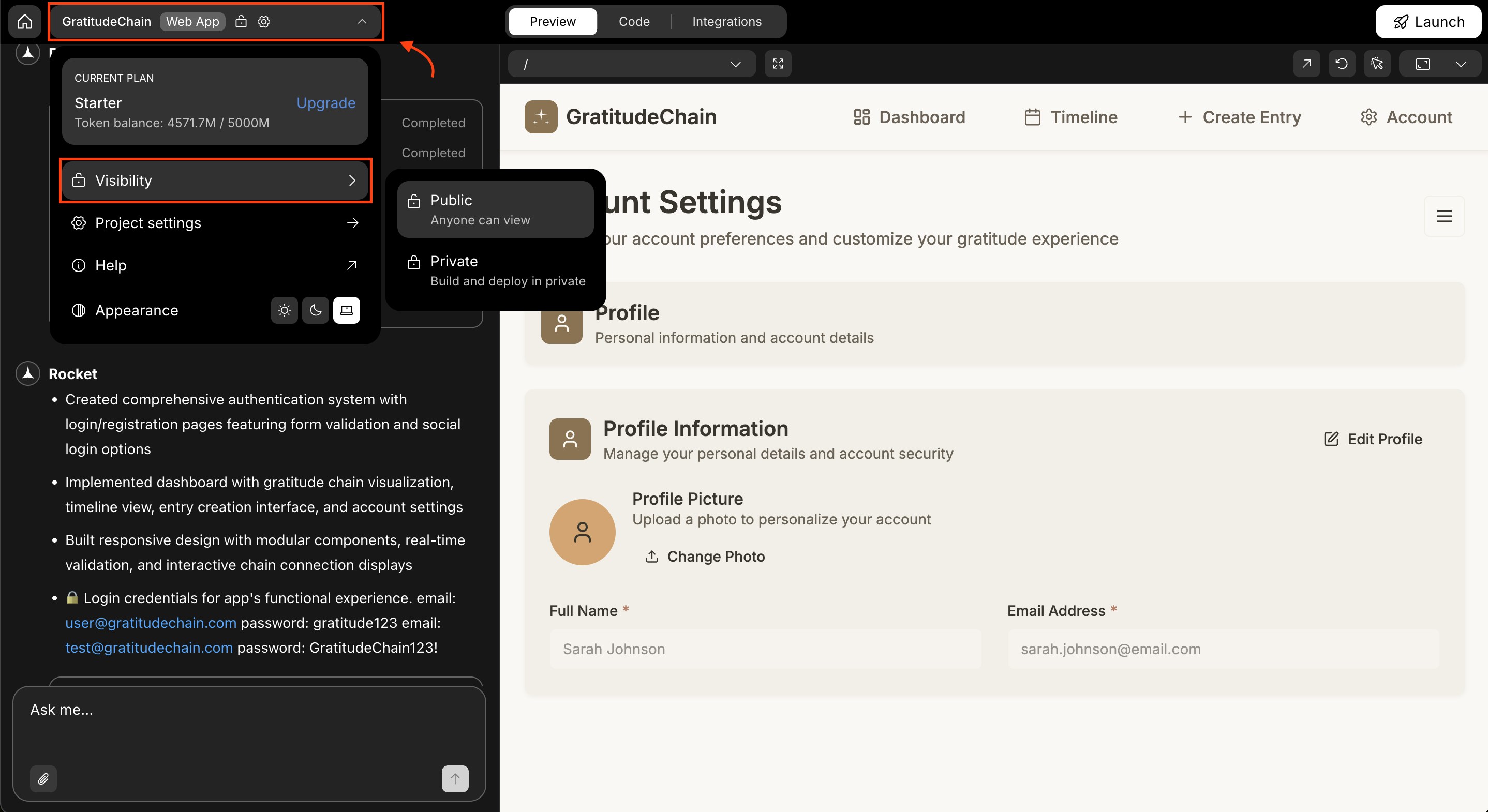
Change visibility inside a project
Let’s build your first project
Choose the method that fits your workflow.Method 1: Start from an idea
1
Go to Rocket
Visit rocket.new and sign in.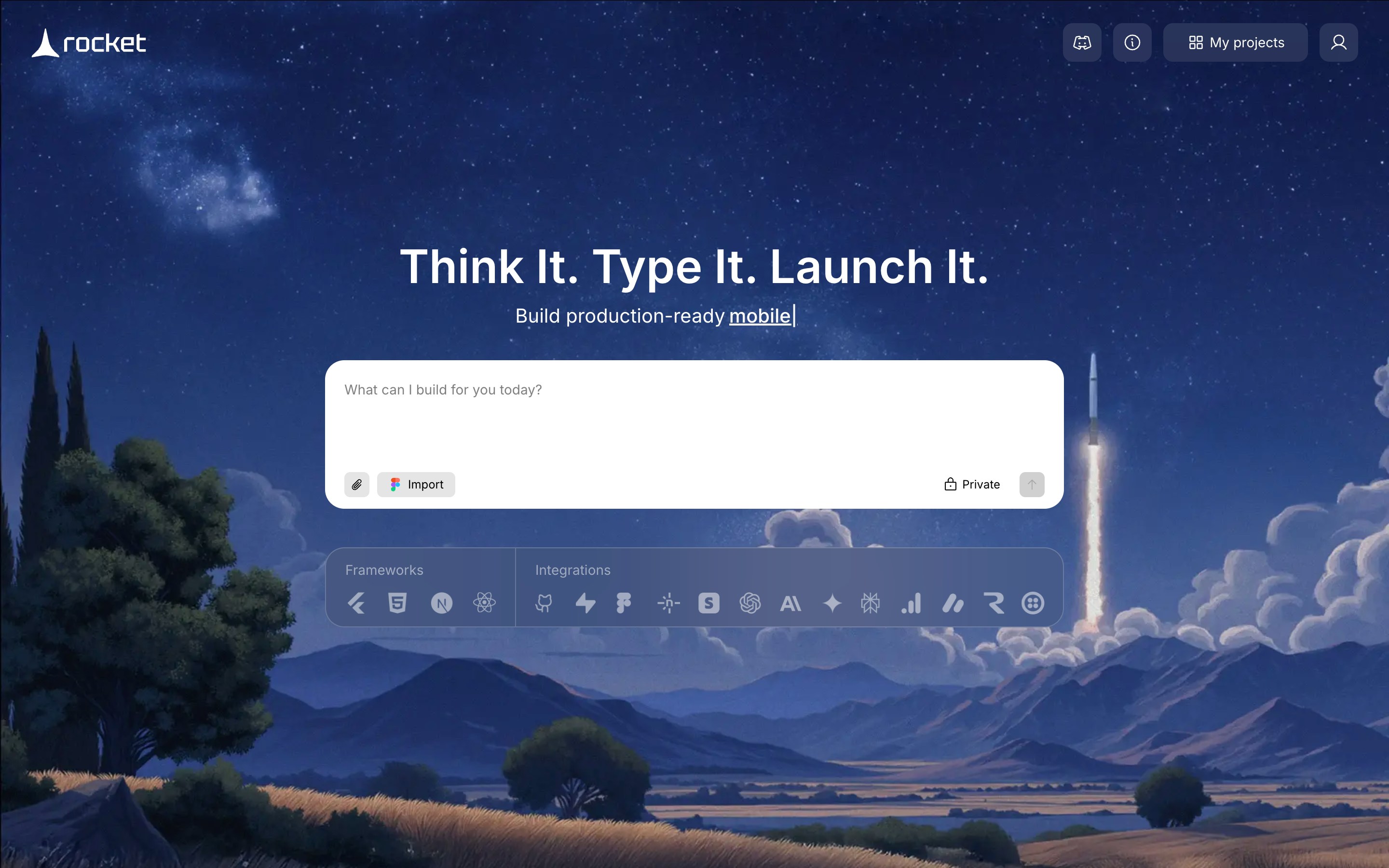
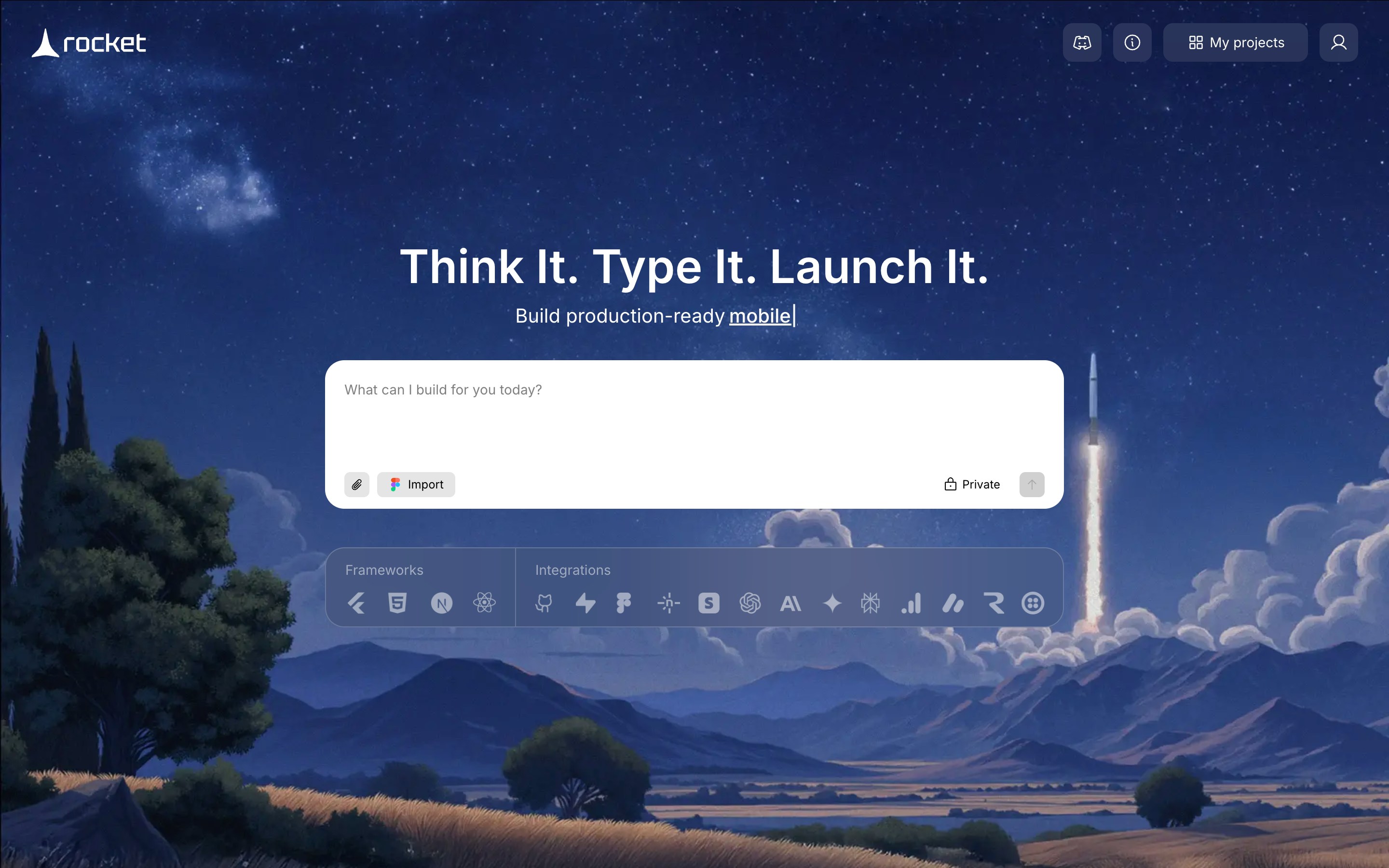
Signed-in Homepage
2
Describe what you want to create
Type your idea in the chat prompt. Be clear about the goal and key features.Example: Users share one thing they’re grateful for each day and link entries in a visual chain. Show a timeline view with color-coded links.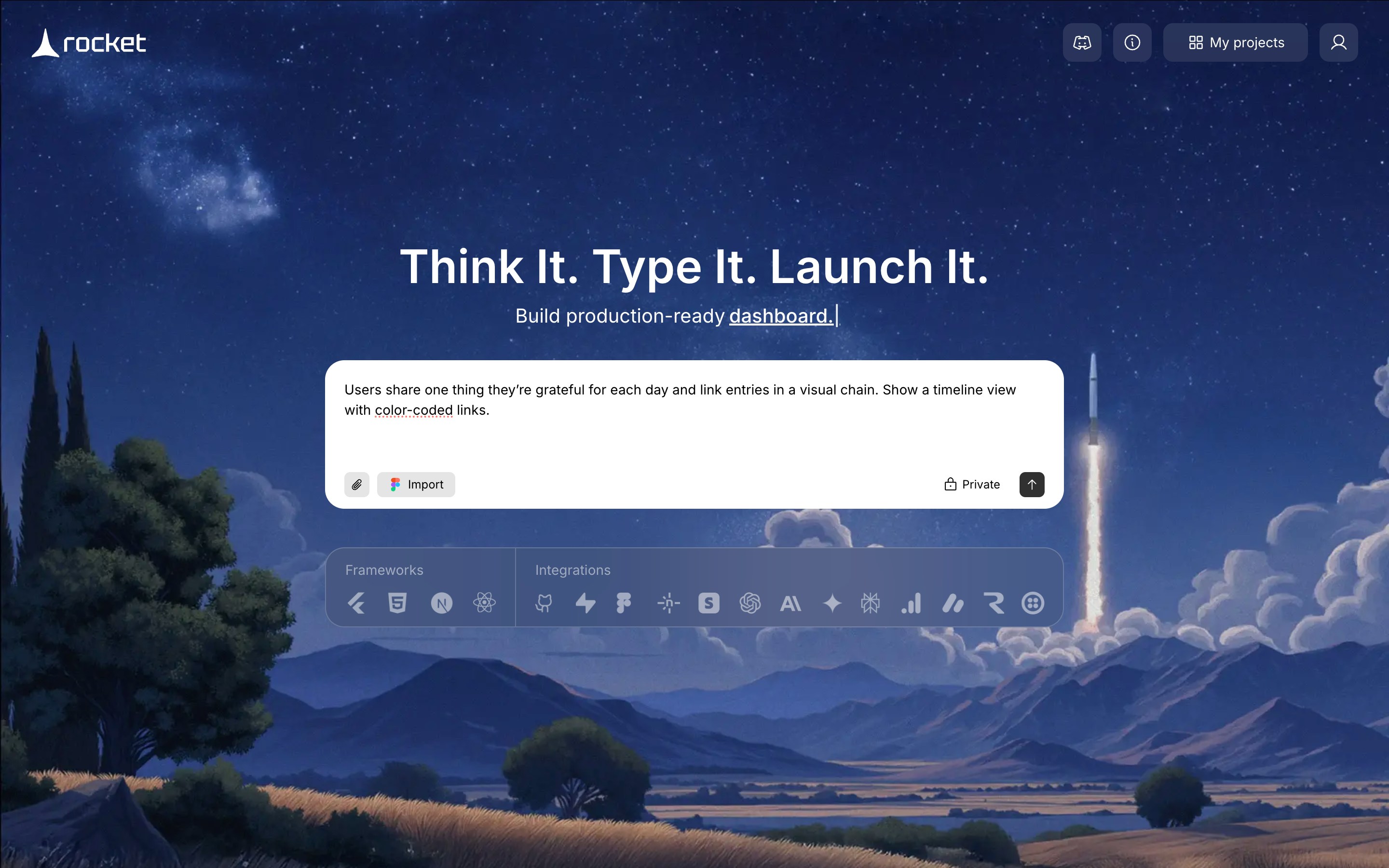
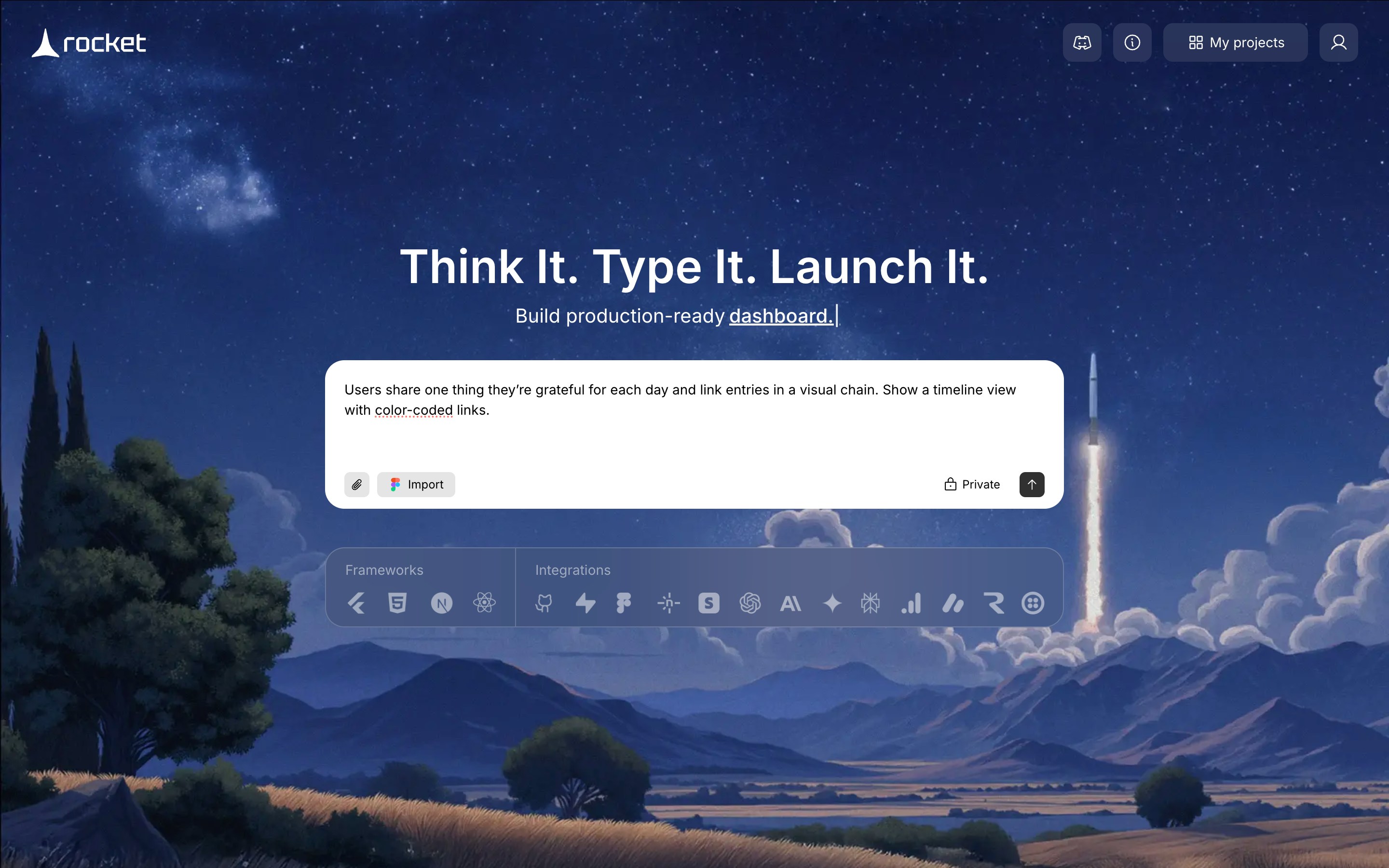
Enter idea
3
Select a use case
Choose the type of build. Options include Mobile App, Web App, Internal Tool, Website, Dashboard, and Landing Page.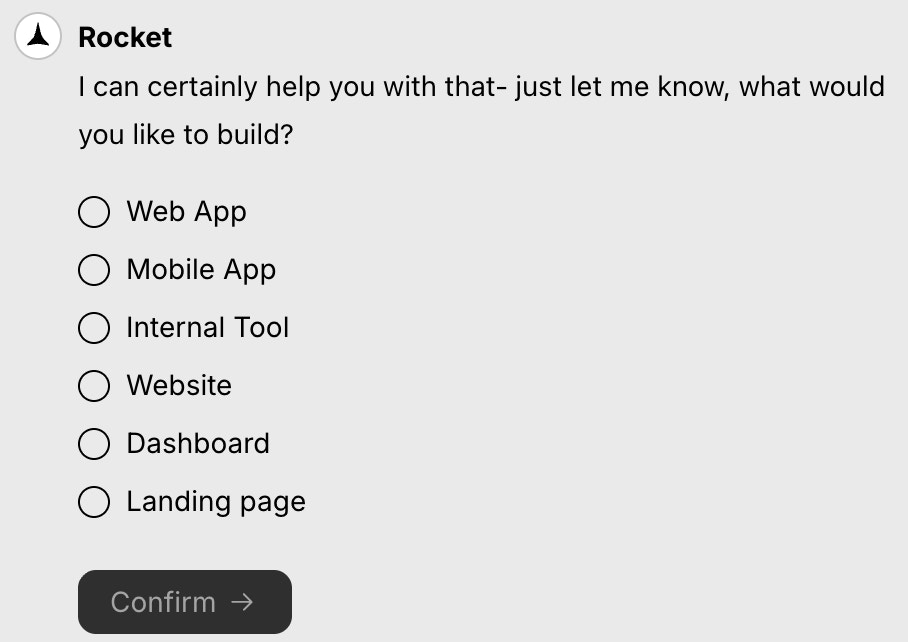
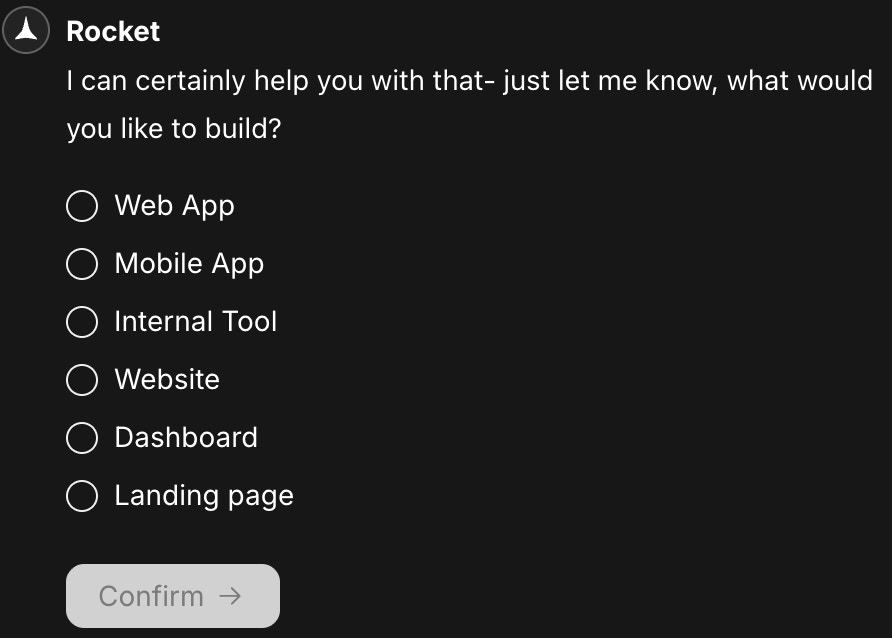
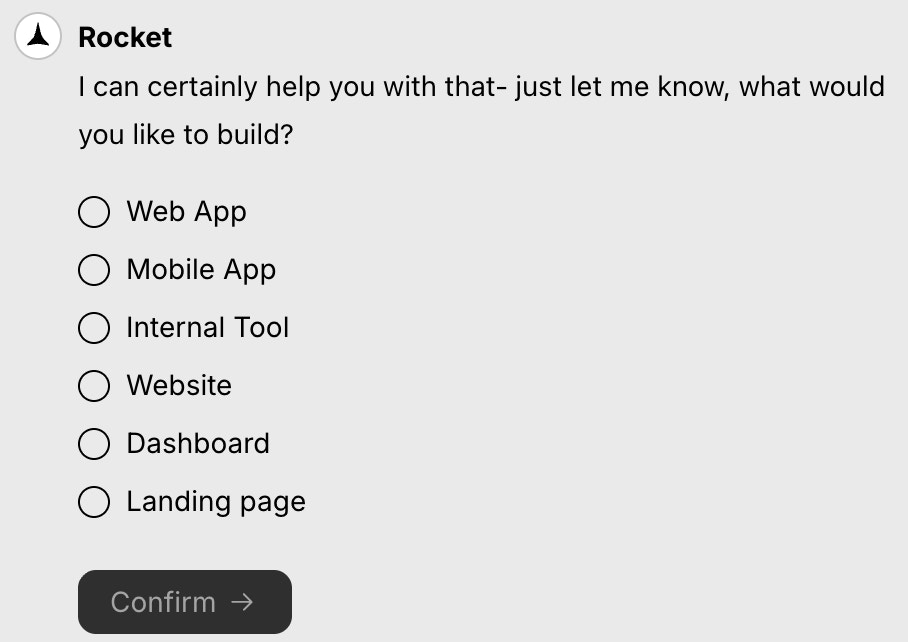
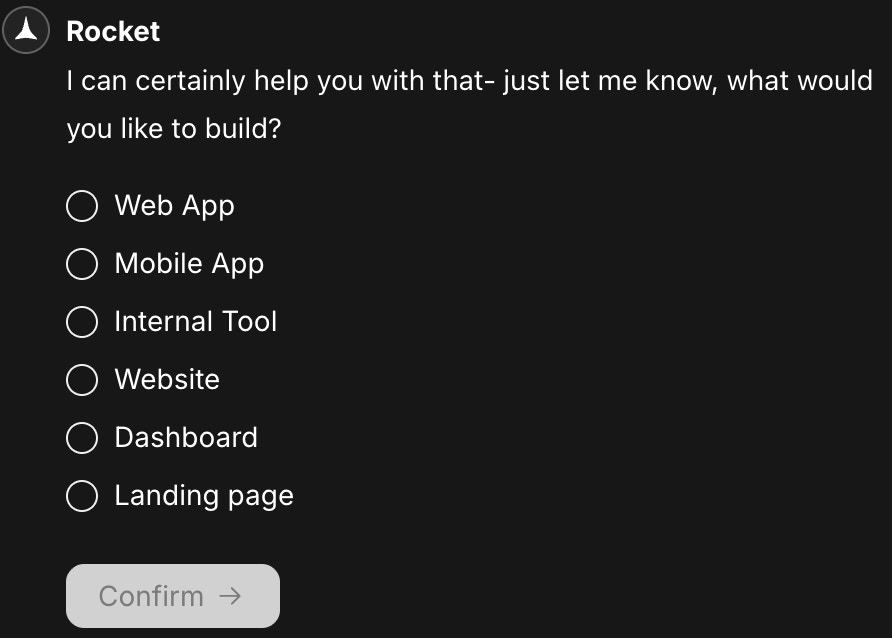
Choose use case
4
Choose platform for Internal Tool
If you selected Internal Tool, pick Web or Mobile.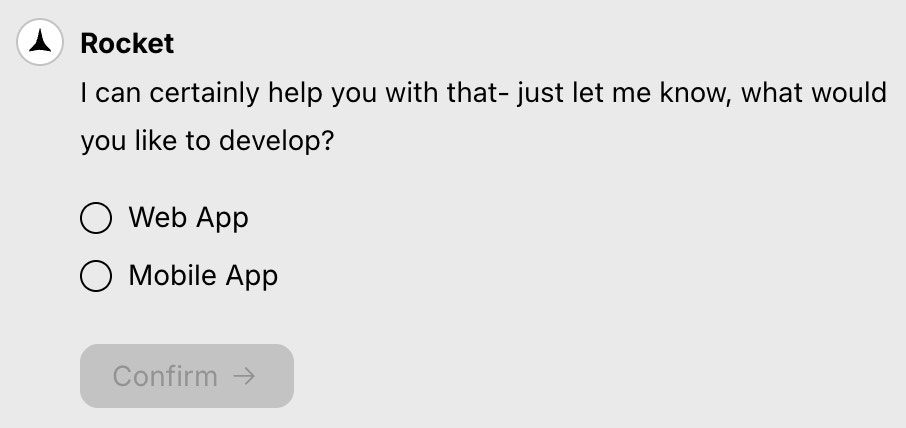
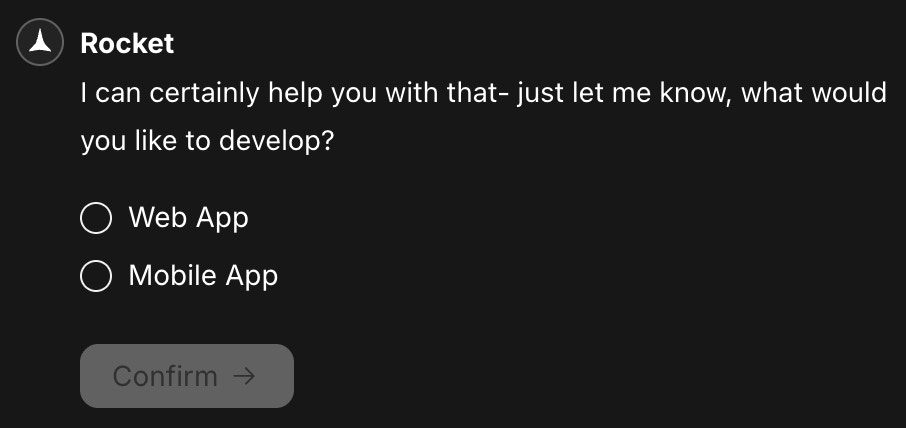
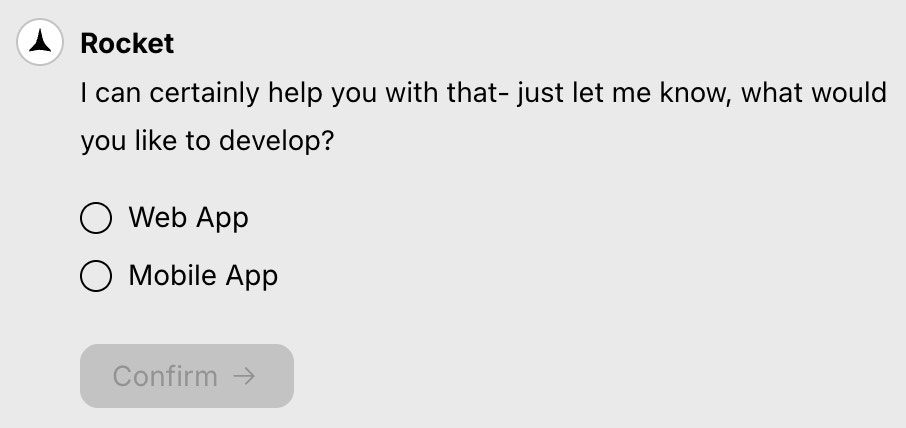
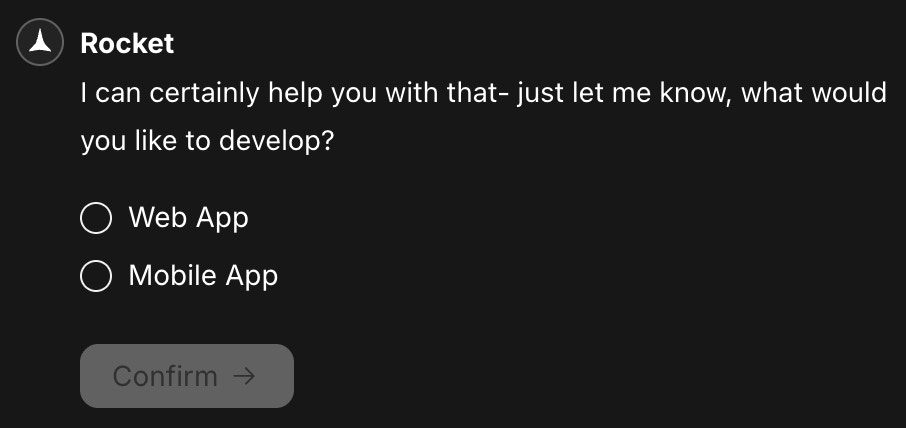
Select platform
5
Select your framework
Rocket recommends a framework based on platform. You can accept the default or customize it.For Web App:
Default stack:
Rocket has the following options:
Rocket uses Flutter.
Default stack:
- React
- JavaScript
- Tailwind CSS
-
Click Use default framework to proceed.
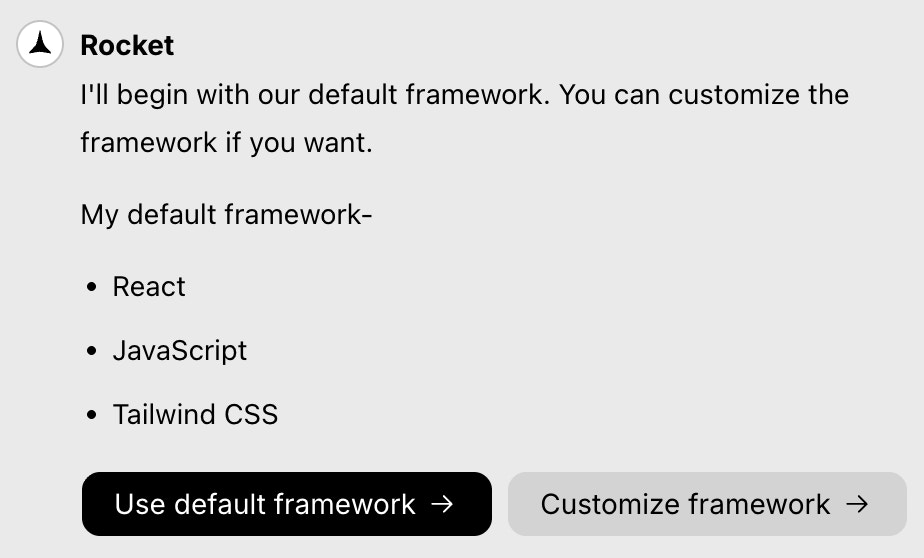
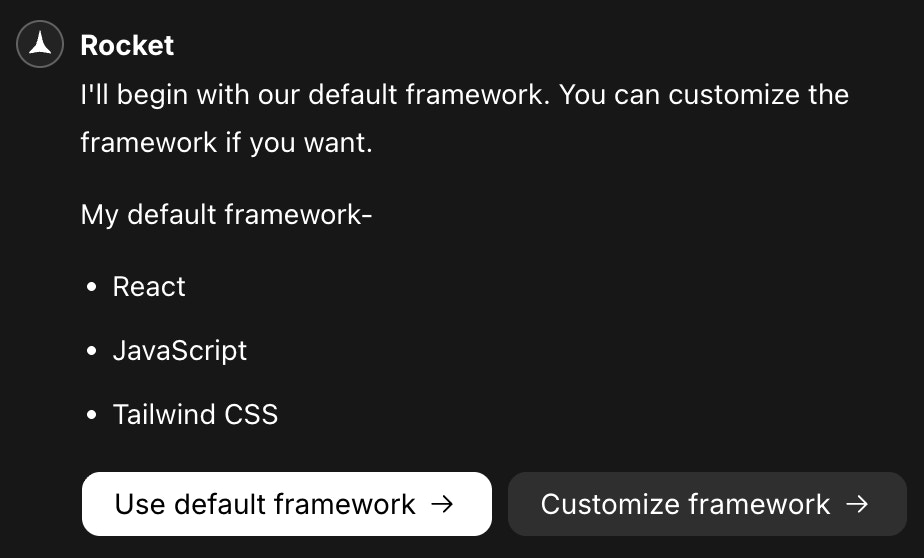
Default web stack
- Or choose Customize framework to adjust the stack.
Rocket has the following options:
- React
- Next.js
-
HTML
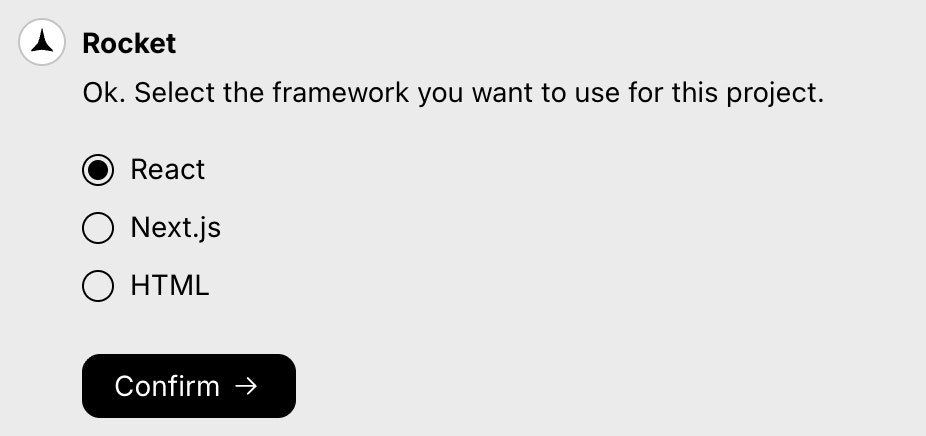
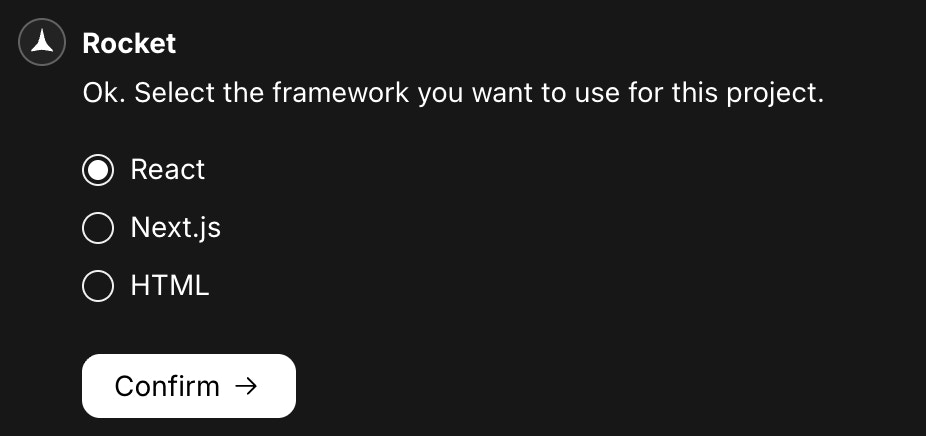
Customize web stack
Rocket uses Flutter.
6
Choose your language
If you selected web app and React or Next.js after, Rocket will ask you to select a language from the following: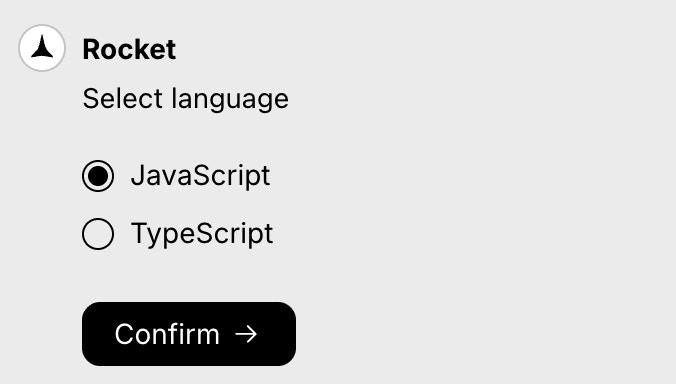
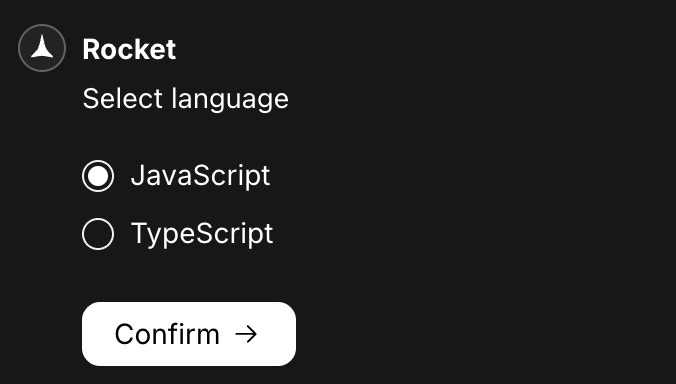
- JavaScript
- TypeScript
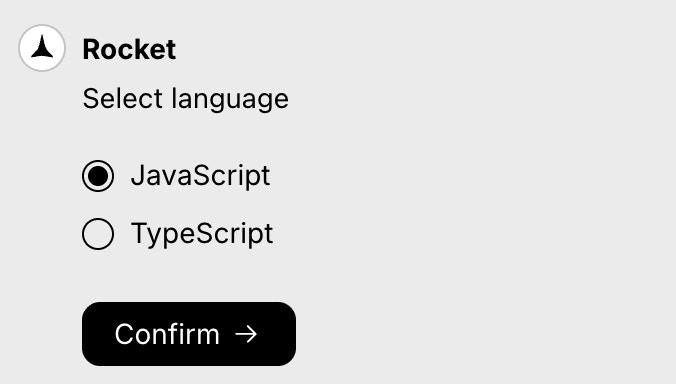
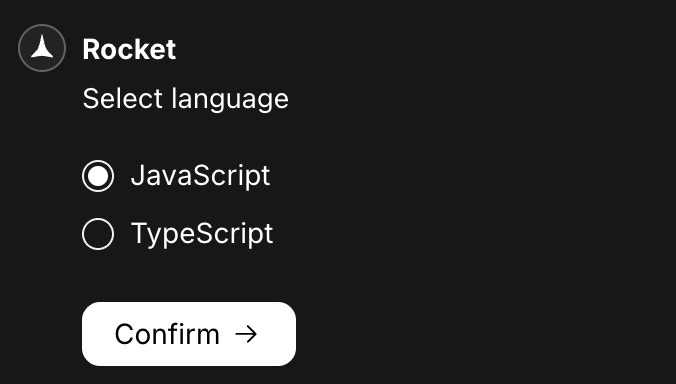
Select language
7
Choose your screens
Review the suggested screens and deselect any you do not need.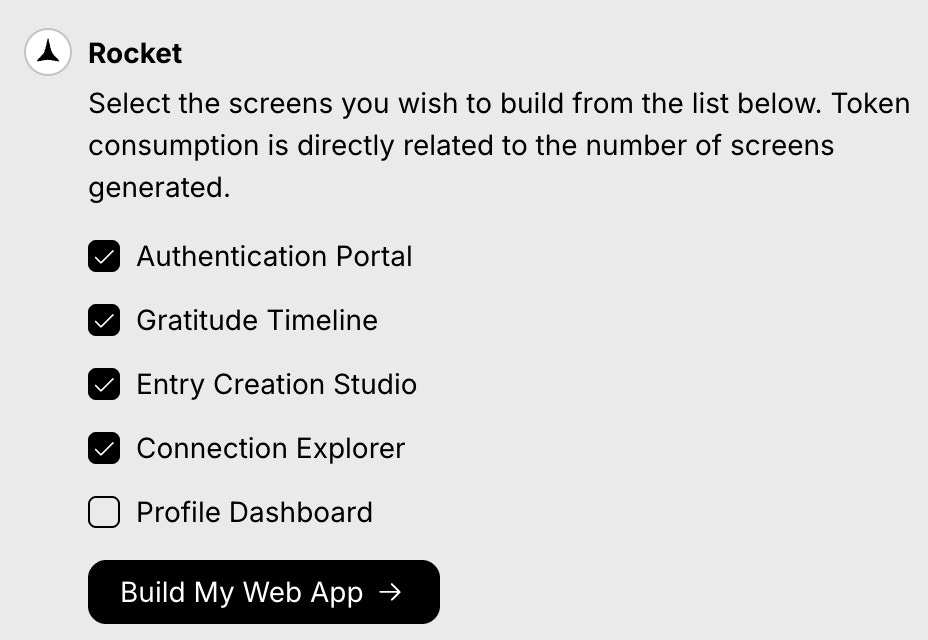
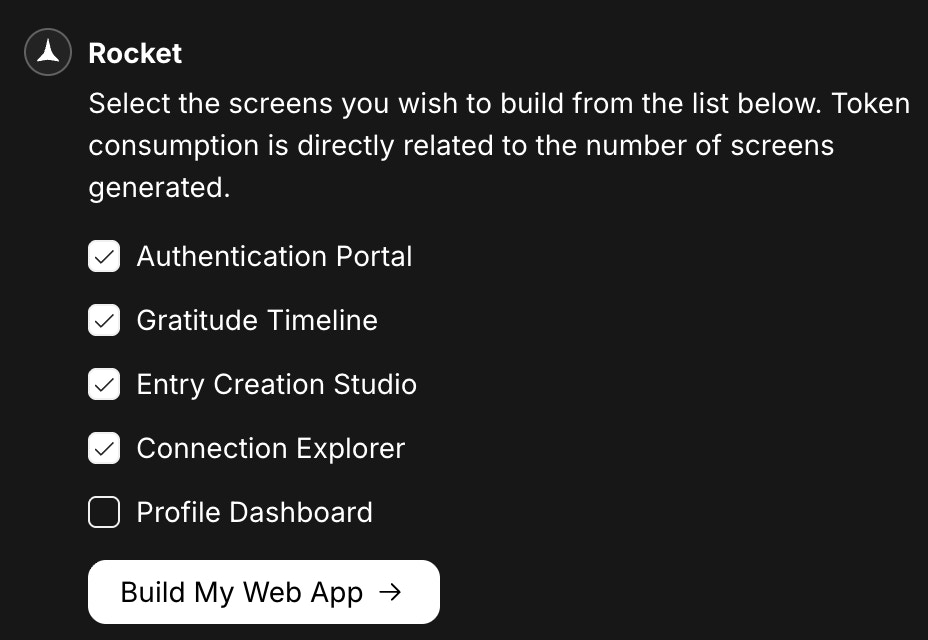
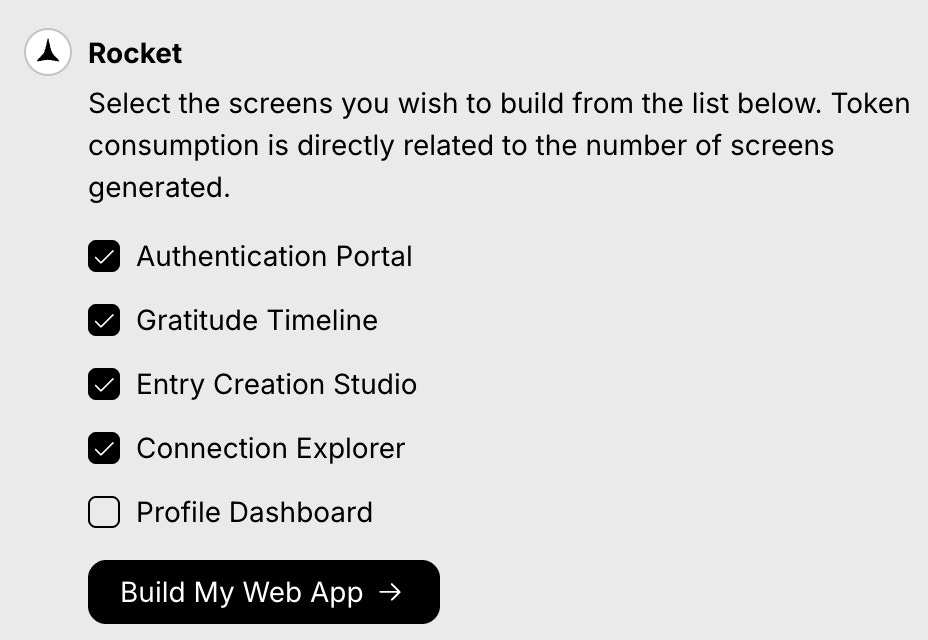
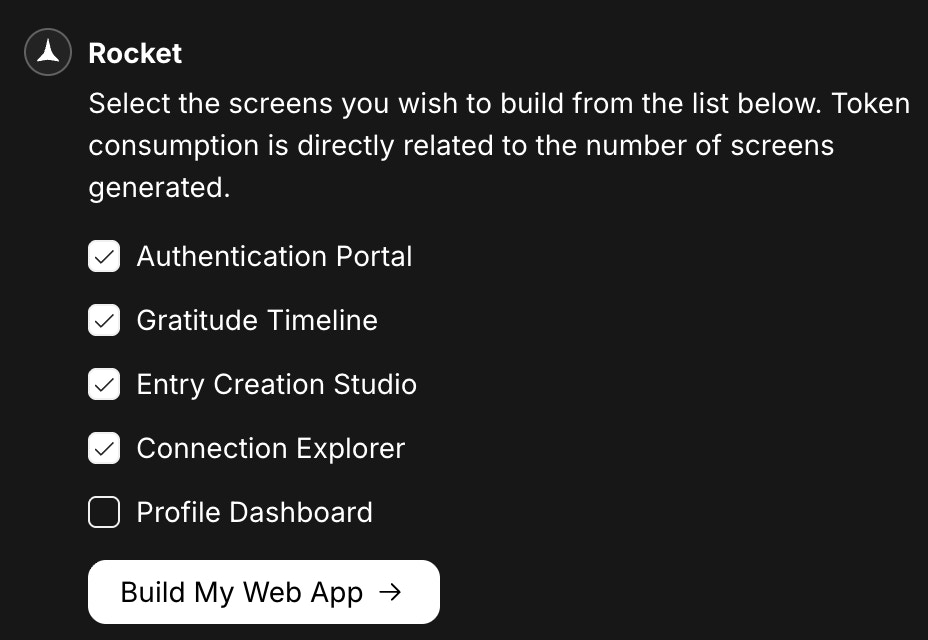
Select screens
8
Watch Rocket build
Rocket generates your app and shows progress for each screen.Status icons: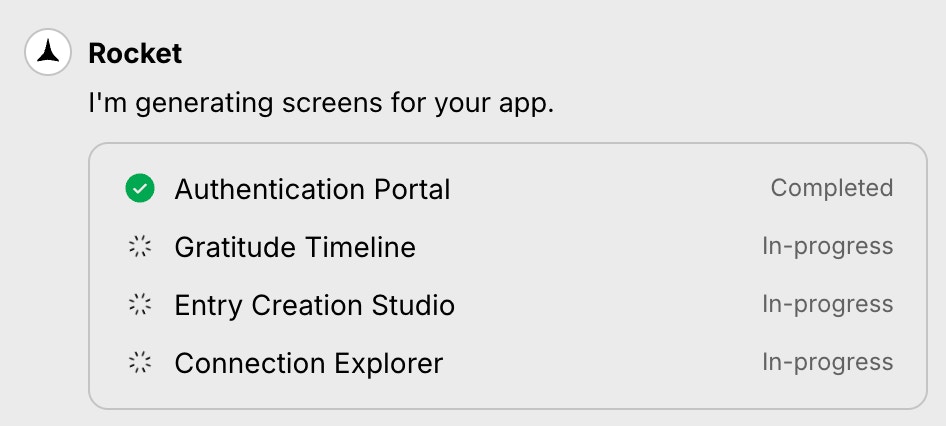
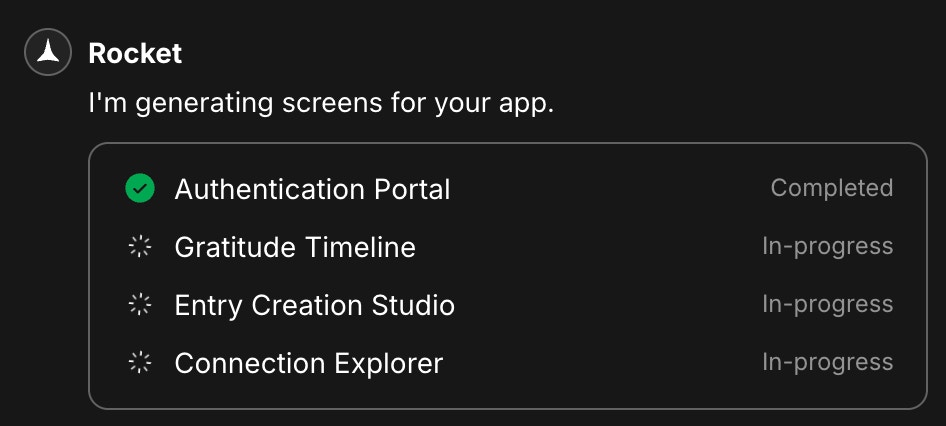
- Completed.
- In progress.
- Failed.
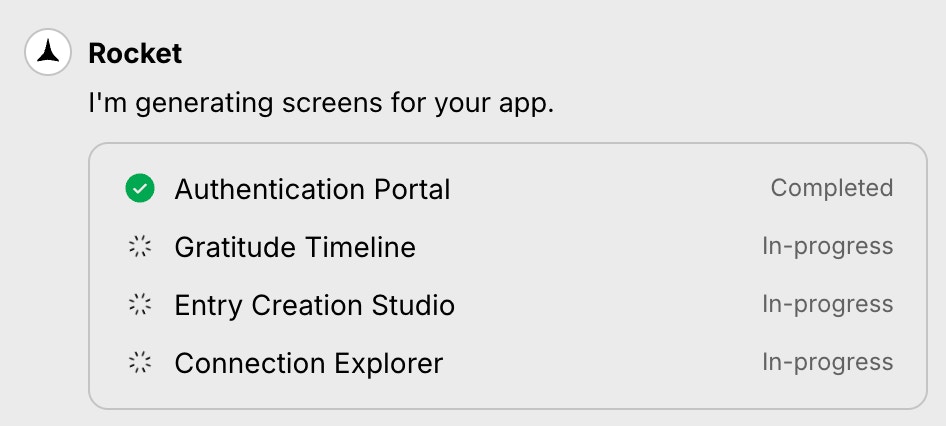
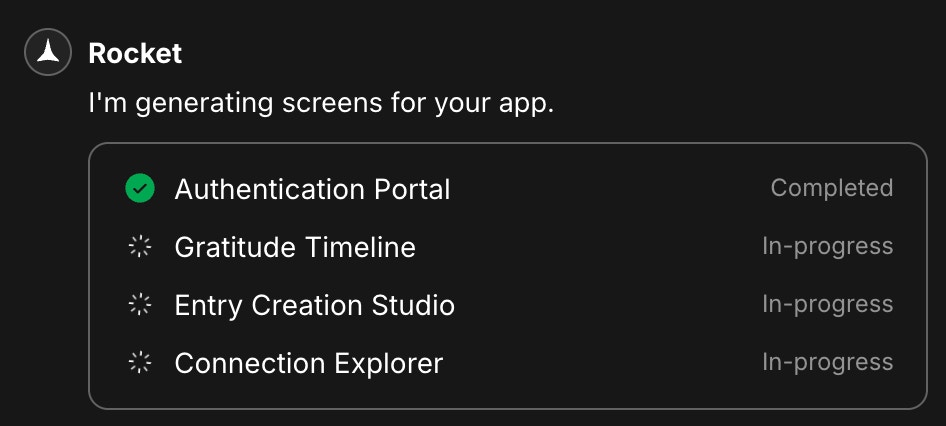
Build progress
Retry a failed screen: Click Retry next to Failed.
- If multiple screens keep failing, try simplifying your idea (fewer features or screens) and regenerate.
Method 2: Import from Figma
Turn designs into production-ready code. Convert your Figma files into working apps for web or mobile.Follow these guides:Once your Figma import is set up, Rocket continues just like in Method 1, starting at Select your framework. You’ll choose a stack, select screens, and watch the build progress.Method 3: Upload an attachment
Guide Rocket with an image. You can upload a UI mockup, wireframe, or screenshot.This is useful when you want to:- Add visual context to your prompt.
- Start from “Create an app like this.”
Notes:
- Supported formats:
.png,.jpg,.jpeg. - Clear UI screenshots or mockups work best.
1
Attach an image
Click at the lower left of the input box to upload an image. You can also drag and drop or paste an image into the chat box.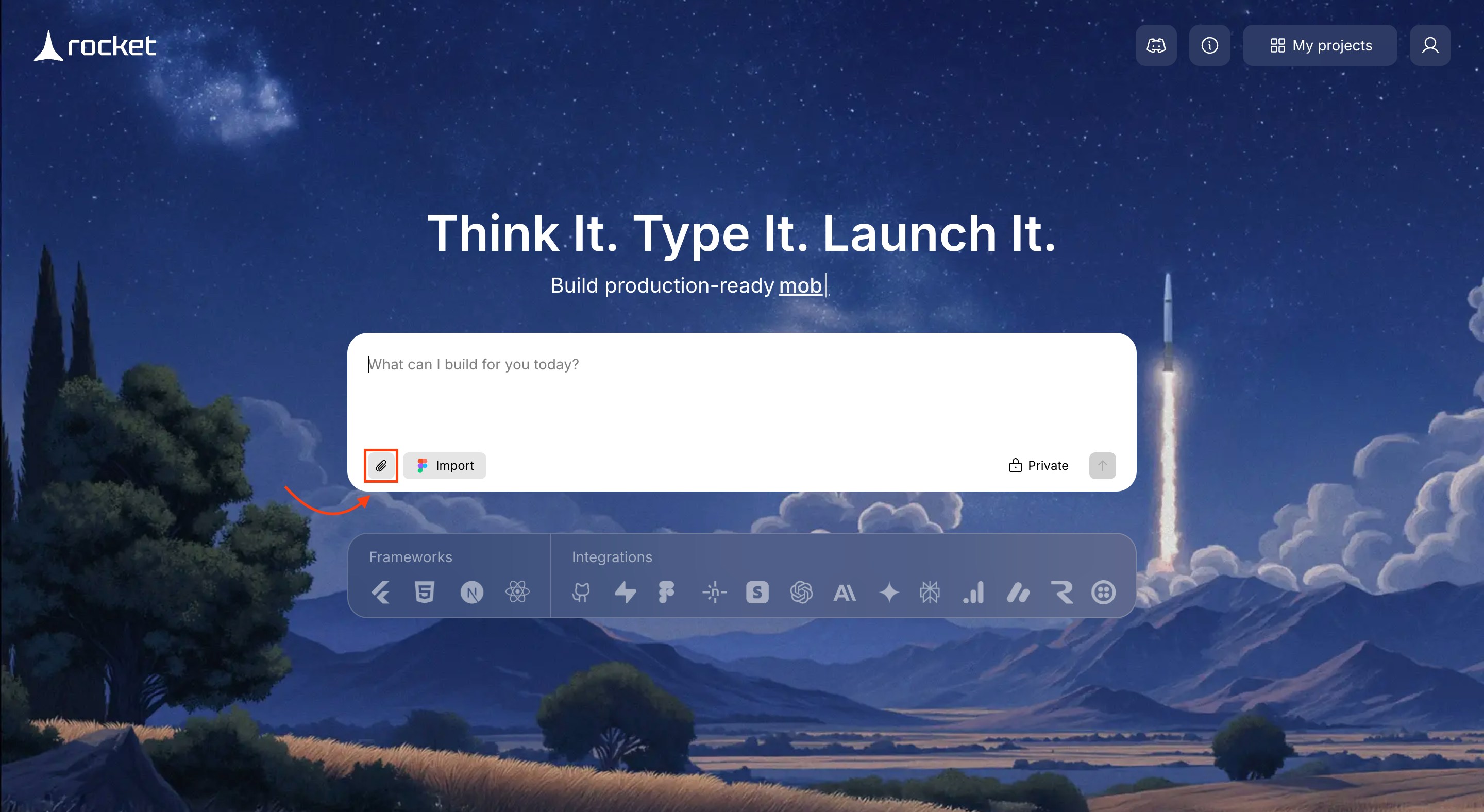
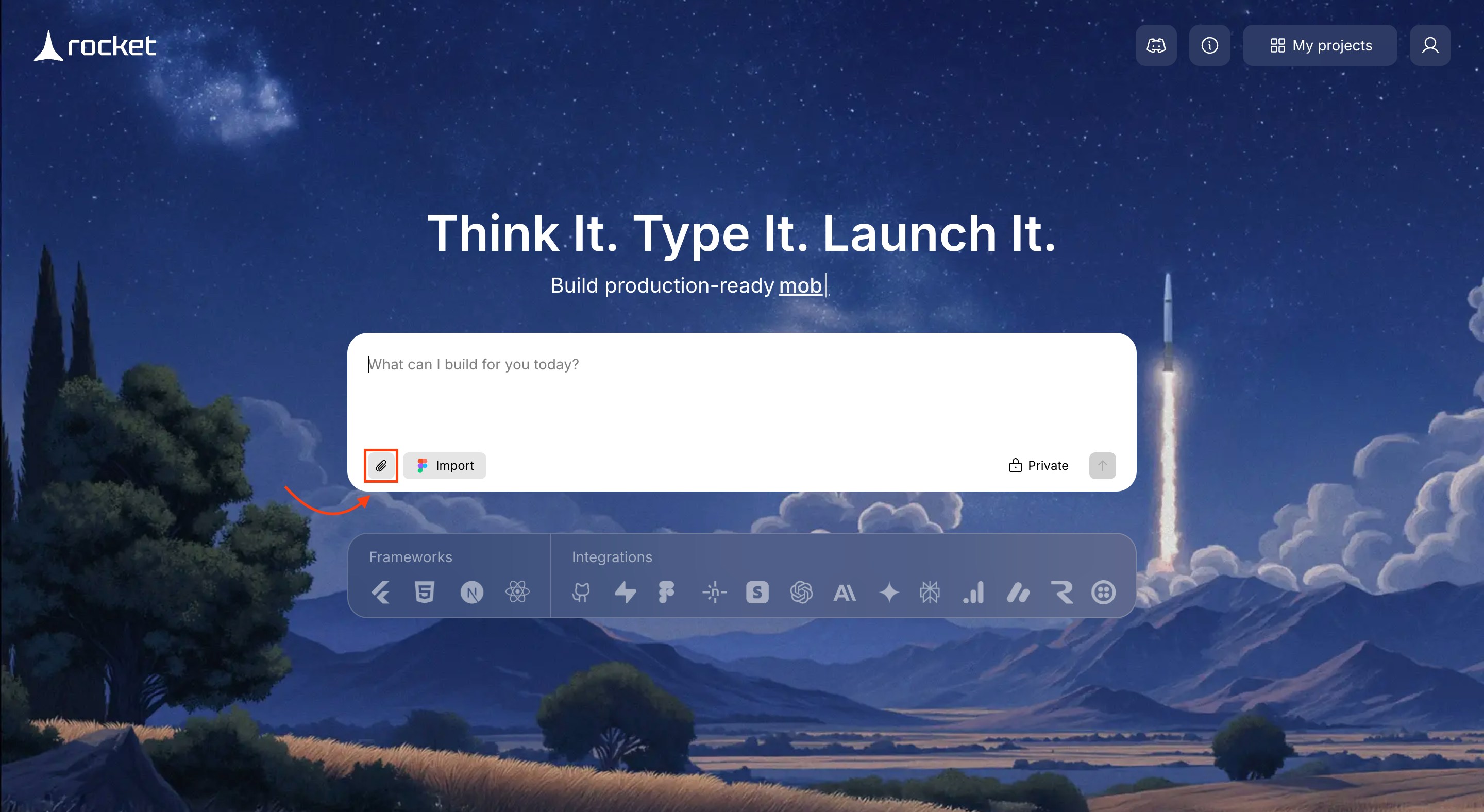
Attach image
2
Add instructions
Describe what you want built. Examples:
- Create an app like the uploaded image.
- Use this layout to build a sign-up form.
3
Generate the app
Press Enter. Rocket builds from your image and prompt.From here, continue just like in Method 1, starting at Select your framework. You will choose a stack, select screens, and watch the build progress.
Method 4: Use a template
1
Browse templates
Open the menu in the top right and select Templates which autoscrolls to the templates section.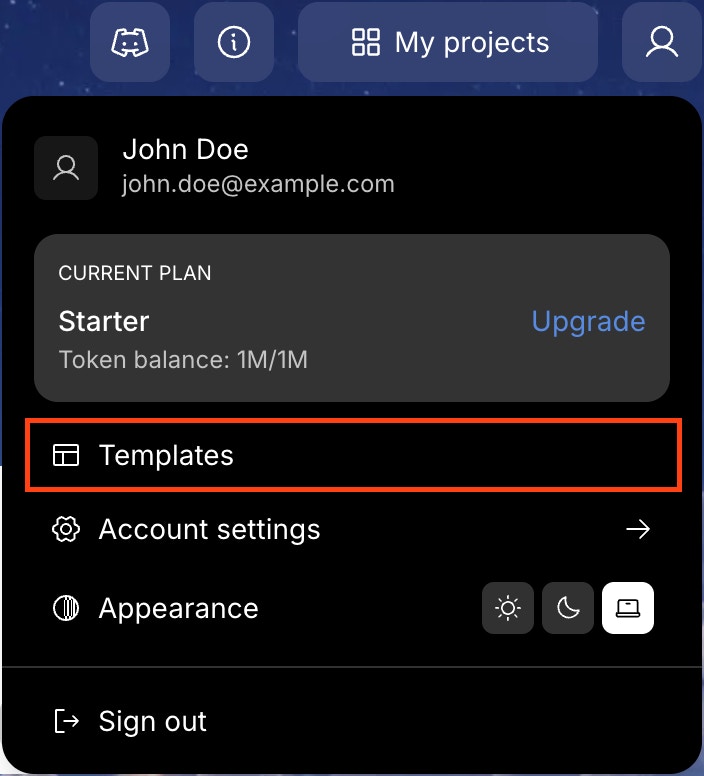
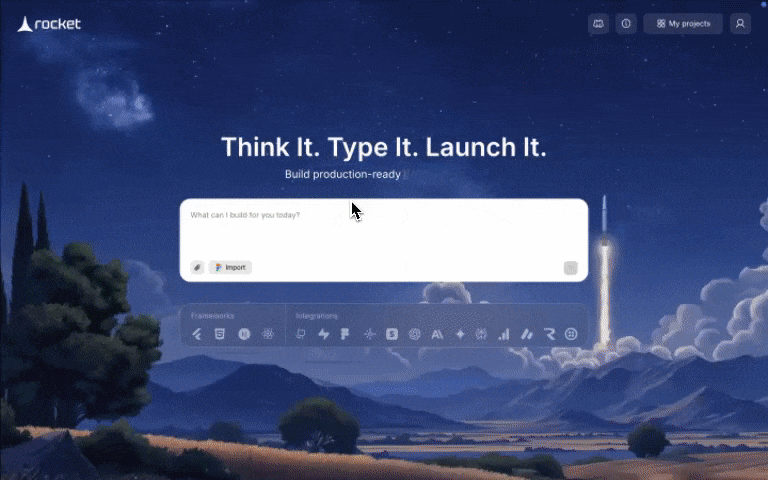
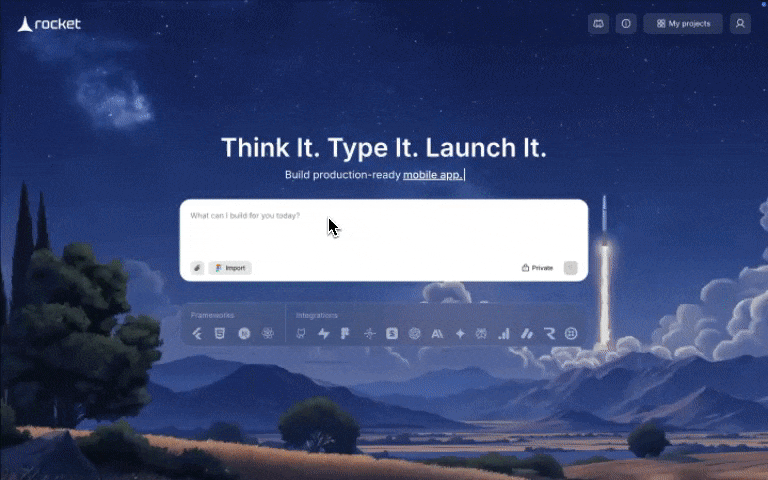
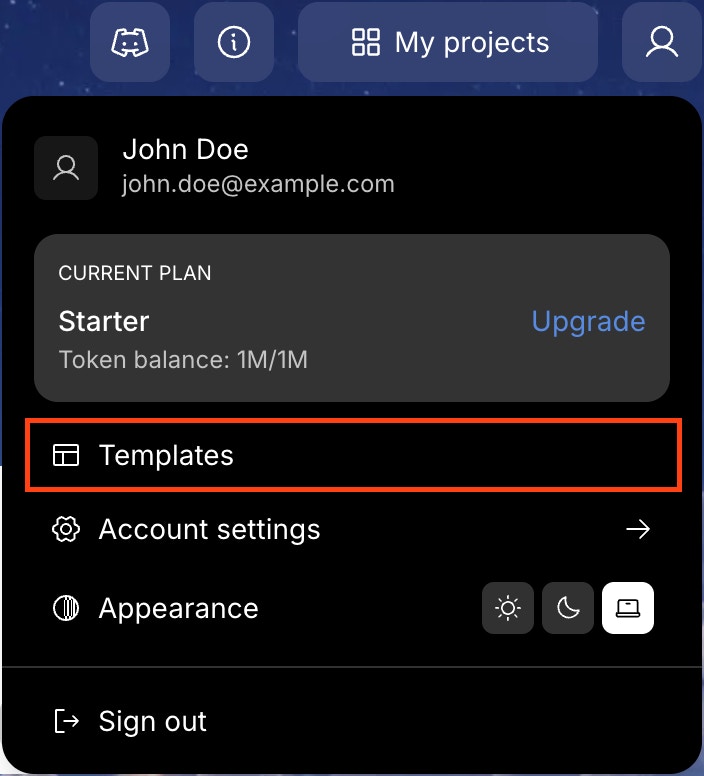
Templates navigation
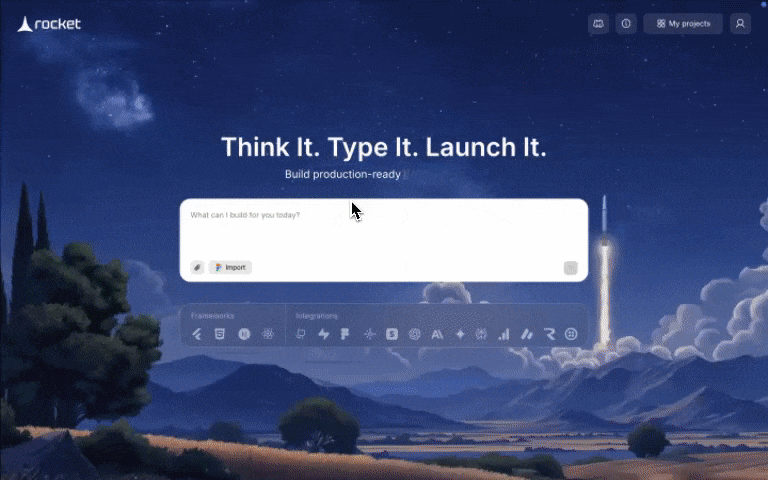
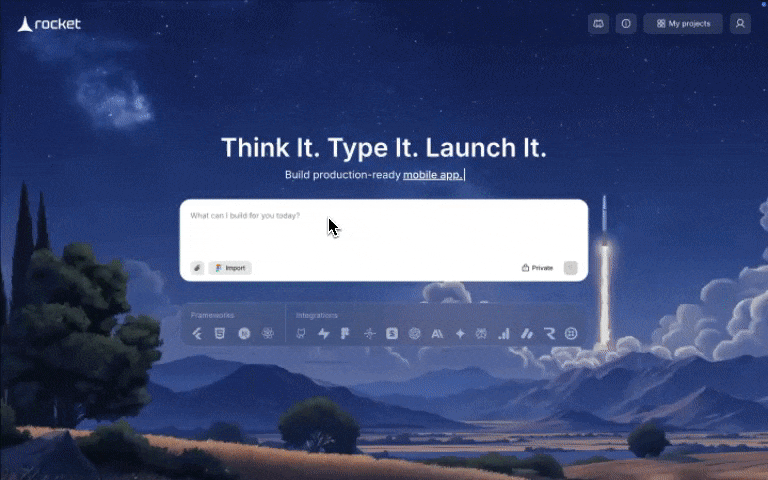
Templates on scroll
- Landing Page
- Web App
- Dashboard
- Mobile App
- Internal Tool Web
- And more.
2
Preview a template
Click Learn more to view details, included pages, and layout screenshots.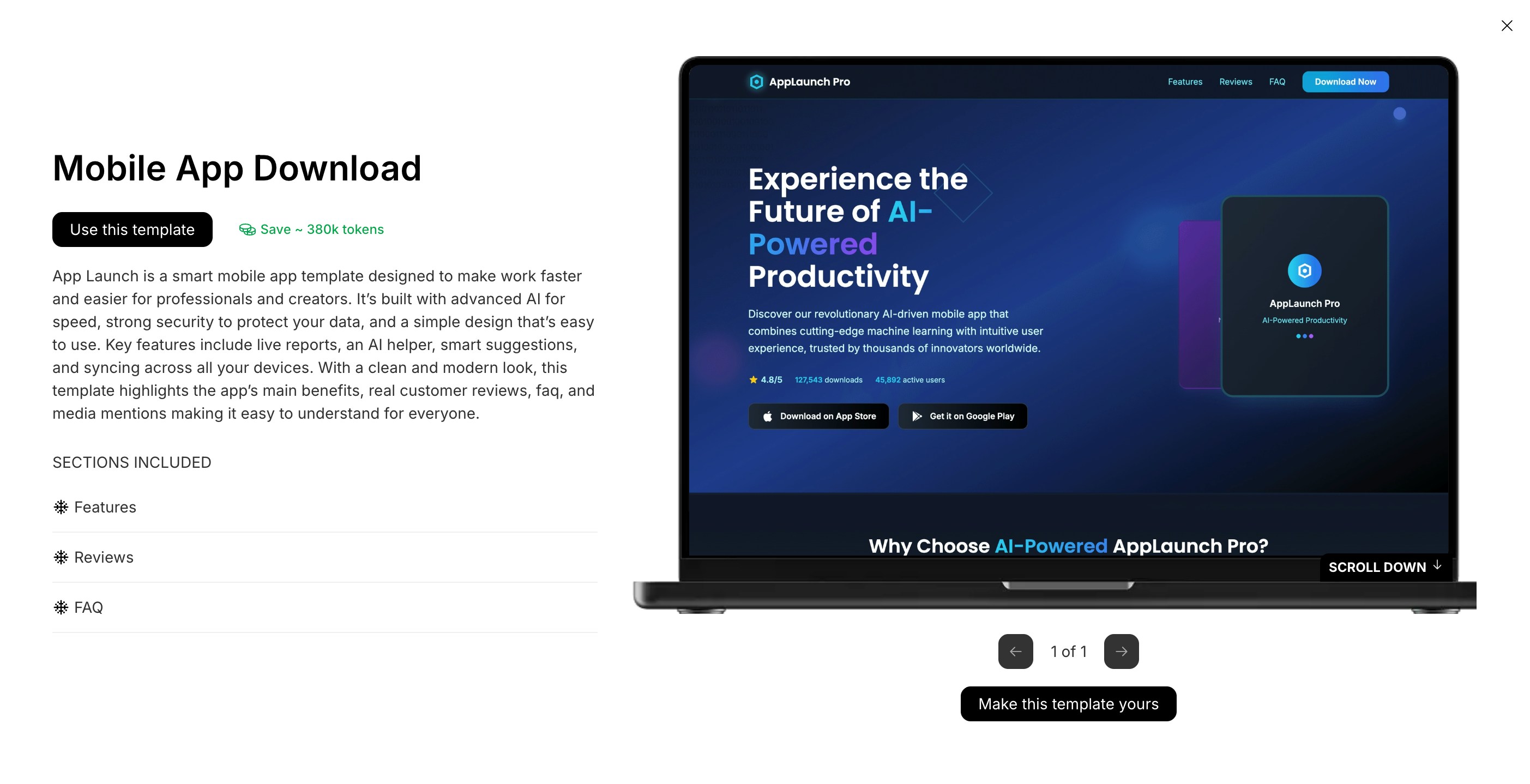
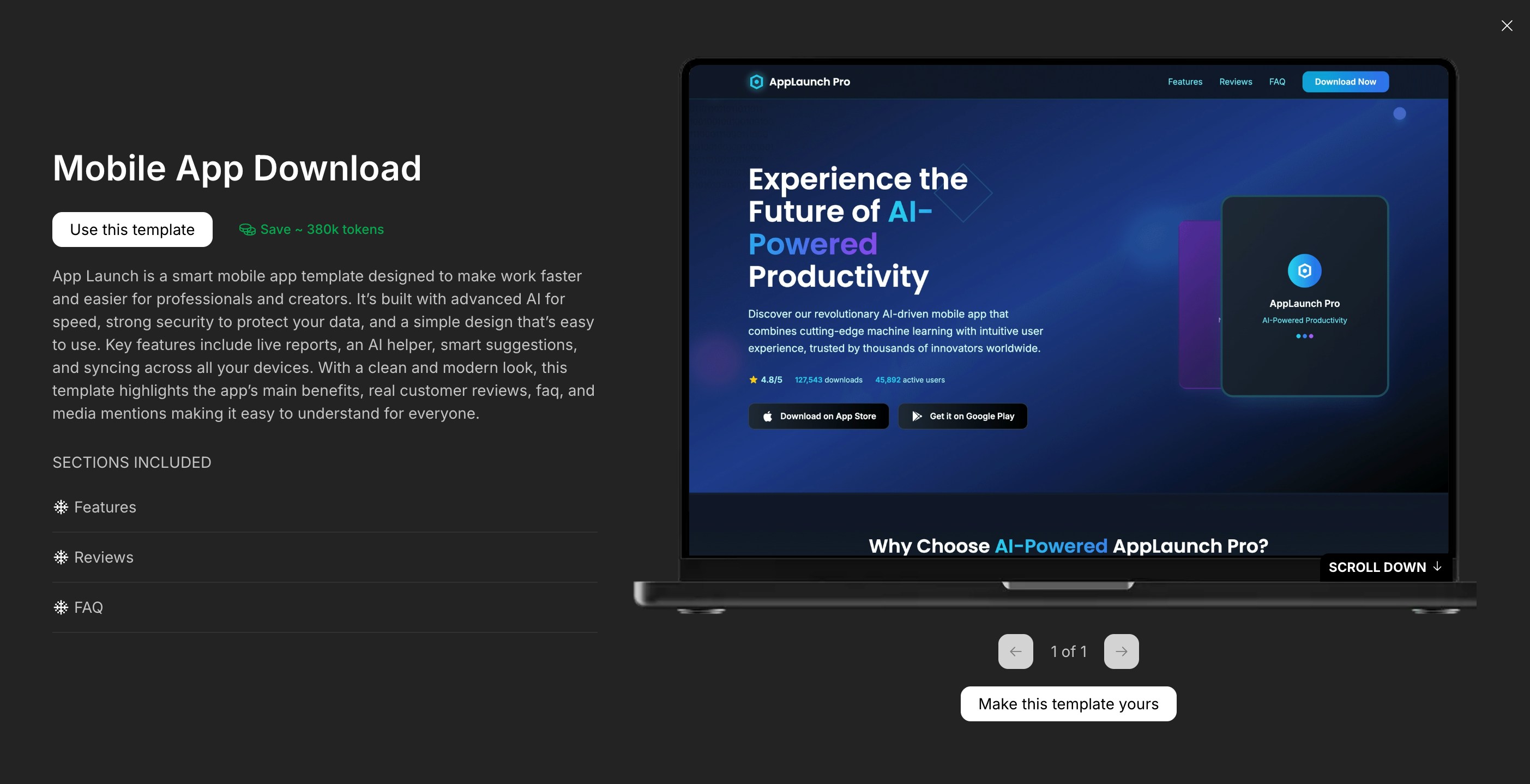
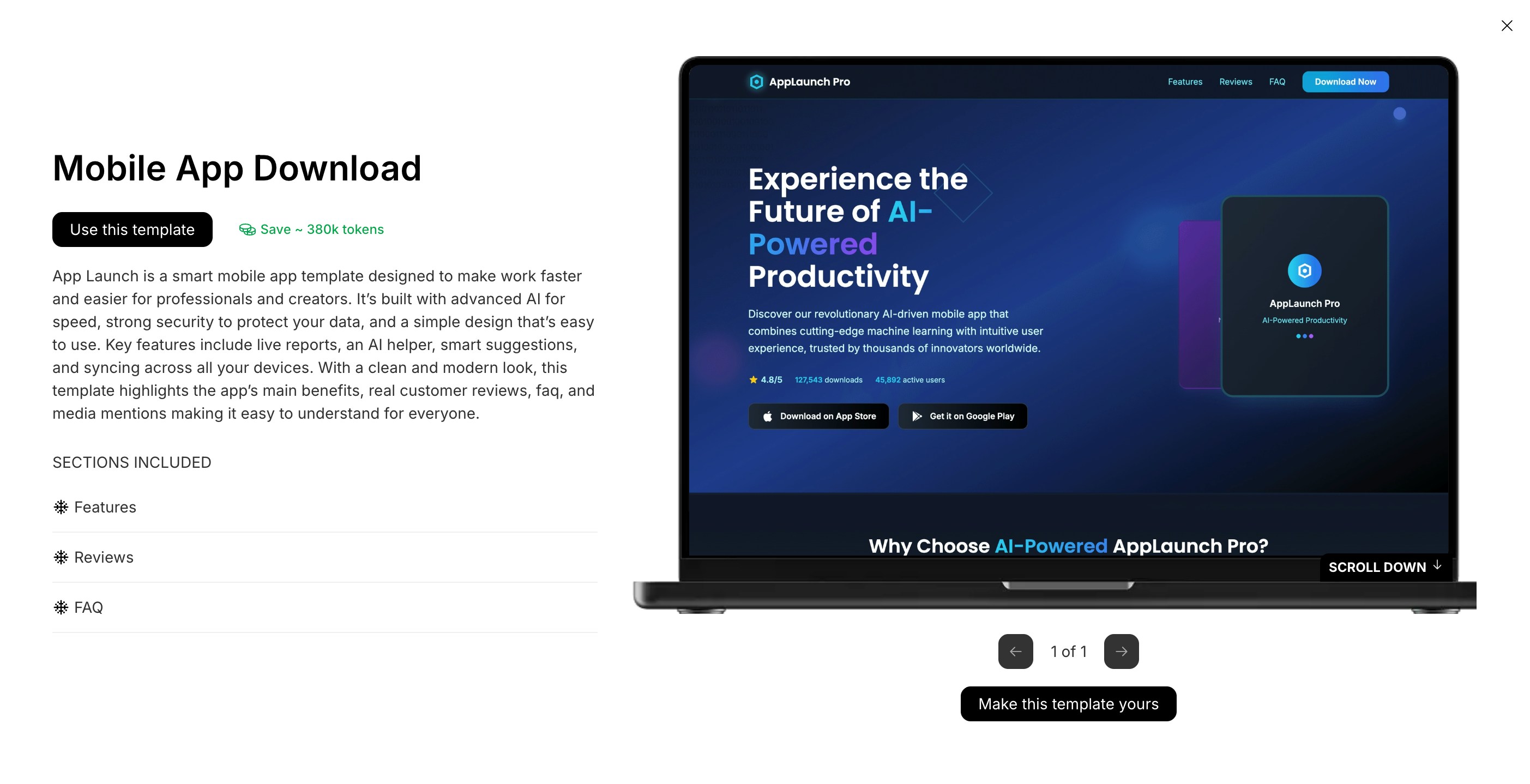
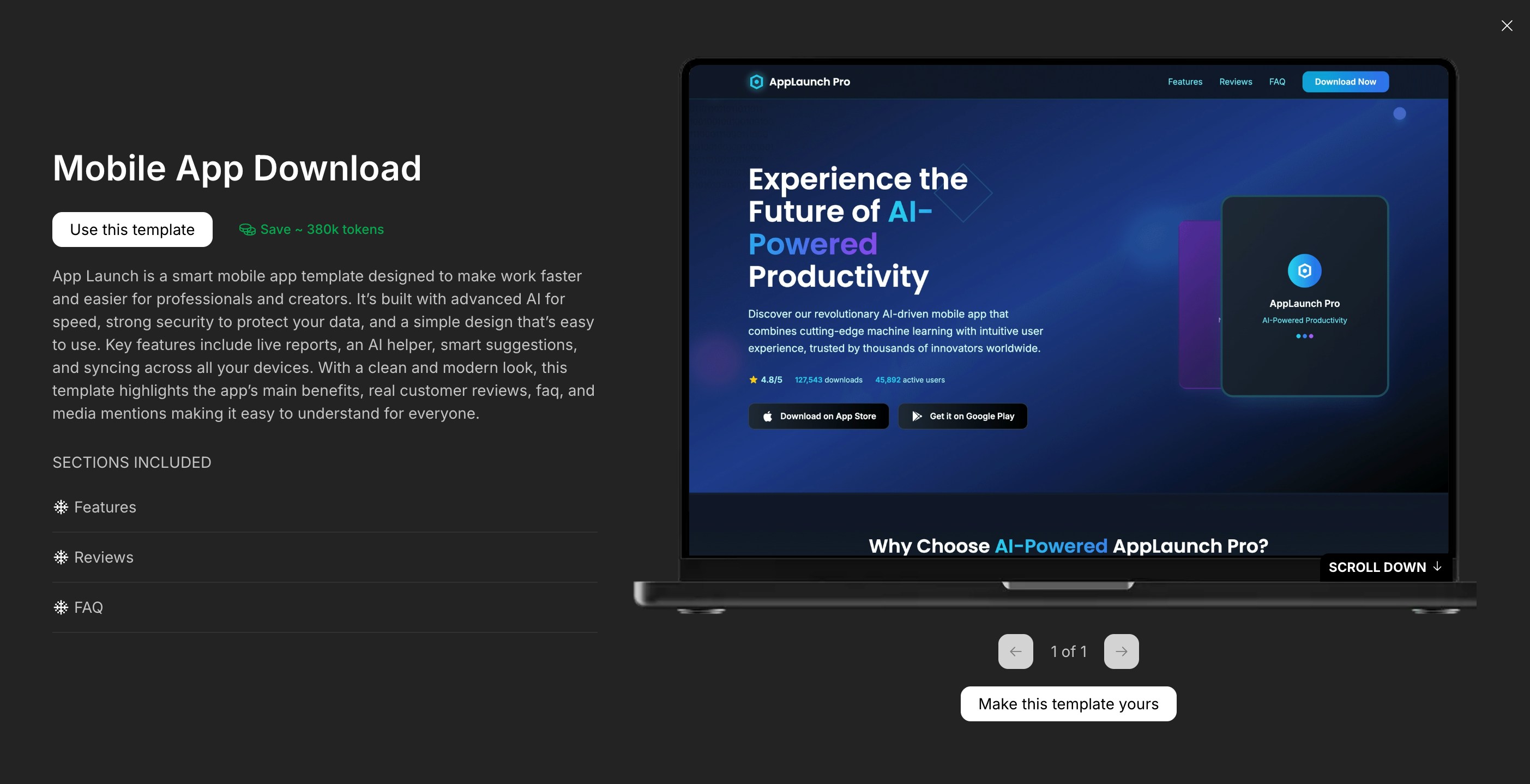
Template details
3
Use the template
Click Use this template or Make this template yours. Rocket opens the app generation flow with code and preview.From here, you can iterate in chat the same way as a project started from an idea in Method 1. Ask for changes, add features, and refine your app.
Success check: You land in the chat with your template loaded and a message saying “
Template name cloned successfully.”Note: Using a template does not consume tokens. It is the fastest way to launch a production-ready app.
You did it!
Your Rocket project is live, created from your idea or design.