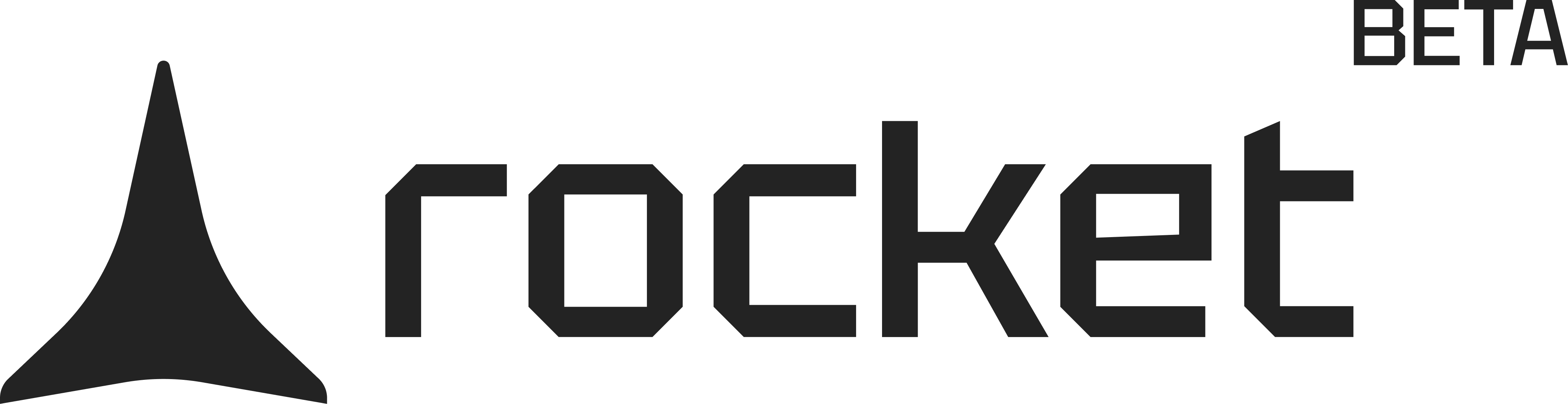- Web Browser
- Mobile App
Before you begin
You’ll need:
- Access to rocket.new.
- A Figma account and a design file with view or edit permission.
Not sure how to get your Figma link?
Follow this quick guide to grab the right URL.
Follow this quick guide to grab the right URL.
Let’s launch your mobile application
You’re about to transform design into production-ready code – no coding needed.1
Import Figma
-
Simply paste the Figma URL in the chat and Rocket will detect it.
or -
Click Import at the bottom-left of the chat input.
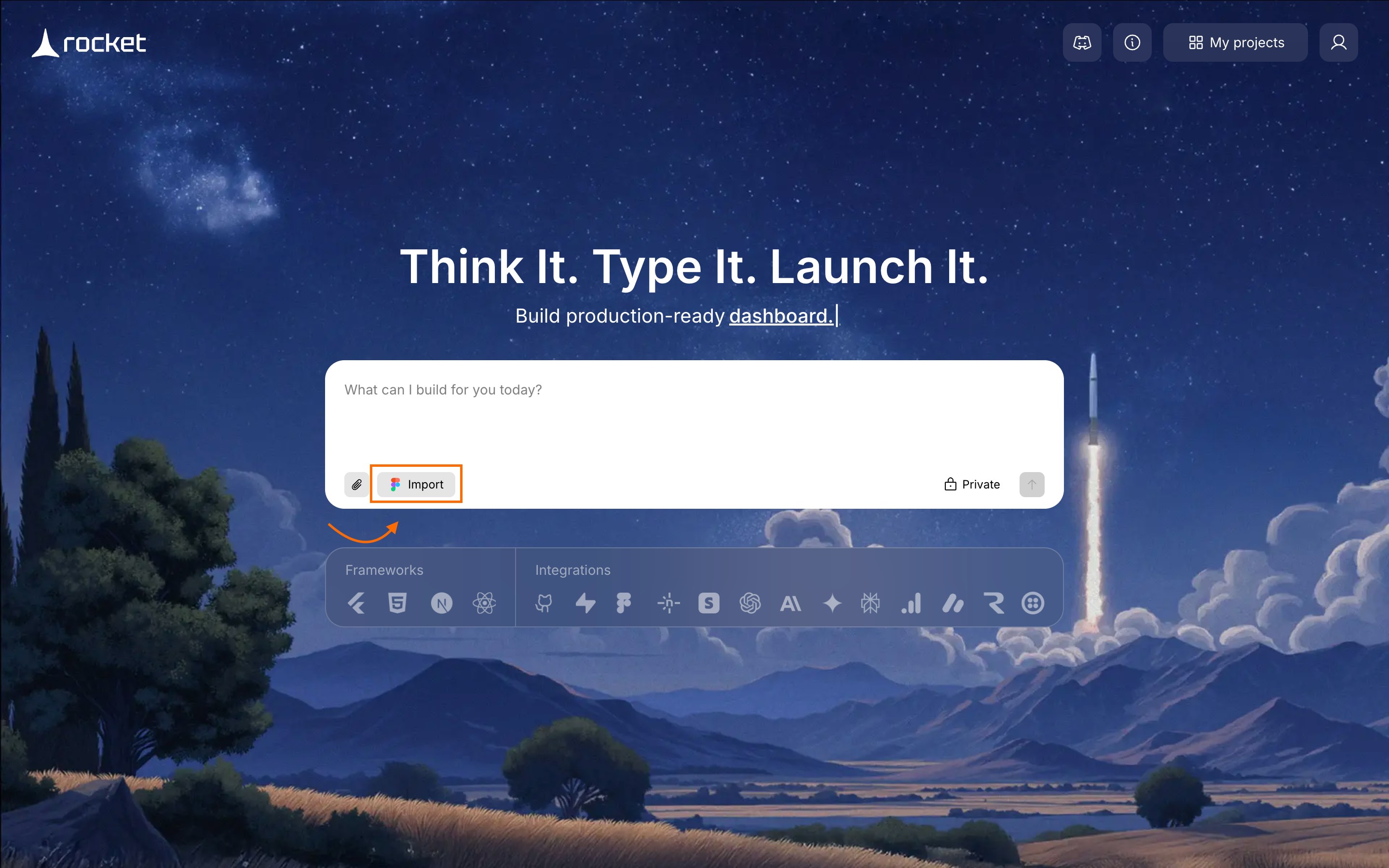
Click 'Import' to get started
If you haven’t connected your Figma account to Rocket yet, start here:
Learn how to connect your Figma account with Rocket.
Learn how to connect your Figma account with Rocket.
Success check: A popup asks for your Figma link.
2
Paste your Figma link in Rocket
Paste your copied link into the popup and click Start import.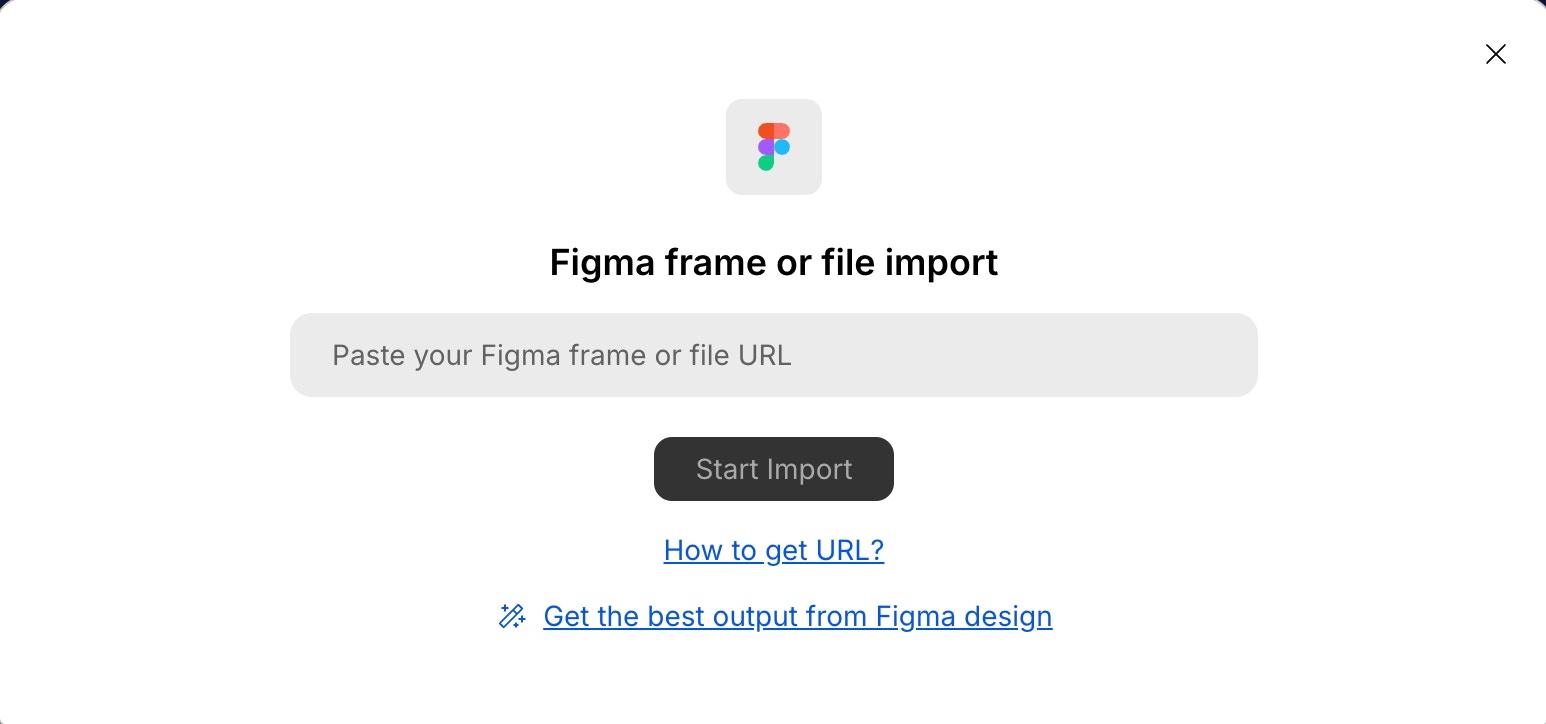
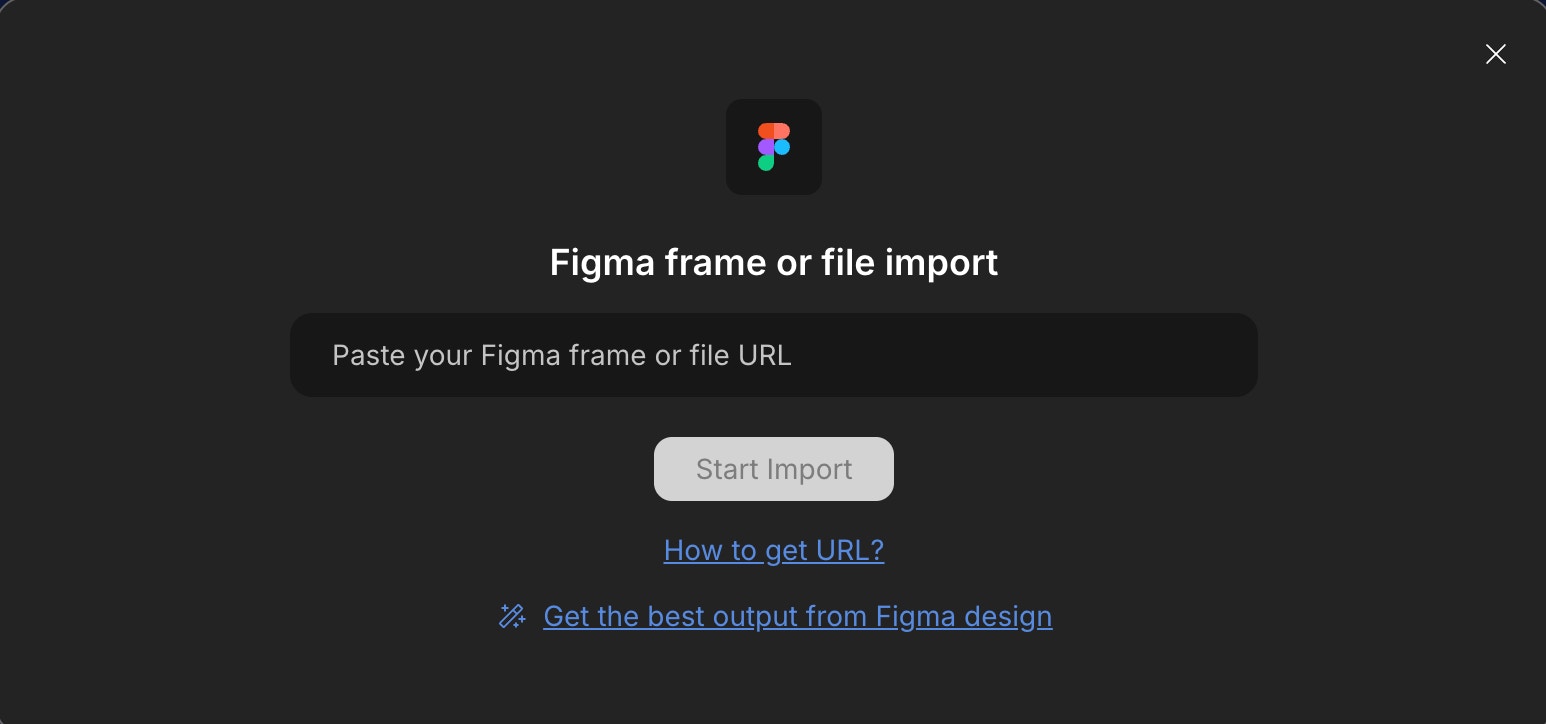
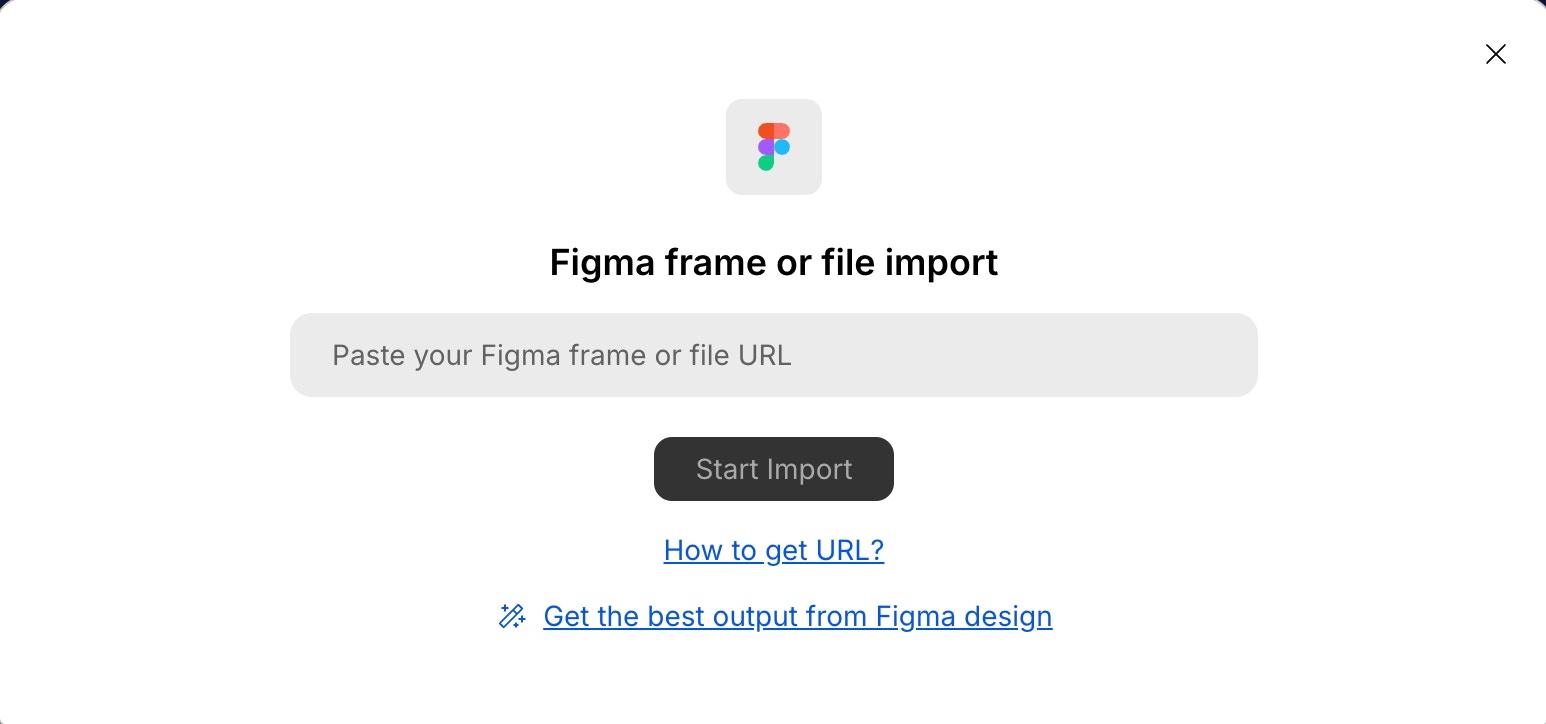
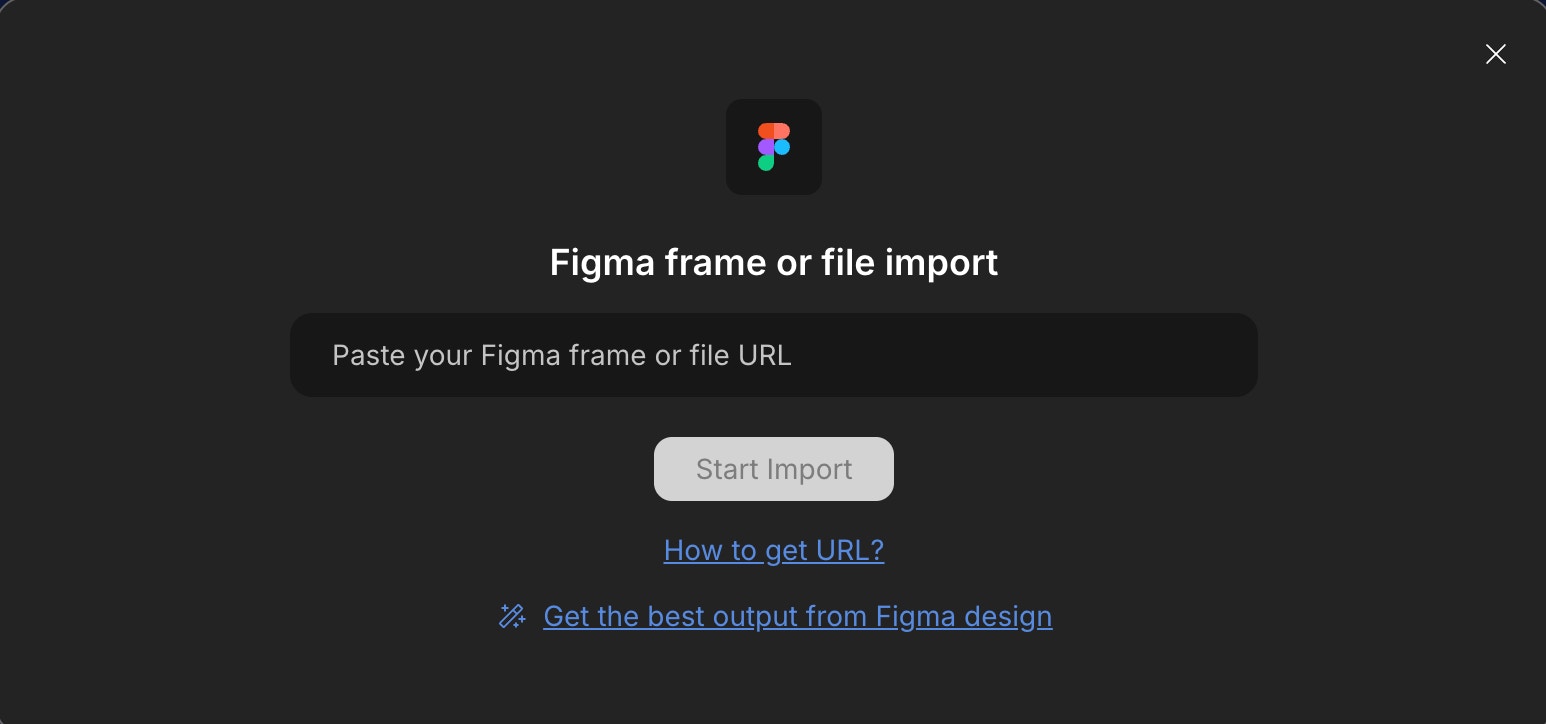
Paste your Figma frame or file link here
Success check: Rocket shows your design preview and screen options.
3
Choose screens & framework
Heads up: You can import up to 40 screens per project.
- Select screens: Select the mobile screens you want to import.
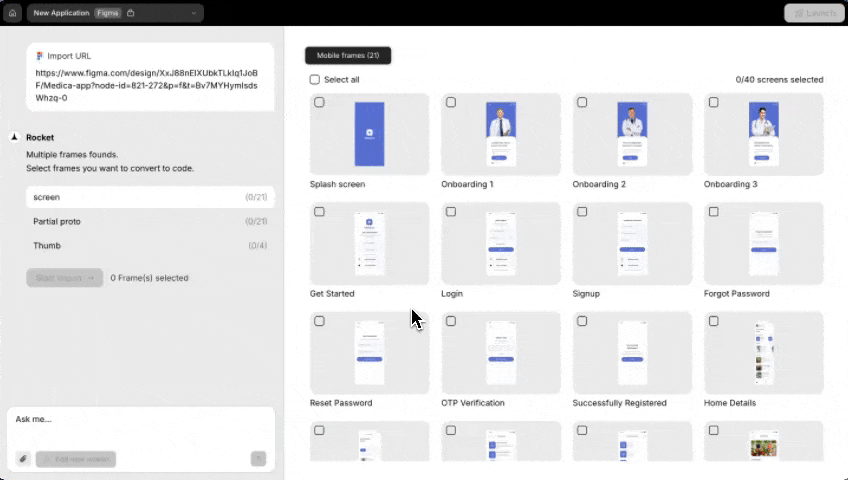
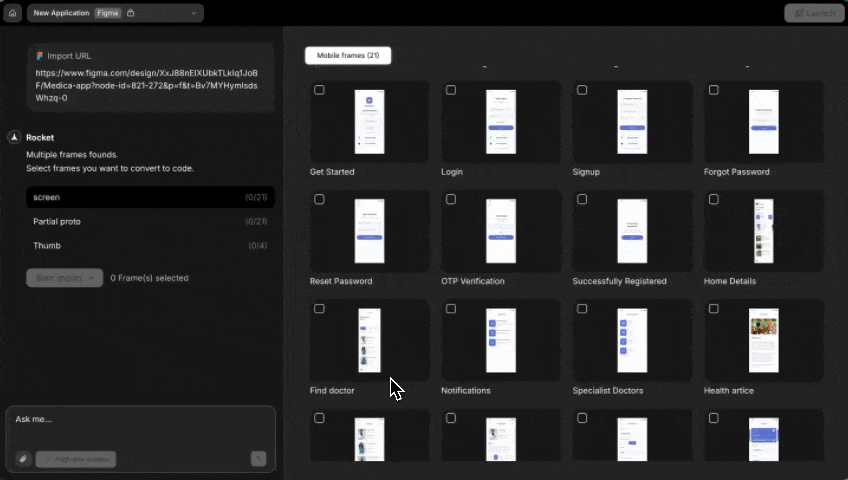
Choose exactly what you want to bring in
Using the free plan? Some features may be limited. Upgrade to keep generating without interruptions.
- Click Start import in the chat.
- Select framework: Choose Flutter for mobile apps.
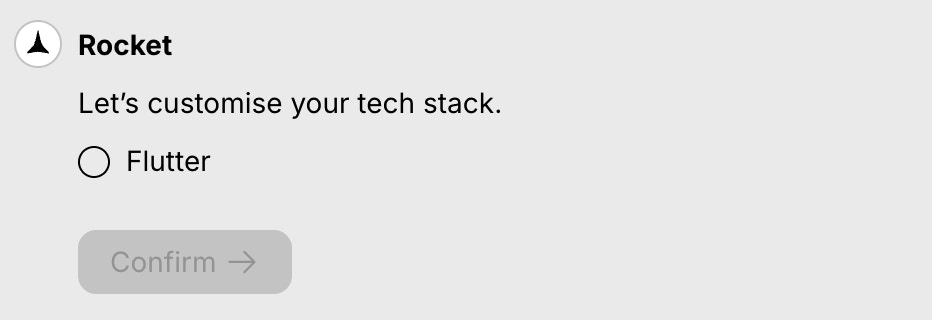
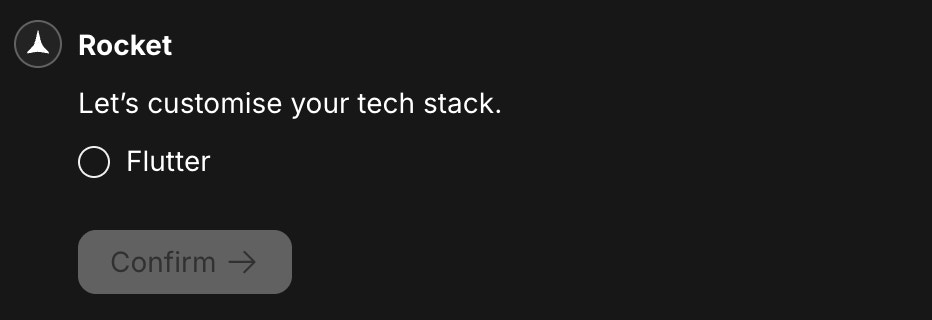
Set your framework to Flutter
Success check: Import begins and Rocket starts processing your designs.
4
Select state management
If you chose Flutter, Rocket now asks how your app should keep track of user actions and screen changes - this is called state management.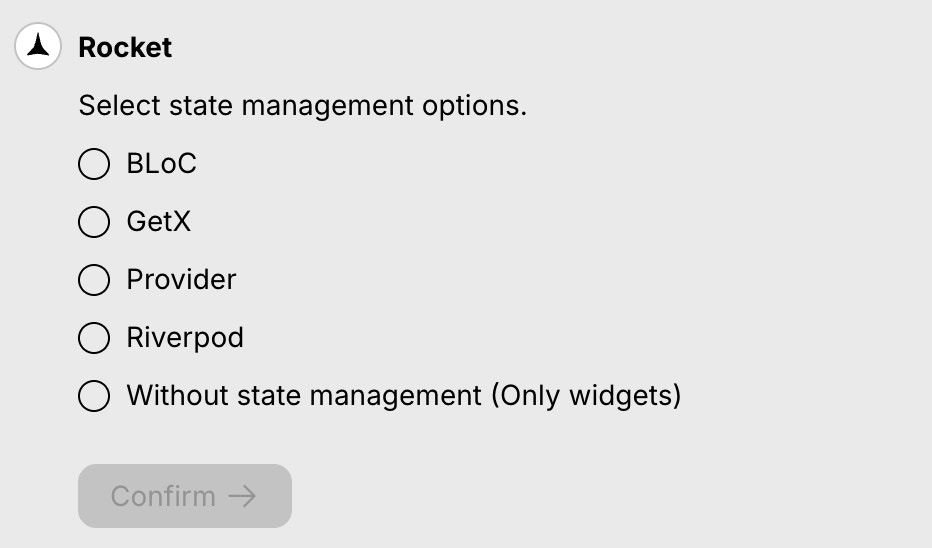
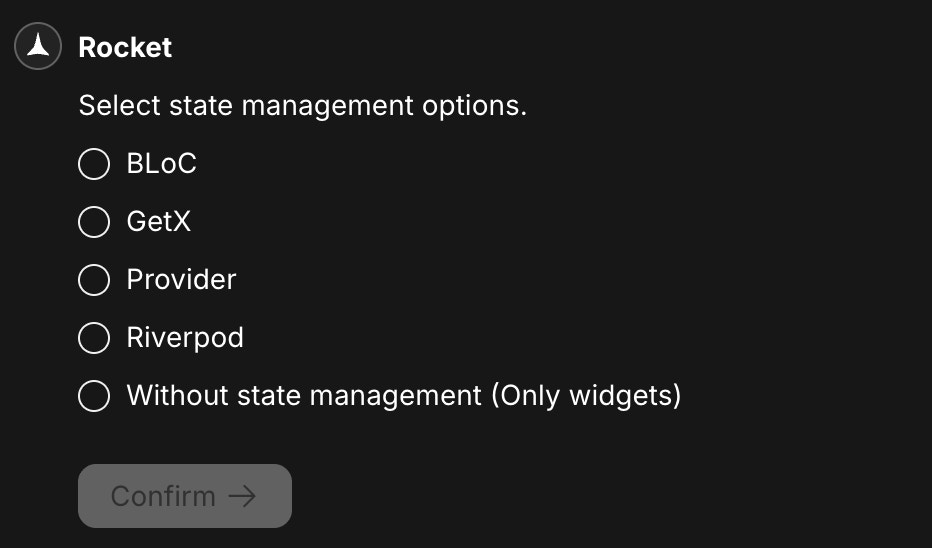
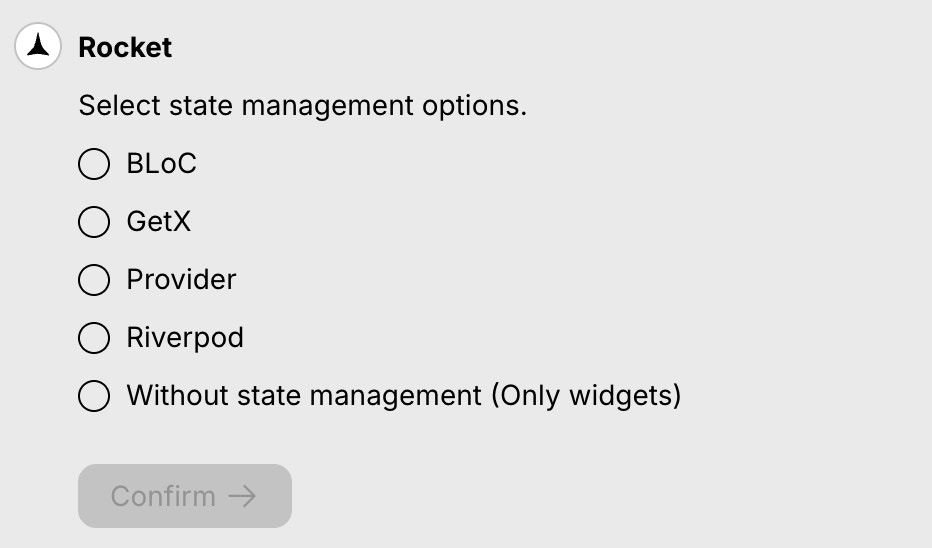
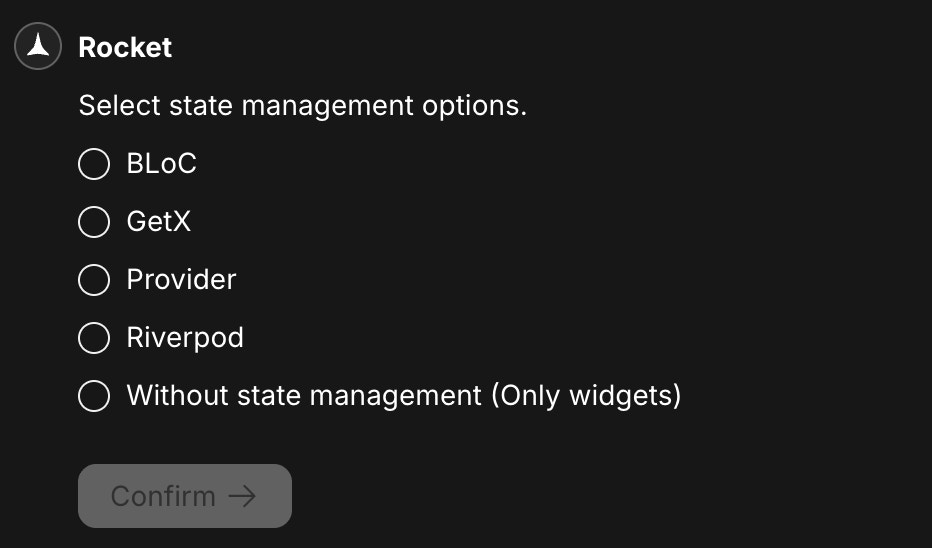
State management options for Flutter
- BLoC – Great for apps with complex logic and data flows.
- GetX – Lightweight and fast, ideal for quick builds.
- Provider – Simple and reliable for most apps.
- Riverpod – A flexible upgrade to Provider, great for scaling.
- Without state management – Use only widgets (best for basic apps or prototypes).
5
Rocket generates your mobile app
Behind the scenes, Rocket is: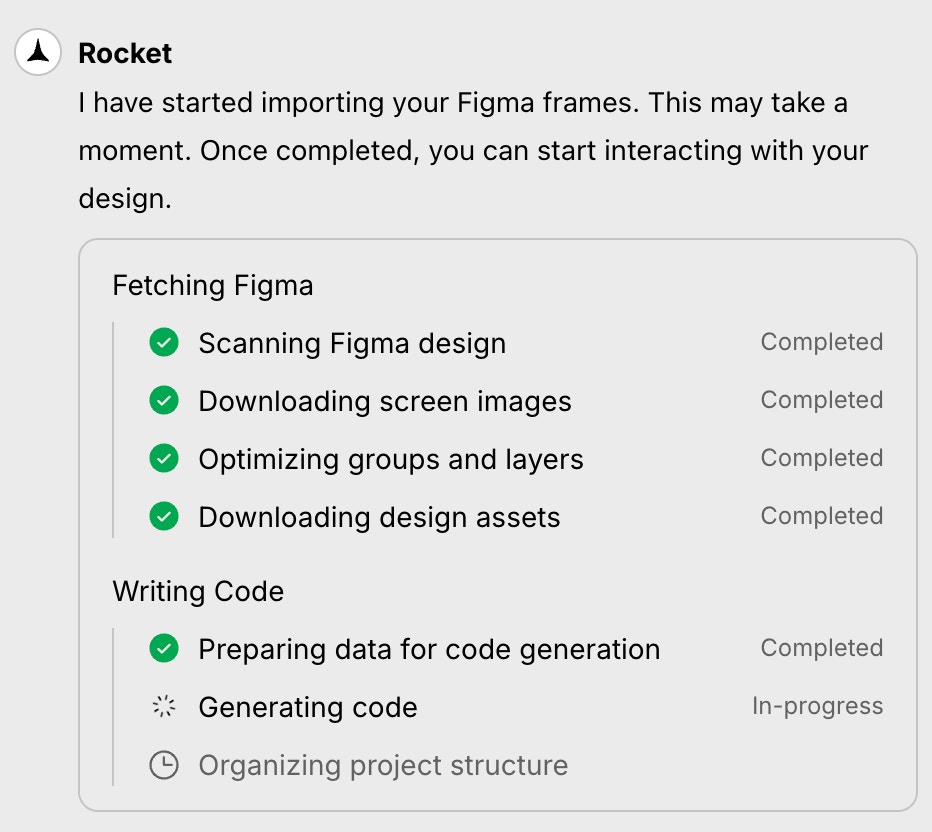
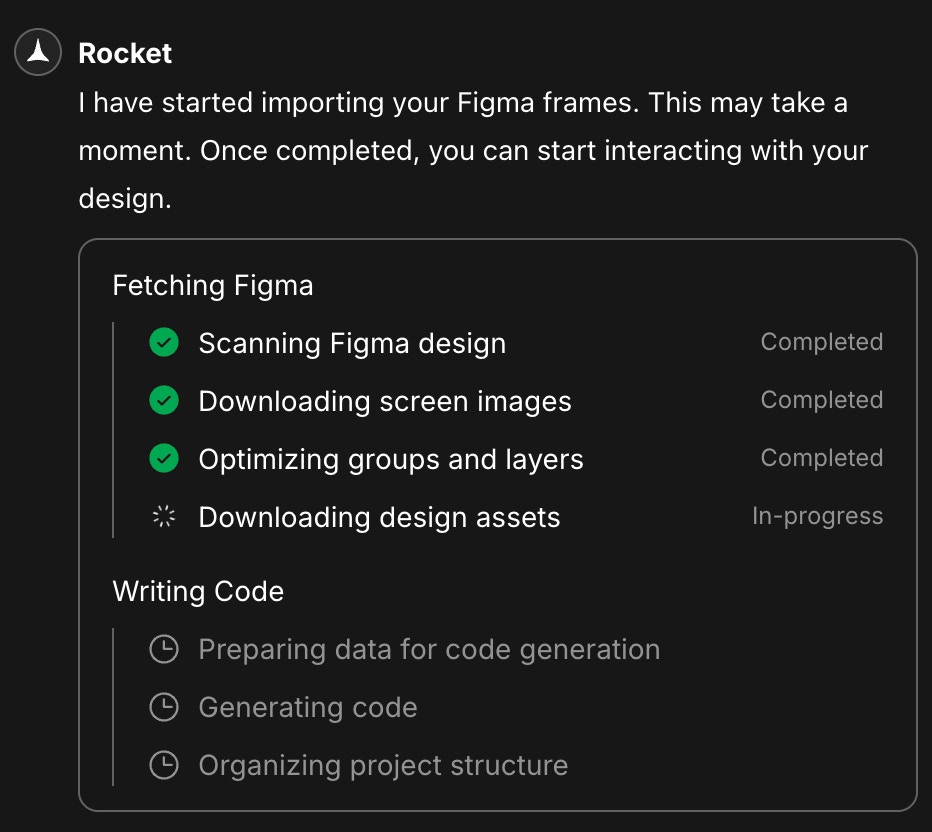
- Parsing your Figma file.
- Optimizing images and layout.
- Generating clean Flutter code.
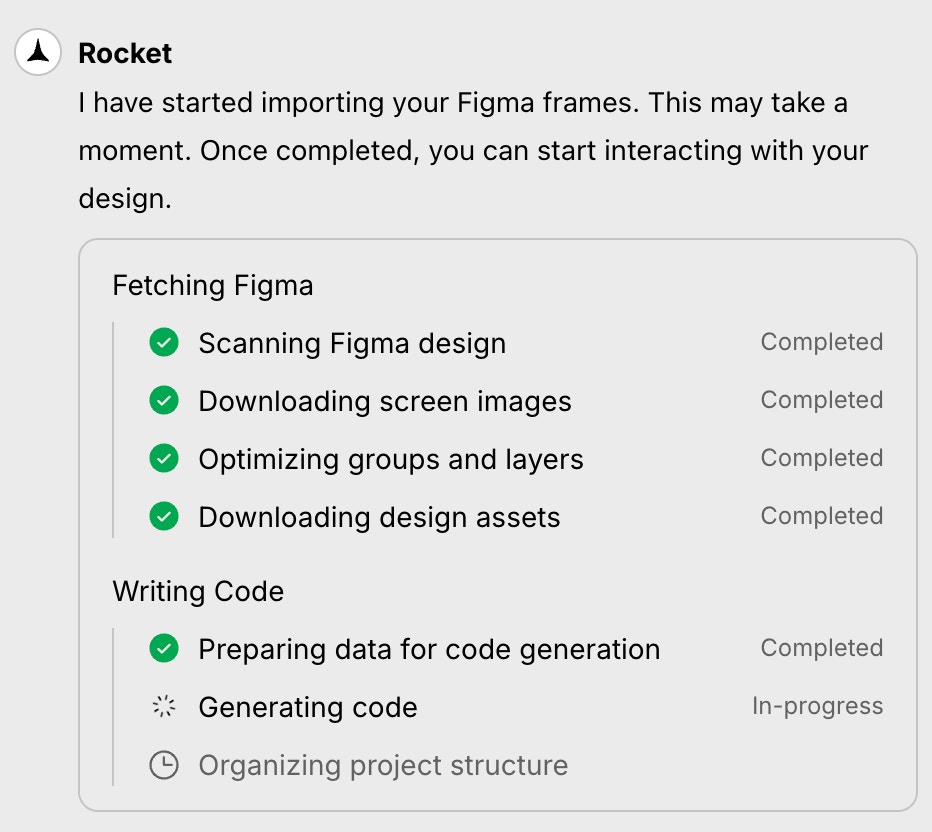
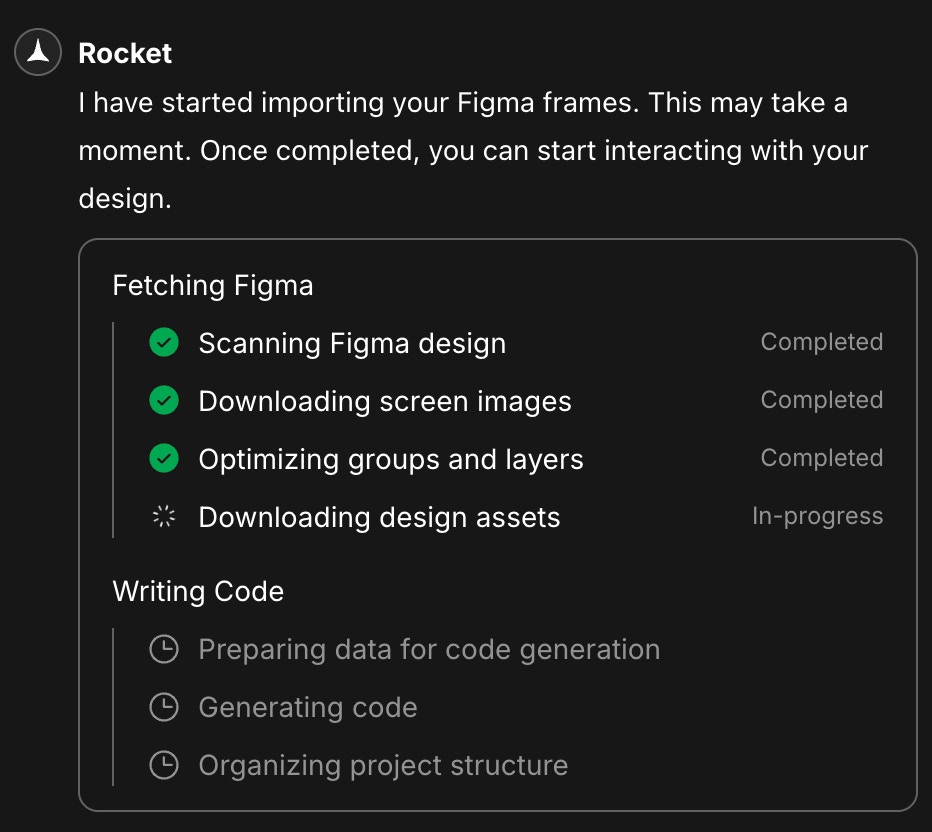
Rocket is building your app’s Flutter code
Success check: All status indicators turn green – your app is ready.
6
Preview and compare with Figma
See your app and the original Figma design side by side - no switching tabs, no guesswork.
- Click Figma in the top navbar to open the side-by-side preview.
- Use the screen dropdown (where Details is selected) to switch between different Figma screens.
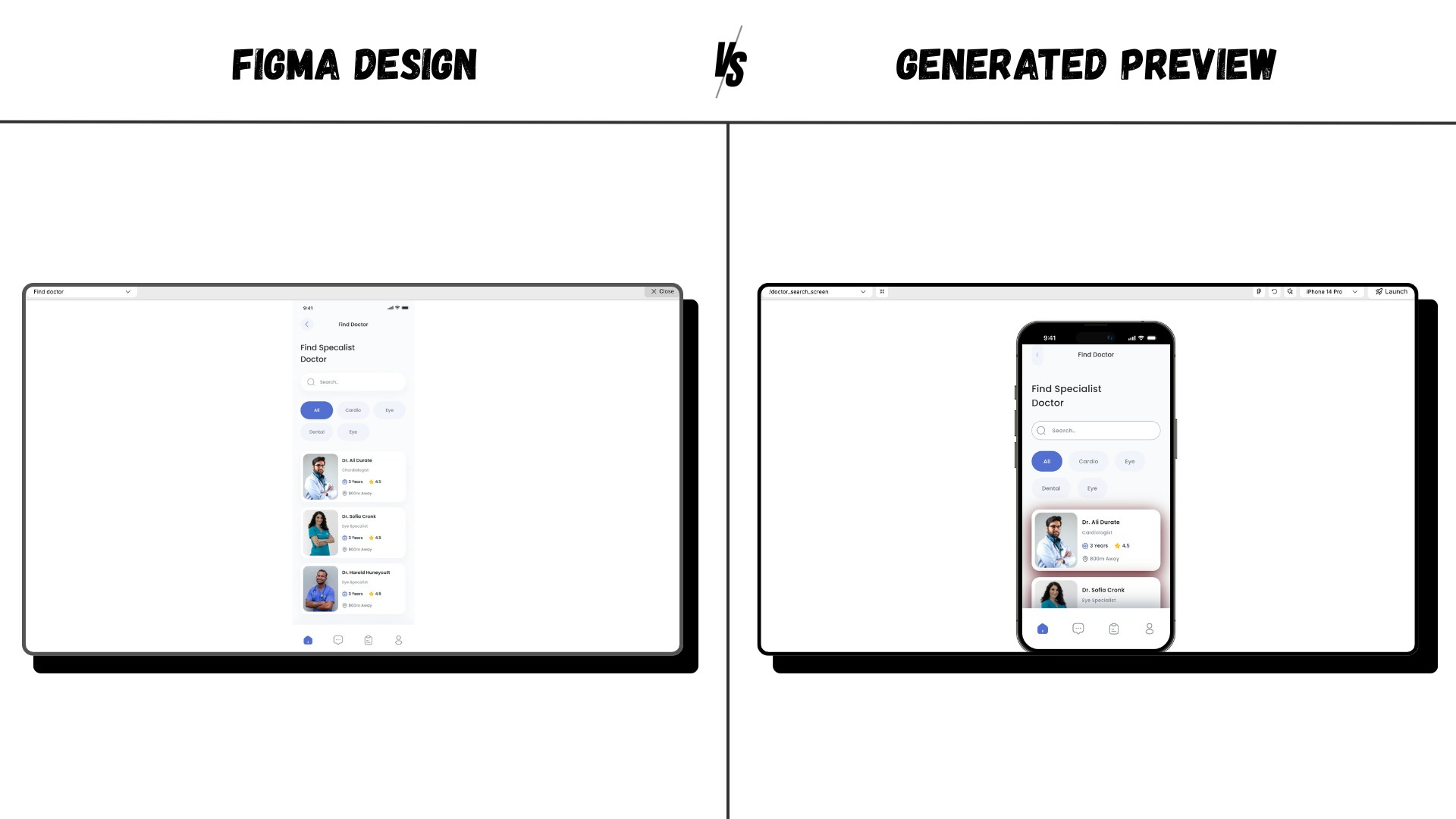
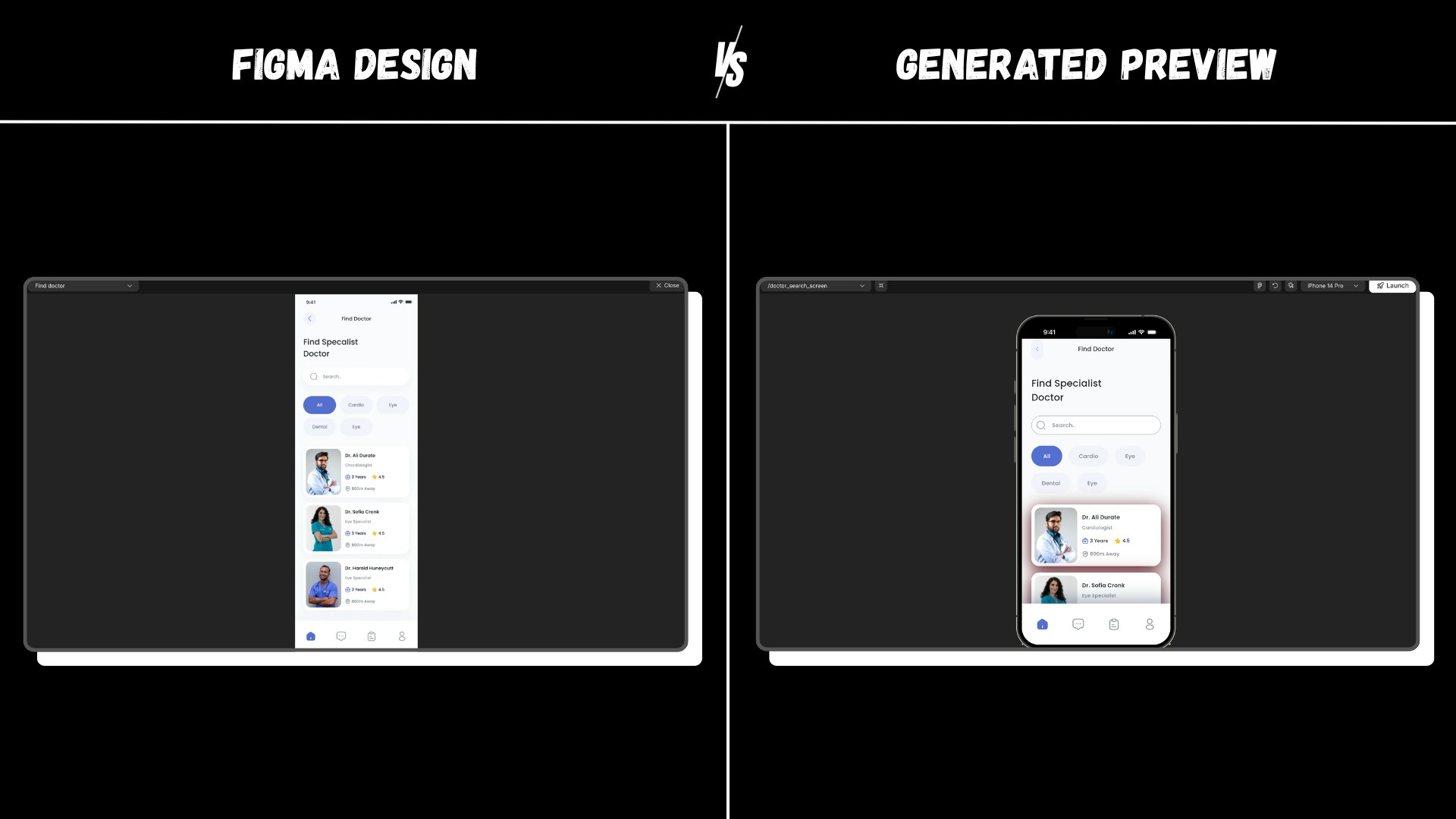
Preview your app next to your Figma design
- What you see? There is red shadow behind the doctor cards.
- What Figma shows? There is no shadow.
- Fix it with a chat message like:
“Remove the shadow from behind the doctor cards on the Doctor search screen”
7
Add a new screen
Need to bring in more screens? Rocket makes it effortless.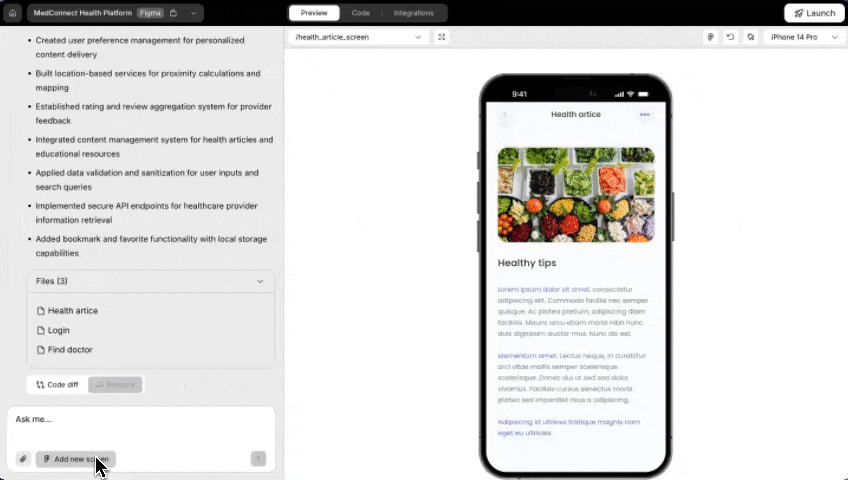
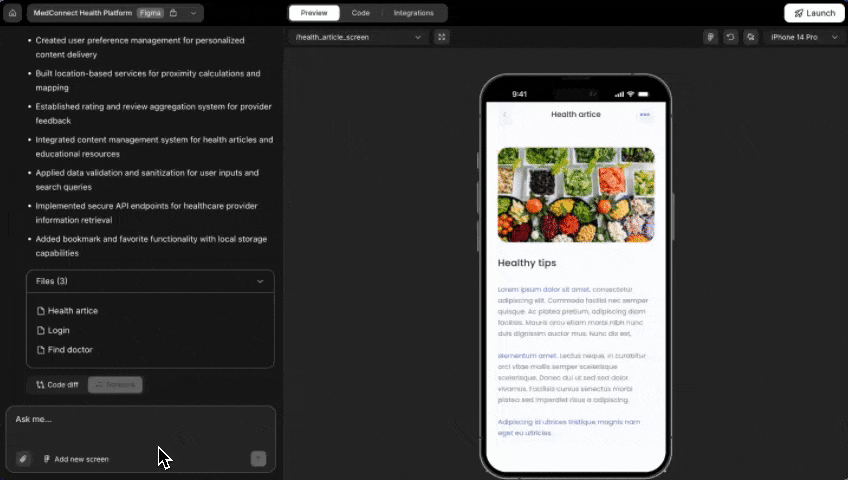
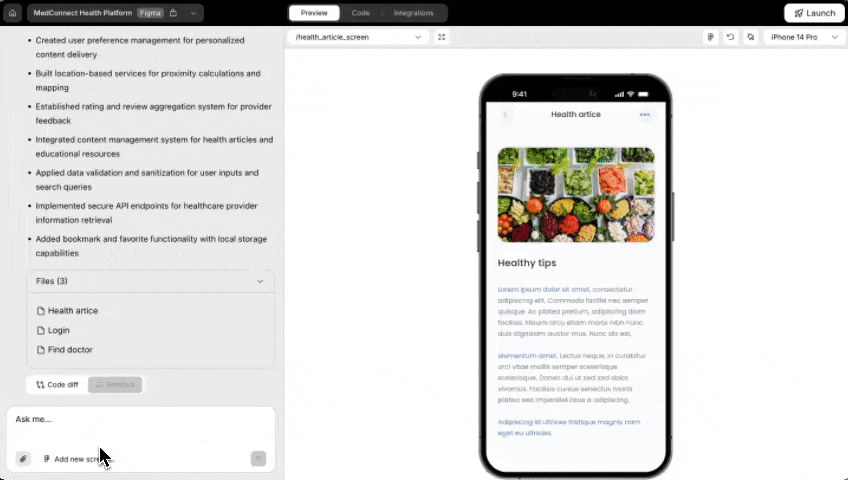

- Click the Add new screen button at the bottom of the chat interface.
1: From the same Figma file
You’ll see a list of available screens, with already imported ones marked. Just select the new screens you want and click Start import.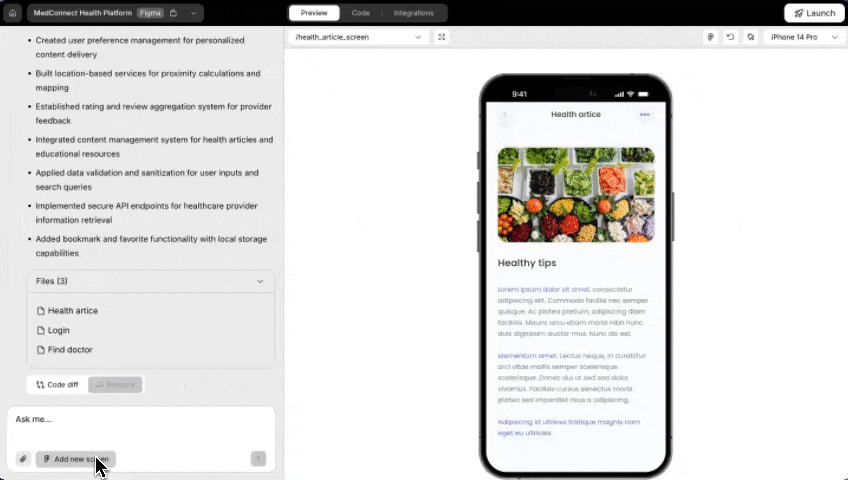
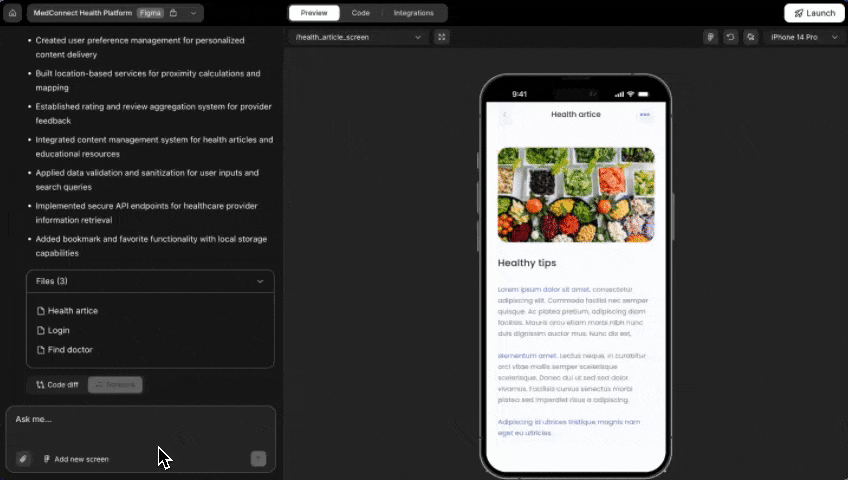
Click 'Add new screen' to expand your mobile app
2: From a different Figma file
Want to pull from another design? Choose From different file in the popup. You’ll be prompted to paste a new Figma URL.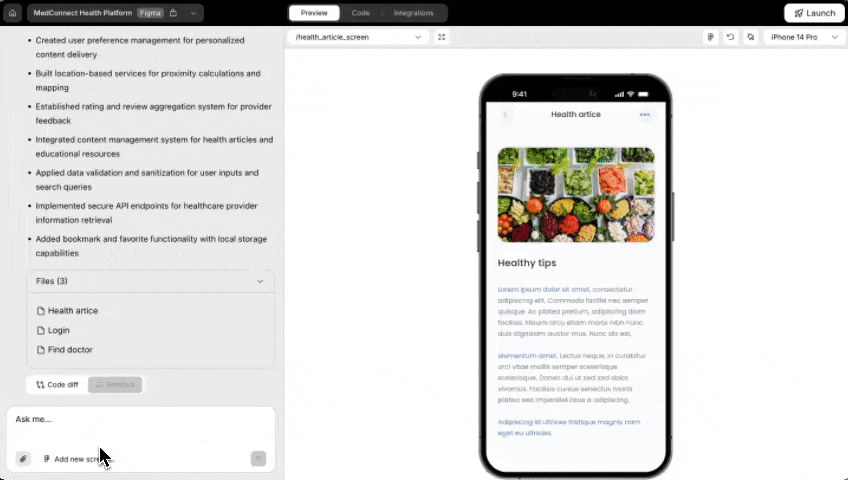

Paste a new Figma link to start a new project
Importing Figma from a different file creates a new project, so your current one stays just how you left it.
You did it!
You’ve just turned a Figma design into a fully functional Flutter mobile application, powered by Rocket.