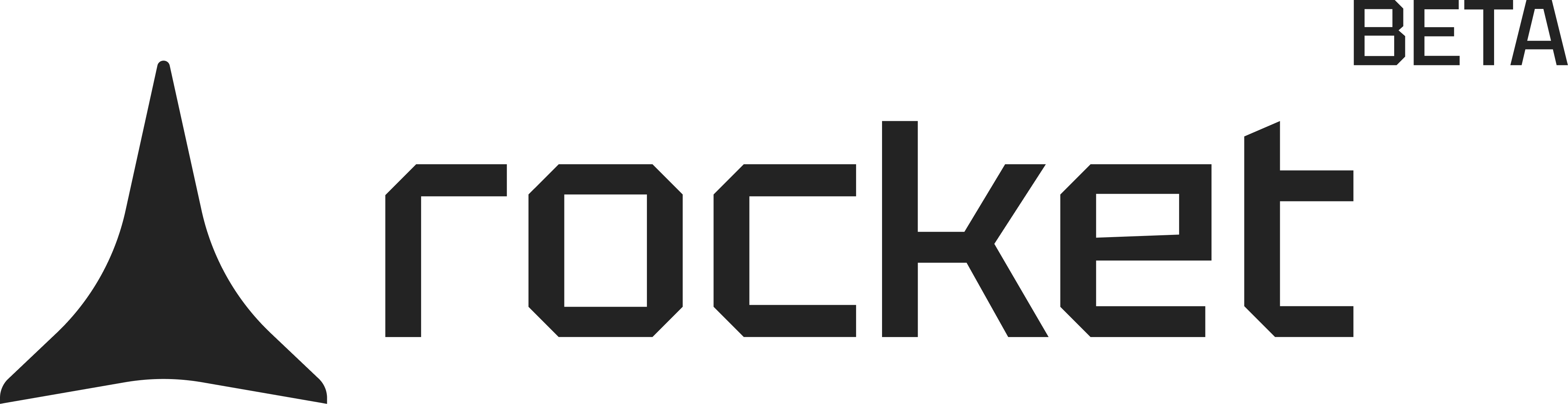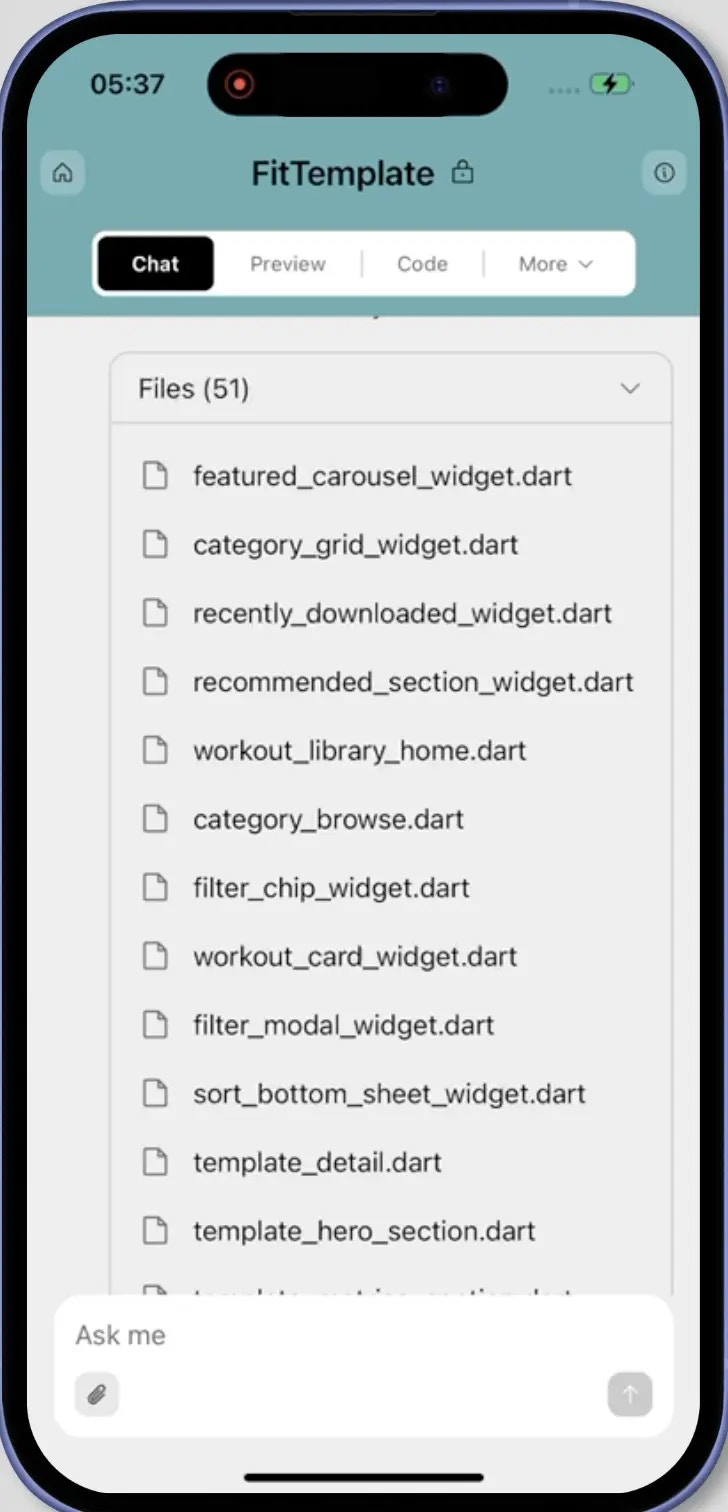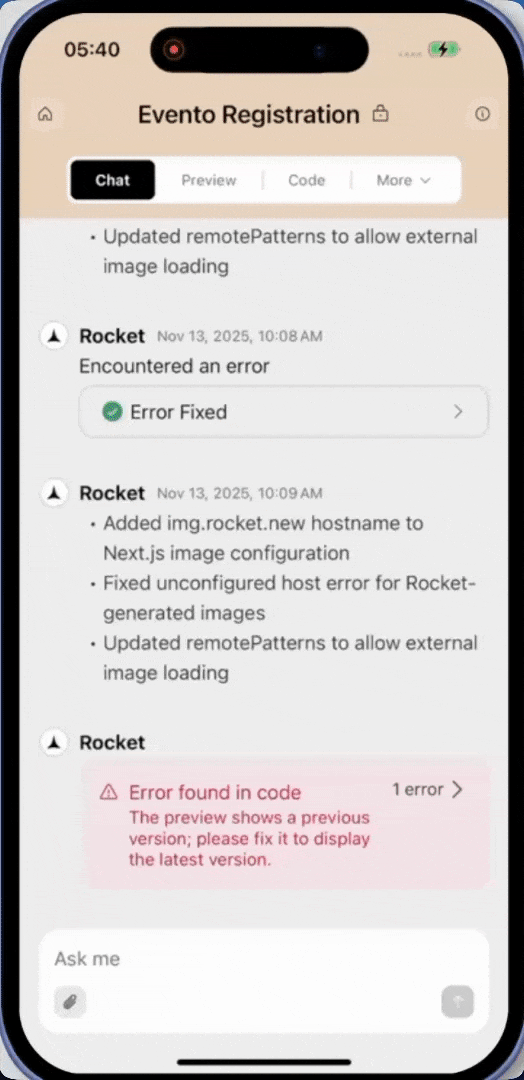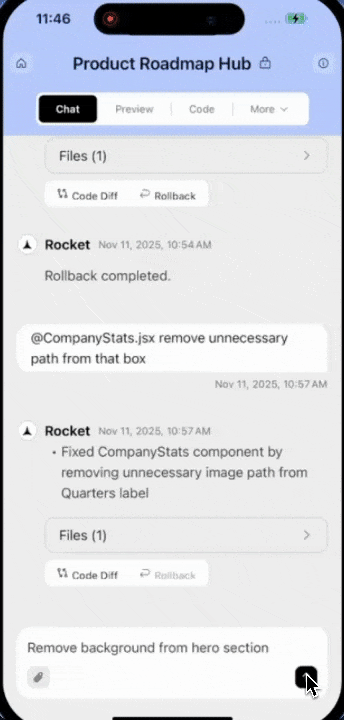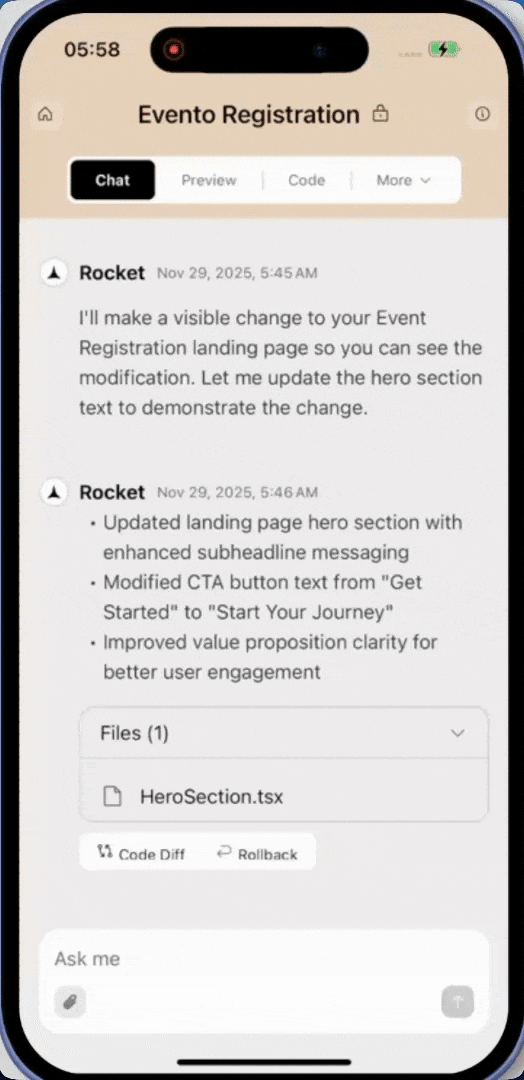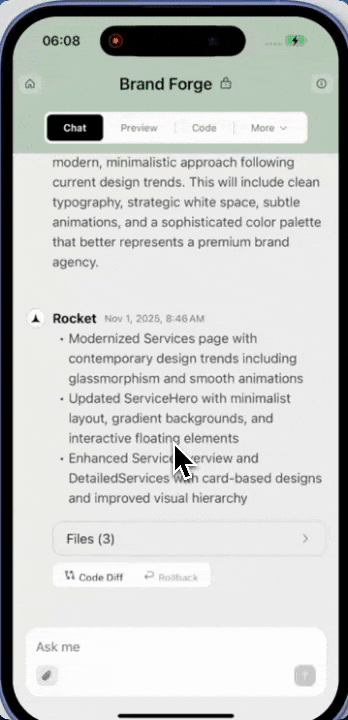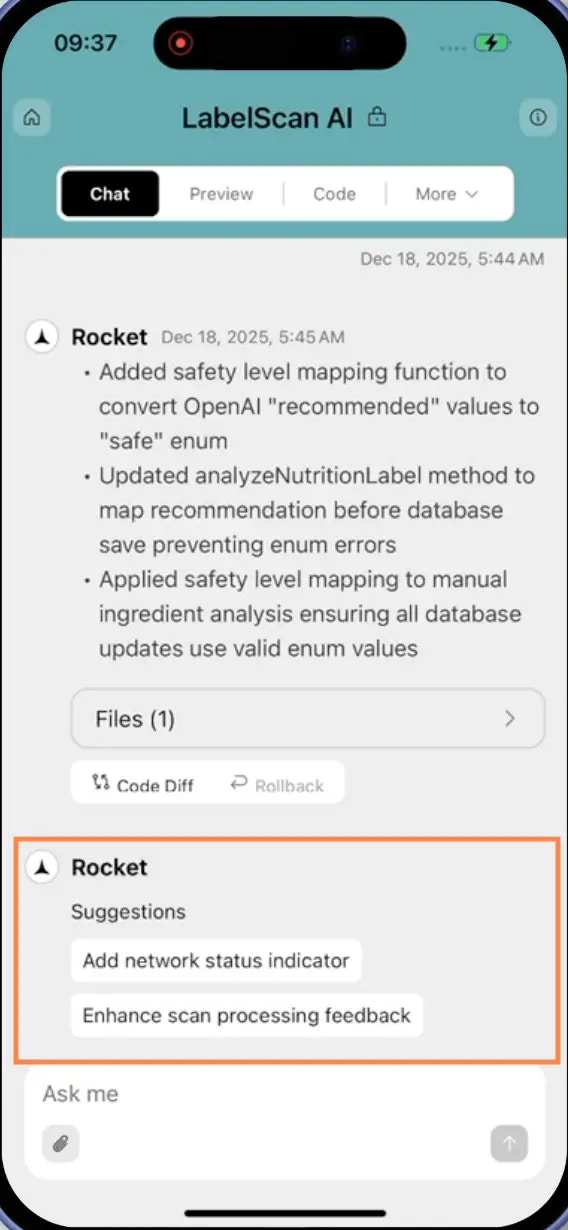- Web Browser
- Mobile App
Before you begin
You’ll need:
- An existing Rocket project.
Want to learn how to start a project from scratch?
Read: Start a new project.
Read: Start a new project.
Let the chat build your app
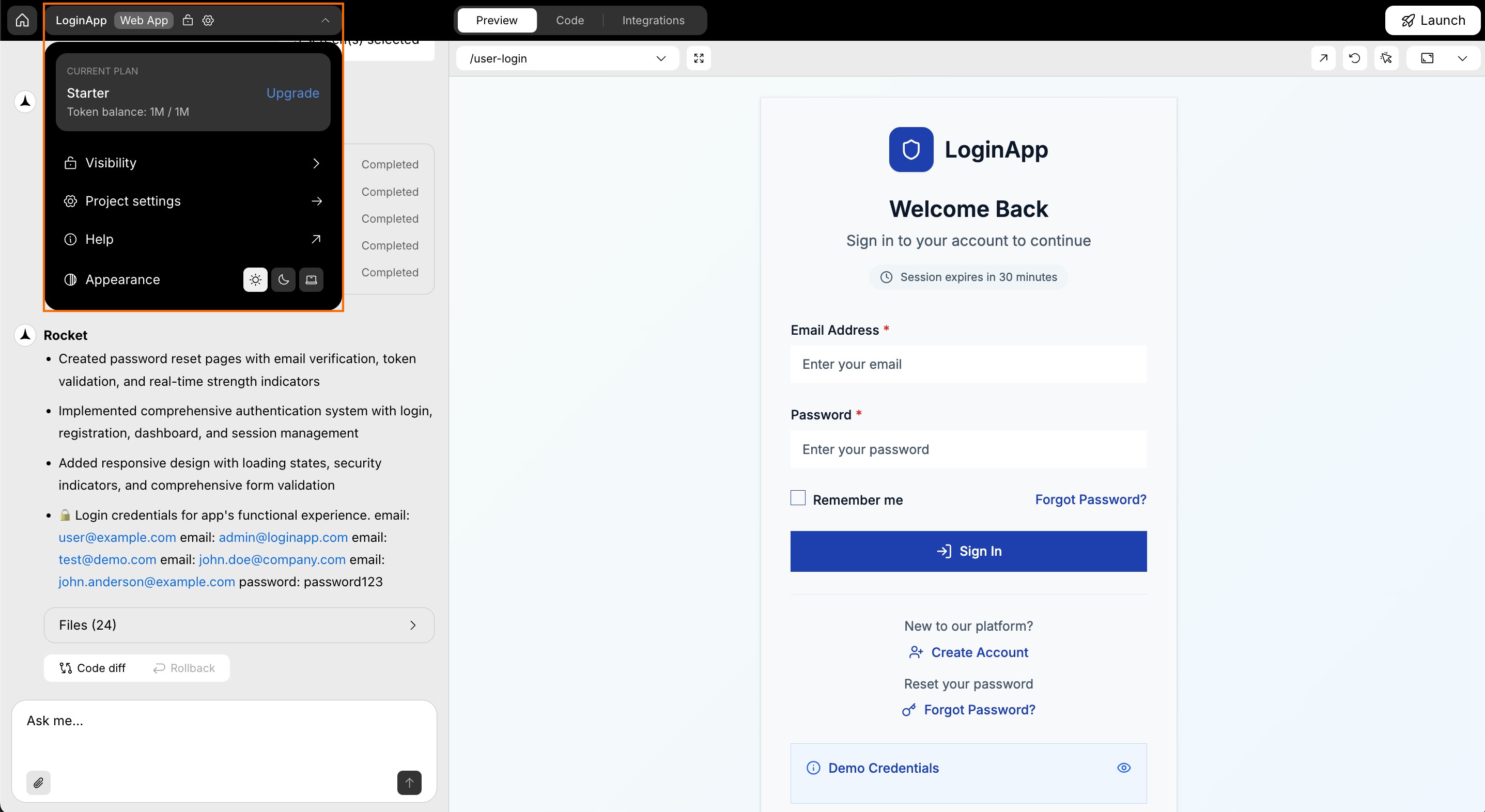
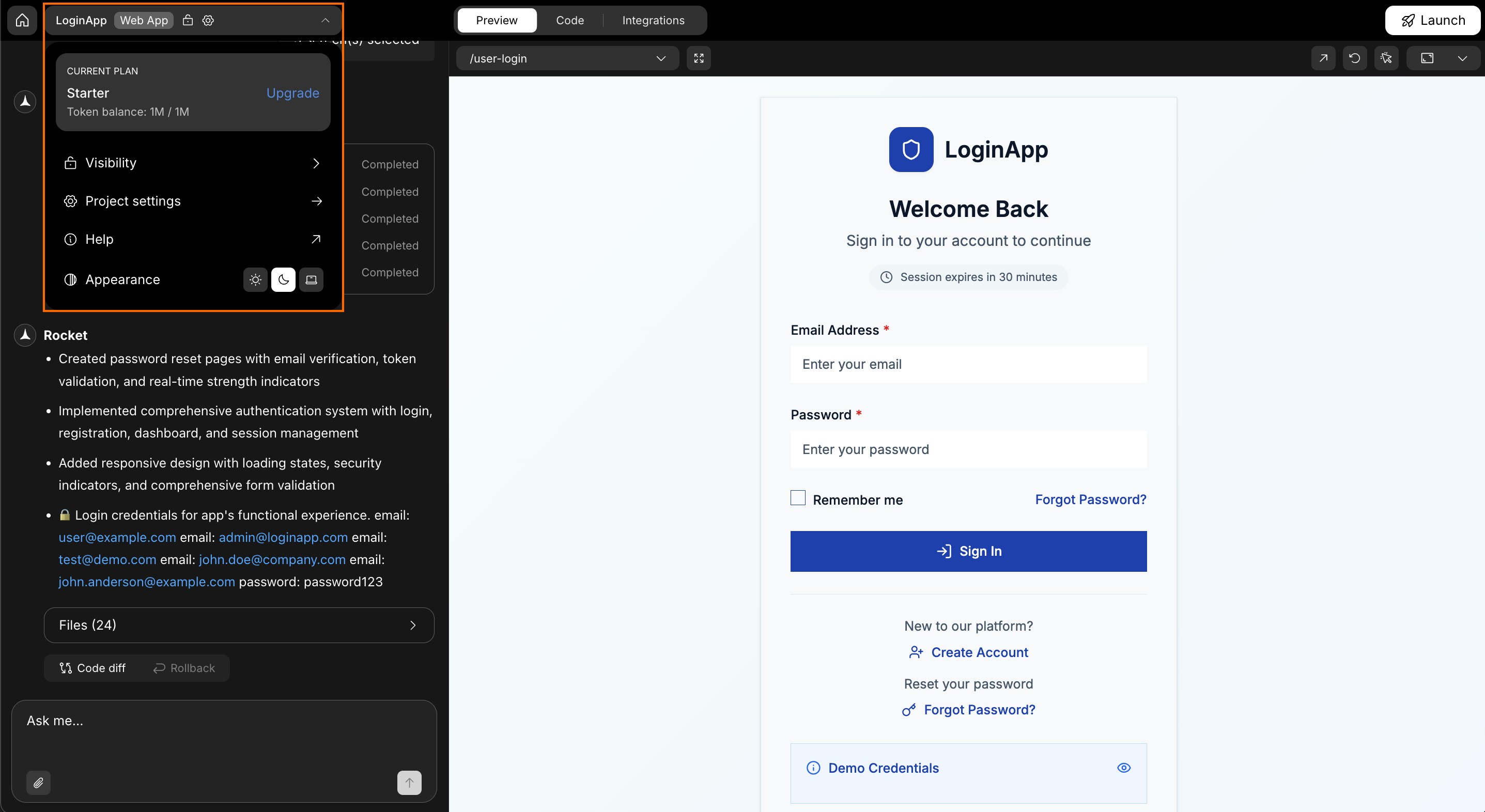
Rocket chat interface
- Plan & usage: See your plan, token balance, and upgrade options.
- Visibility: Manage access, switch between public or private.
- Settings: Edit integrations, preferences, and configuration.
- Help: Jump to documentation or contact support.
- Appearance: Switch between light, dark, or system UI.
What you can do in Rocket chat
Files (x): view generated files
Files (x): view generated files
Each generation message includes a Files (x) dropdown.
Click it to browse the files created from your prompt.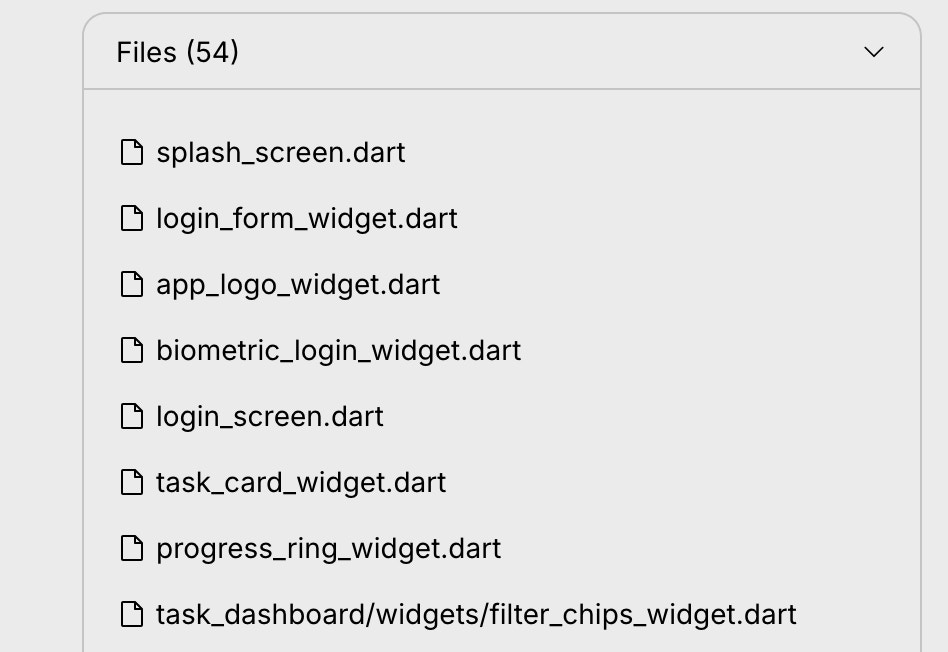
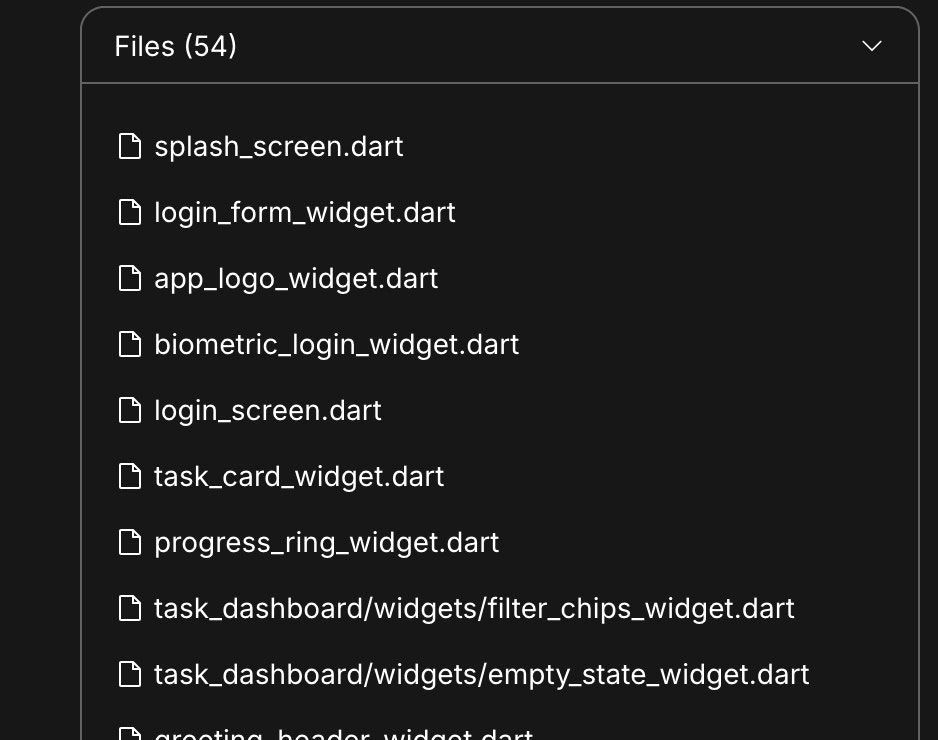
Click it to browse the files created from your prompt.
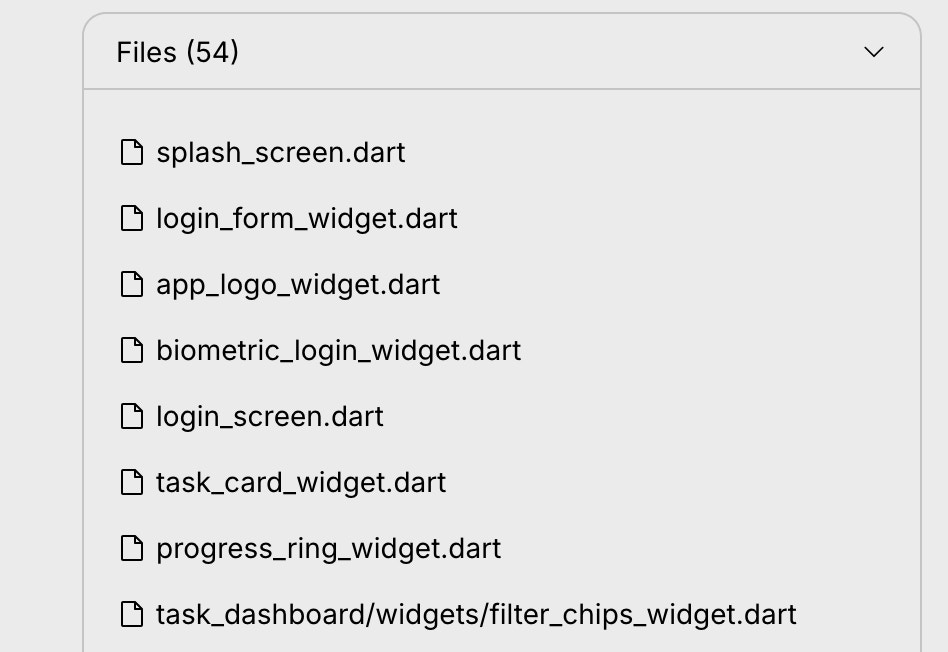
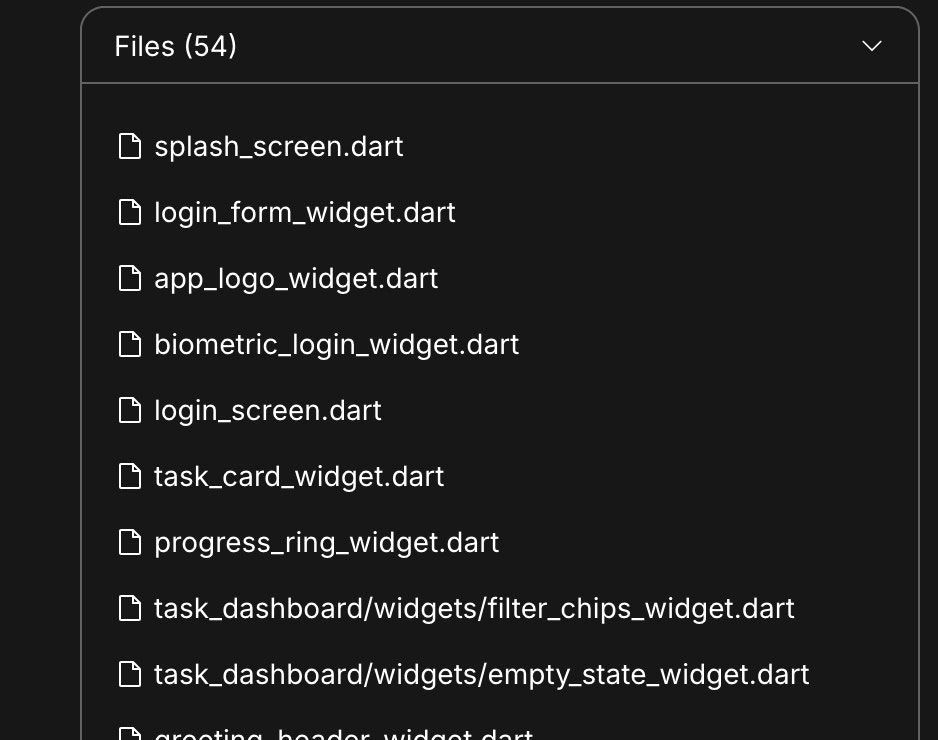
Generated file preview
Success check: You’ll see a list of generated files under the message.
Fix errors instantly with Fix It
Fix errors instantly with Fix It
If Rocket runs into a code issue, it will try to fix it automatically.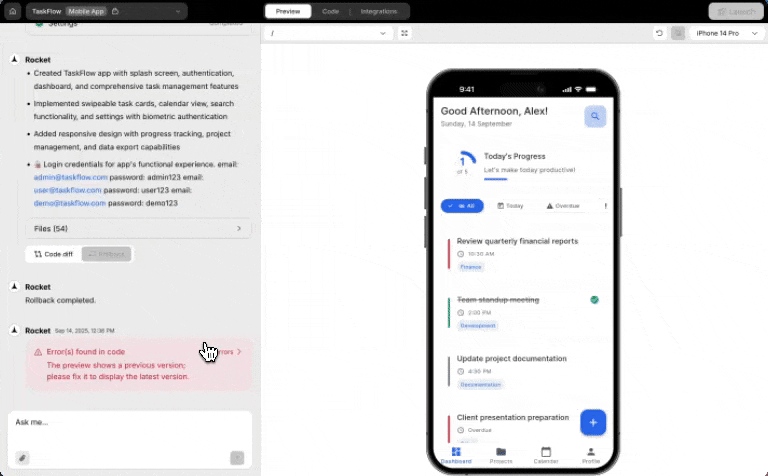
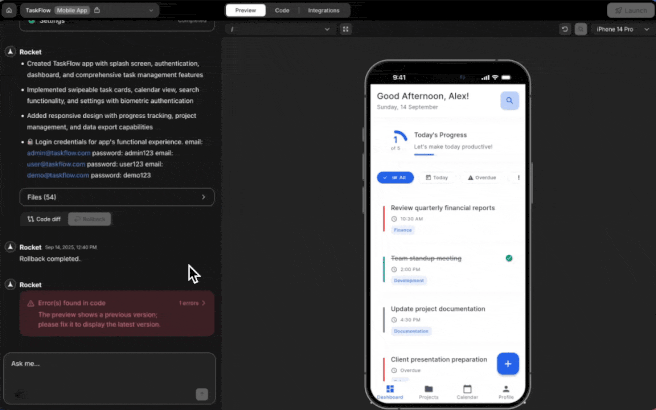
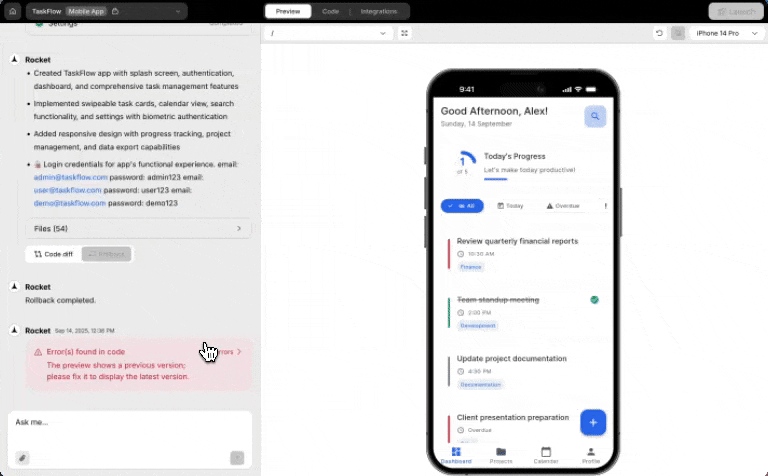
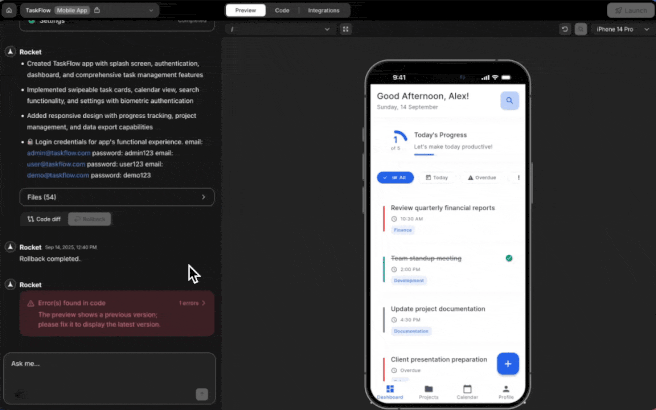
Fixing errors with Fix It
- You’ll see a message: Error(s) found in code.
- Click to open the error window.
- Select Fix It to try automatic repair.
Token tip: Fix It feature is free for paid users. No token consumption for errors detected and prompted by Rocket in the chat.
Success check: Rocket confirms with “Error fixed” once resolved.
Use Code diff to compare changes
Use Code diff to compare changes
What is Code diff?
It highlights what changed between versions, like tracked edits for code.You can: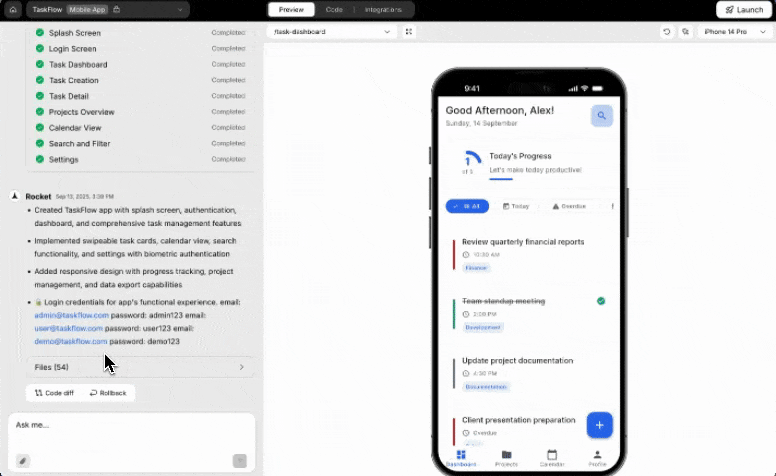
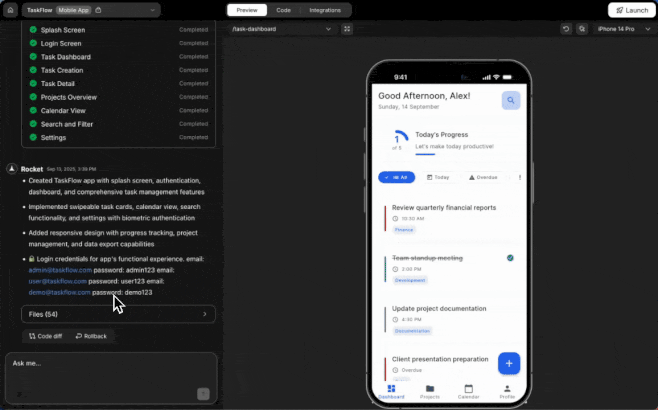
It highlights what changed between versions, like tracked edits for code.You can:
- See added or removed lines at a glance.
- Understand changes without digging into syntax.
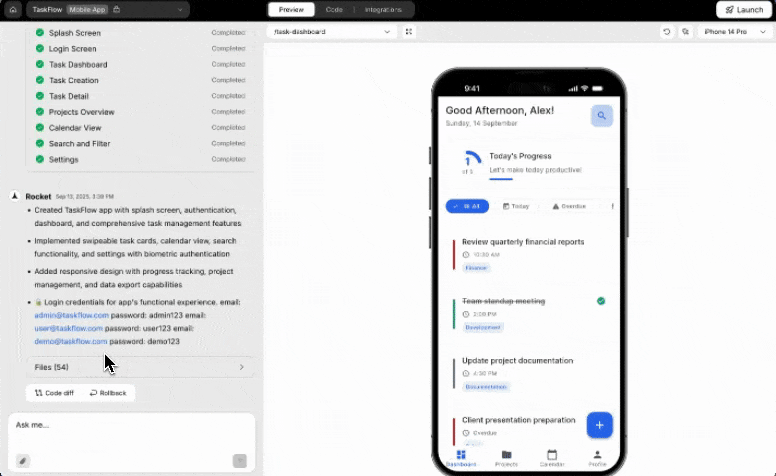
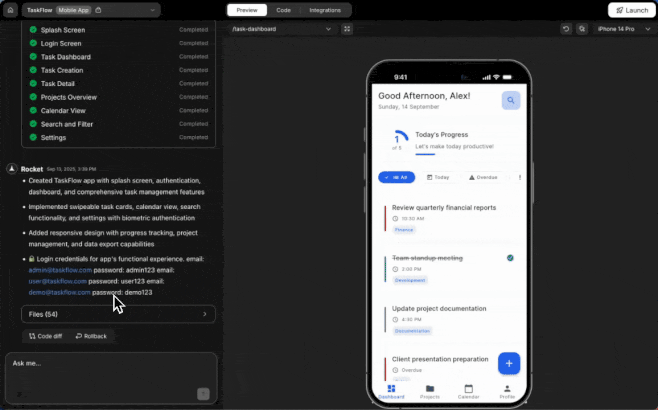
Code diff view
- Click Code diff under any updated code message.
- Red = removed lines. Green = new lines.
Success check: Diff window opens with color-coded highlights.
Roll back to a previous version
Roll back to a previous version
What is Rollback?
If something doesn’t work, Rollback lets you restore an earlier version of your app.Use it when: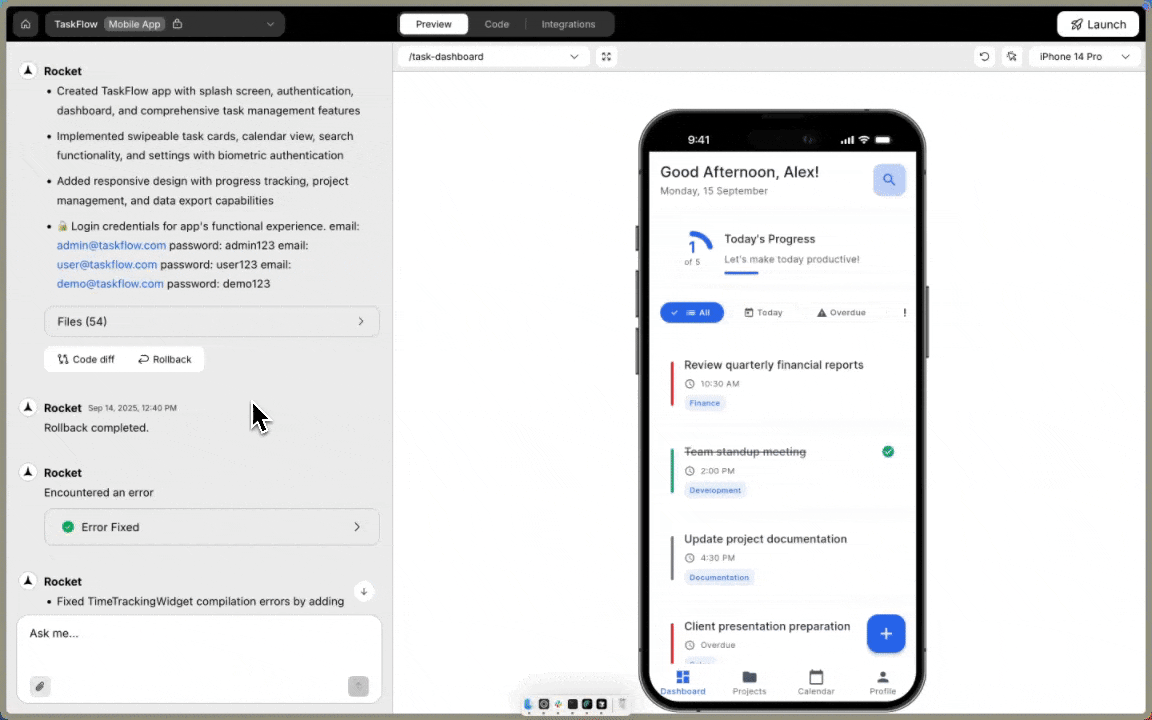
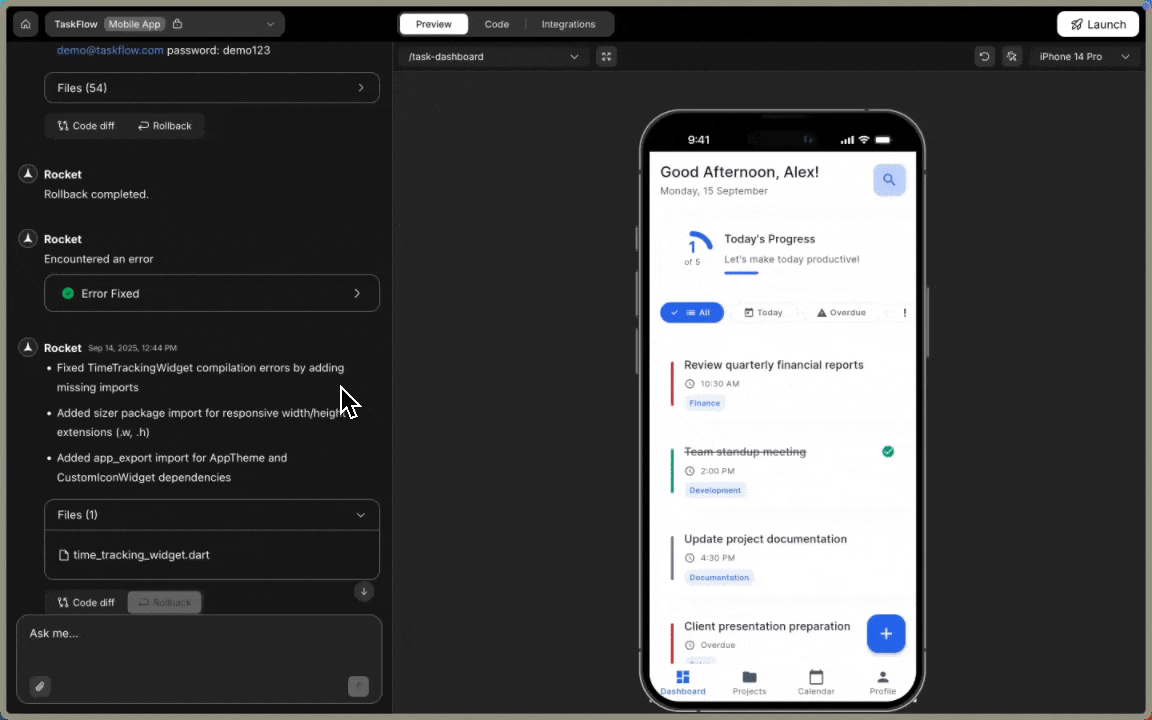
If something doesn’t work, Rollback lets you restore an earlier version of your app.Use it when:
- You liked an earlier version better.
- A change introduced a bug.
- You want to try something new, but keep a backup.
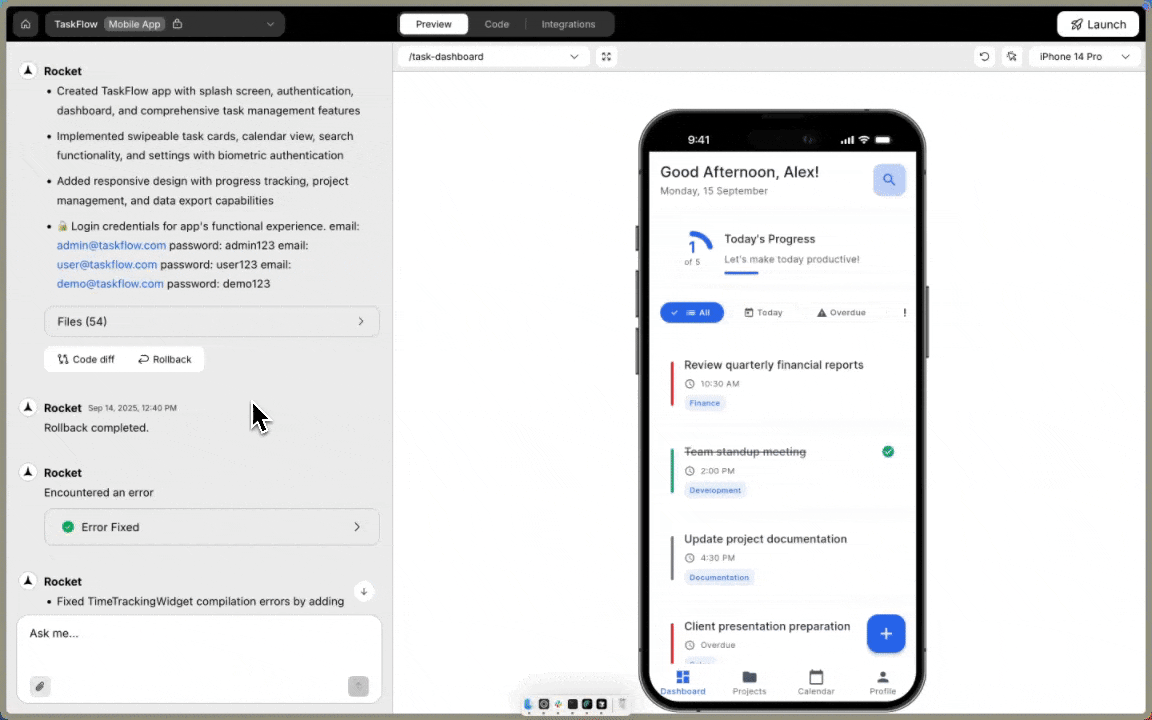
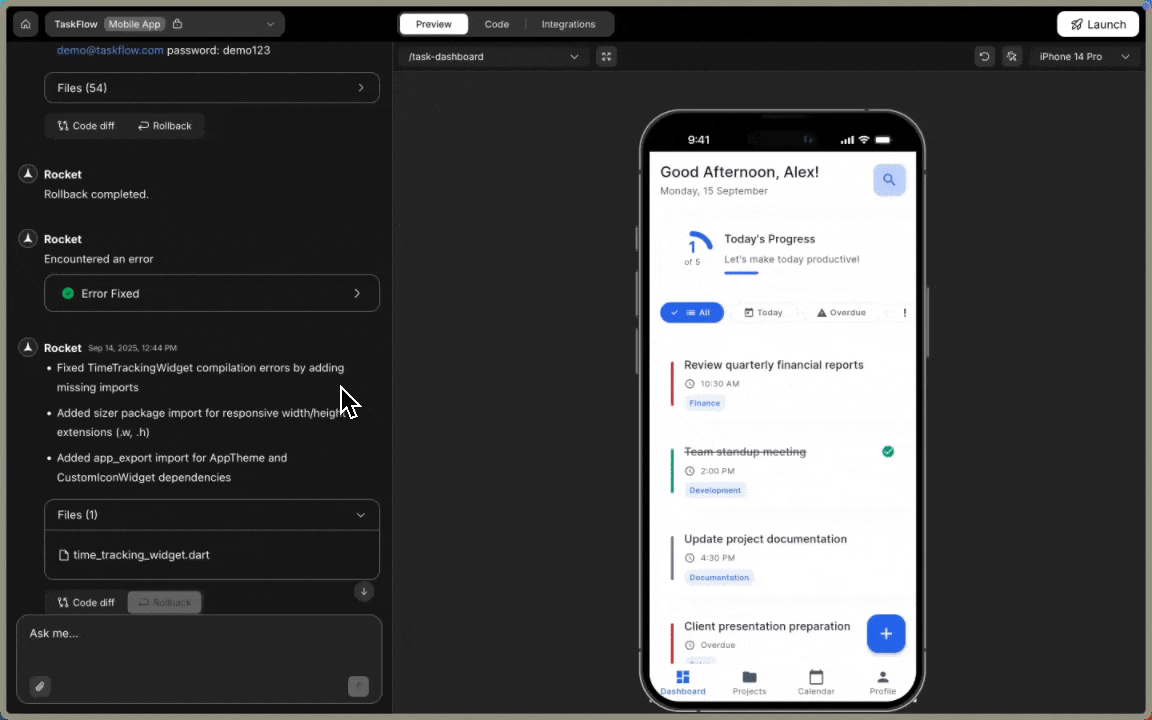
Rollback flow
- Click Rollback on an older message.
- Confirm when asked.
- Rocket restores that version and updates your file tree.
Success check: Confirmation appears and your files are updated.
Message Rocket to update anything
Message Rocket to update anything
No coding needed. Just describe what you want to change, add, or improve.Examples:
- “Fix the hero section layout.”
- “Add a login screen.”
- “Switch to dark mode.”
Attach image assets in chat
Attach image assets in chat
Want to change logos or add illustrations? Upload your image and tell Rocket what to do with it.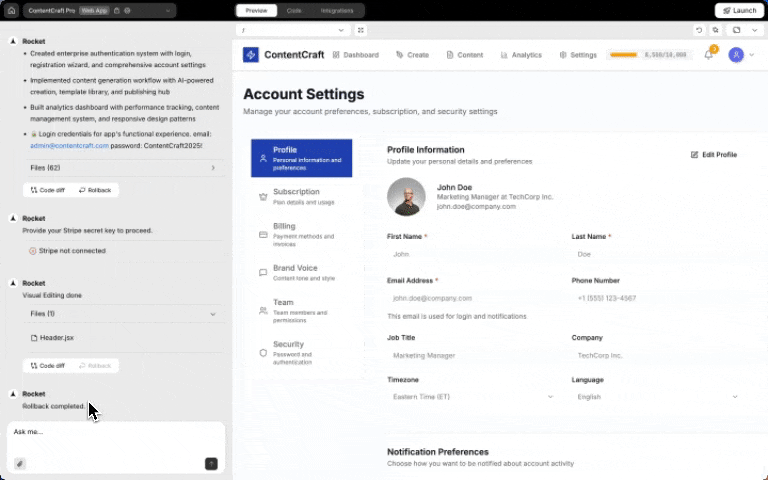
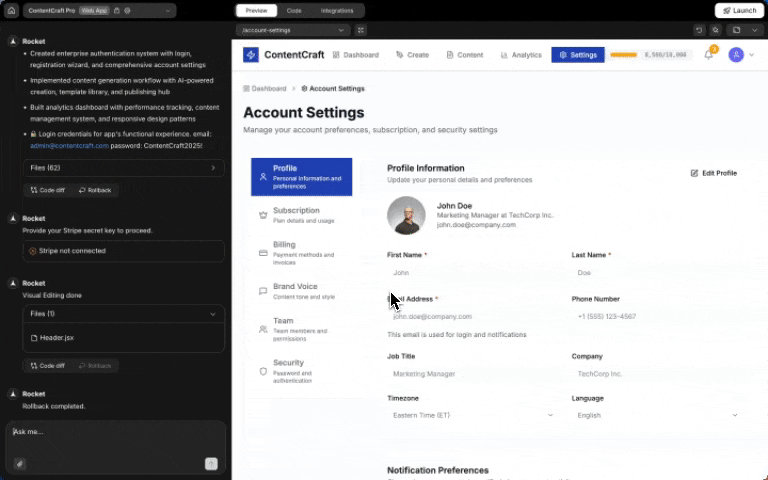
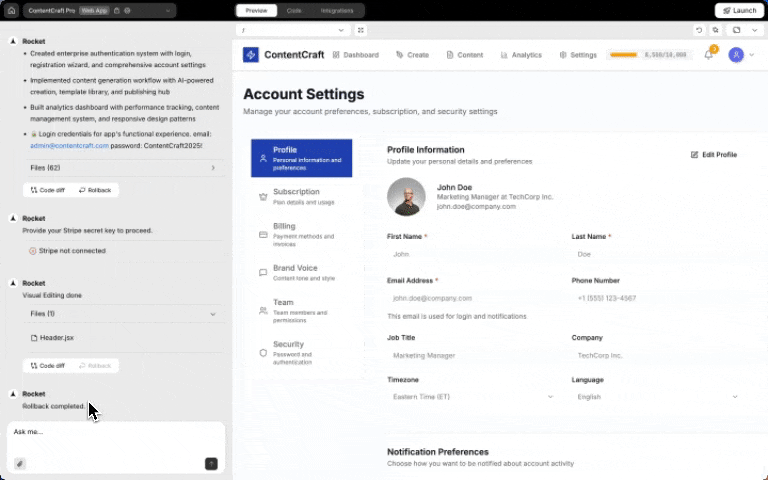
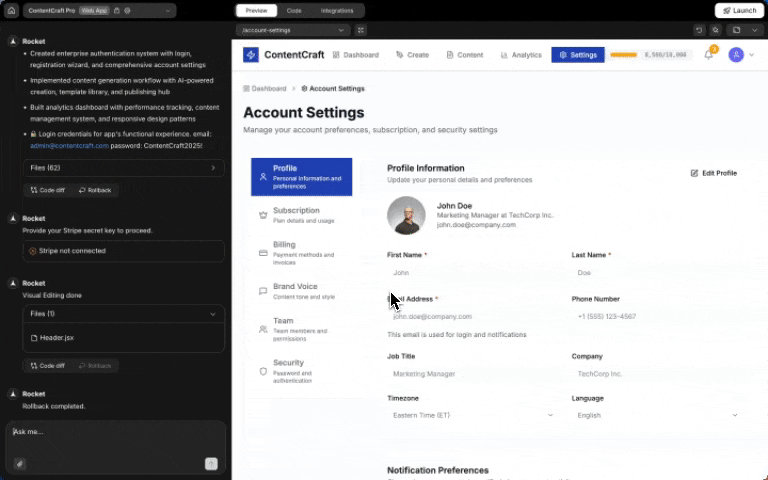
Uploading assets via chat
- Click the icon at the lower left of the input box to upload an image. You can also drag and drop or paste an image into the chat box.
- Describe where or how to use it.
Examples:
- Replace the logo on the splash screen.
- Use this as the background for Home.
- Update the product image on Checkout.
- Add this avatar to the profile.
Success check: Rocket confirms the update and reflects it in preview.
Smart suggestions
Smart suggestions
What is this? Rocket analyzes your project and suggests two personalized ideas for what to build next. Helps you discover features you might not have thought of.
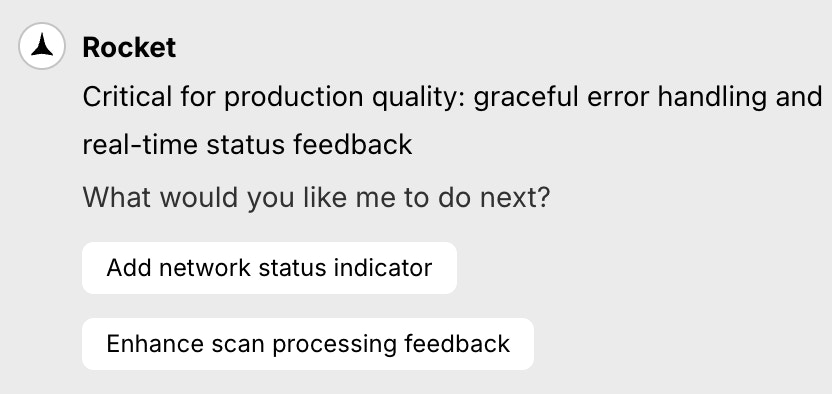
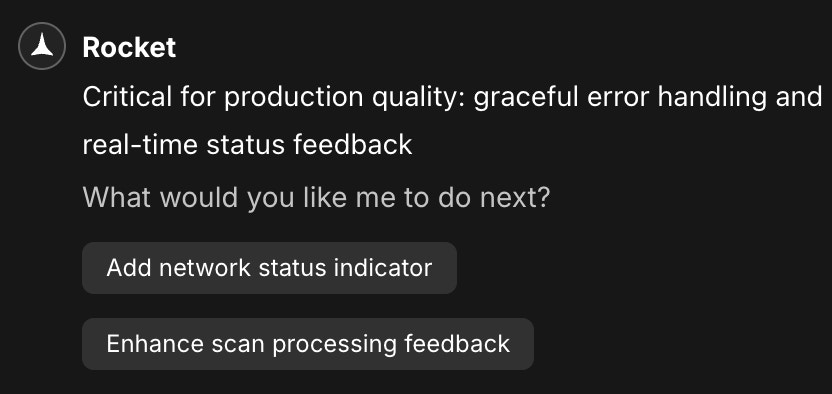
Smart suggestions in chat
Success check: Suggestions appear in chat, and clicking one converts it to a prompt ready to execute.
Turn your app fullstack with Supabase
Turn your app fullstack with Supabase
Need a backend? Rocket connects your app to Supabase instantly.How to use it:
- Say:
“Add Supabase auth to my app.”
“Connect a Supabase database to the profile screen.” - Rocket prompts you to link your Supabase account.
- Once connected, backend features are ready.
-
Authentication
“Add login and sign-up with email verification.” -
Database tables
“Create a users table with name, email, and avatar.” -
Real-time sync
“Make the activity screen update in real time.” -
File storage
“Let users upload receipts on the orders screen.” -
Email workflows
“Send a welcome email when someone signs up.” -
Backend logic (Edge Functions)
“Create a function to score survey results on submit.”
Success check: Rocket confirms Supabase is connected and begins backend generation.
You did it!
Your app is structured, generated, and evolving with Rocket chat.