Use Supabase
Configure Email Templates
Customize the email templates in Supabase so your Rocket app’s confirmation, reset, and magic link emails match your branding.
In this guide, you’ll learn how to:
- Locate and edit email templates in Supabase.
- Update subject lines and body content for different email types.
- Keep functional placeholders like confirmation links intact.
The built-in Supabase email service is intended for development and has rate limits.
For production, connect a custom SMTP server.
For production, connect a custom SMTP server.
Before you begin
You’ll need:
- A Supabase account with an active project.
- Your Supabase account connected to Rocket.
- Basic HTML knowledge if you plan to customize the email body.
Edit email templates in Supabase
1
Open the Emails settings
- In your Supabase project, click Authentication in the left sidebar.
- Under Configuration, select Emails.
- Make sure you are on the Templates tab.
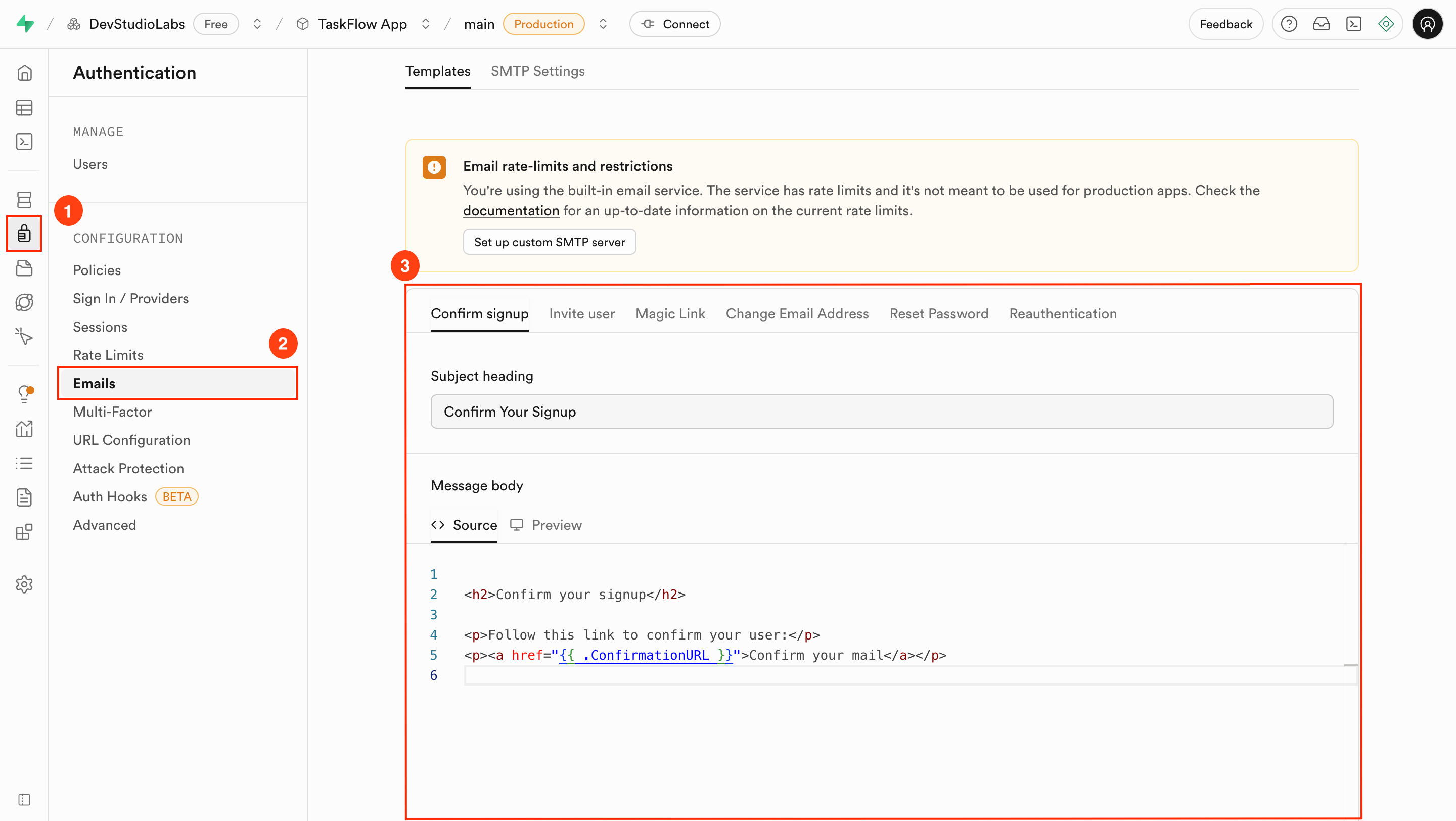
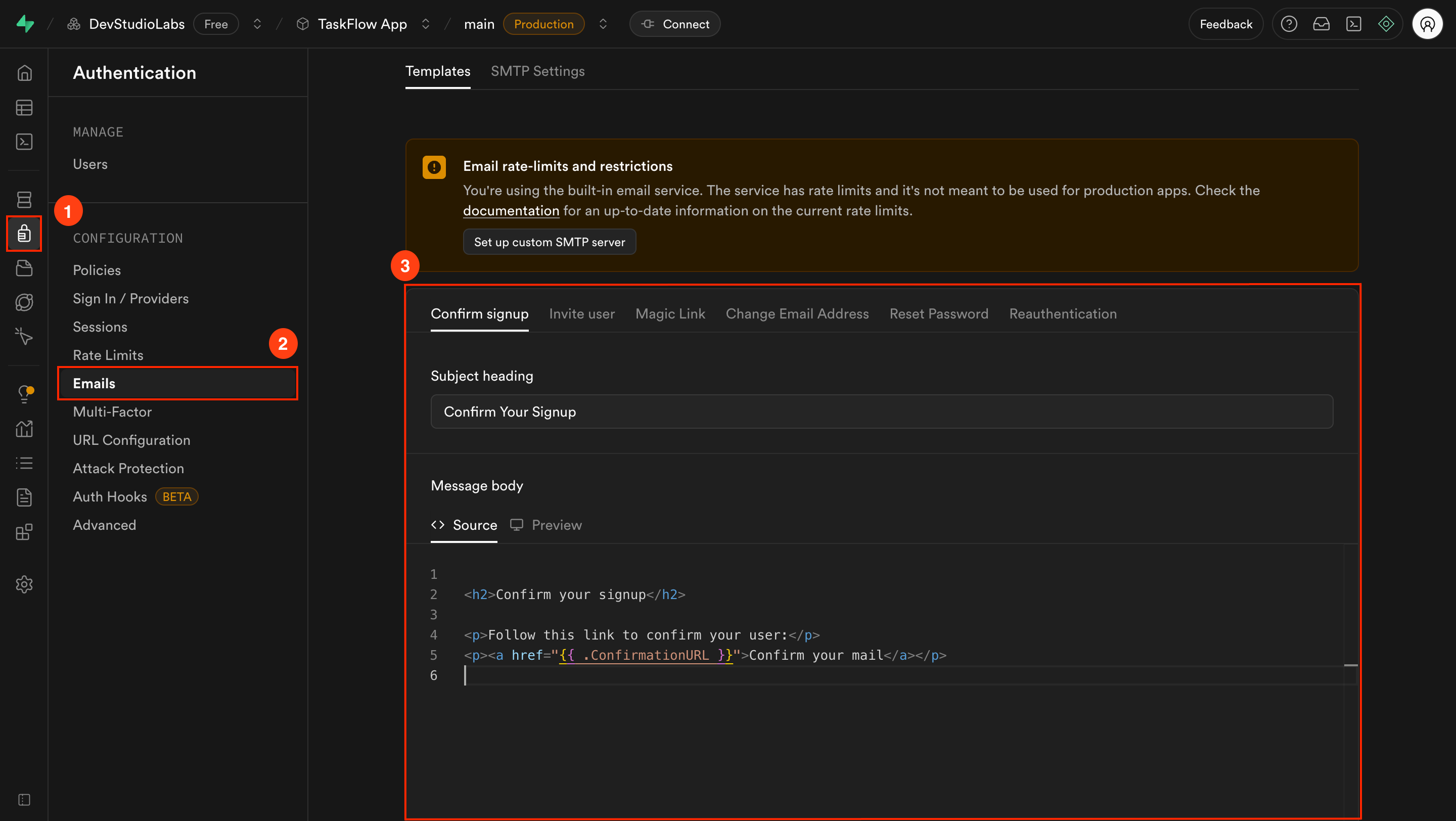
Opening the Emails Templates tab in Supabase
Success check: You can see the list of available templates like Confirm Signup, Magic Link, and Reset Password.
2
Select a template to edit
Click the template you want to edit, such as Confirm signup.
You can change:
You can change:
- Subject heading: The email’s subject line.
- Message body: The HTML or plain text content of the email.
Do not remove placeholders like
{{ .ConfirmationURL }} or the links will stop working.3
Save your changes
When finished, click Save at the bottom of the panel.
Test your changes by triggering the relevant action in your Rocket app (e.g., signing up for Confirm Signup emails).
Test your changes by triggering the relevant action in your Rocket app (e.g., signing up for Confirm Signup emails).
Success check: The email sent to your inbox matches your updated template and still functions as expected.
Troubleshooting
1. Email still shows old content
What you’ll see:
You updated the template but received an email with the old text.
You updated the template but received an email with the old text.
How to fix it:
- Make sure you saved changes in Supabase before testing.
- Clear your email’s cache if using webmail clients.
- Trigger a new signup or reset instead of reusing an old email.
2. Links in email are broken
What you’ll see:
The link in the email is missing or not clickable.
The link in the email is missing or not clickable.
How to fix it:
- Ensure the placeholder variable (e.g.,
{{ .ConfirmationURL }}) is still in the template. - Confirm the Site URL in Supabase is correct and matches your Rocket app’s live domain.
Branded emails that work
Your Rocket app now sends customized, functional emails through Supabase.
Need help?
Email us at support@rocket.new or join our Discord community.
Email us at support@rocket.new or join our Discord community.

