Use Supabase
Push Migration Scripts
Apply Rocket-generated SQL scripts to keep your Supabase schema up to date and functional.
In this guide, you’ll learn how to:
- Review and push Supabase scripts as they appear.
- Avoid issues from skipped schema changes.
- Troubleshoot common push errors when syncing to Supabase.
Before you begin
You’ll need:
- A Supabase project connected to your Rocket app.
Not connected yet?
Follow the steps in our Supabase Integration Guide.
Follow the steps in our Supabase Integration Guide.
When Rocket generates a script
Whenever your app adds or updates tables, Rocket automatically creates a Supabase script. This appears in chat with a preview, push and discard option.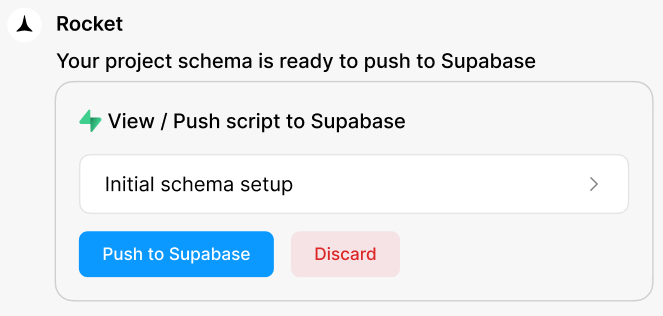
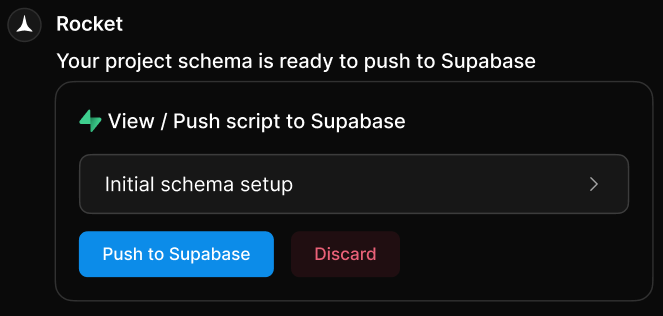
Supabase script popup with preview and actions
- A clickable script name to preview the schema.
- A Push to Supabase button to apply changes.
- A Discard button to skip them.
What happens if you skip it
If you ignore the popup, Supabase will not reflect the change.Why this matters:
Skipping scripts can break your app. Later scripts may also fail if earlier tables or fields are missing.
Skipping scripts can break your app. Later scripts may also fail if earlier tables or fields are missing.
Each script builds on previous changes. Push in order to avoid conflicts.
Troubleshooting push errors
Sometimes a script might fail to push. Here’s what to look for and how to fix it.1. Project is paused on Supabase
What you’ll see:
“Your Supabase project is currently paused.”
“Your Supabase project is currently paused.”
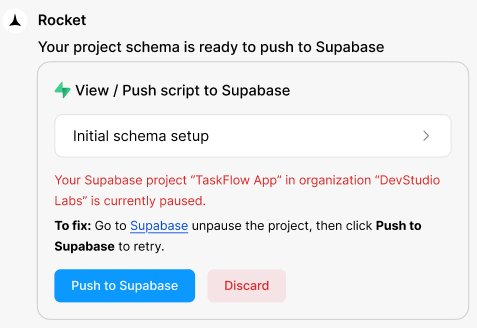
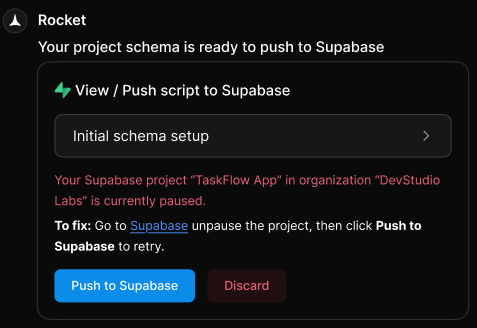
Paused project error in Supabase script popup
How to fix it:
- Go to your Supabase dashboard.
- Restore the paused project using the Restore Project button.
- Return to Rocket and push the script again.
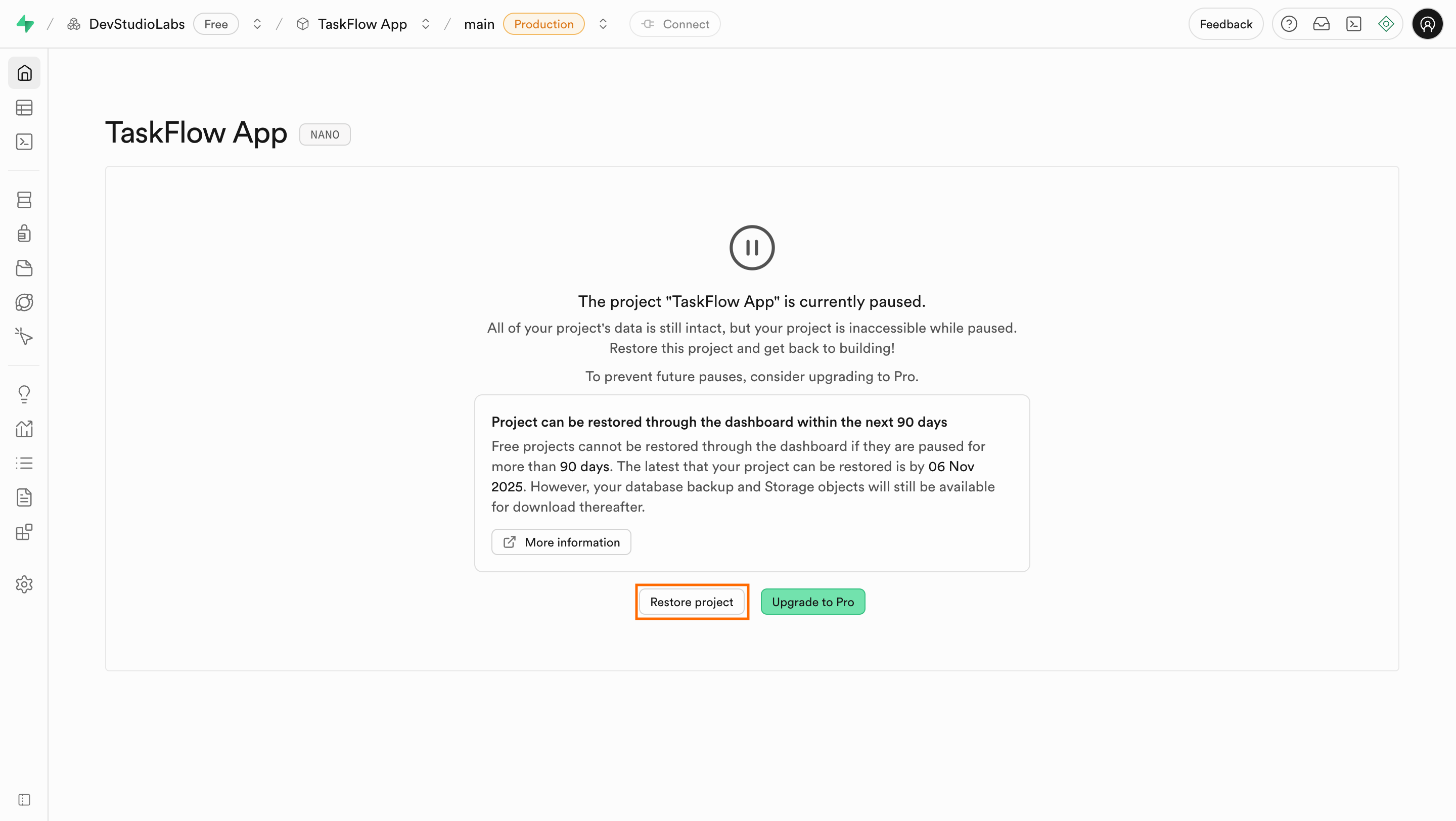
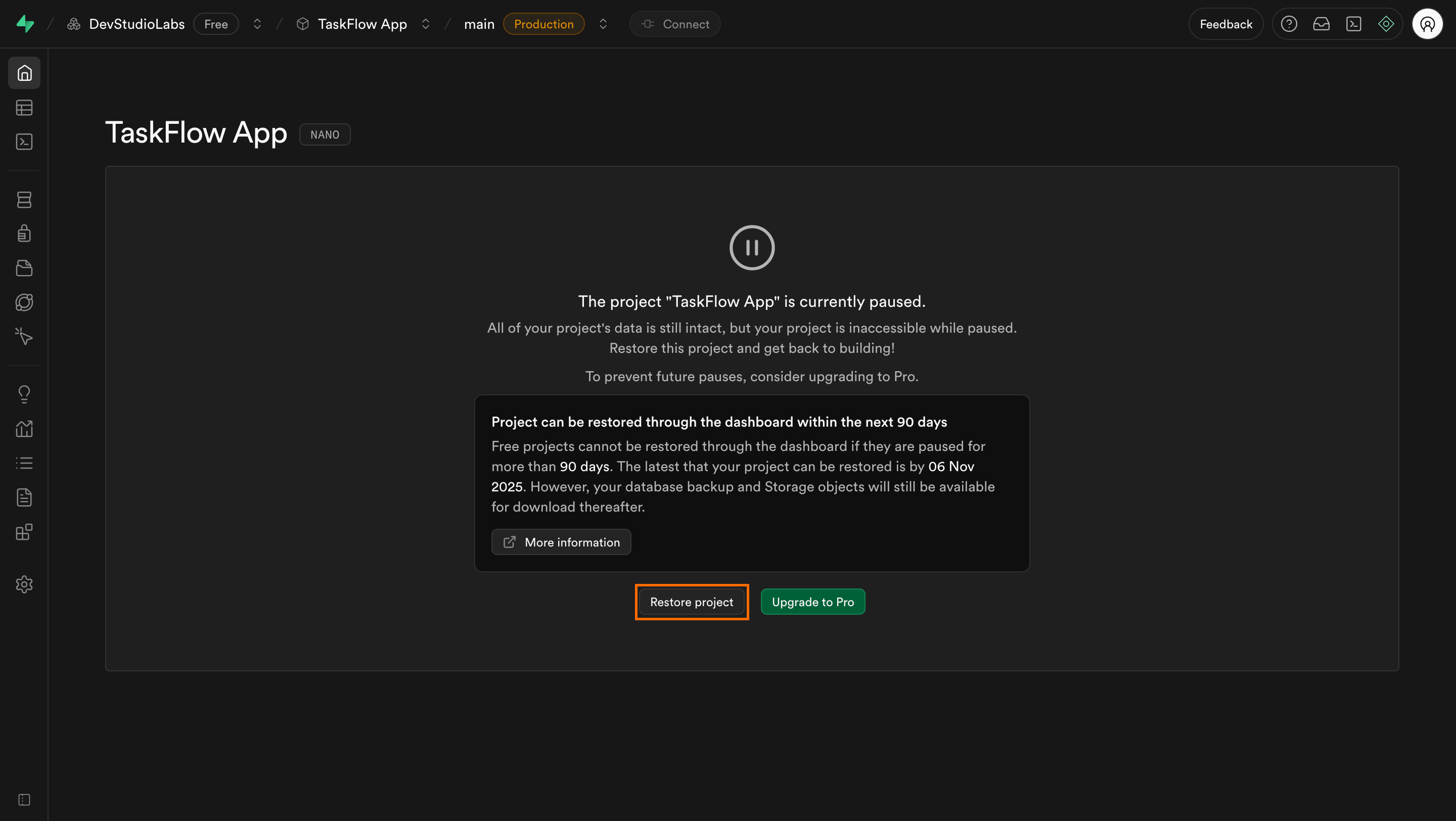
Supabase dashboard with Restore Project button
2. Project was deleted or disconnected in Supabase
What you’ll see:
“Your connected Supabase project appears to be deleted.”
“Your connected Supabase project appears to be deleted.”
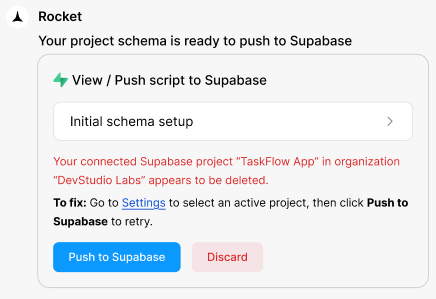
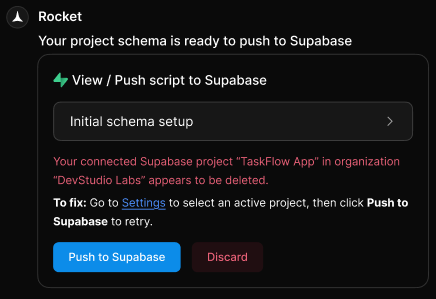
Disconnected or deleted project error
How to fix it:
- Go to Project Settings → Integrations → Supabase in Rocket.
- Select a valid Supabase project from the dropdown, click Save, and then push the script again.
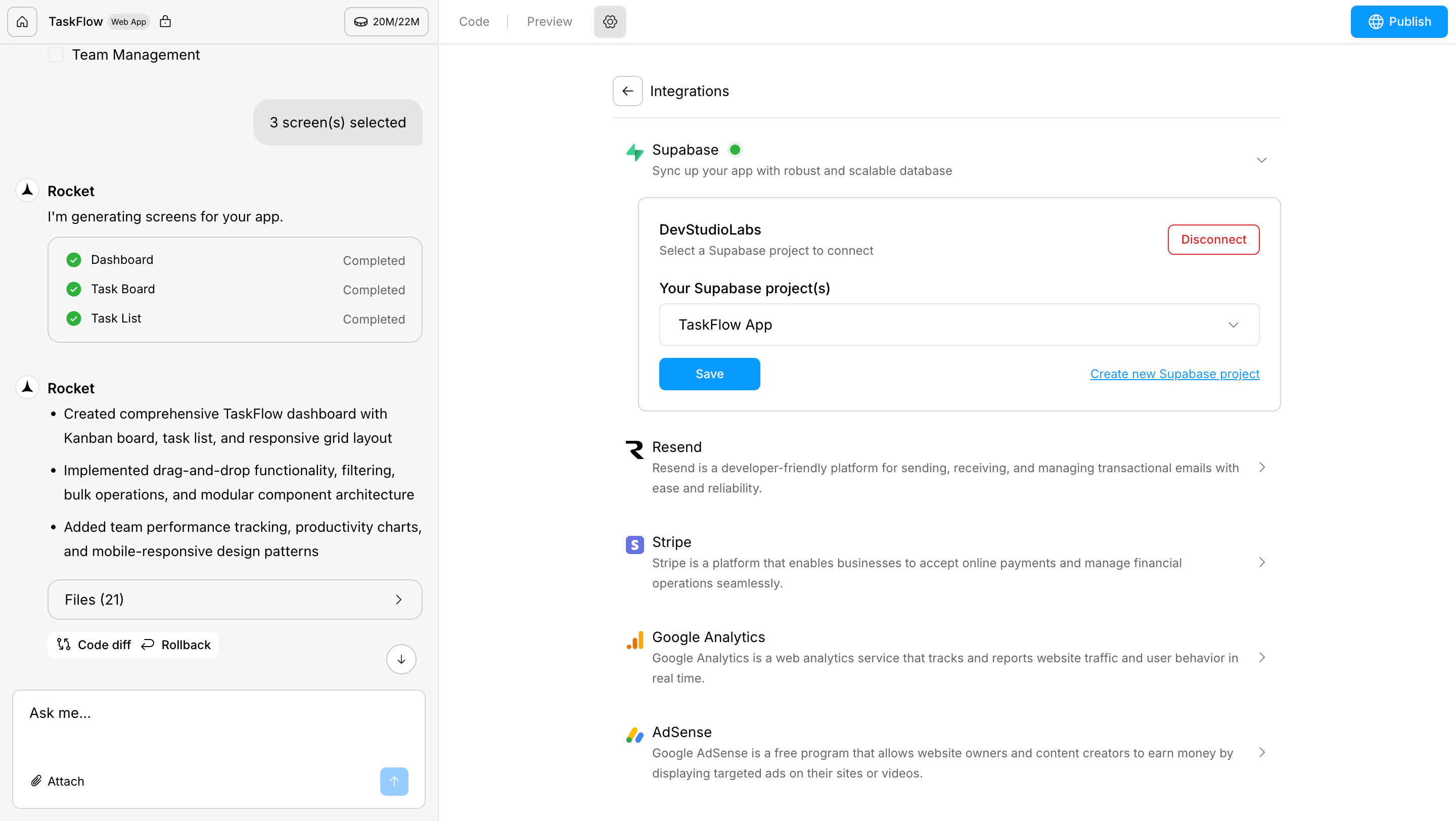
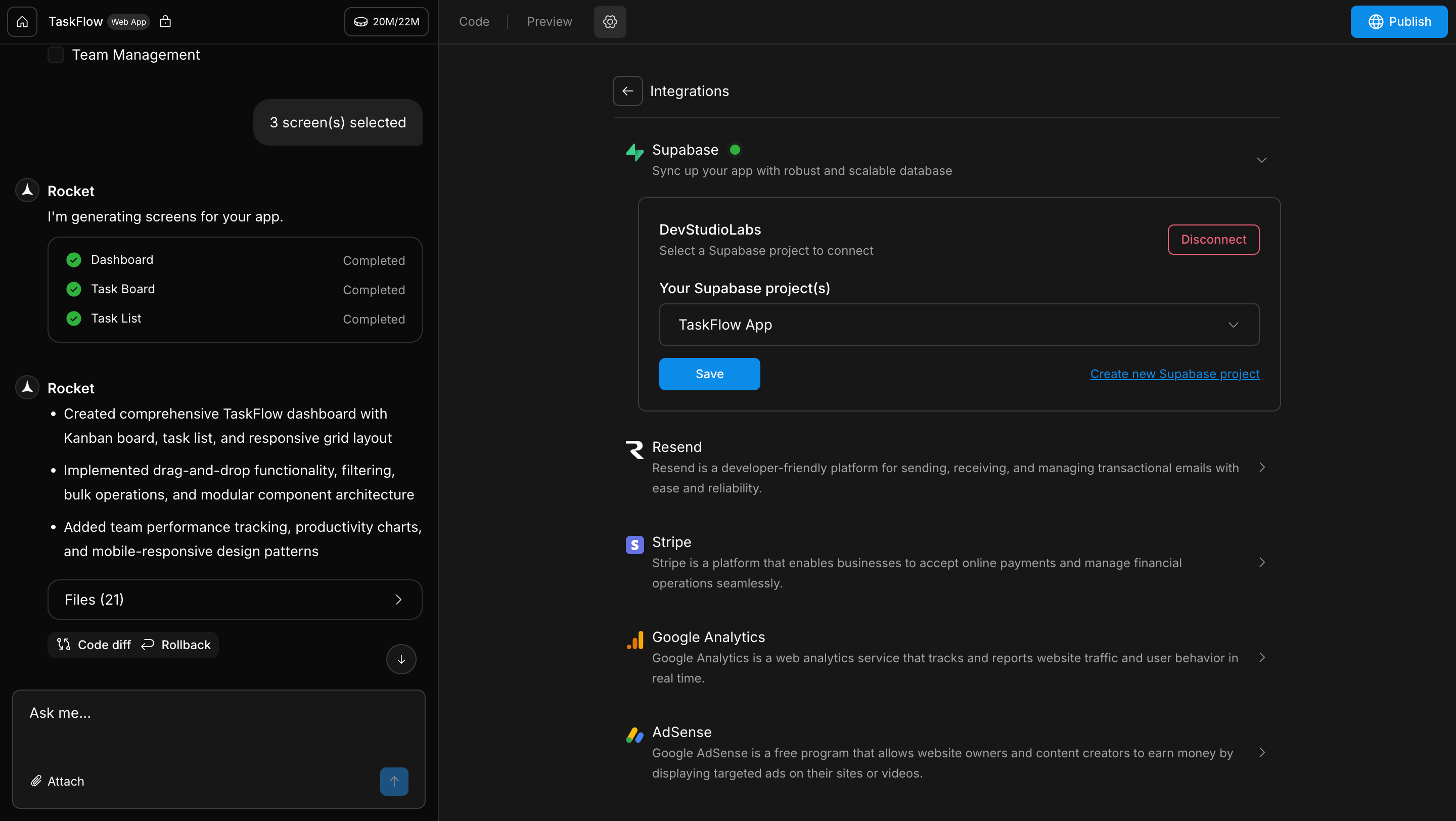
Rocket project settings screen
3. Supabase is temporarily unavailable
What you’ll see:
“Your Supabase project is temporarily unavailable.”
“Your Supabase project is temporarily unavailable.”
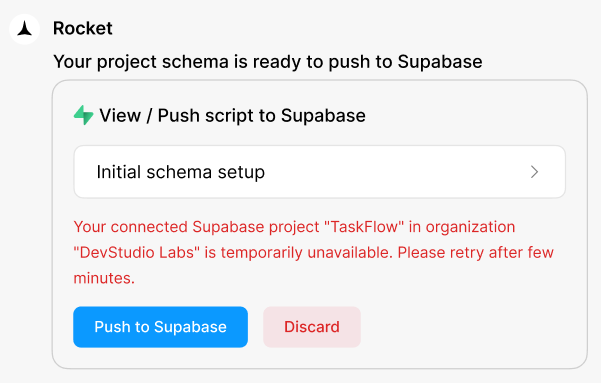
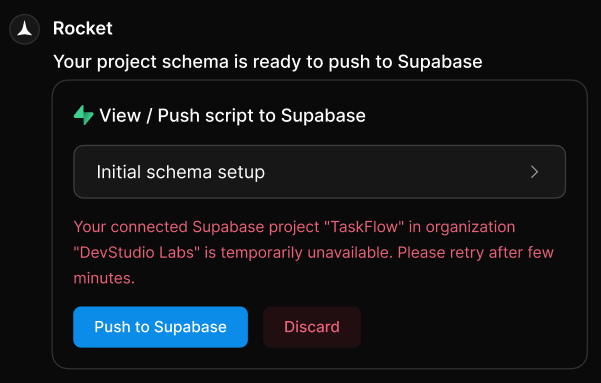
Supabase service down error message
How to fix it:
Wait a few minutes and try again.
Wait a few minutes and try again.
4. The script contains a schema error
What you’ll see:
An error message and a Fix it button.
An error message and a Fix it button.
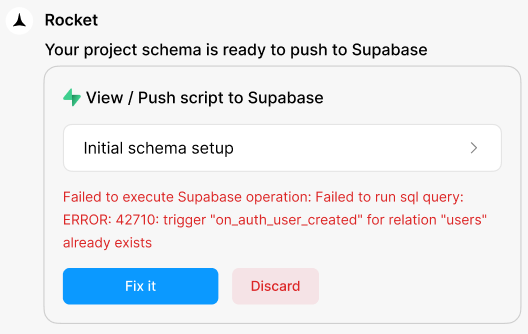
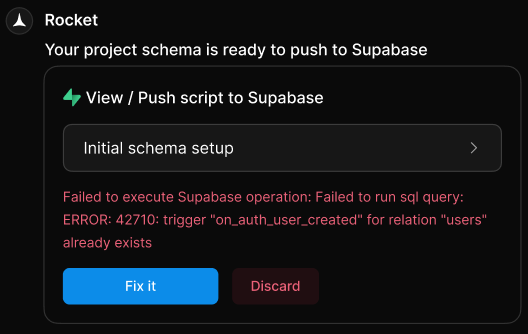
Schema error with Fix it option
How to fix it:
Click Fix it. Rocket will repair the script automatically and generate a corrected version.
Click Fix it. Rocket will repair the script automatically and generate a corrected version.
Rocket handles most naming conflicts, dependency issues, and broken triggers automatically.
Manually running a script
If you discard a script but later decide you want to apply it, you can still run it manually in Supabase:-
From the script popup: If it is still visible, click the script name to open it, then copy the SQL.
OR From your project’s code view: In Rocket, open code view. Look for the
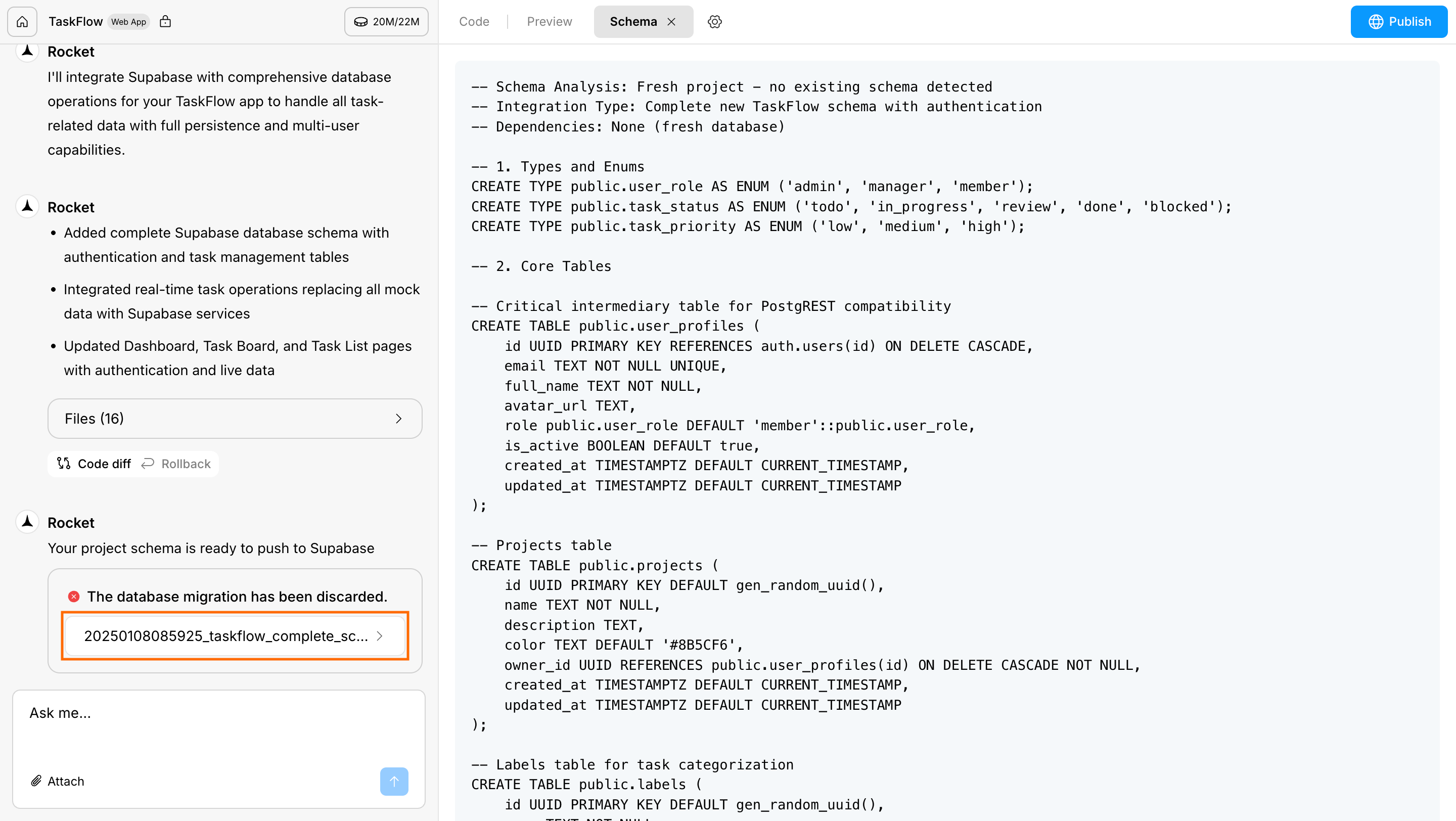
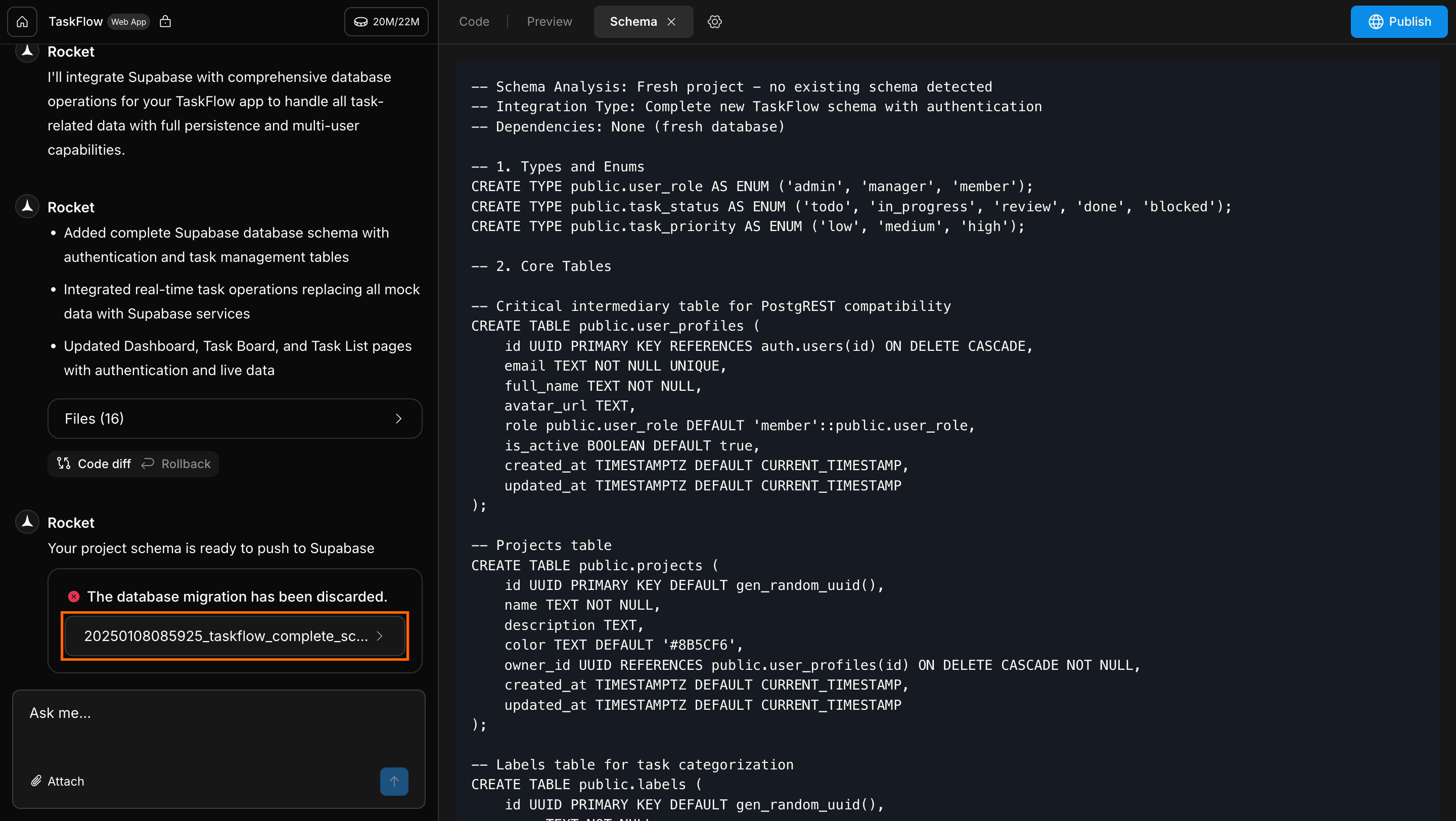
Rocket project settings screen
supabase/migrations/folder. Each script is saved there with its original name and timestamp. Open the script you need and copy the SQL.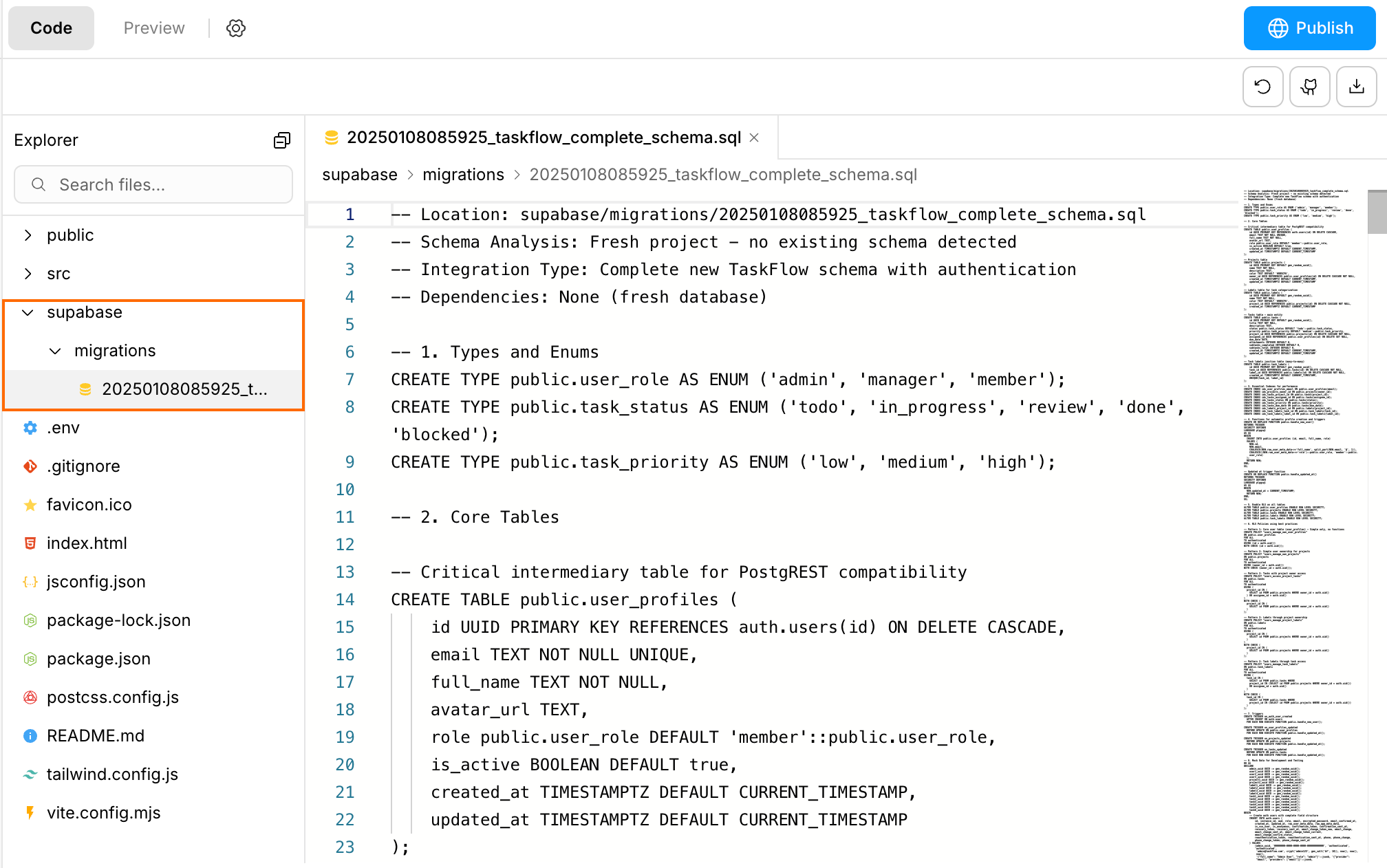
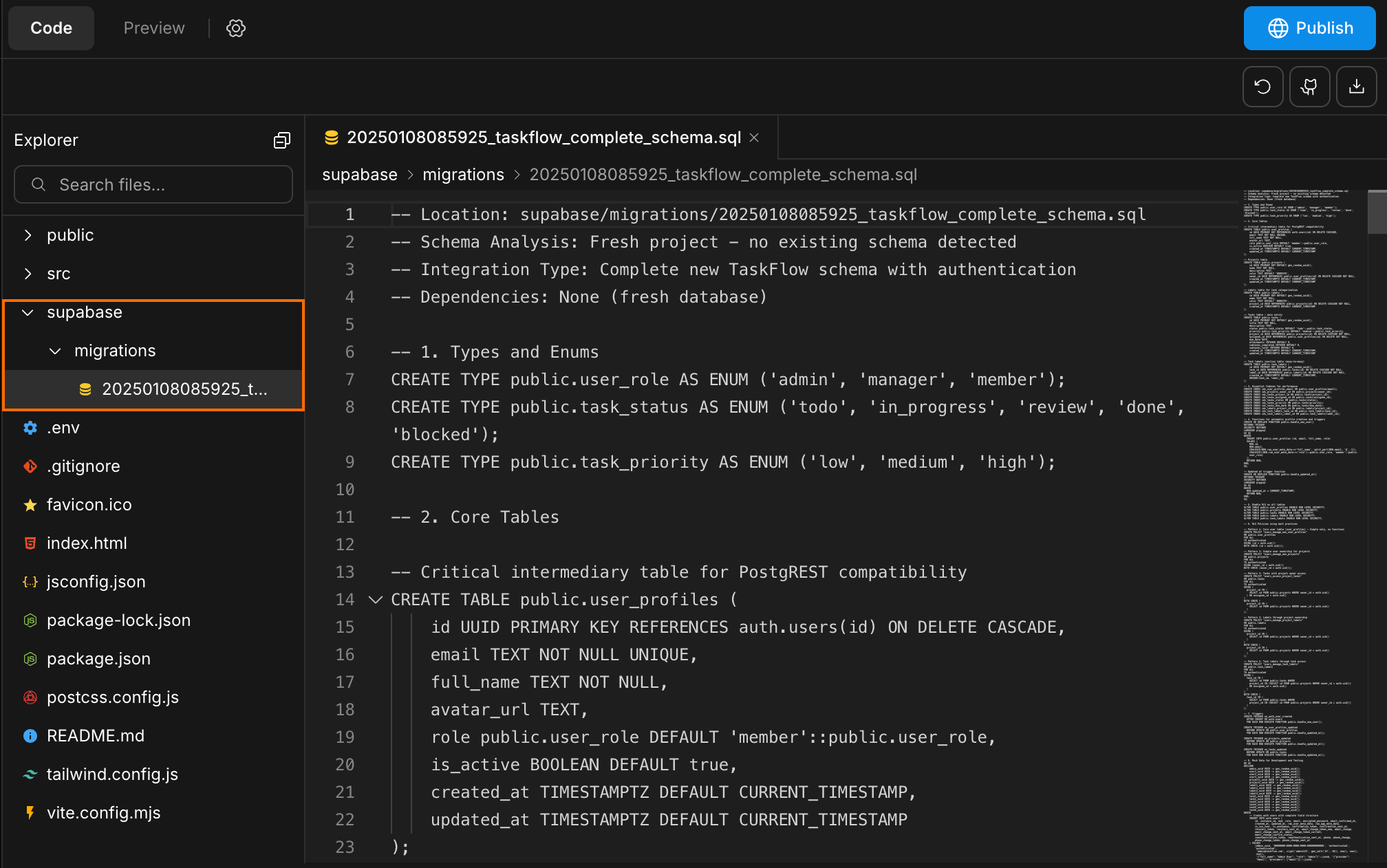
Rocket project settings screen
-
Paste the SQL into the SQL editor in your Supabase dashboard and run it.
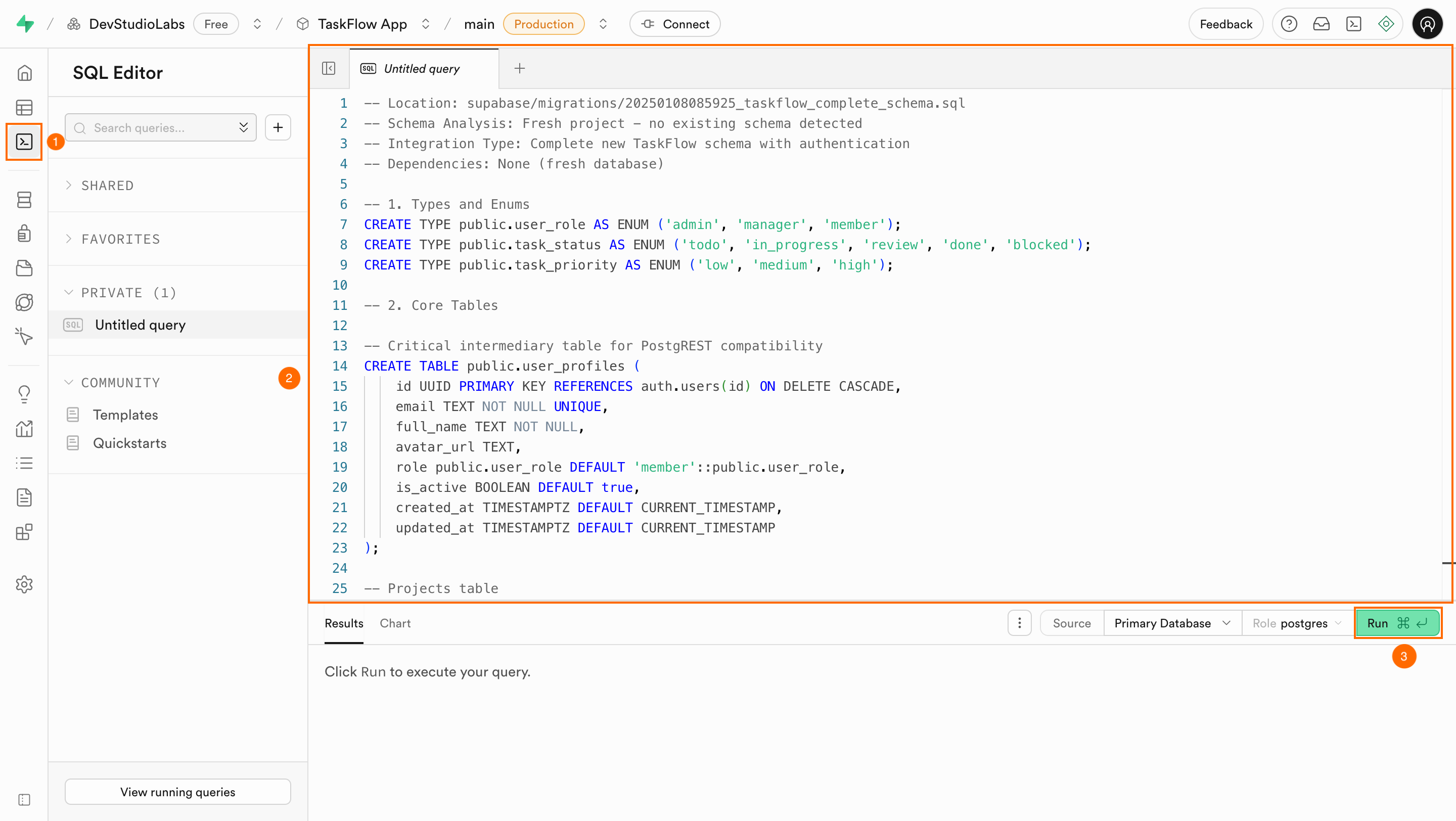
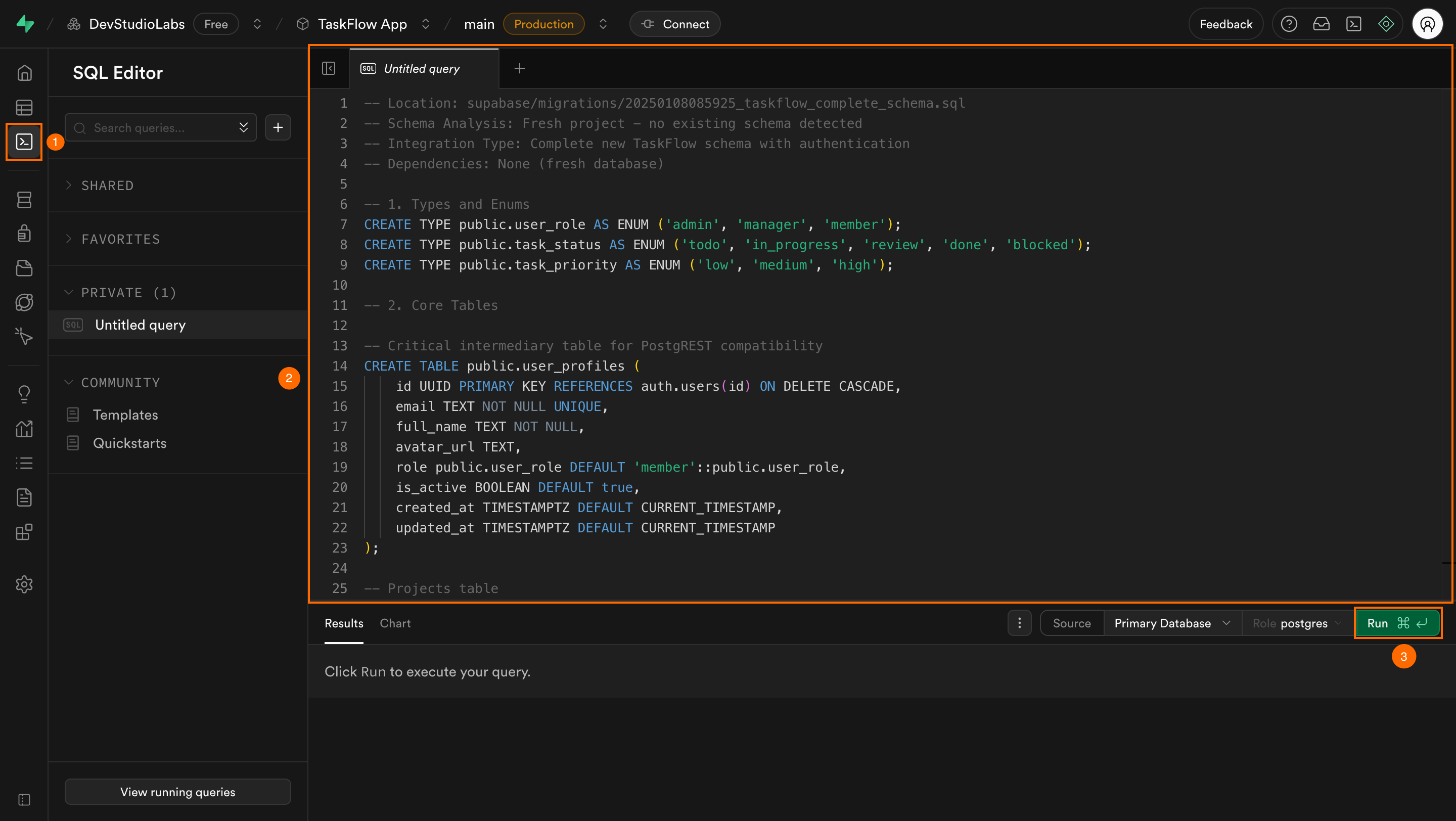
Supabase SQL editor with pasted migration script
If you change your connected Supabase project, you will need to run all scripts in the
supabase/migrations/ folder, in order, on the new project to match your app’s schema.Schema synced, app ready.
Every Rocket script is a step forward. Push to stay aligned and keep building without interruption.
Need help?
Email us at support@rocket.new or join our Discord community to get help, share ideas, and connect with other creators.
Email us at support@rocket.new or join our Discord community to get help, share ideas, and connect with other creators.

