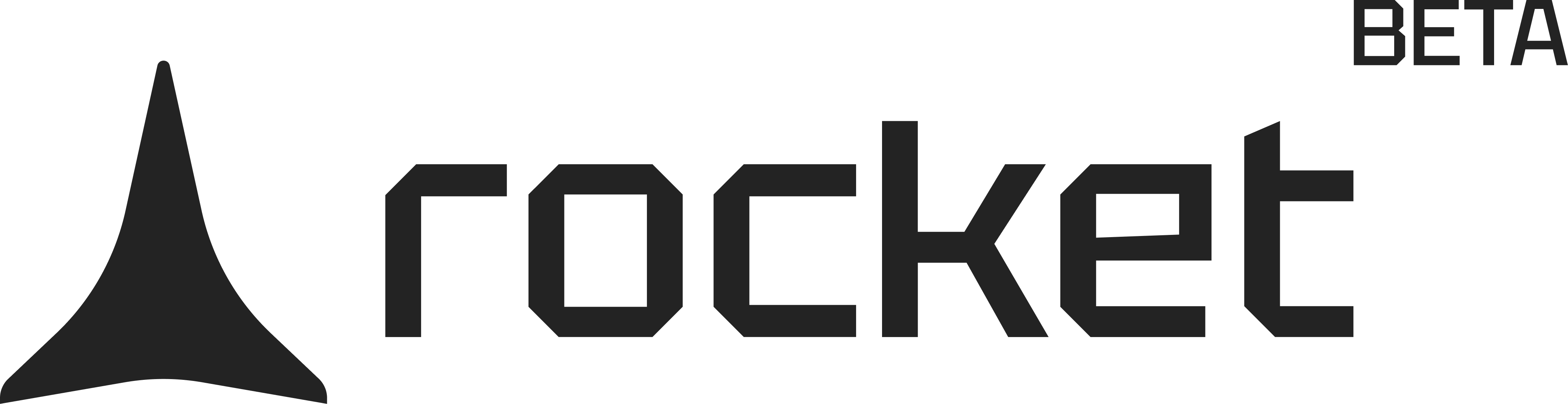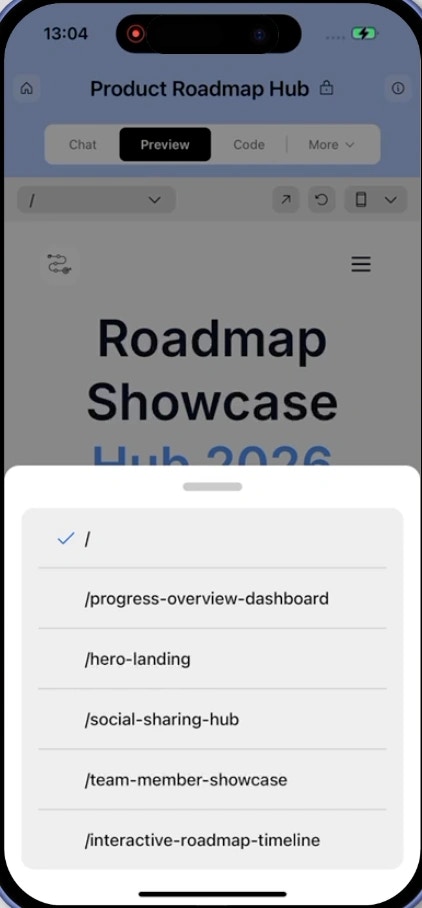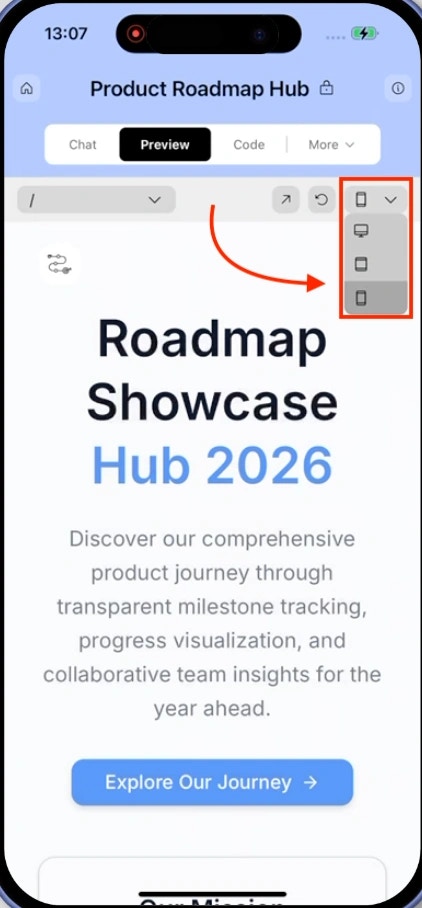- Web Browser
- Mobile App
Before you begin
You’ll need:
- An existing Rocket project.
See your app in action as you build
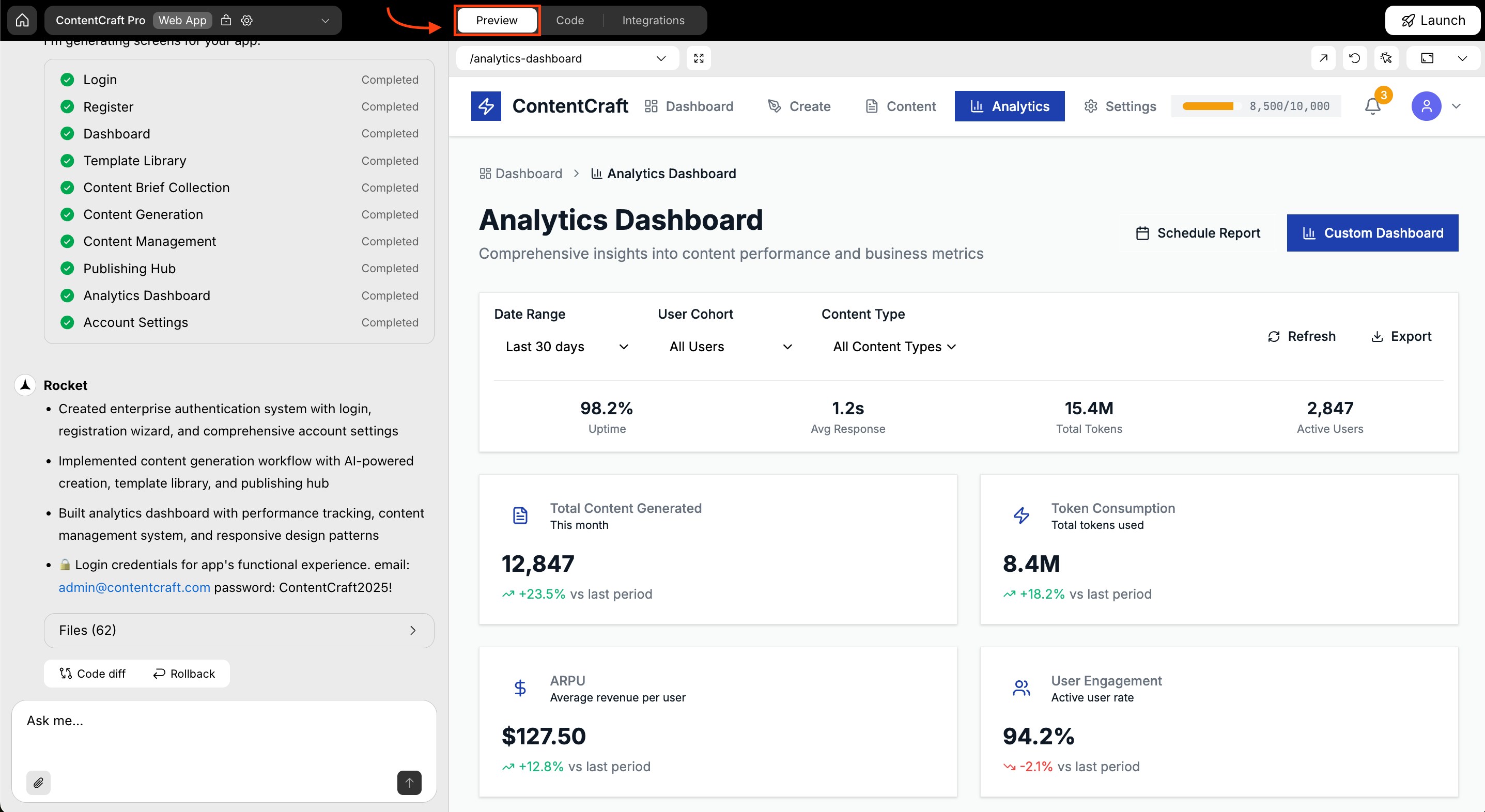
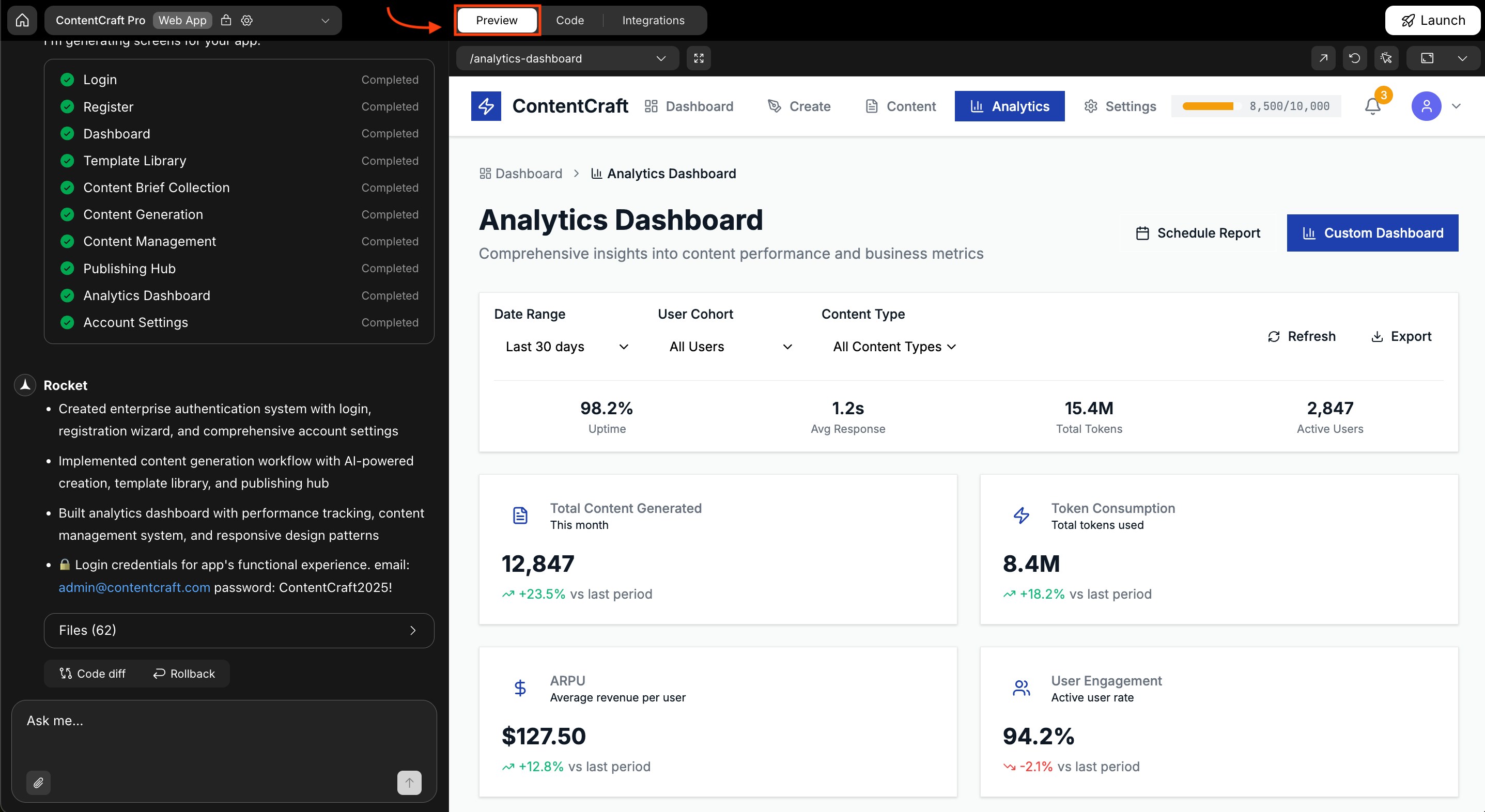
Preview panel overview
It launches a live, editable view of your web app.
Preview panel features at a glance
Choose a screen to preview
Choose a screen to preview
Use the Currently viewing dropdown to switch between screens in your web app.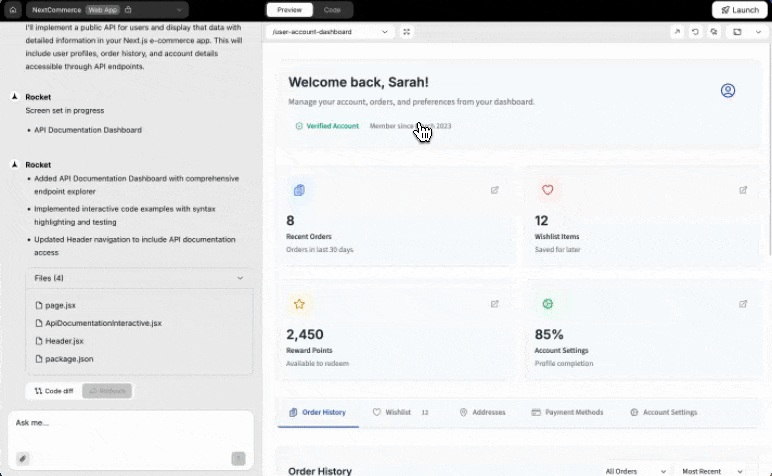
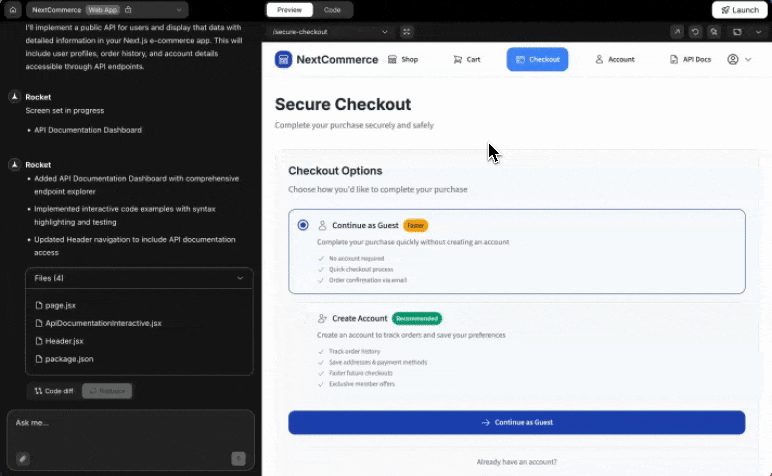
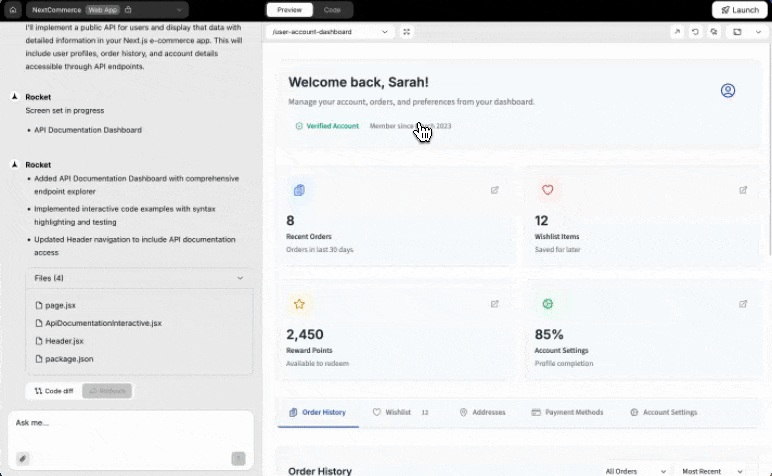
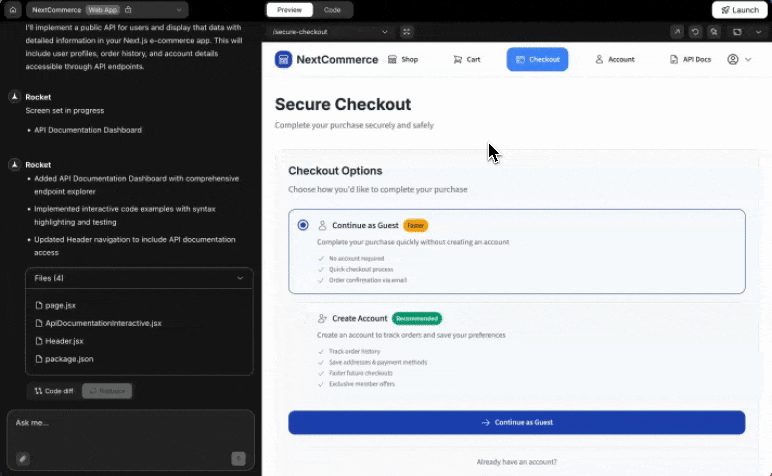
Select a screen to preview
- Navigate between screens.
- Preview individual pages as you build.
Success check: The selected screen loads instantly in the panel.
Full screen preview
Full screen preview
Next to the screen selector, click the icon.
This opens your web app in full screen.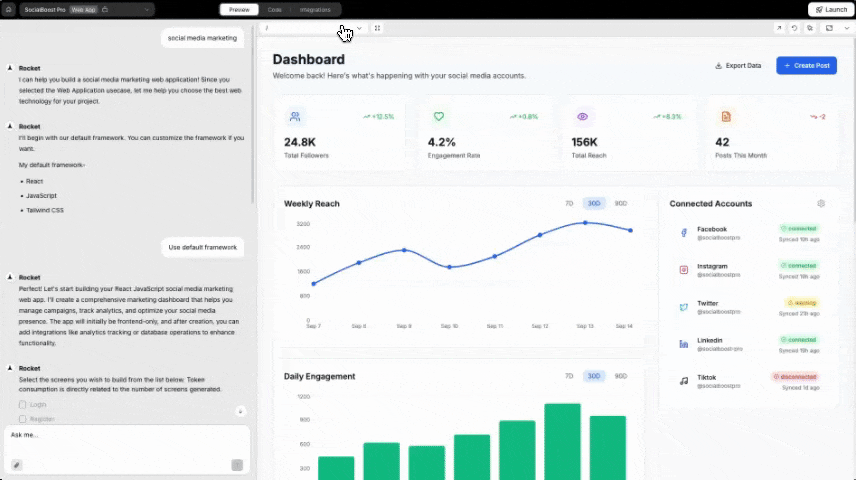
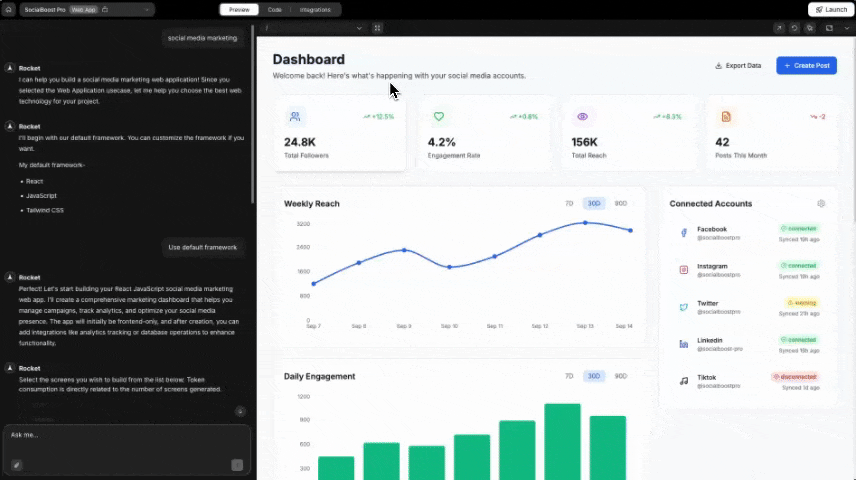
This opens your web app in full screen.
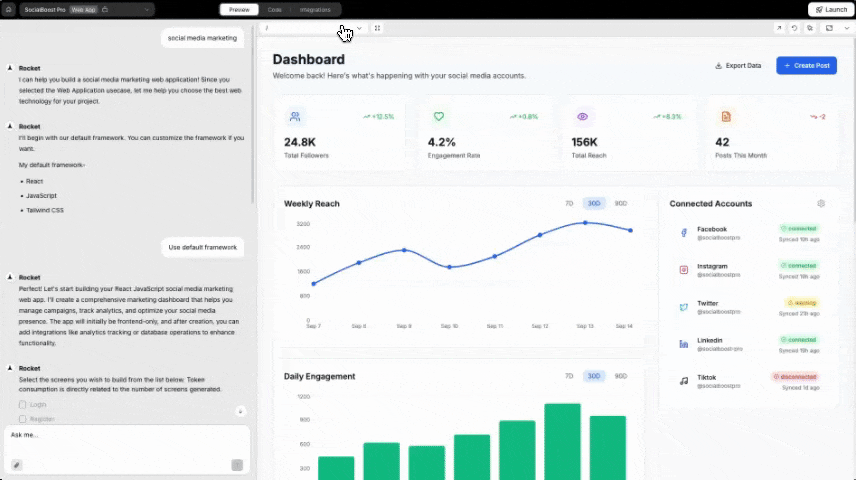
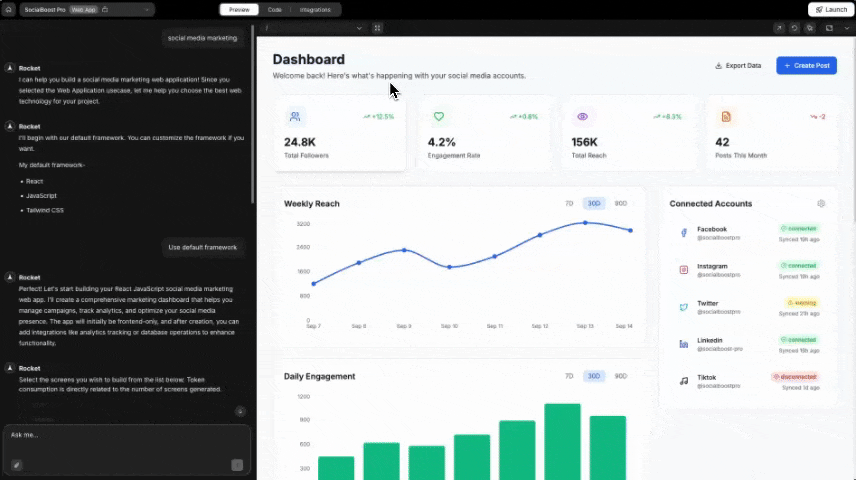
View in full screen
- The preview feels cramped with the chat open.
- You want to test your app in a real browser view.
Refresh your preview
Refresh your preview
If your changes aren’t visible yet, click the Refresh icon in the top-right of the panel.
Success check: The panel reloads and displays your latest updates.
Edit visually in the preview
Edit visually in the preview
Click the Visual edit button in the top-right corner of the preview panel.
You can then select any element and adjust its properties visually.Edit things like: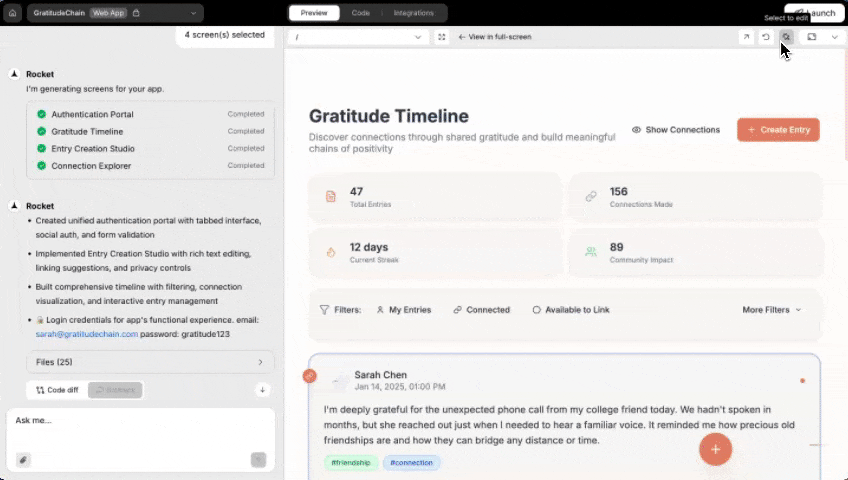
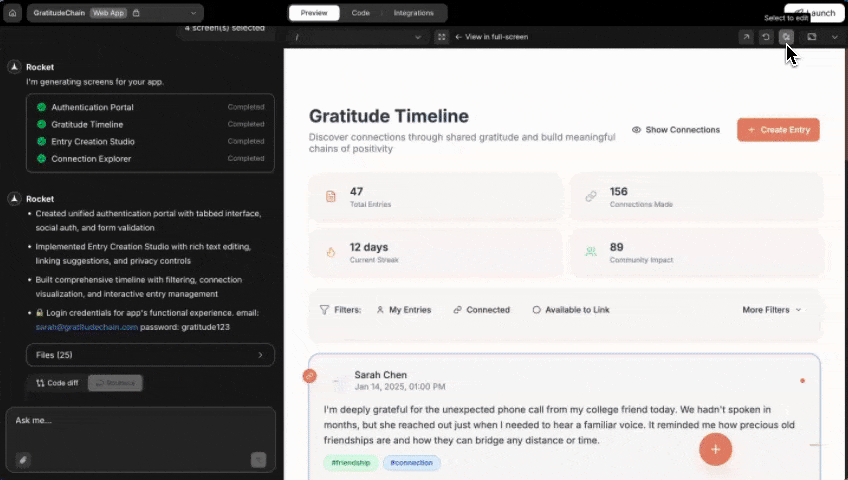
You can then select any element and adjust its properties visually.Edit things like:
- Padding
- Color
- Font styling
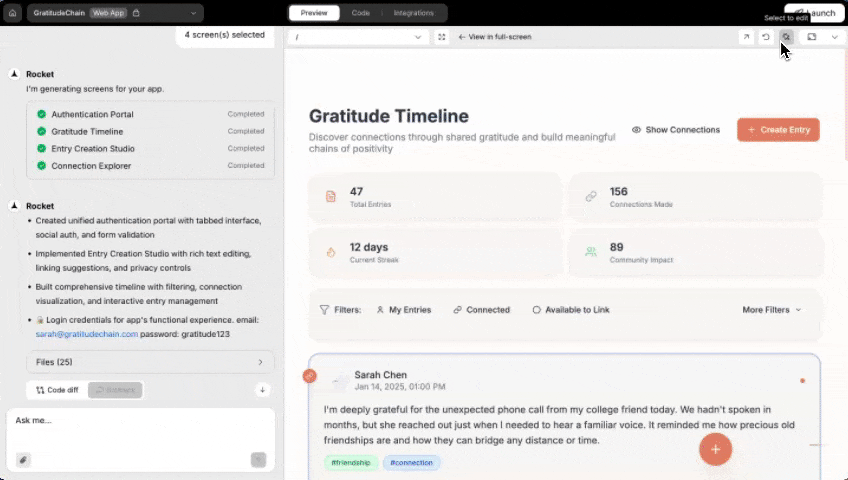
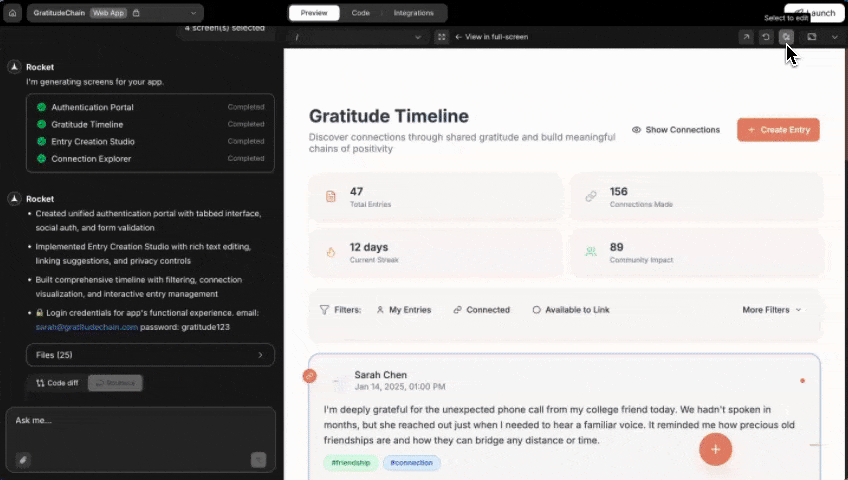
Edit visually from the preview
Success check: A property panel opens in chat for the selected element.
Curious what else you can do with visual editing?
Explore more features to customize your app visually, and effortlessly.
Explore more features to customize your app visually, and effortlessly.
Preview responsive views
Preview responsive views
Click the Device icon in the top-right to change screen size.Available options: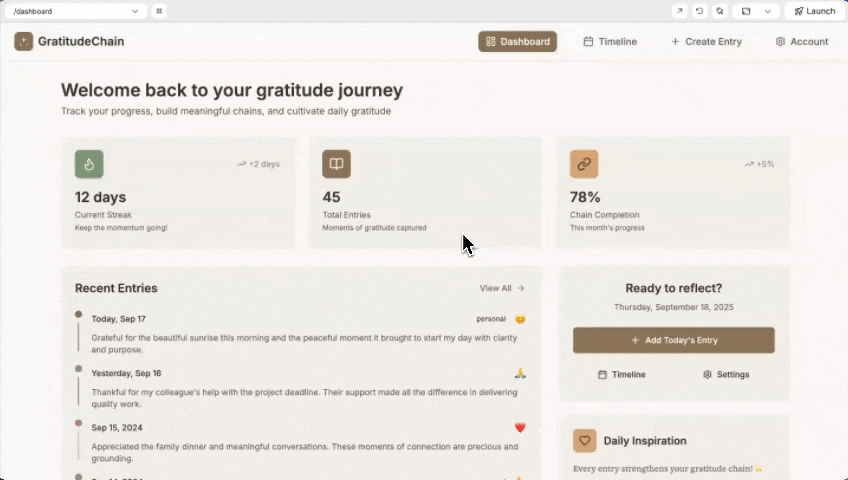
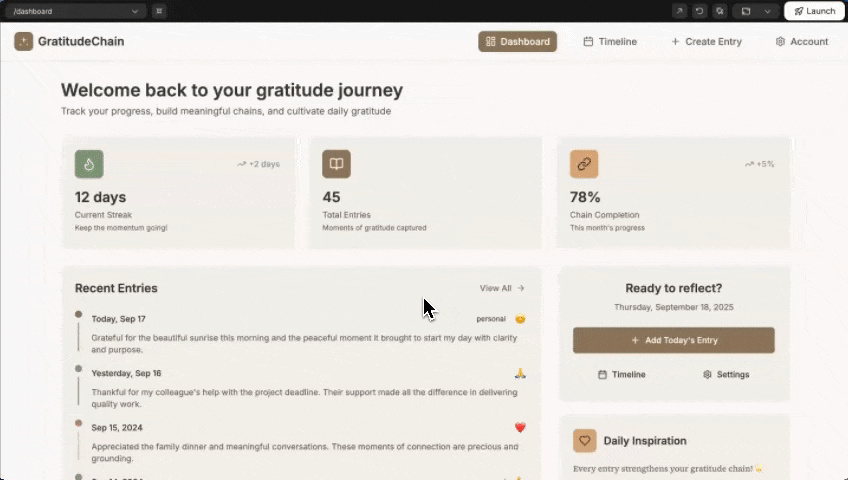
- Mobile
- Tablet
- Desktop
- Responsive
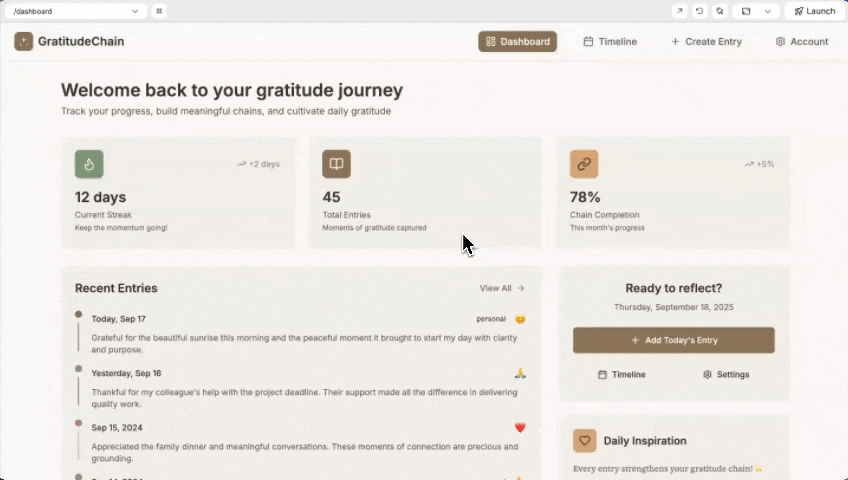
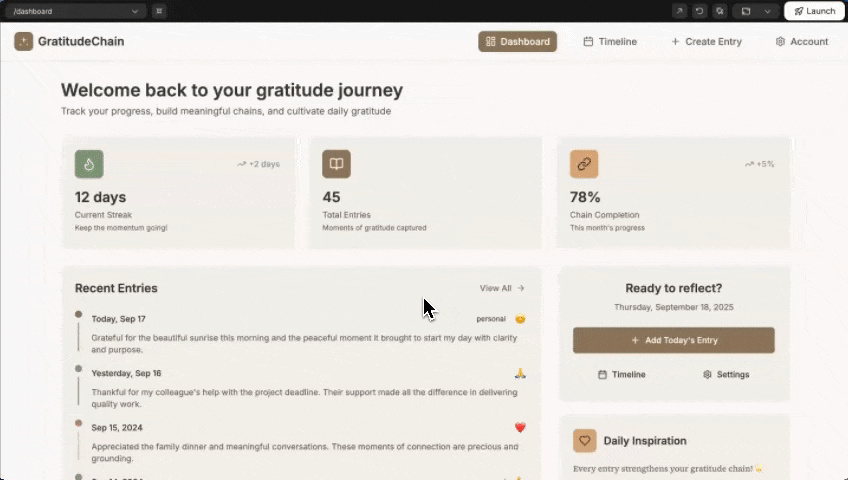
Test responsive layouts
Success check: The preview updates to match the selected device size.
You did it!
You’ve unlocked the full Preview Panel for web apps. Test layouts and make real-time changes all from one place.