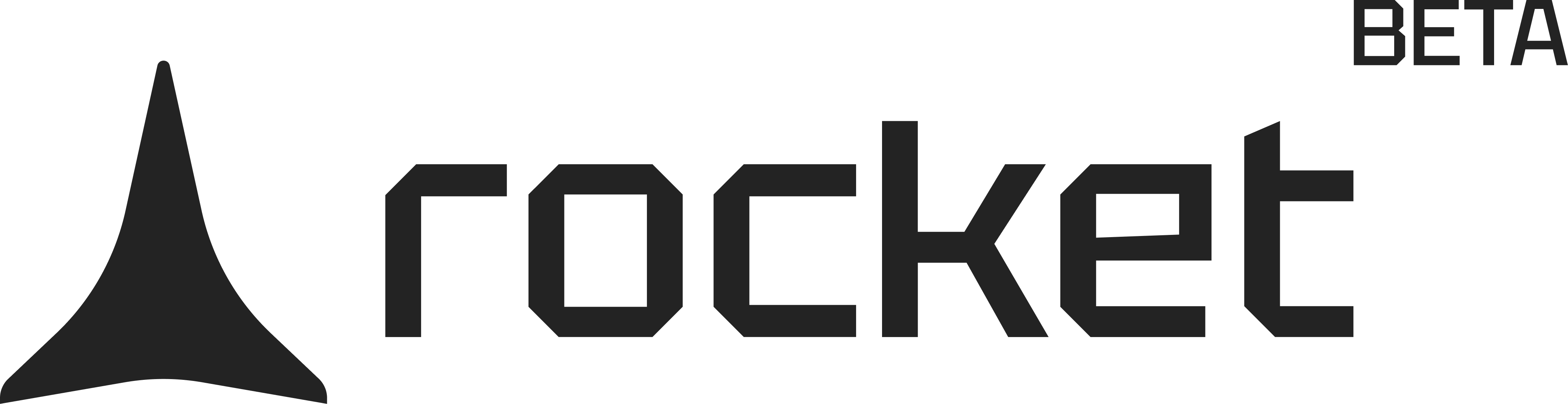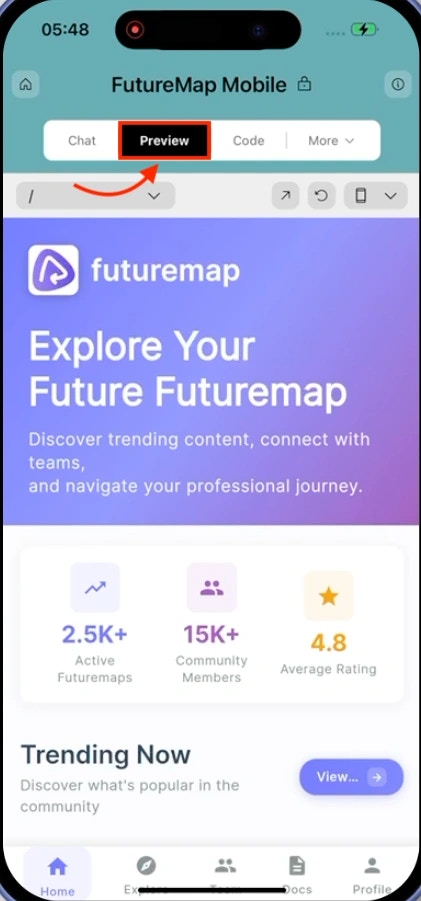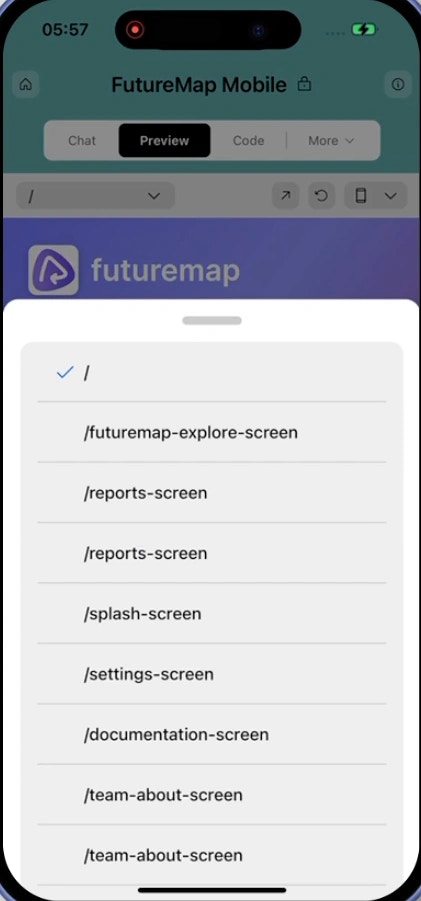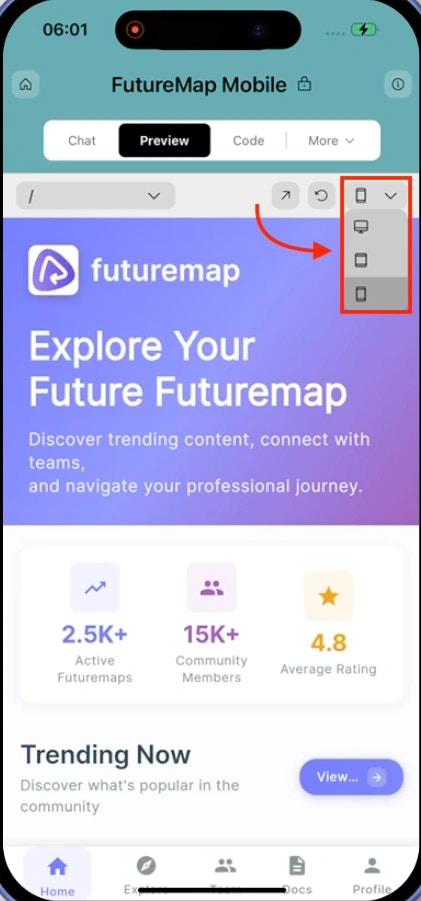- Web Browser
- Mobile App
Before you begin
You’ll need:
An existing Rocket project.
An existing Rocket project.
See your app in action as you build
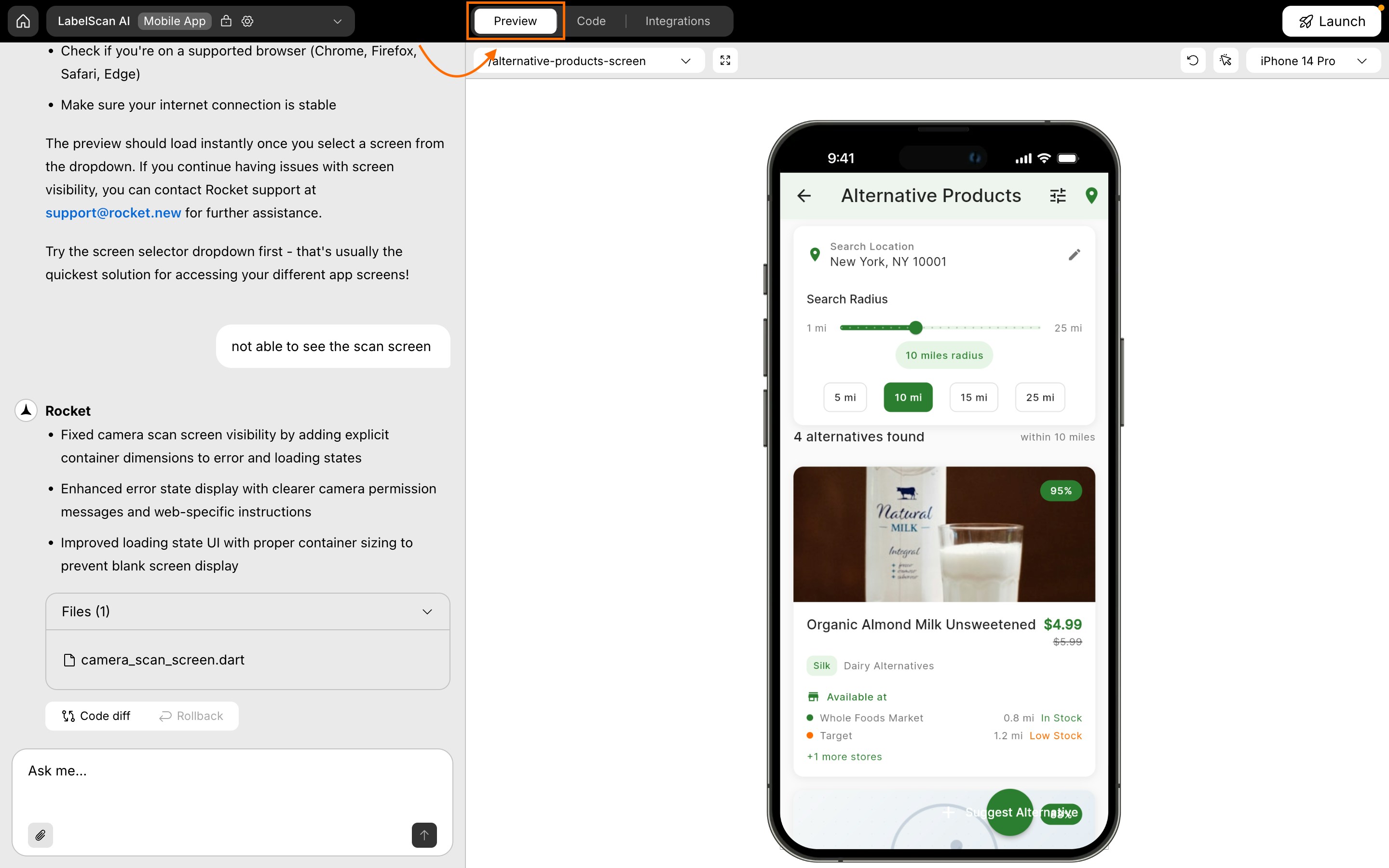
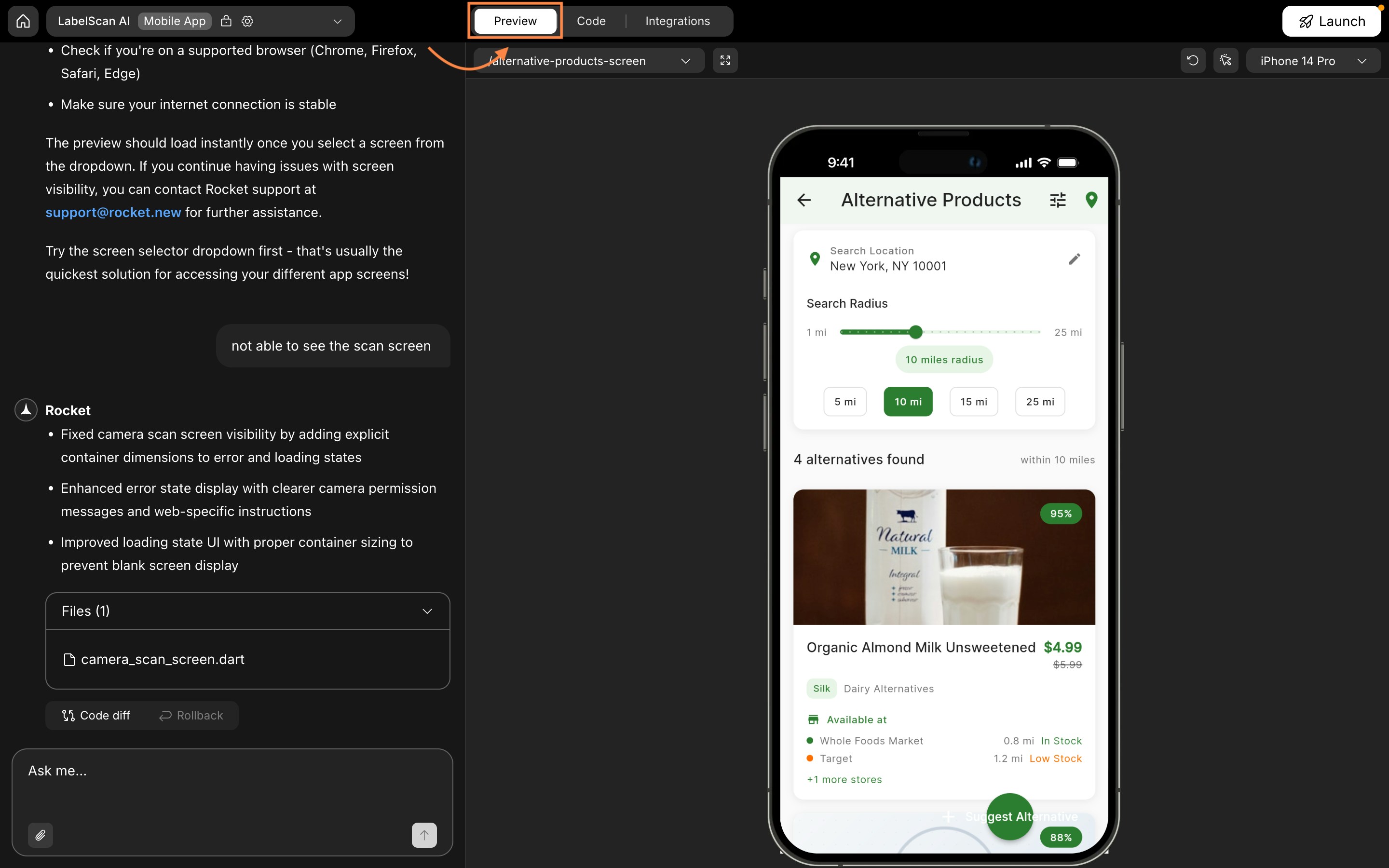
Mobile preview panel
This launches a live, editable view of your app.
Preview panel features at a glance
Choose a screen to preview
Choose a screen to preview
Use the Currently viewing dropdown to switch between screens.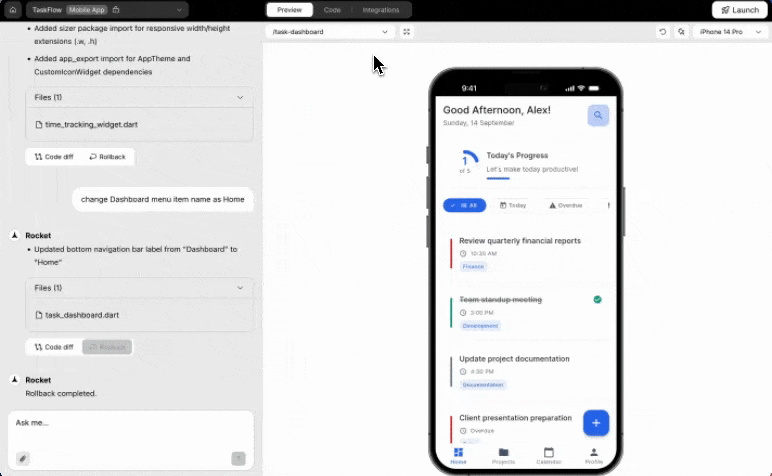
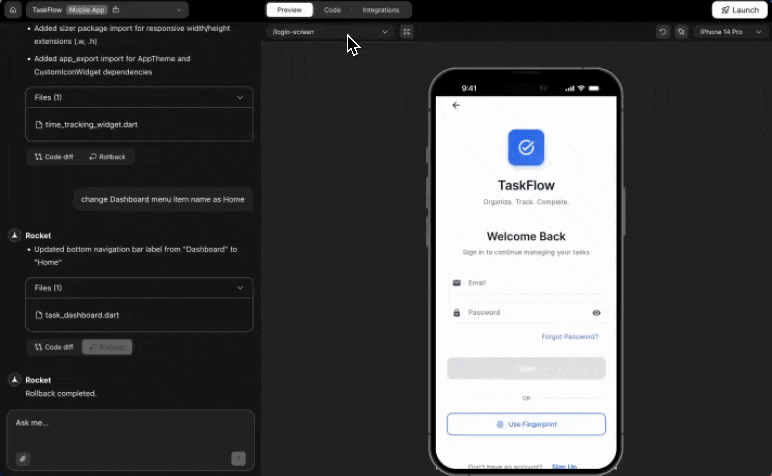
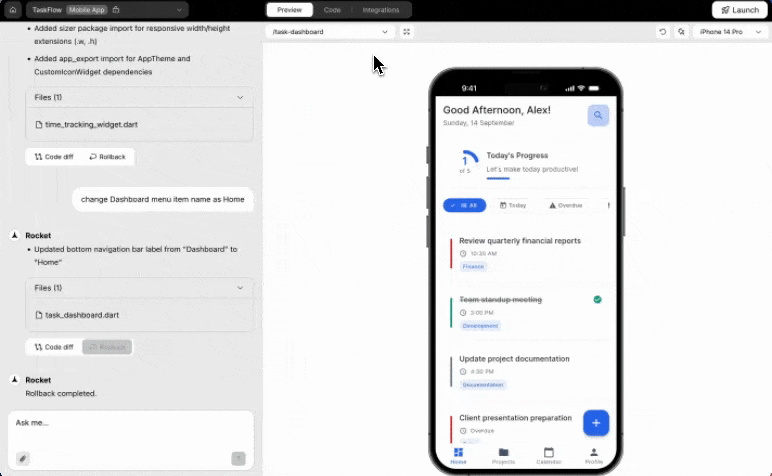
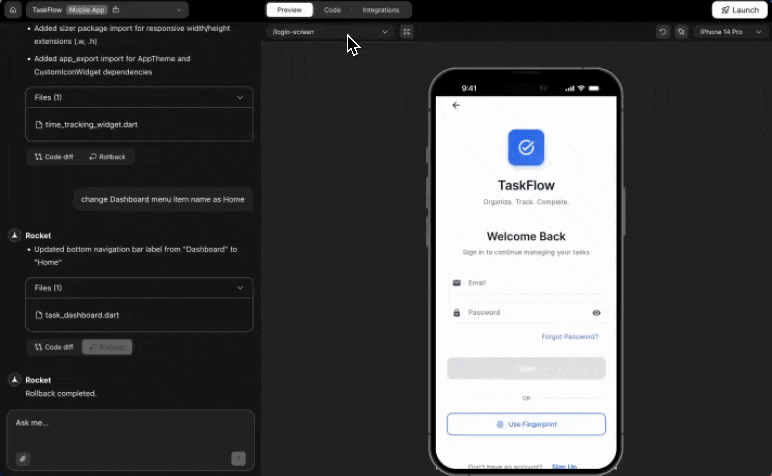
Select a screen
- Navigate through your app.
- Preview specific screens as you work.
Success check: The selected screen loads instantly in the panel.
Full screen preview
Full screen preview
Next to the screen selector is the button.
Click it to expand the preview to full screen and close the chat window.Use this when:
Click it to expand the preview to full screen and close the chat window.Use this when:
- The preview feels cramped with chat open.
- You want a cleaner test view.
Refresh your preview
Refresh your preview
If you’ve made a change and don’t see it reflected, click the Refresh icon in the top-right of the preview panel.
Success check: The preview reloads and displays your latest updates.
Edit visually in the preview
Edit visually in the preview
Click the Visual edit button in the top-right corner of the preview panel.
You’ll be able to select any on-screen element and adjust its properties.Editable properties include: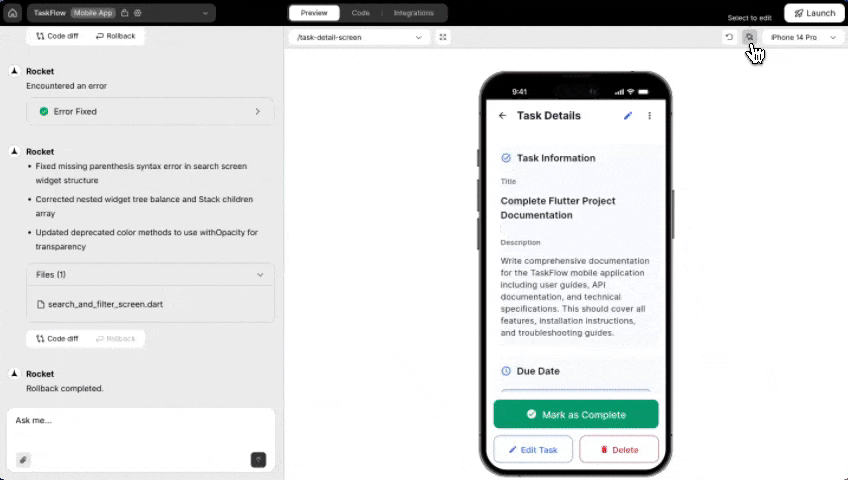

You’ll be able to select any on-screen element and adjust its properties.Editable properties include:
- Padding
- Color
- Font styling
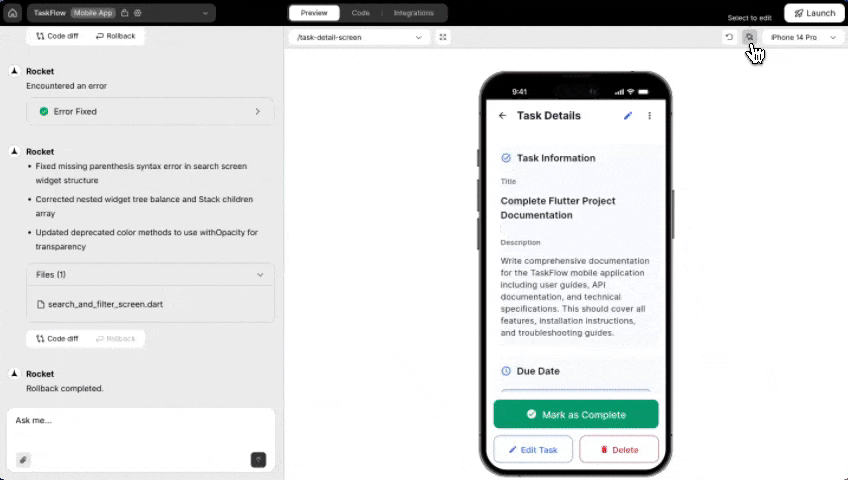

Edit visually in context
Success check: A properties panel opens in chat for the selected element.
- Make changes and click Save to apply them.
- Use Clear to discard the edits.
Want to go deeper with visual editing?
Explore more ways to style your app without code.
Explore more ways to style your app without code.
Preview device models
Preview device models
Click the Device icon in the top-right corner to open device options.Mobile preview supports: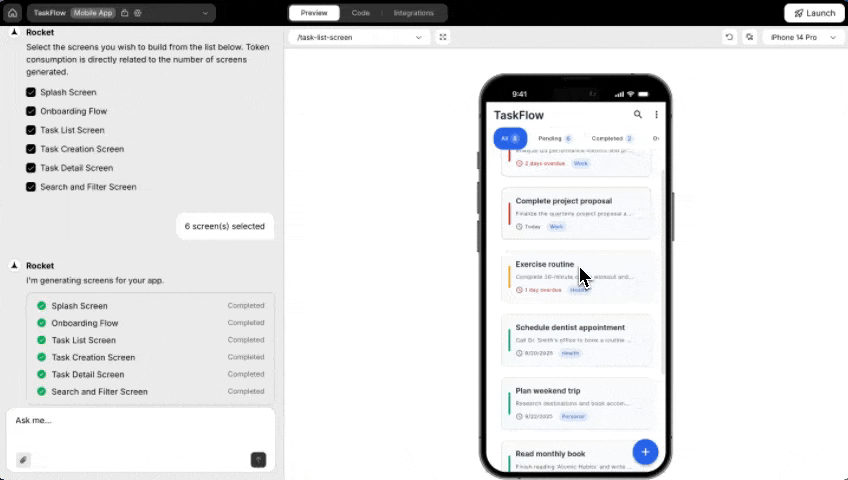
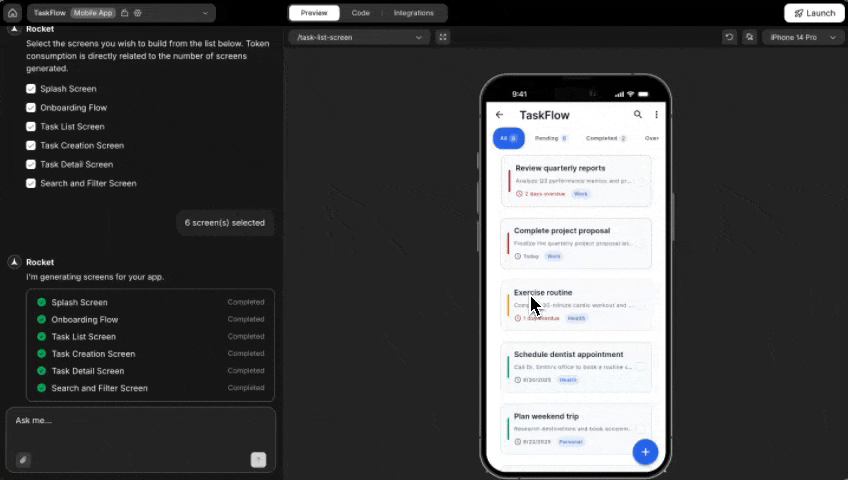
- Mobile
- Tablet(iPad)
- Desktop
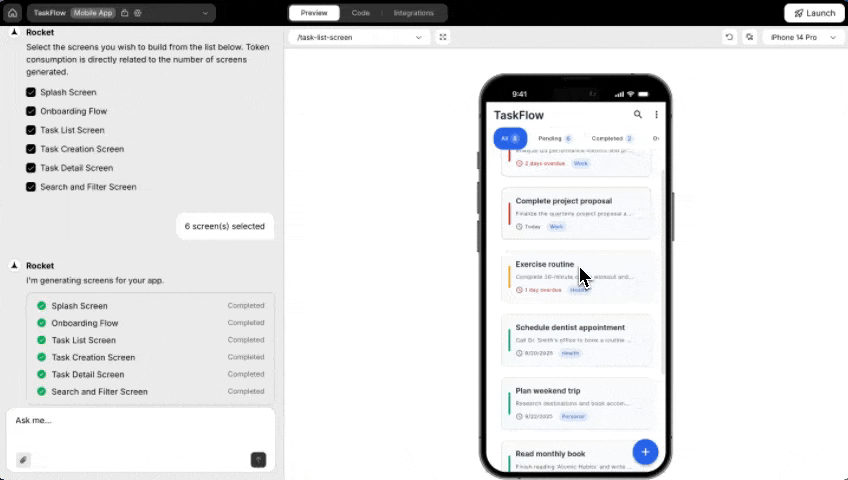
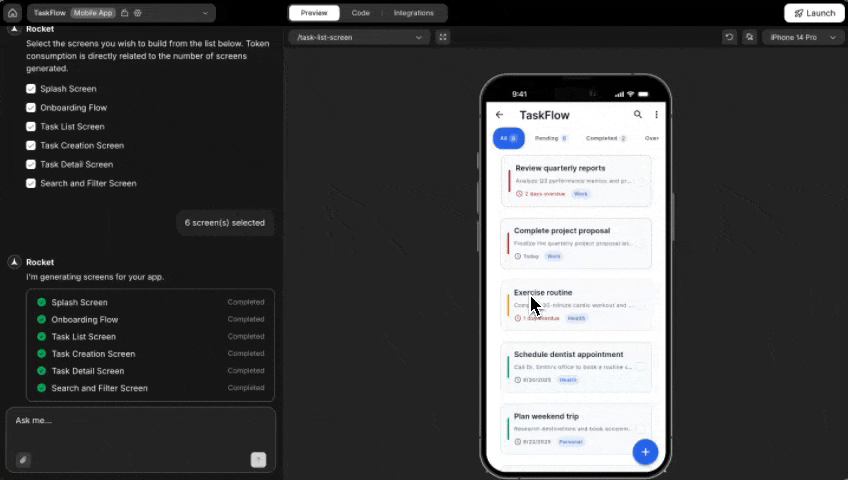
Device preview options
Success check: The preview resizes to match the selected device.
You did it!
You’ve unlocked the mobile preview panel. Switch views, edit live, test across devices, and get your app launch-ready.