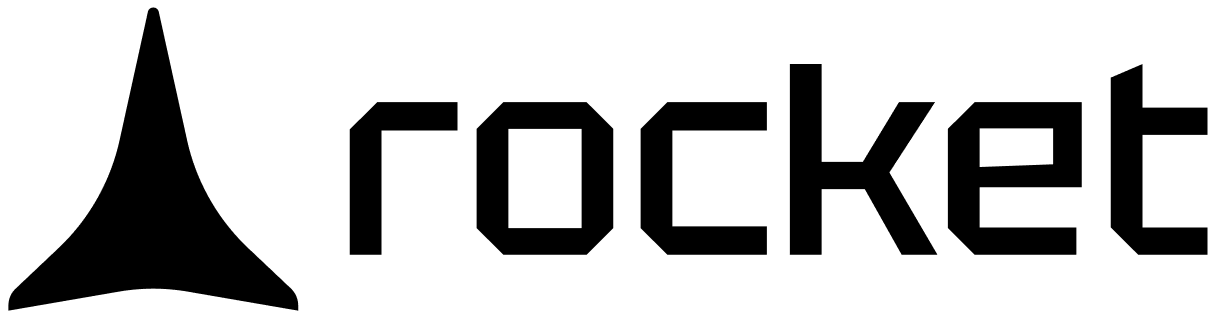Use commands to apply structured changes with speed and precision.
They give Rocket a clear instruction and reduce time spent clarifying what needs to happen.
They give Rocket a clear instruction and reduce time spent clarifying what needs to happen.
Why use commands?
Commands help you communicate with Rocket more efficiently. Instead of describing what to change and waiting to refine the output, a command like/Update Content gives Rocket an exact action to take. No guessing, no follow-ups.
When you use commands, Rocket applies the change with full awareness of your app’s structure, content, and layout.
What makes commands better
-
Reduce back-and-forth
Complex or repeated instructions in chat often require clarification. Commands work in one step. -
Save time and tokens
Accurate intent means fewer retries, less revision, and better use of your usage limits. -
Act with full project context
Rocket already understands your screens, components, and file names. Commands leverage that context automatically. -
Limit scope to only what matters
Commands apply changes only where intended. For example:- Content changes won’t affect visuals
- Image generation won’t touch layout or code
Commands are ideal when you want scoped, repeatable, and reliable results fast.
How commands work
Every command starts with/ and is typed directly into chat.If no target file or folder is mentioned, Rocket applies the command to your current screen. There’s no need to re-explain the structure of your app or dig through folders. Rocket understands where you are and what to change.
Command library
Update Content
Update Content
Replaces text, labels, or placeholder copy in the current screen.Examples:
Success check: Text updates are visible instantly in preview.
/Update Content change 'Get started' to 'Launch now'./Update Content change all CTAs to 'Buy Now'./Update Content update heading to 'Welcome to Rocket'.
Remove Element
Remove Element
Deletes UI elements or component groups from the screen.Examples:
Success check: Elements are removed and layout adjusts automatically.
/Remove Element hero section./Remove Element footer container./Remove Element image row inside pricing section.
Fix Layout Issues
Fix Layout Issues
Automatically fix spacing, alignment, positioning, and responsiveness issues in the current open screenExamples:
Success check: Layout issues are fixed and components stay in flow.
Use this for fixing broken layouts. For spacing or design preferences, use chat instructions.
/Fix Layout Issues./Fix Layout Issues for mobile breakpoints
Update App Logo
Update App Logo
Replaces your app logo across all screens with correct sizing and placement.How to use it:
Success check: New logo is applied and aligned consistently.
- Upload your logo file in chat
- Run the command
/Update Logo.
Update App Name
Update App Name
Changes the app’s name across screens, metadata, and config files.Examples:
Success check: Name is updated throughout the app structure.
/Update App Name Atlas./Update App Name Nova Suite.
Generate Image
Generate Image
Creates an AI-generated image based on your prompt and places it in your layout.Examples:
Success check: Image appears in the right section with an auto-generated file name.
/Generate Image hero banner with gradient sky./Generate Image team working in a modern workspace in this <element_name>./Generate Image to replace product visual.
You did it!
You’ve learned how to use commands to work faster, reduce manual effort, and get accurate results.
Need help?
Email support@rocket.new or join our Discord community to connect with other builders.
Email support@rocket.new or join our Discord community to connect with other builders.