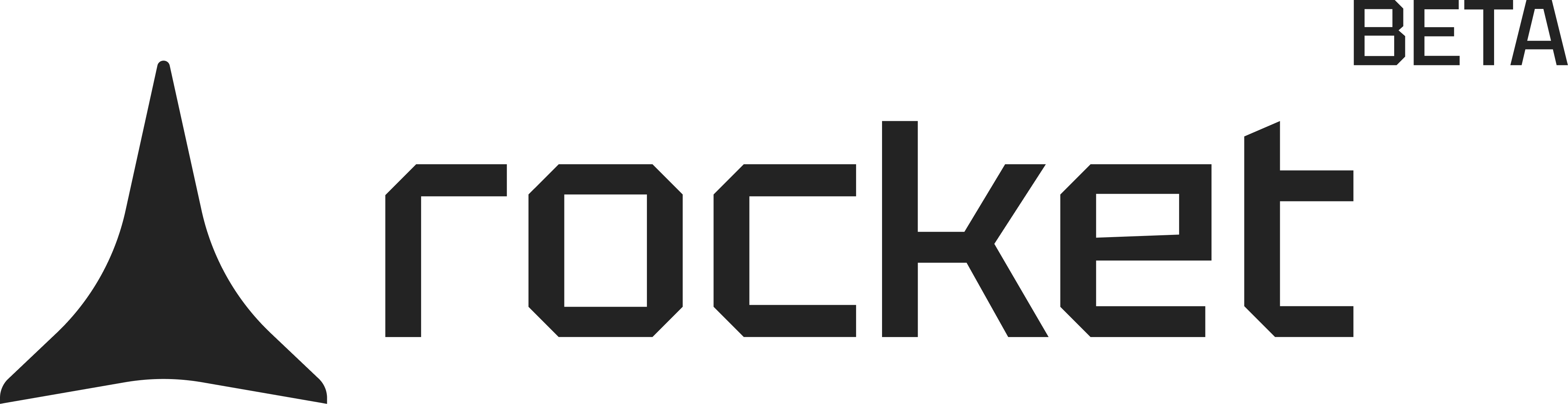Before you begin
You’ll need:
- An Android device running version 8.0 or higher
- The APK file, downloaded or transferred to your device
Install your APK manually
1
Get the APK onto your device
Save the APK file to your Android phone or tablet.
- If you downloaded it from a browser, check the Downloads folder.
- If you received it via email or chat, open the file from that app.
Success check: You see a file ending in
.apk inside your Files app.2
Start the installation
Open your device’s Files or Downloads app, then tap the APK file.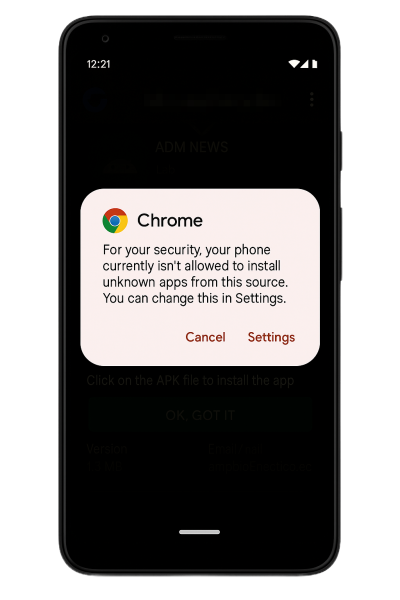
- A system prompt will appear asking if you want to install the app.
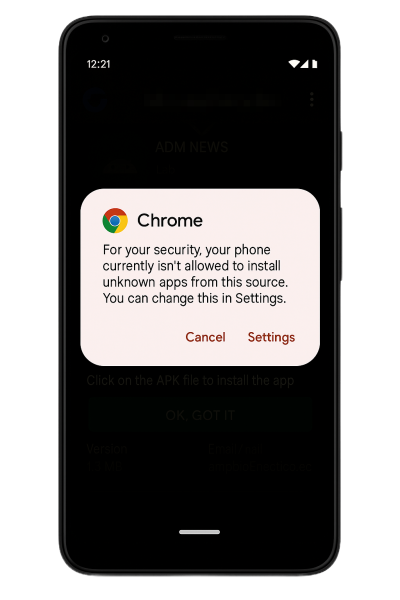
Install prompt from APK file
Success check: Android asks whether you want to install the app.
3
Allow unknown app installs
If this is your first time, Android may block the install and show a warning.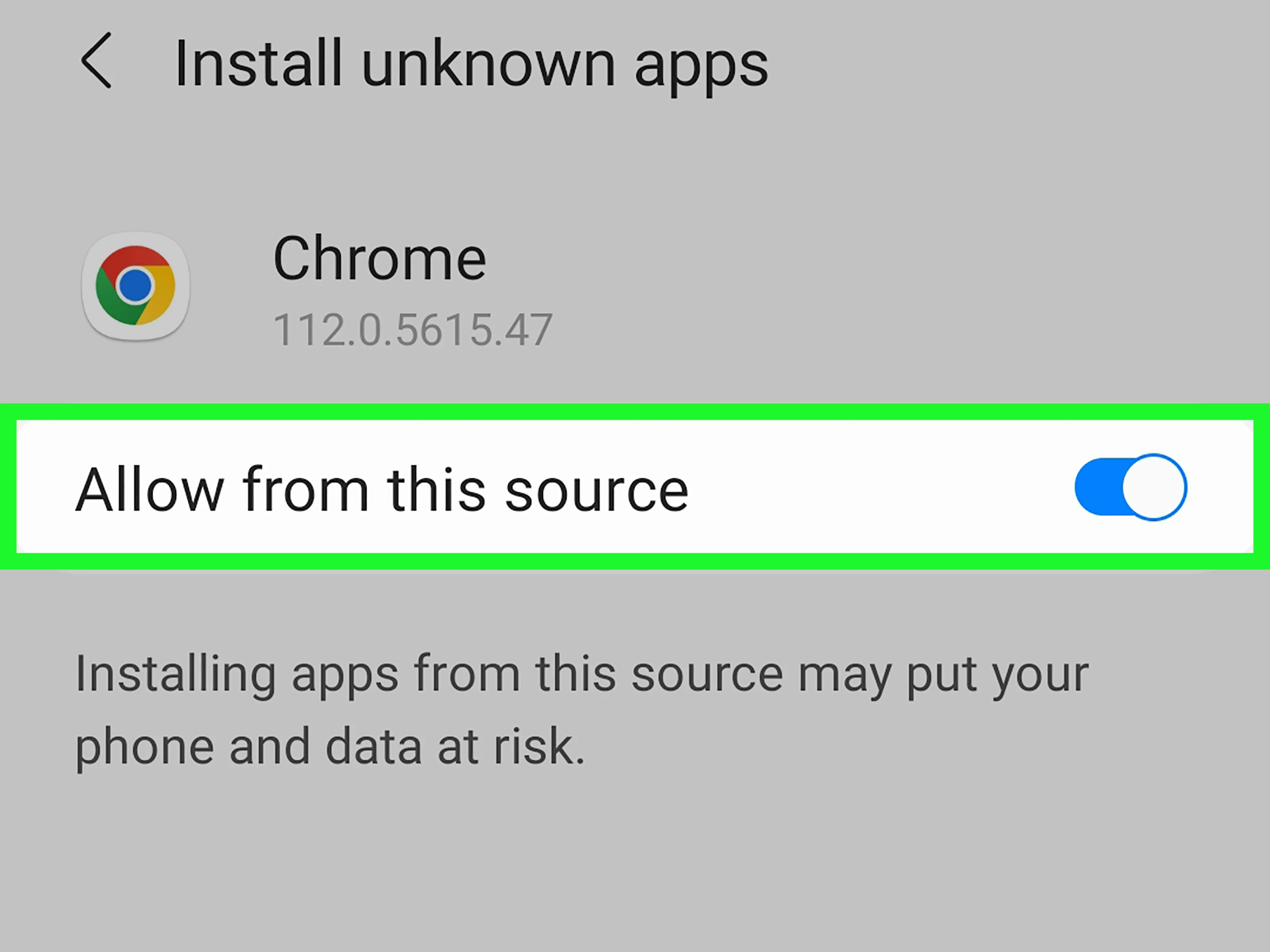
- Tap Settings in the popup.
- Toggle on Allow from this source.
- Tap the back arrow to return to the install screen.
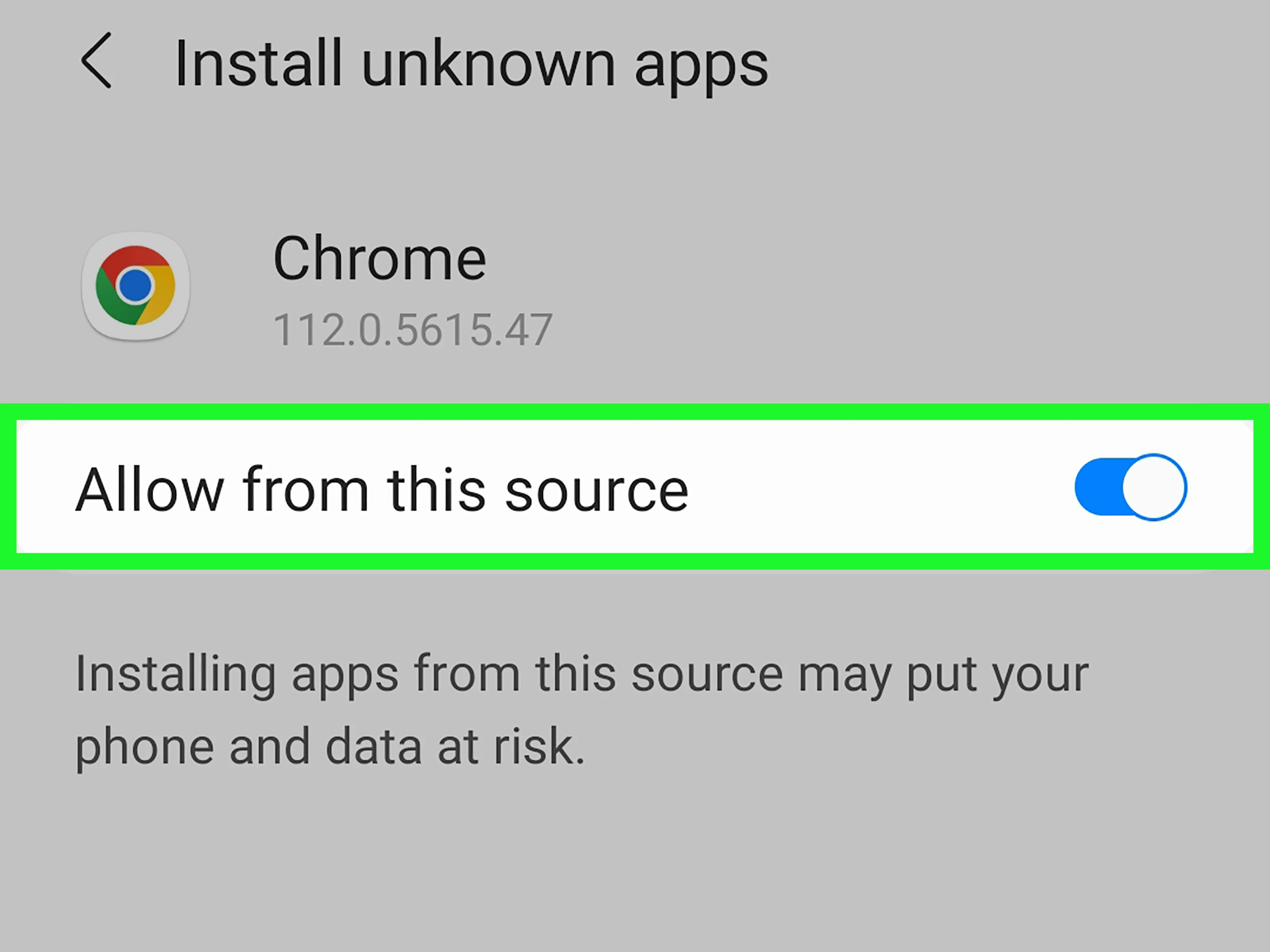
Enable install from this source
Why this matters:
By default, Android blocks third-party app installs. Enabling this setting allows trusted installs from your chosen app source without repeating the step.
By default, Android blocks third-party app installs. Enabling this setting allows trusted installs from your chosen app source without repeating the step.
Success check: You’re back on the install screen and can proceed.
4
Finish installing the app
Tap Install and wait a few seconds.
- Once done, you’ll see App installed.
- Tap Open to launch it, or find it later in your app drawer.
Success check: The app opens or appears in your app list.
You did it!
Your app is installed and ready to test.
You can launch it directly from your device anytime.
You can launch it directly from your device anytime.