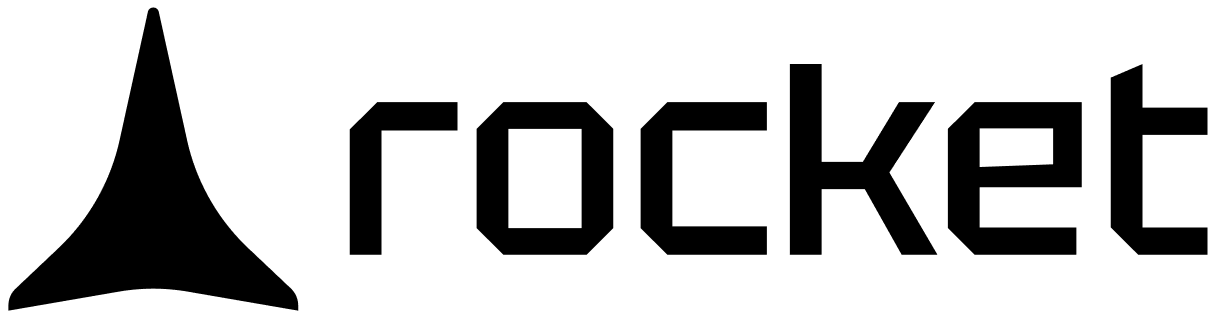In this guide, you’ll learn how to:
- Set up your Apple Developer account and register your app.
- Configure your Xcode project and prepare for submission.
- Upload your build, submit for review, and manage post-launch updates.
Before you begin
You’ll need:
- An Apple Developer account.
- A Mac with Xcode installed.
- An
.ipabuild of your Flutter app. - App Store assets: app name, description, icon, screenshots, and privacy policy.
Launch your iOS app to the App Store
Follow these focused steps to go live with your iOS app. This path is clean, efficient, and gets you launch-ready.1
Enroll and register your app
Join the Apple Developer Program and register your app in App Store Connect using your bundle ID.
Start here → Register on App Store Connect
Flutter’s official steps for Apple Developer setup and app registration.
Flutter’s official steps for Apple Developer setup and app registration.
2
Prepare your Xcode build and submit
1. Check your Xcode project settings
Before exporting your.ipa, confirm your build and signing settings are correct.Prep Xcode → Check build settings
Flutter’s checklist for verifying Xcode configurations.
Flutter’s checklist for verifying Xcode configurations.
2. Upload your build through Xcode
Archive your app and follow Apple’s process for uploading and submitting it for review.Make sure to review all substeps to complete the process successfully.
Distribute → Build, upload, and submit
Apple’s official guide for submitting your app via Xcode.
Apple’s official guide for submitting your app via Xcode.
3
Update your app post-launch
To release a new version or make changes, use App Store Connect to manage and submit updates.
Stay current → Update your iOS app
Apple’s documentation for app updates and versioning.
Apple’s documentation for app updates and versioning.
You did it!
You’ve turned your designs into production-ready Flutter code with Rocket.
Your iOS app is built, submitted, and awaiting review. Launch day is around the corner.
Your iOS app is built, submitted, and awaiting review. Launch day is around the corner.
Need help?
Email us at support@rocket.new or join our Discord community.
Email us at support@rocket.new or join our Discord community.